Import customer
Yes, we know you might have a lot of backed up data on exported CSV files or back up on CSV files from the previous platform and now while migrating you must be looking for an easy way to get all that data imported.
Well! We got your back on this, just follow these basic instructions and all the data would be imported.
There are two ways of Importing customers.
- Importing customers Via CSV
- Importing Individual profiles via Add profile
1. Importing customer Via CSV
Step 1.1
All the leads and customer profiles related data are available under the “Profiles” Section of the Acquire Dashboard. So, for importing the leads, you would need to navigate to the Profiles section here: https://app.acquire.io/profiles/leads
Here, under the profiles tab, you will notice an Add Customer icon on the top right corner and once you click on it, you will be guided to importing CSV files while clicking on Import Profiles.
Step 1.2
Once you click on Import Profiles the very next step, would be guiding you towards selecting the appropriate CSV file.
This page would help you select the required file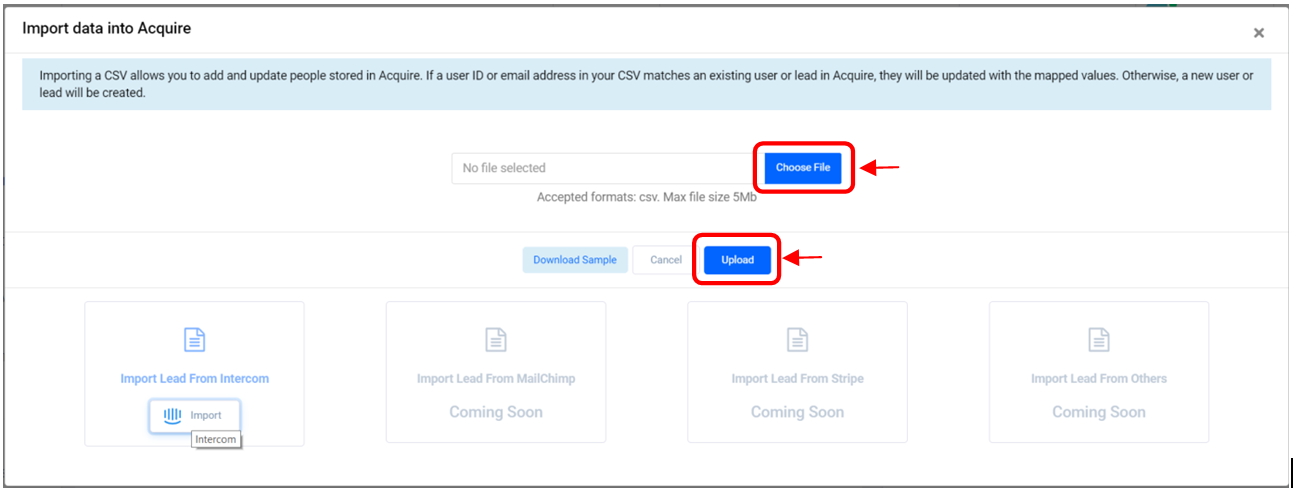
Once on this screen, you can navigate to the place, where your CSV file is stored after you click on "Choose file". Navigate to the appropriate location and click Open.
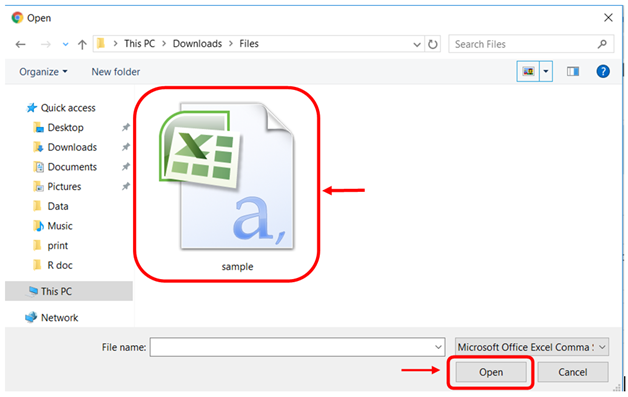
As soon as you click on Open and then upload it! The action will unfold and all the data would be imported.
2. Importing Single profile via Add profile
This section will be helpful to you if you want to add a single profile/leads under a profile section.
Step 2.1
Under the profiles tab, you will notice an Add Customer icon on the top right corner and once you click on it, you will be guided to import profiles manually.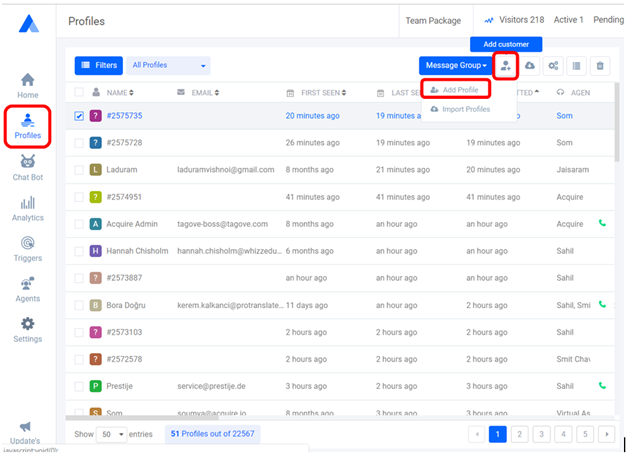
Step 2.2
Once you will click on “Add Profile”, one small pop-up will be shown. You will need to fill out the form and click “Submit”. 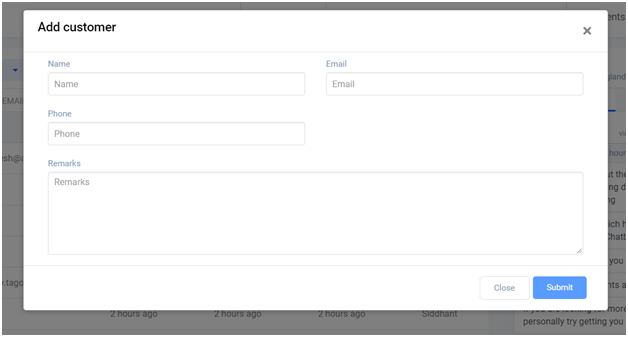
Now your customer profile/or lead will be uploaded under the profile section.
