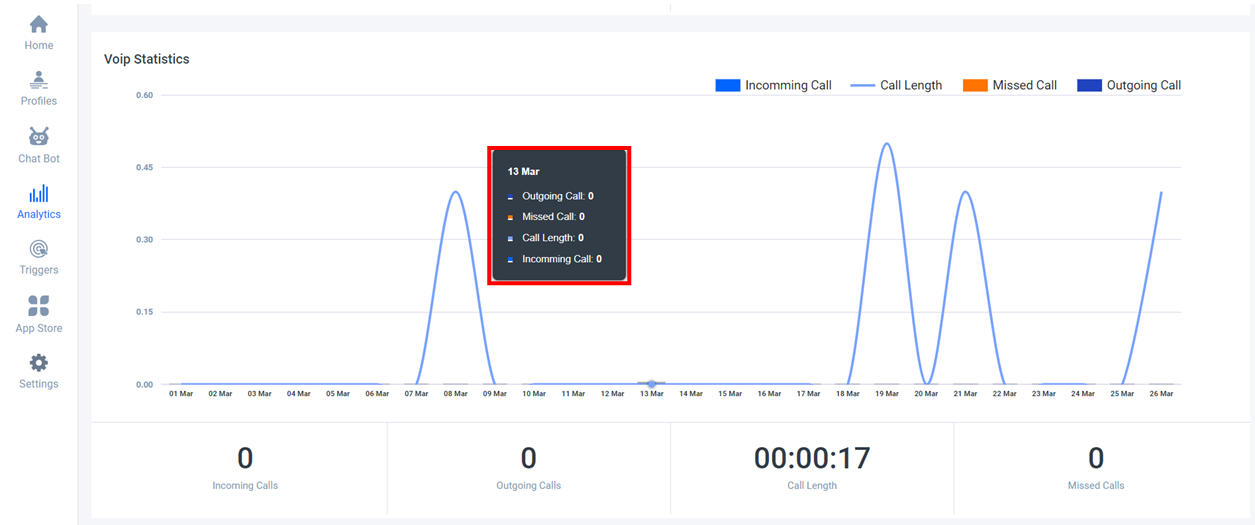How to set up Analytics
Analytics - Profiles
Customer Statistics
This is accessed by clicking the Profiles Tab under Analytics. The source or channel from which the user came is provided here, in customer statistics. Different channels provided here are:
- From Chat: Customer came on chat and had a word with the agent.
- From Messages dropped: Messages left by the visitor on the website while the chat is missed from the agent side, can be viewed from here.
- From Chatbot: Visitor had an interaction with the Chat-Bot that can be known.
- Imported: The data of visitors and chats that are added manually or imported from any third party supported an application.
Here is the view that you can see in the graphical form.
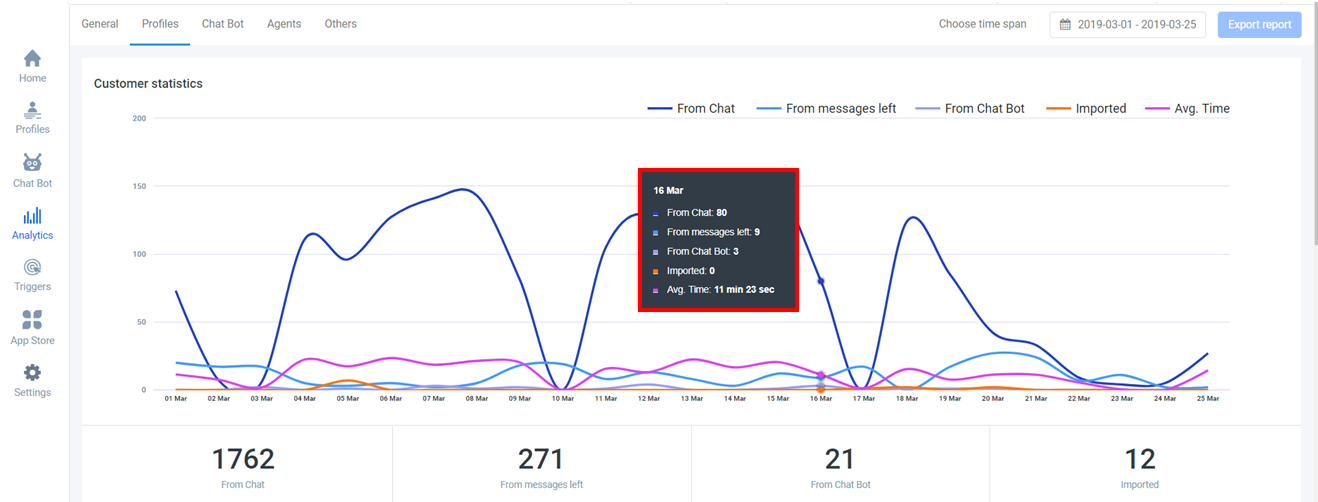
Hovering over the graph will show you a box with the details of that particular period and the number of customers; that came from these respective channels.
Communication Statistics
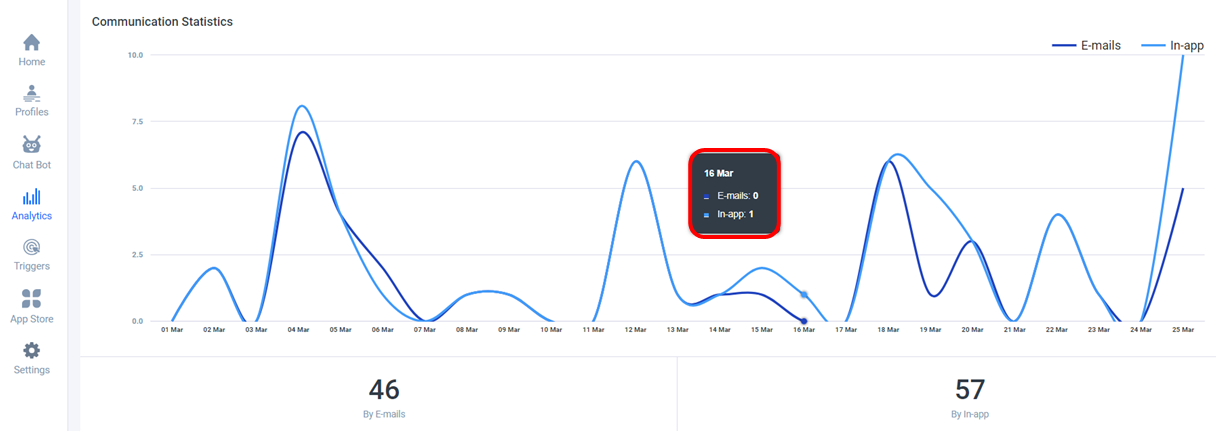
The above graph showcases the modes with which the customer profiles have been contacted after they left the website, there are two main ways of communicating with them: Email(within the Acquire platform), and In-App messaging.
You can use one of the modes to sends messages and information to the customer,
- Email: They will get the message on their Email Inbox.
- In-App: The message sent with this will be in the Acquire chat conversation, and whenever they again visit the website, they will get the message in their chat window.
VoIP Statistics
You can see all the VoIP stats information in this section as per selected time frame, the number of incoming, Missed & Outgoing calls, with the total call length of that particular month or week as selected.