Integrations
Microsoft Entra ID
You can now offer Microsoft Entra ID to your Acquire accounts.
Once you’ve logged into your Microsoft Azure portal, navigate to Microsoft Entra ID. Select “Enterprise Apps” and then "All Applications." Next, click “New Application”.
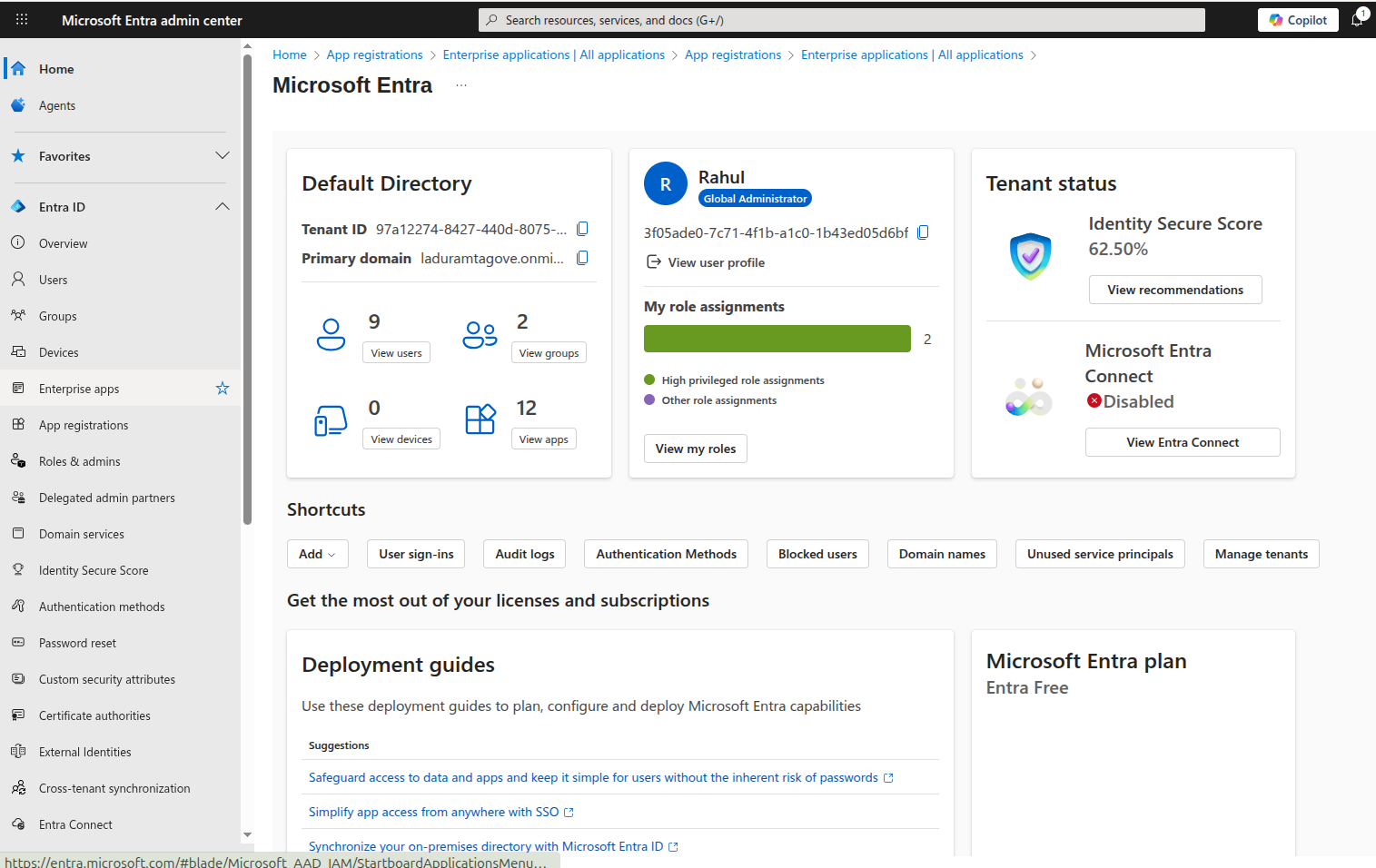
Next, choose “Non-Gallery Application” under the “Create your own application” header and give the application a name (i.e., “AcquireIO”), then click “Add.”
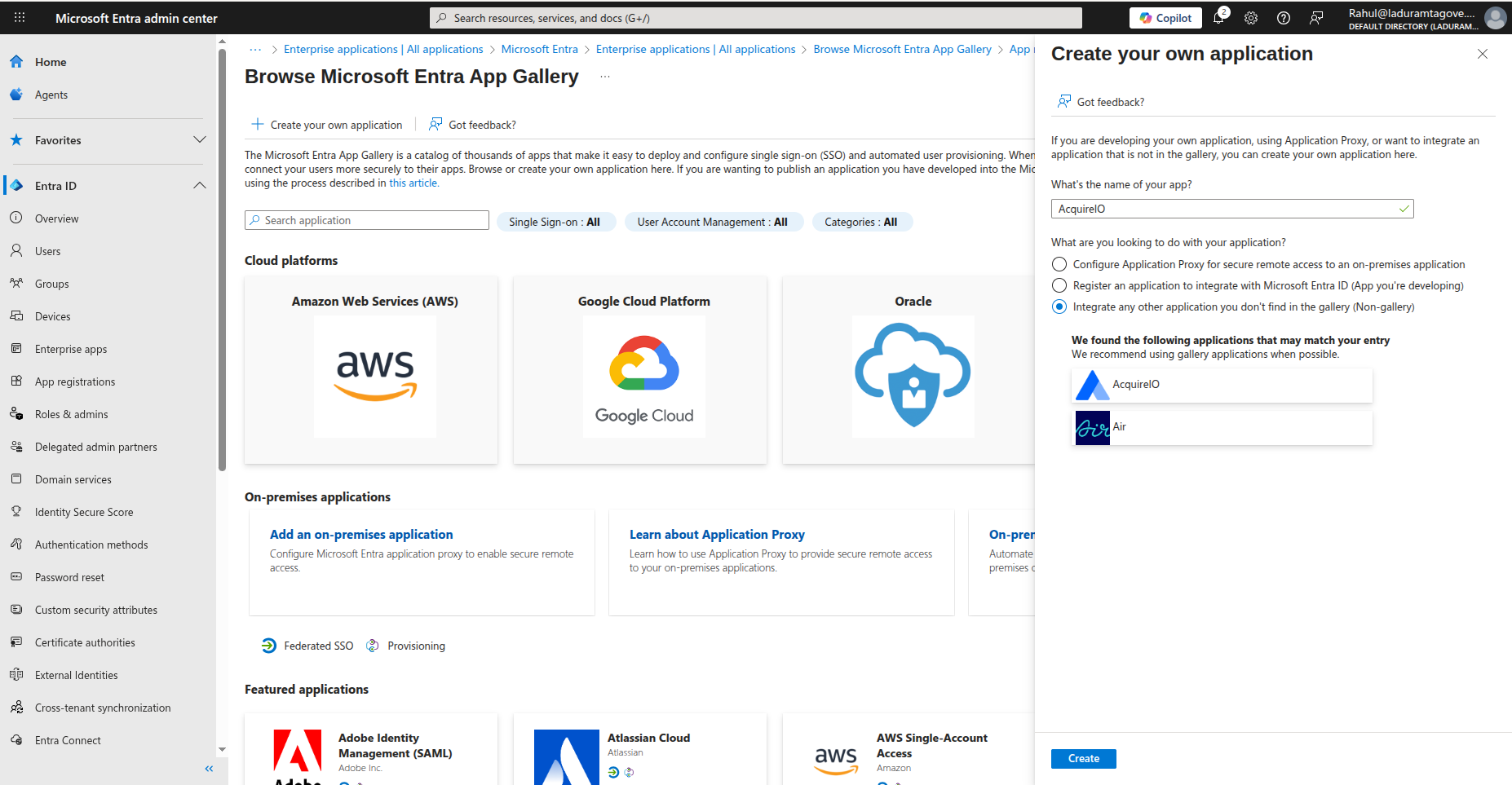
Click “Single sign-on.”
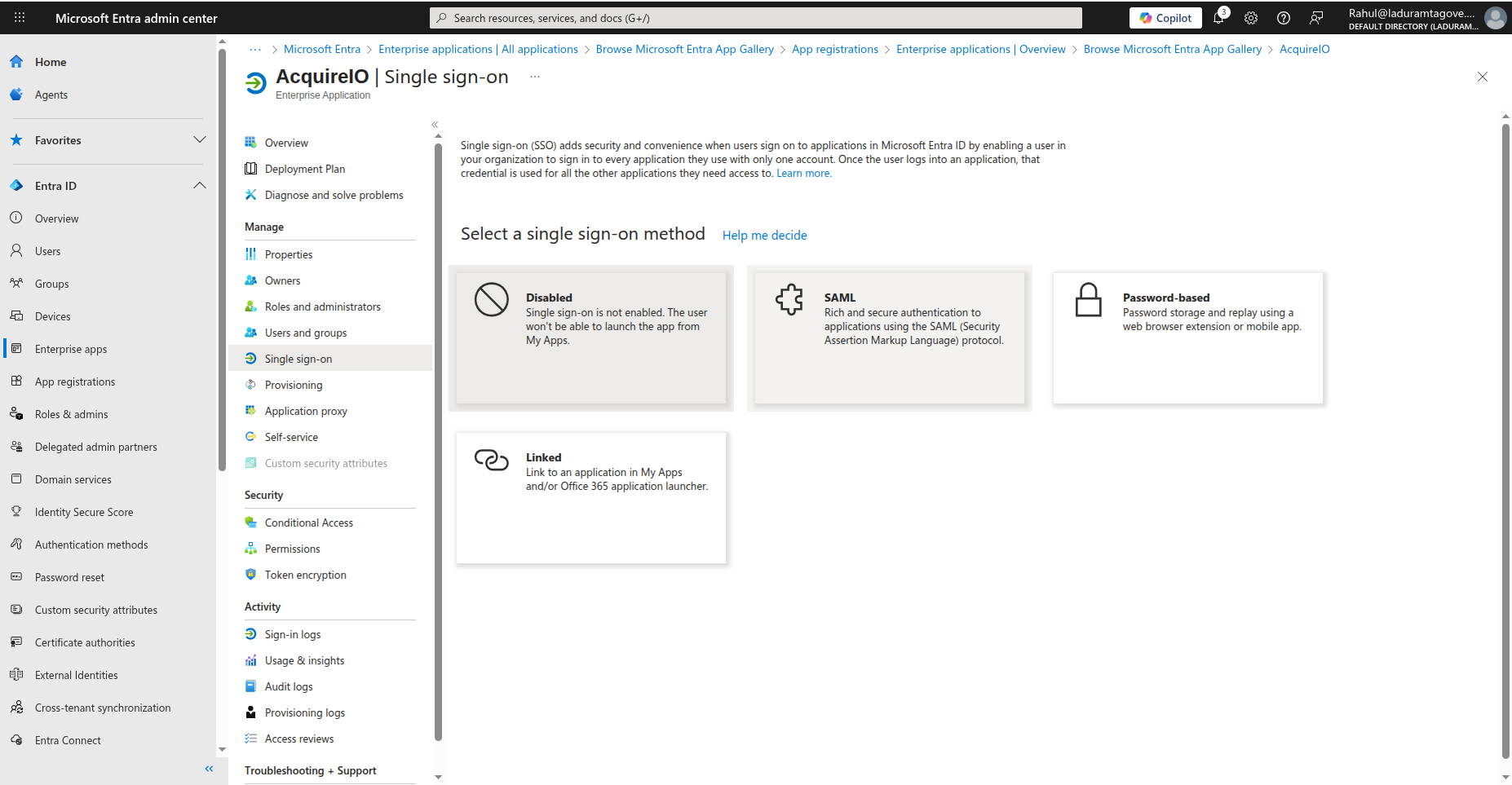
Choose “SAML-based Sign-on”. Then, add the Identifier URL.
Their entity ID - a unique name that the identity provider uses for SAML 2.0. (Use the Identifier Entity Id “AcquireIO”).
Next, add the Reply URL.
Acquire: https://app.acquire.io/saml/entra/{account_uid} (Copy from acquire>App Store > Microsoft Entra ID > Reply Url).
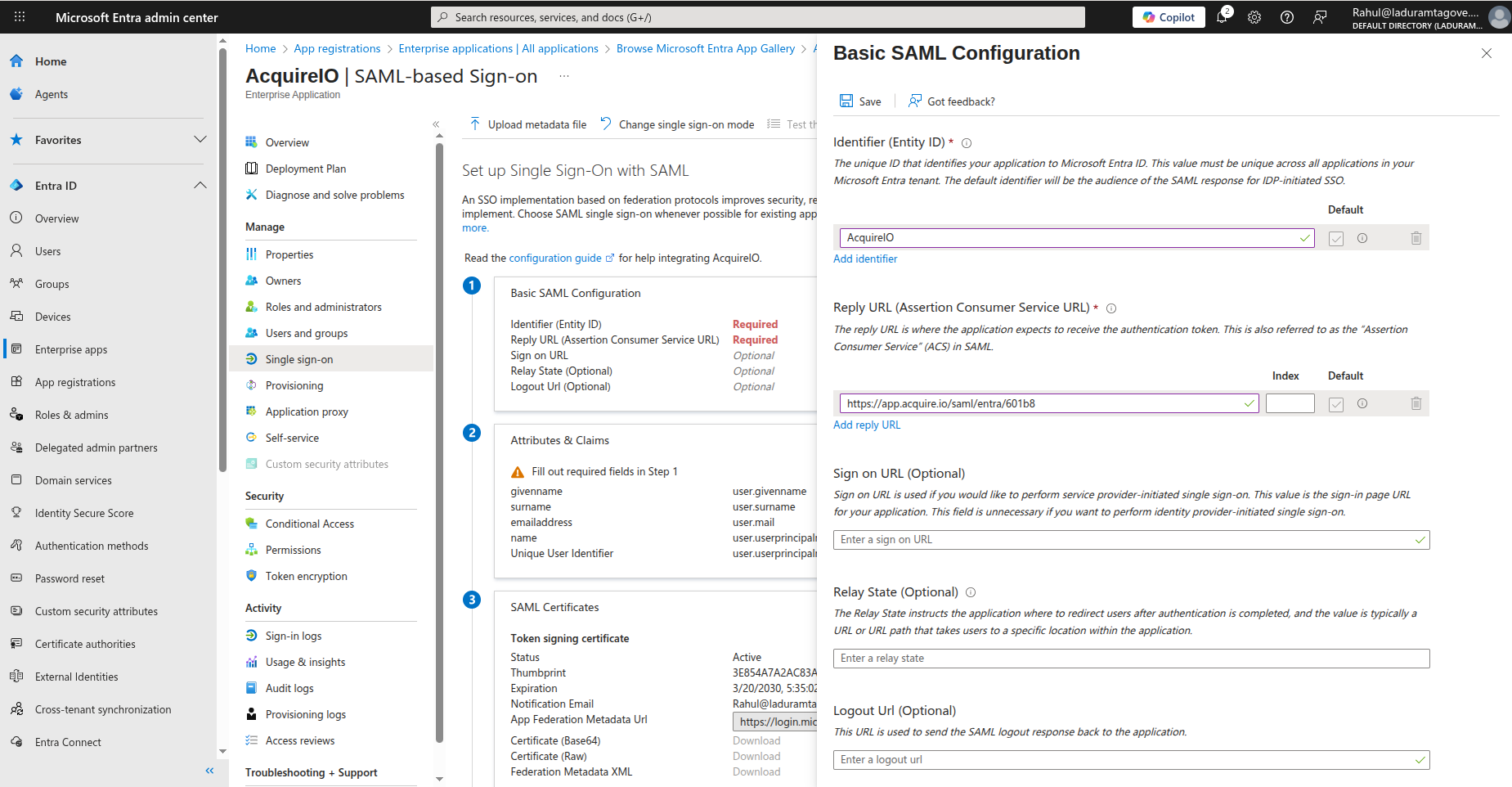
Copy the Login Url & Certificate (Base64). Download the certificate open in a text editor & copy the certificate.
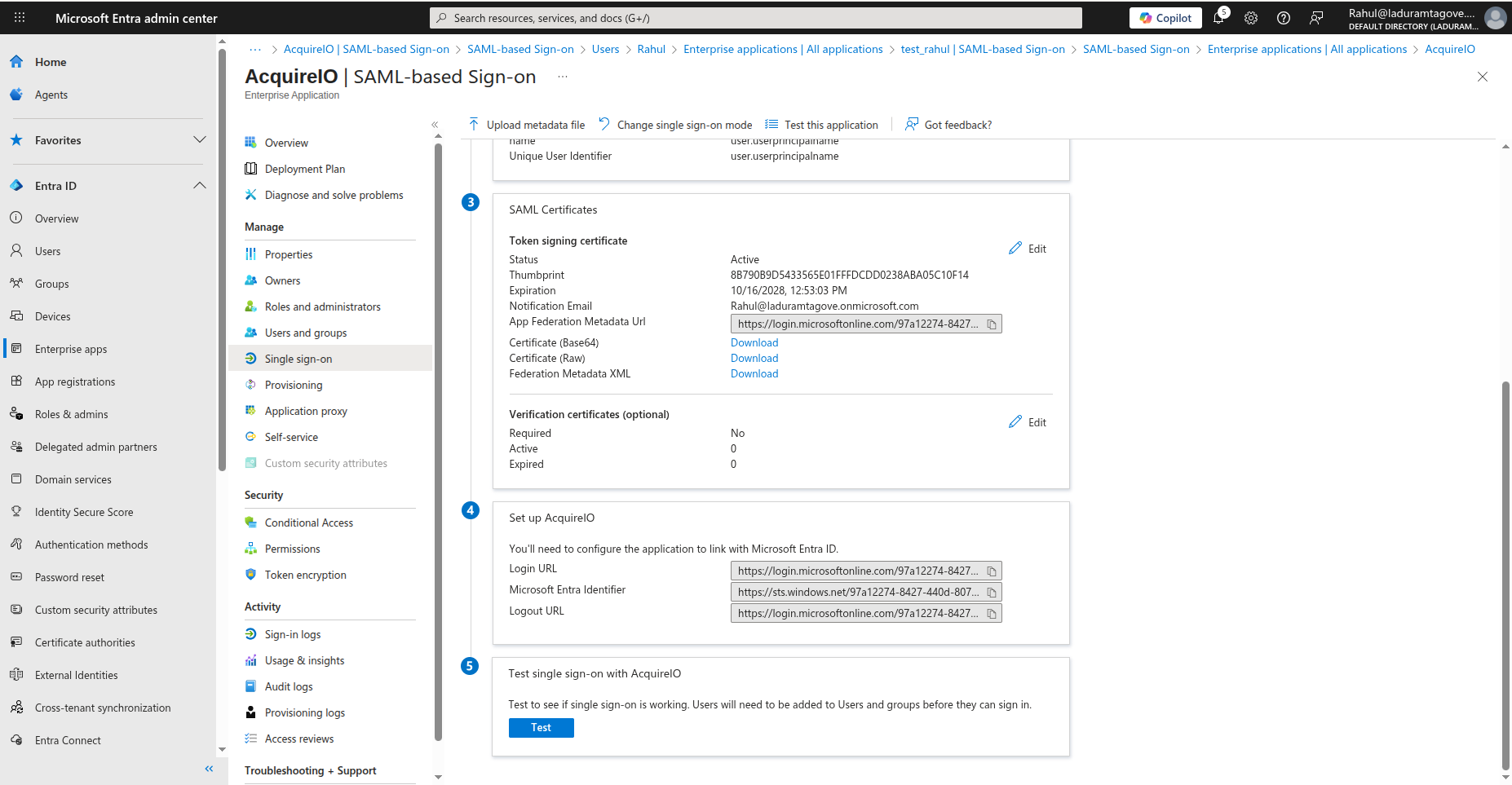
Configuring Acquire
Next, you will need to set up the Microsoft Entra ID integration in Acquire.
1. Open the App Store in your Acquire Account & click "Install" next to the Microsoft Entra ID icon:
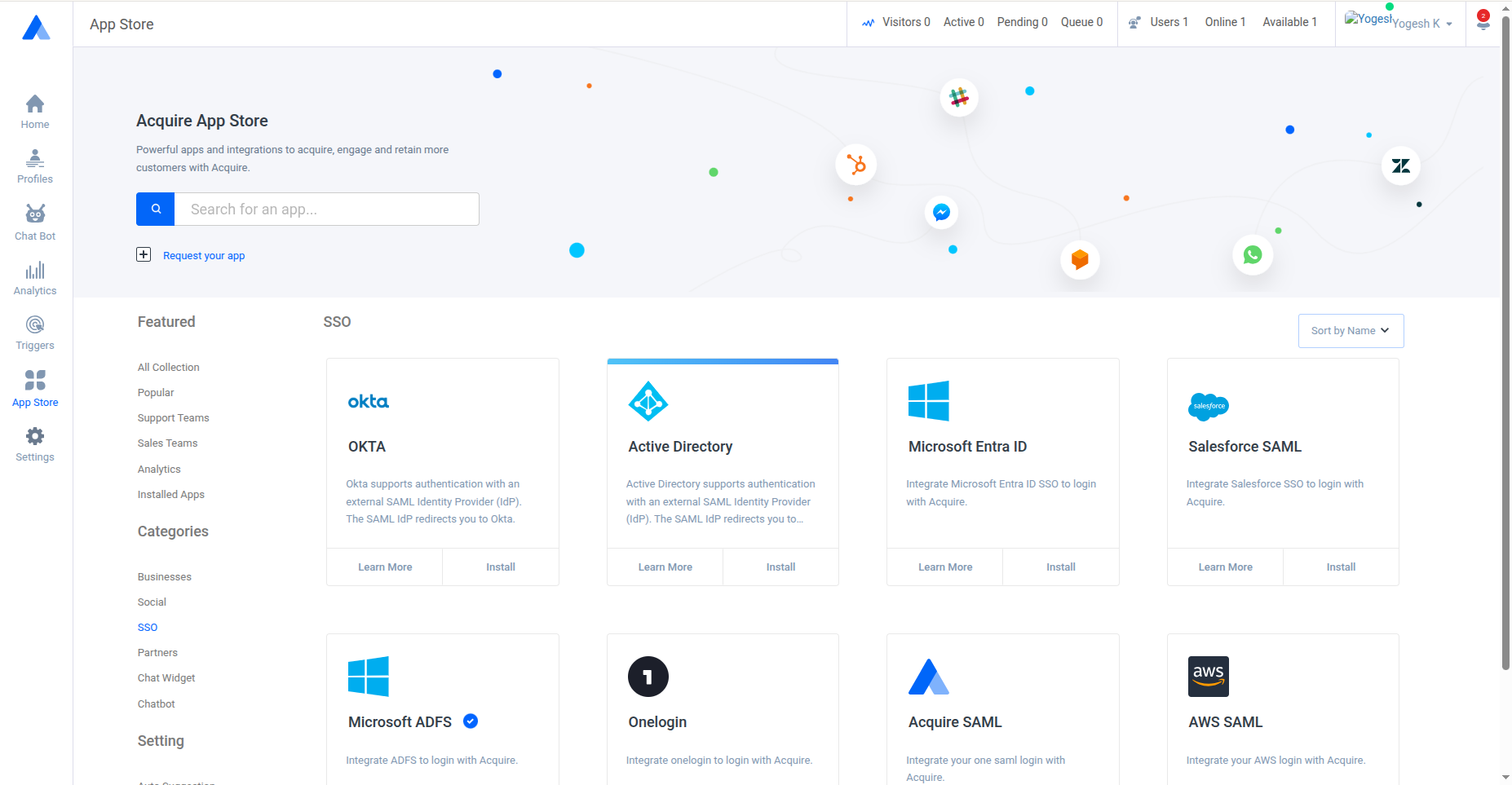
2. Enter your Login Url, Logout Url & Certificate in configure details & click "Connect now":
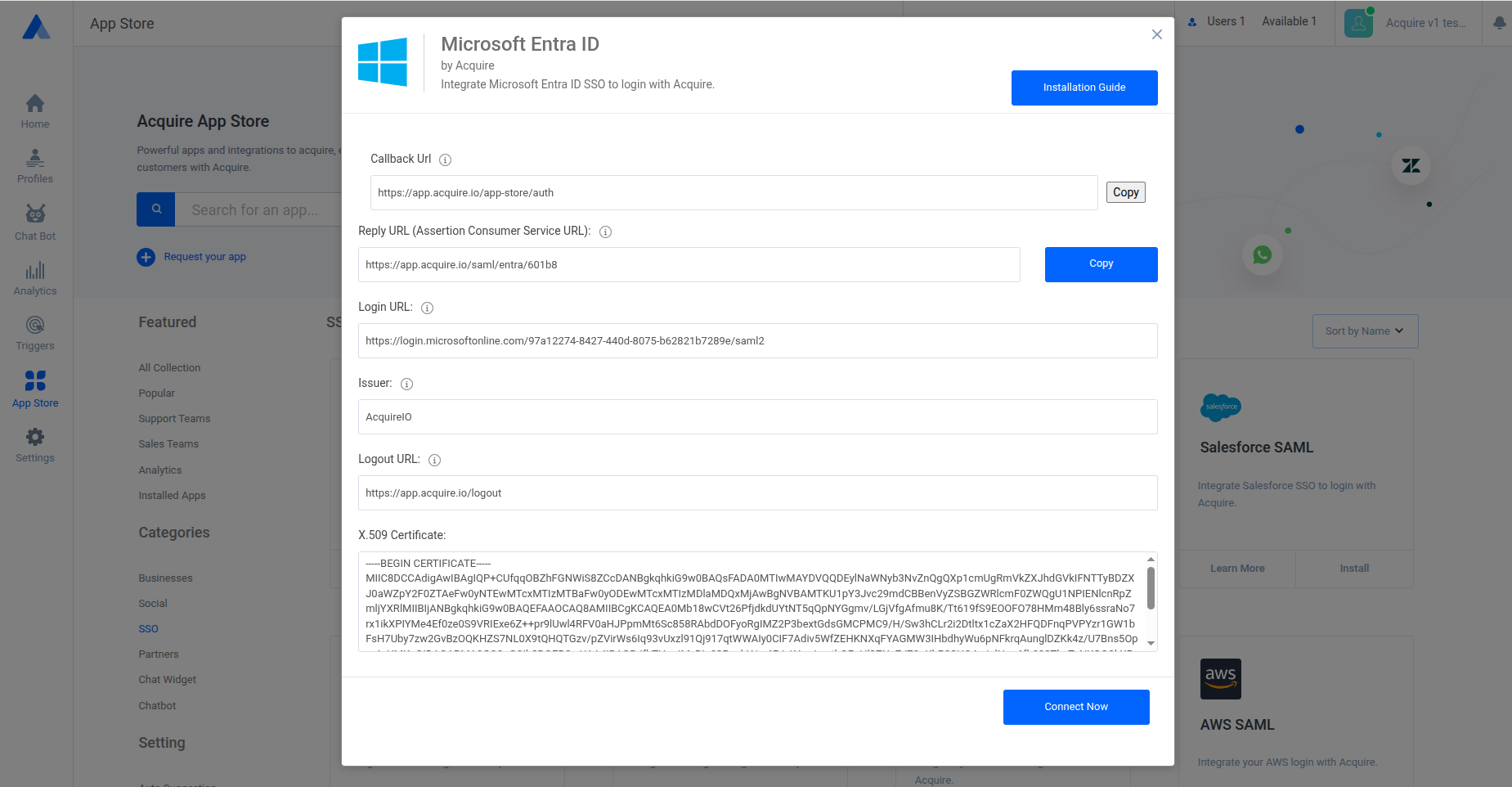
Test the SSO process with Acquire
Microsoft Azure recommends testing this with some test user accounts, before adding or importing all of your accounts.
Acquire Login Url(EndPoint Url): https://app.acquire.io/saml/entra?account_uid={acquire account_uid}
Like this: https://app.acquire.io/saml/entra?account_uid=59155
