Integrations
Salesforce Classic
Installation
https://appexchange.salesforce.com/appxListingDetail?listingId=a0N3A00000FtTCzUAN
(For Installation Salesforce Package Contact to Acquire Team hello@acquire.io)
If you already have the installed Acquire package, then uninstall and reinstall the new package.
Configuration:
We are providing co-browsing in three sections for Salesforce Classic.
1. Contact
2. Lead
3. Account
1. Contact
Step 1: Setup co-browse widget
Go to setup > Contacts > Page Layouts > Contact Layout
Edit contact’s page layout setting to add the cobrowse visual force page.
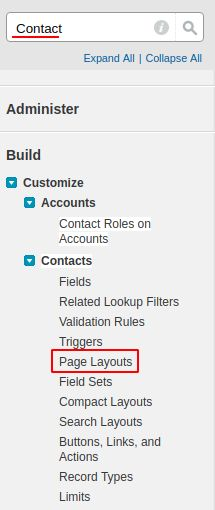
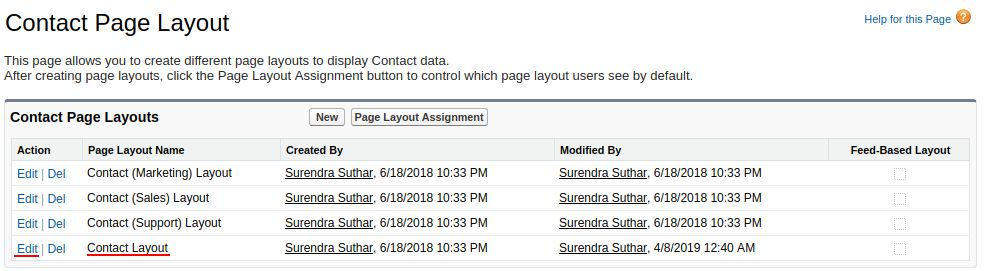
Go to the visual force page and then drag and drop that plugin to everywhere in the contact page layout.
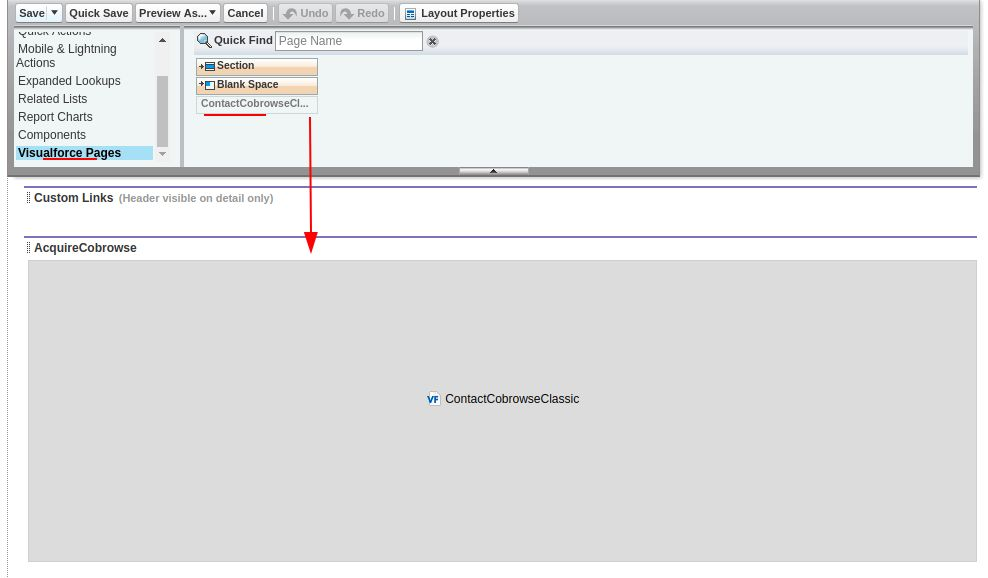
You can edit the name of the visual page section, and also set height (300px) width according to page display.
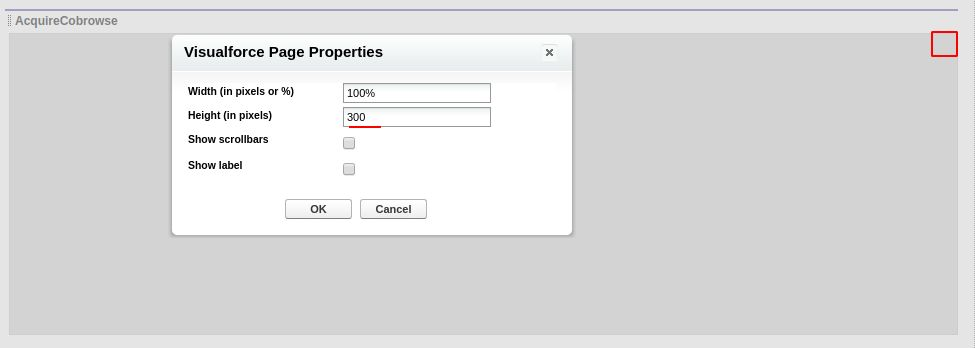
Step 2: Display Co-browse in contact
After completing setup in a page layout that widget, you can able to see in contact page also.
In every contact list, that co-browse widget will be shown like this.
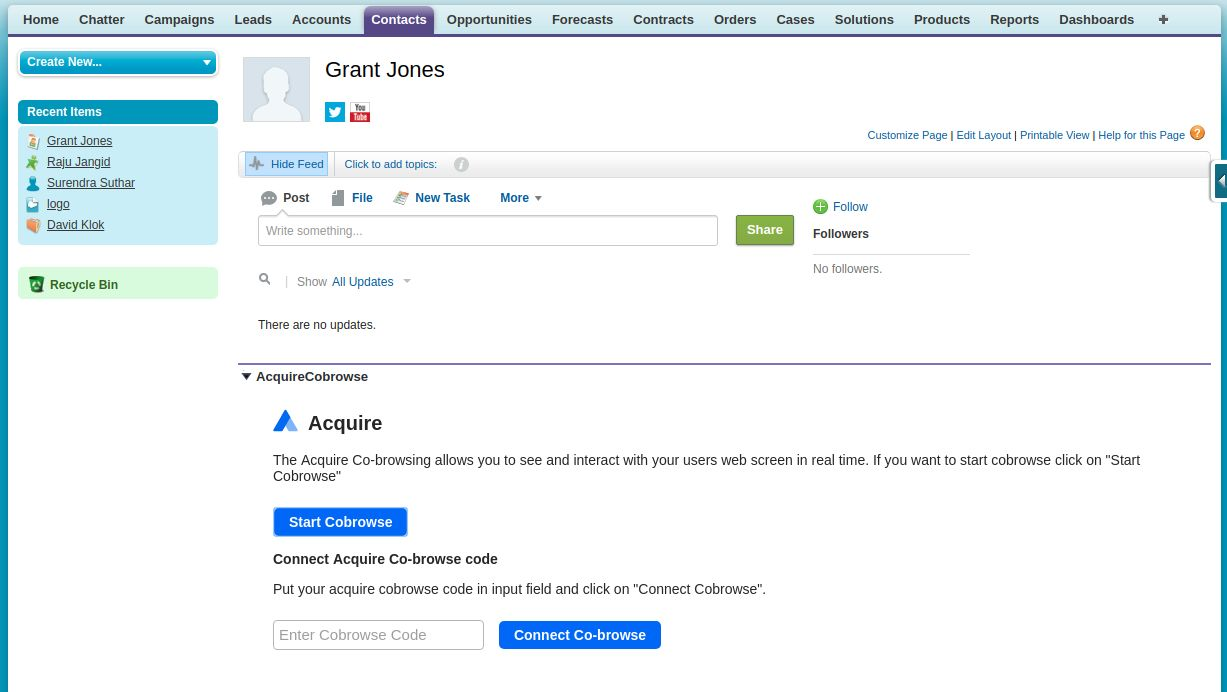
Note: You can use the above same steps in Account And Lead Page Layout to enable Acquire Cobrowse.
Step 3: Acquire Co-browse
Setup Co-browse:
We are providing two methods to use co-browse.
1. Single click button Co-browsing
2. Co-browse with your custom code.

1. Single click button Co-browse:
If you can use the “Start Cobrowse” button first go Acquire Lightning App and Config in saving any field.
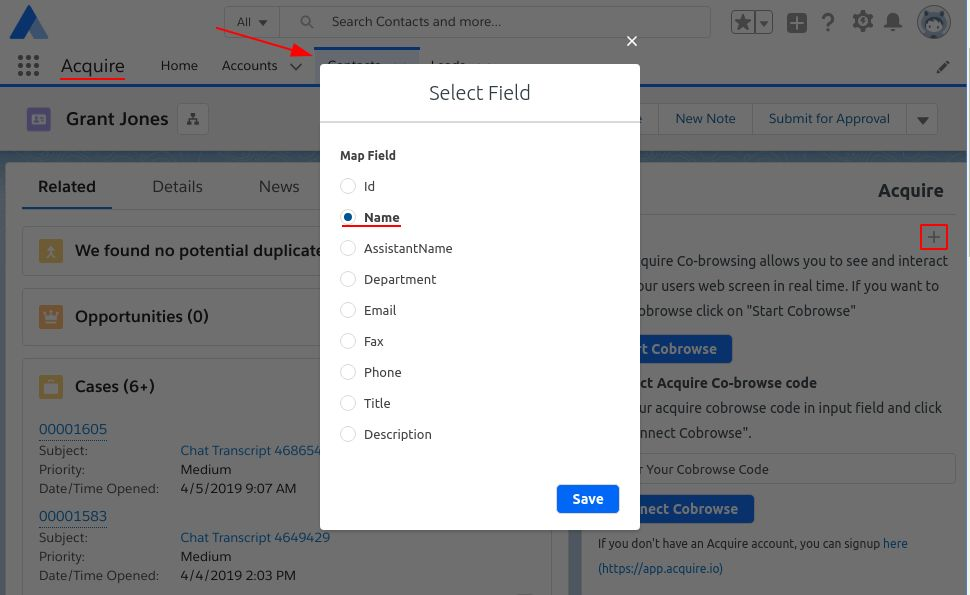
To click on the ‘Start Co-browse’ button. You can able to use Acquire Co-browse now.
Note: if you didn’t save any field, then ‘Start Co-browse’ will not work and will appear disabled.
2. Co-browse with your custom code:
With this step, you need to pass the frontend side any “unique code” or “custom_code” using the Acquire API and Enter this to the input field and click the “Connect Cobrowse” button.
Visit: Acquire Custom Co-browse code API (https://developer.acquire.io/v/master/co-browse-apis/acquire-co-browse/api).
In your chat script, add this API code as well with your “unique code” or “custom_code” and Saved field value at the frontend side. Keep remembering this code to connect with co-browse.
For Acquire Cobrowse first, log in your Acquire account in a browser and try to start cobrowse with visitors.
If you are experiencing any trouble with this integration, please contact us via Acquire or at hello@acquire.io
