Integrations
Salesforce Iframe
Acquire Iframe
Installation
Install package ‘Acquire’ in your Salesforce account.
https://appexchange.salesforce.com/appxListingDetail?listingId=a0N3A00000FtTCzUAN
(For Installation Salesforce Package Contact the Acquire Team support@acquire.io)
With Acquire we provide the ability to keep the visitor list view in Salesforce as an iframe. In the Iframe, you can see all your online visitors, and you can manage and start chats, cobrowse, and more.
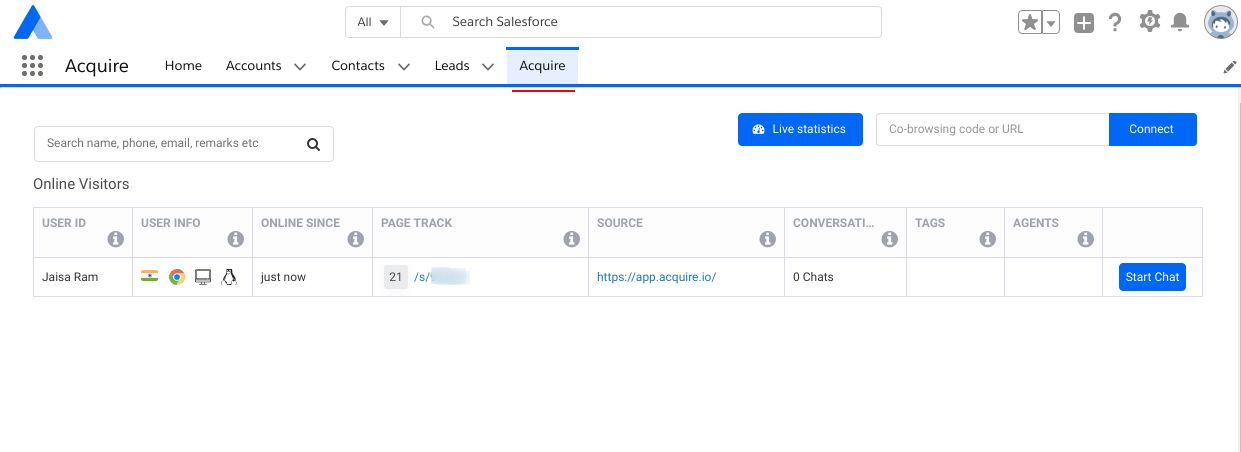
How to Enable Iframe in Salesforce
To access ‘AcquireIframe’ directly, you need to create a custom visual force tab. Login to salesforce and go to “Setup” and search for tabs.
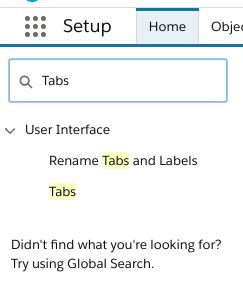
To create a Visualforce tab, select an existing Visualforce page ‘ AcquireIframe’ or create a custom new one.
1. Create a Custom Tab:
Go to the visual force page tab.
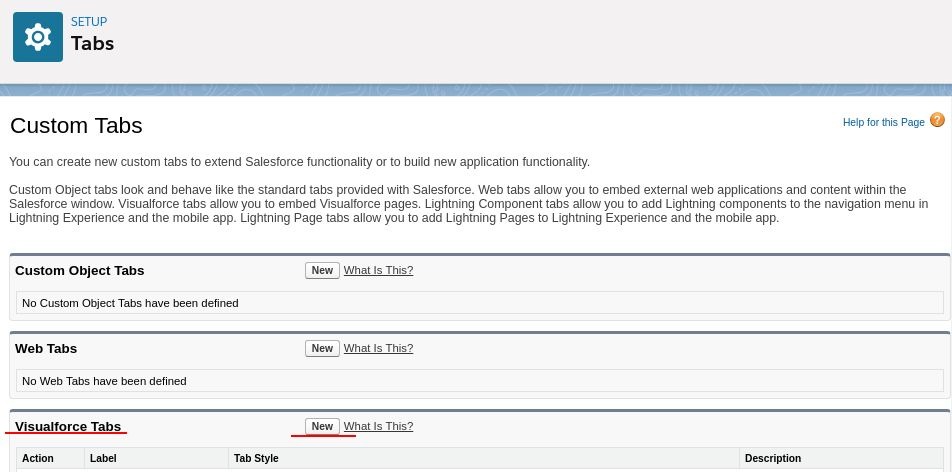
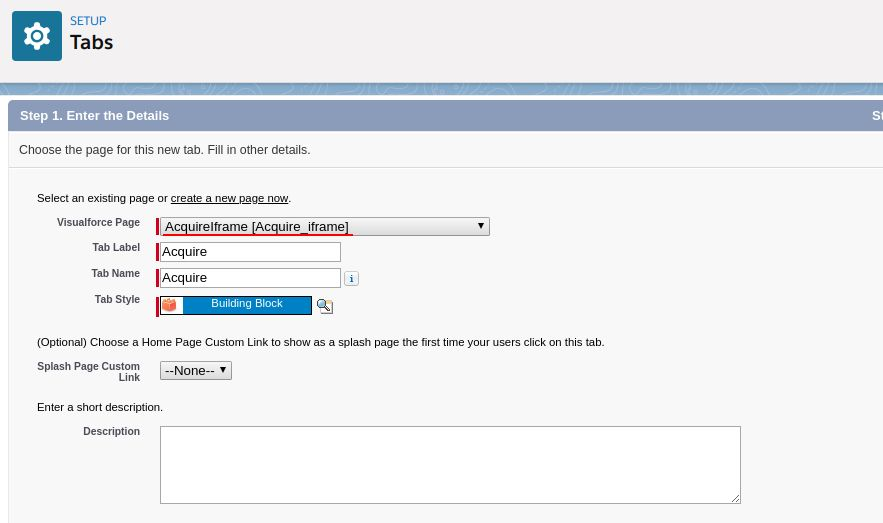
Enter the following details, add any label name, that will appear in the navigation menu.
Select ‘AcquireIframe[Acquie_iframe]’ visual force page and enter tab label and name and give permissions to that tabs. This is who will be able to view and save it.
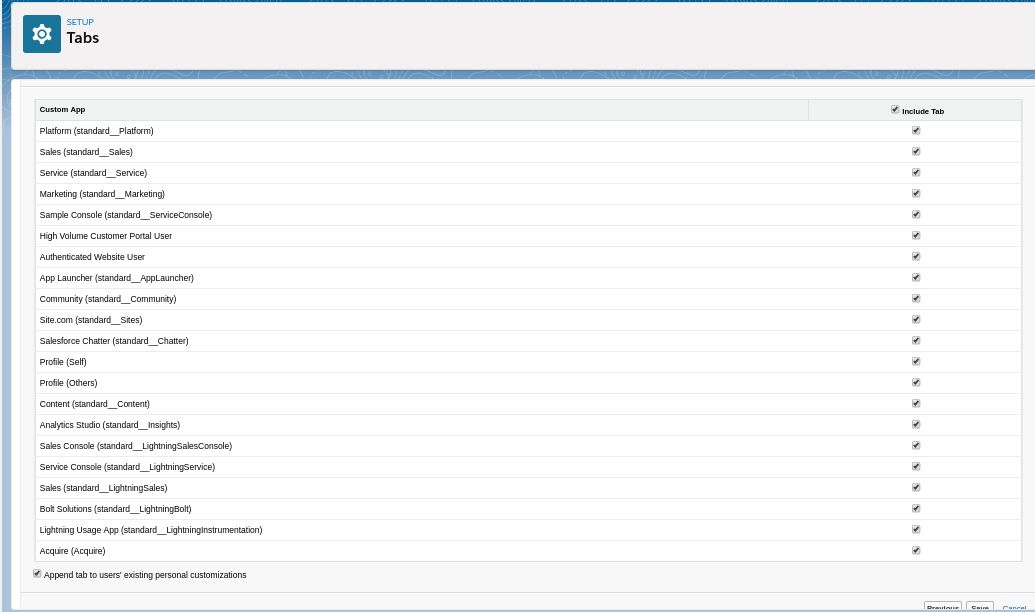
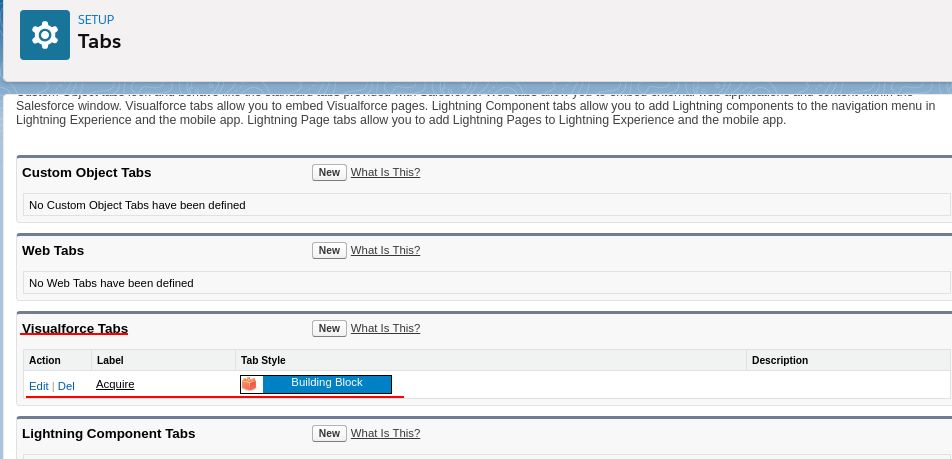
Go to the home page, and a tab will display on your salesforce home page, navigation menu.
1. Classic view
2. Lighting view
3. Service Cloud (Console App in Choose ‘AcquireIframe’ menu tab.)
This is how it will look when correctly set up:
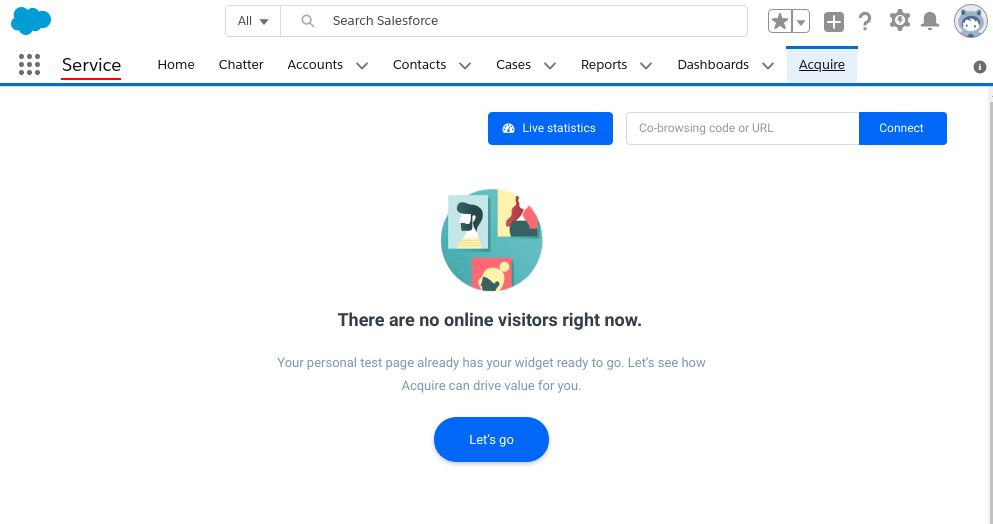
Login to your Acquire account and go to the newly created iframe tab. If you have any questions or need help, come to Live Chat or email us at support@acquire.io.
