Integrations
HubSpot
Acquire's HubSpot integration automatically syncs and manages customer details in HubSpot’s CRM.
Integrating Acquire’s live chat product with HubSpot CRM allows you to access and create CRM contacts right from your Acquire dashboard as you and your team are handling active live chat conversations.
With this integration, you can streamline your customer support process and keep your customer details stored and synced with HubSpot.
Integrating Acquire and HubSpot will unlock your ability to:
- Automatically sync customer details and conversations with your customer data system of record in HubSpot.
- Keep your HubSpot customer contact details updated.
- Manually create “contacts” in HubSpot from Acquire with a single click.
- Manage contact information without leaving your Acquire live chat session.
- Notes and chat transcripts from Acquire are automatically synced with the right customer contact in HubSpot’s CRM.
Integrate Hubspot
Step 1. Install HubSpot
Go to https://app.acquire.io/app-store > Click HubSpot and click "Install".
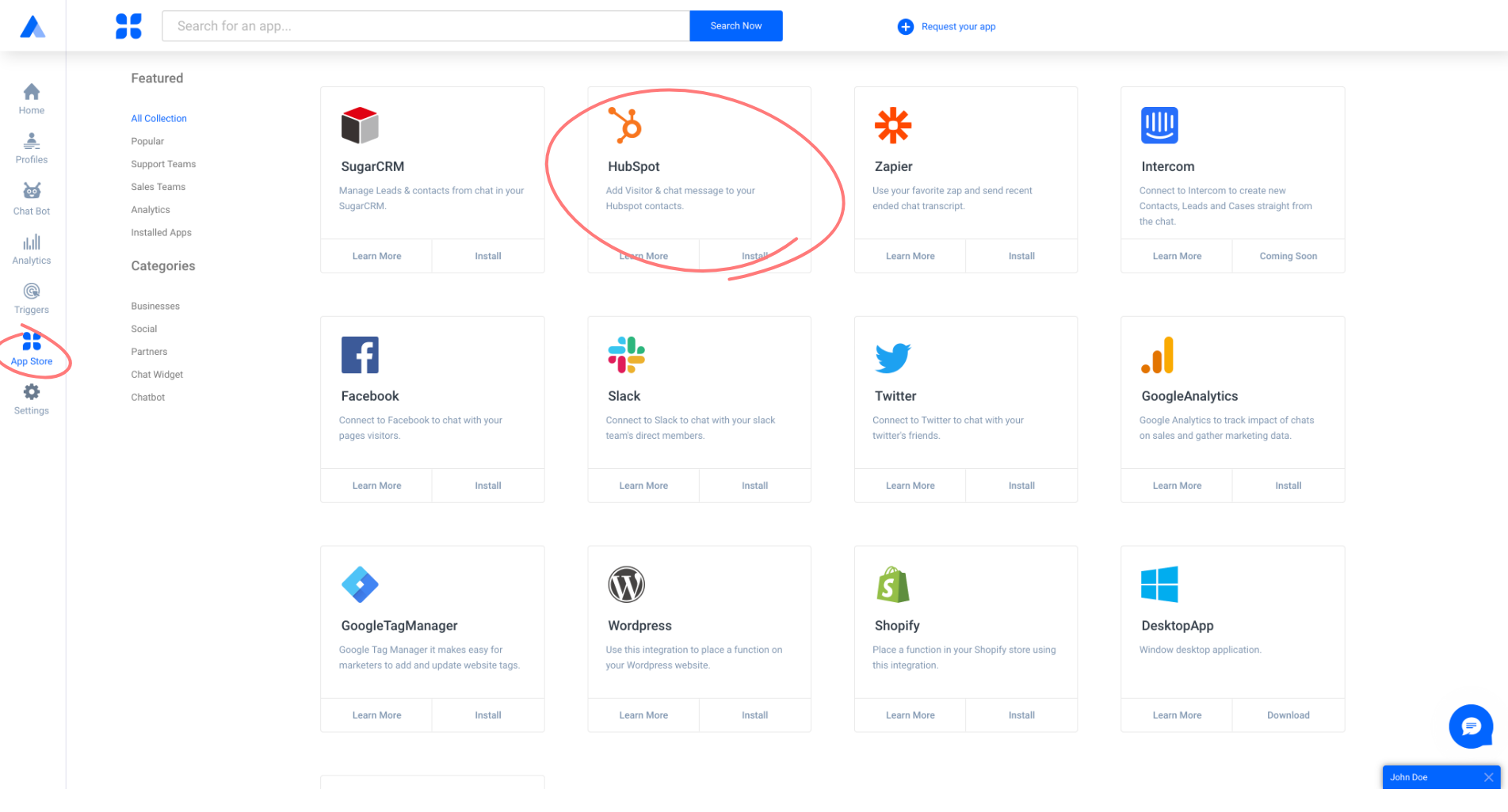
Now enter your HubSpot admin account credentials to log in.
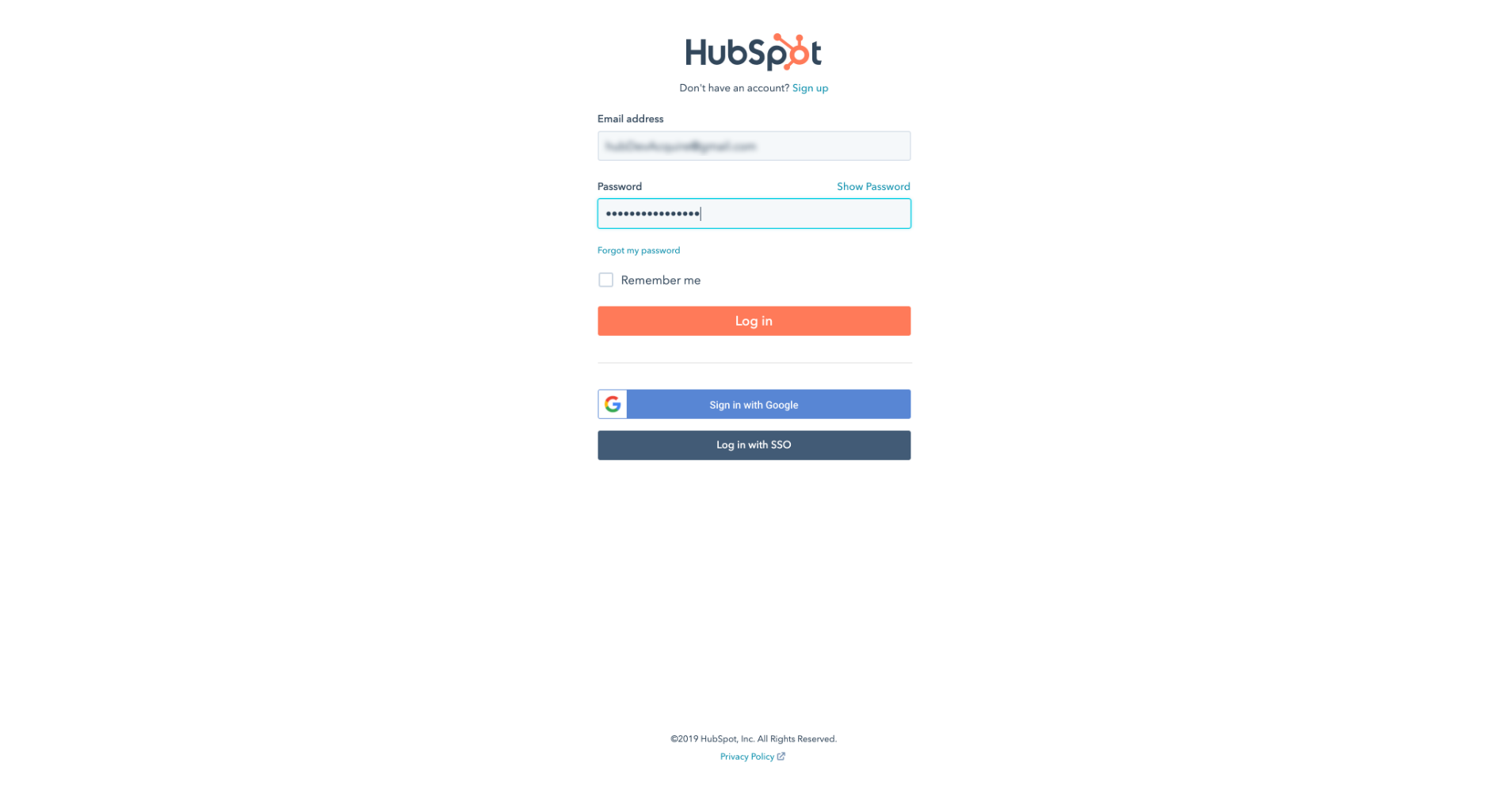
Authorizing the application will give you access to Acquire from HubSpot.
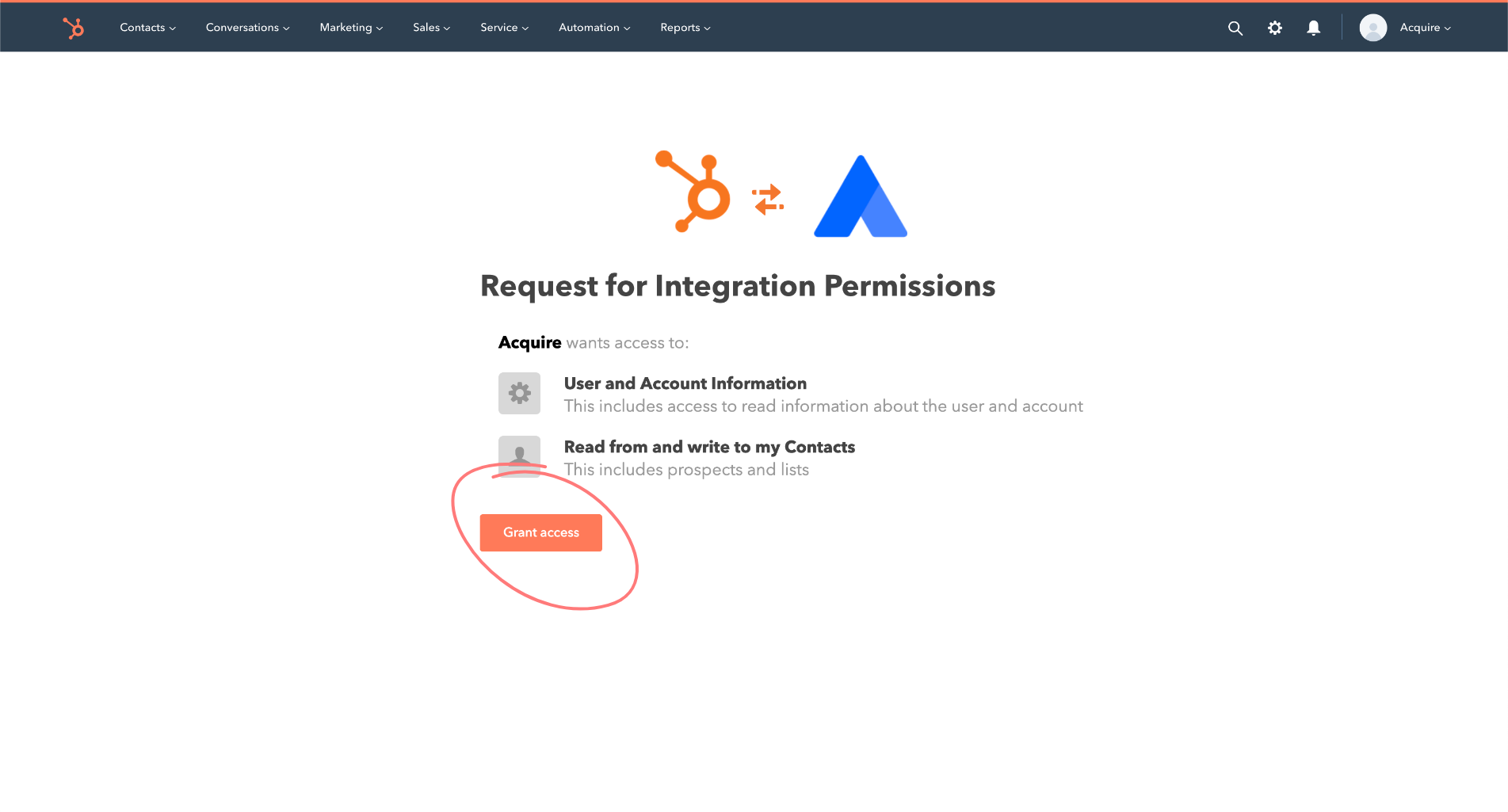 Choose a HubSpot Account to Integrate with Acquire.
Choose a HubSpot Account to Integrate with Acquire.
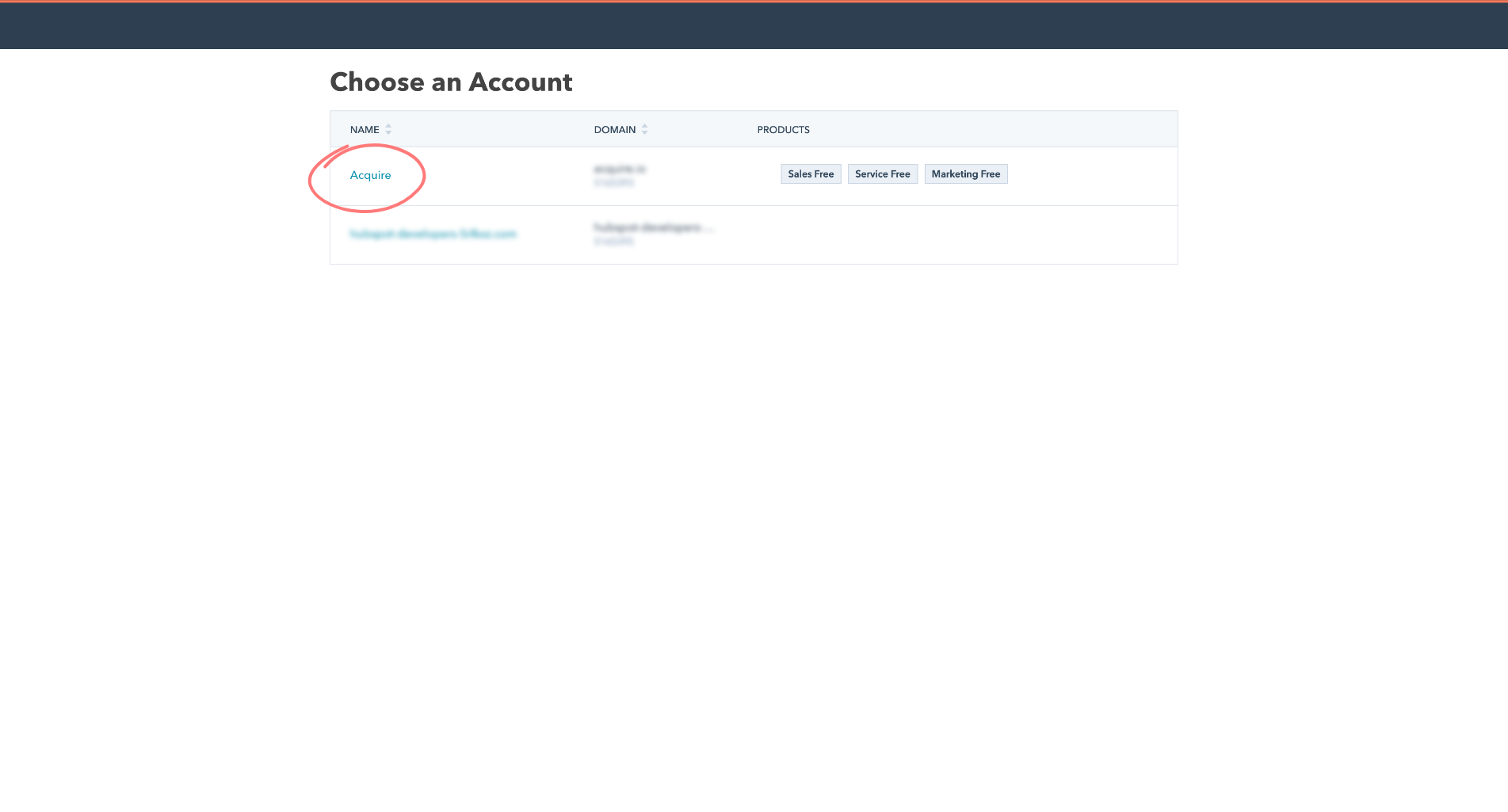 You can now choose to send contacts/leads and their conversations manually or automatically.
You can now choose to send contacts/leads and their conversations manually or automatically.
By enabling auto-sync, all contact details from Acquire will sync automatically with HubSpot’s CRM.
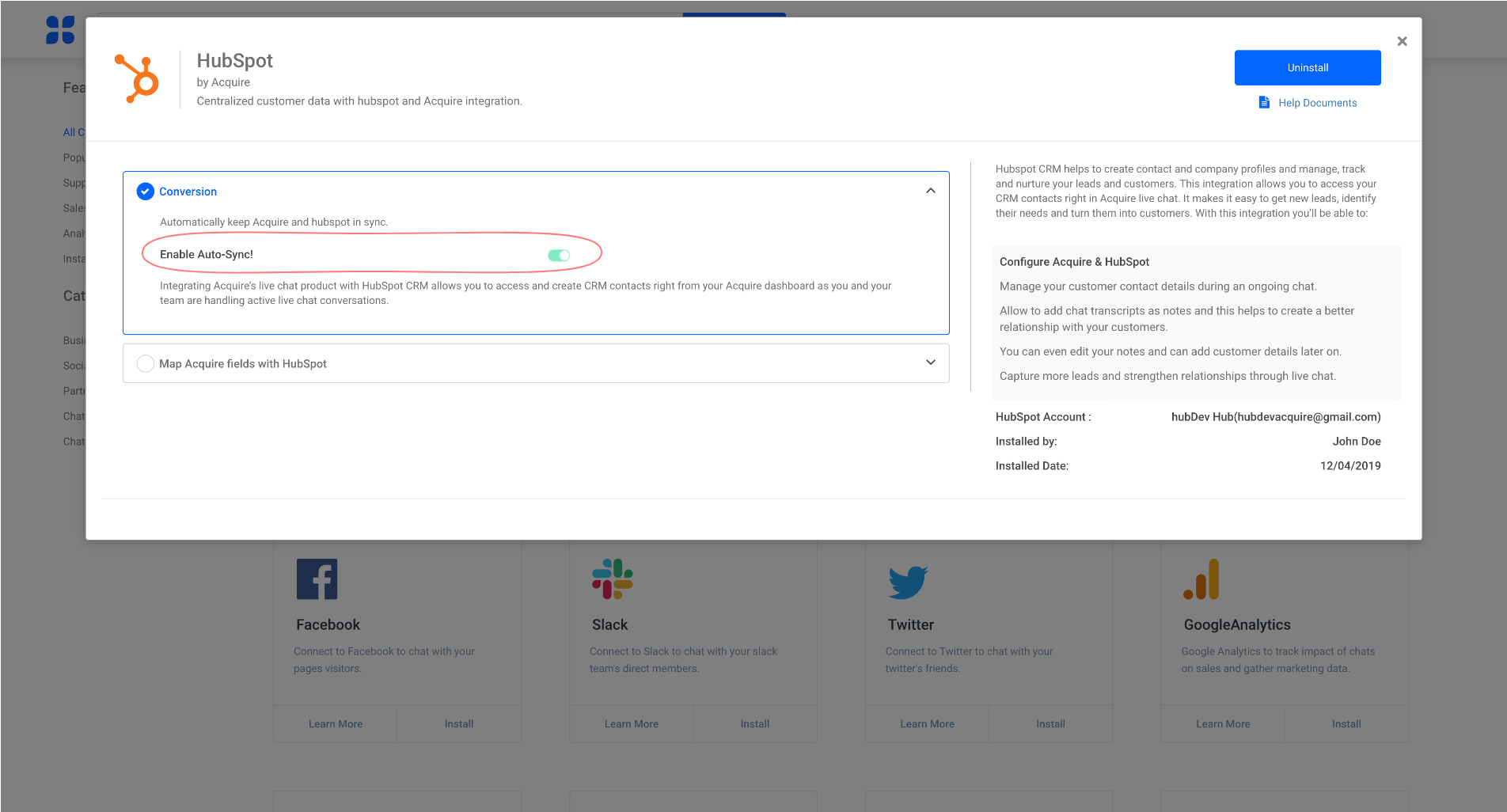
The mapping between the fields can be done manually or automatically.
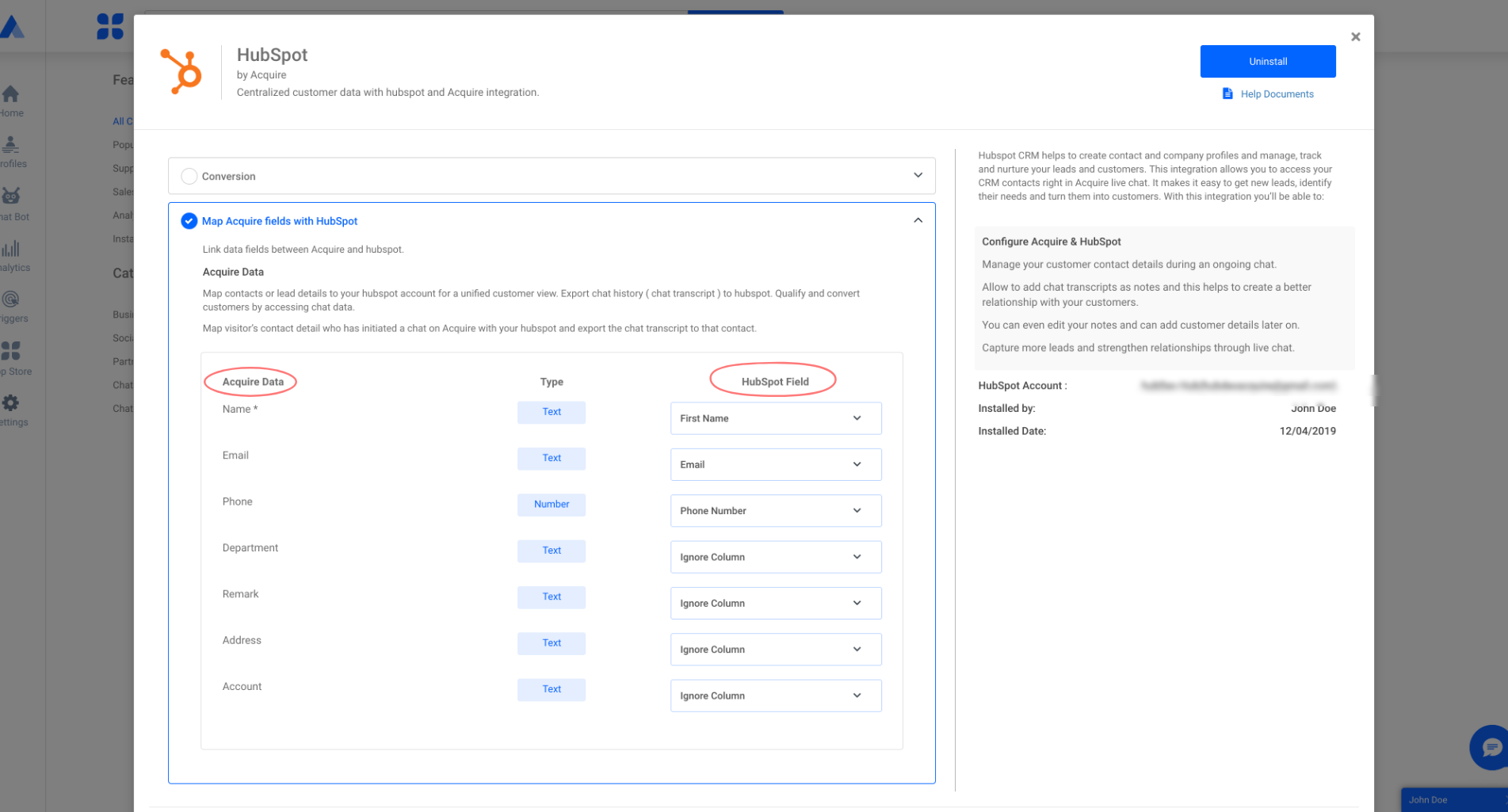 After it is successfully integrated you will see a blue tick next to the Hubspot app icon in Acquire.
After it is successfully integrated you will see a blue tick next to the Hubspot app icon in Acquire.
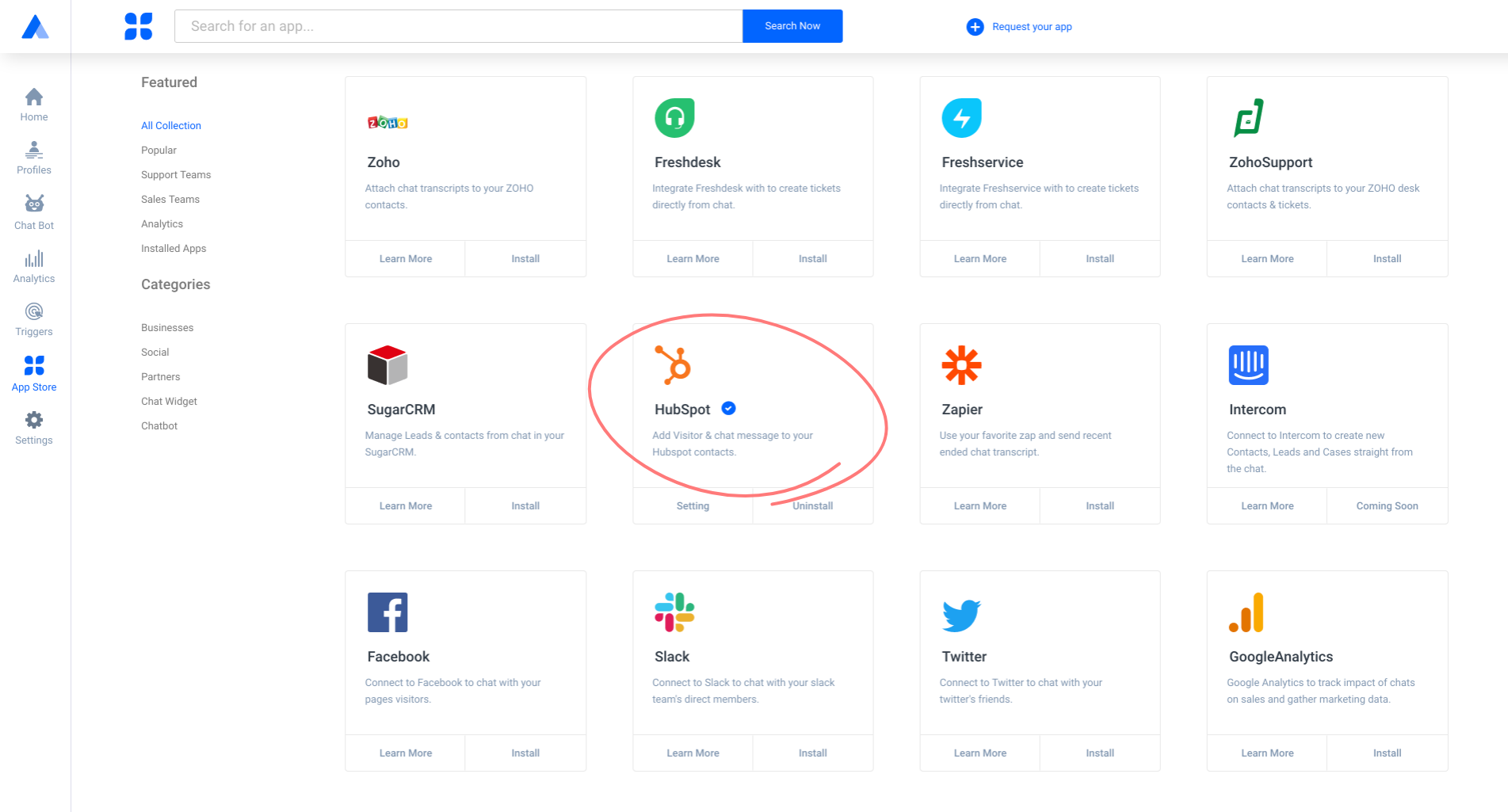
Step 2. Implementation
Create Contacts/sync
A customer support agent can save a customer’s details during a chat. After clicking on “Save to CRM”, click the HubSpot icon to send the Contacts details and a chat transcript to HubSpot.

Step 3. Create Contact
Contacts details will get saved automatically into your HubSpot account. You will be able to view the customer data in the HubSpot dashboard, under the Contacts section. You can view the chat transcripts under the Contacts, Note section.
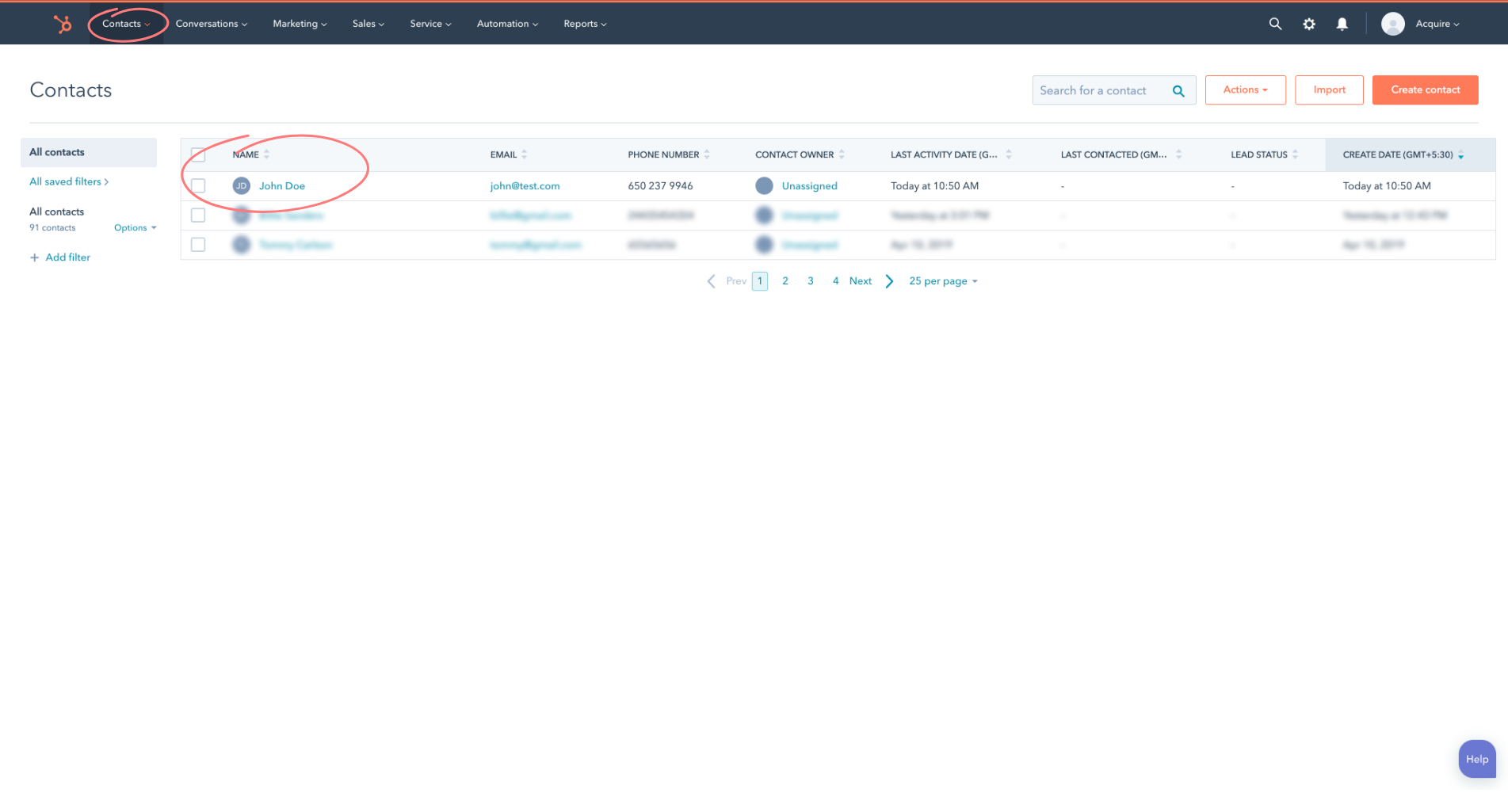
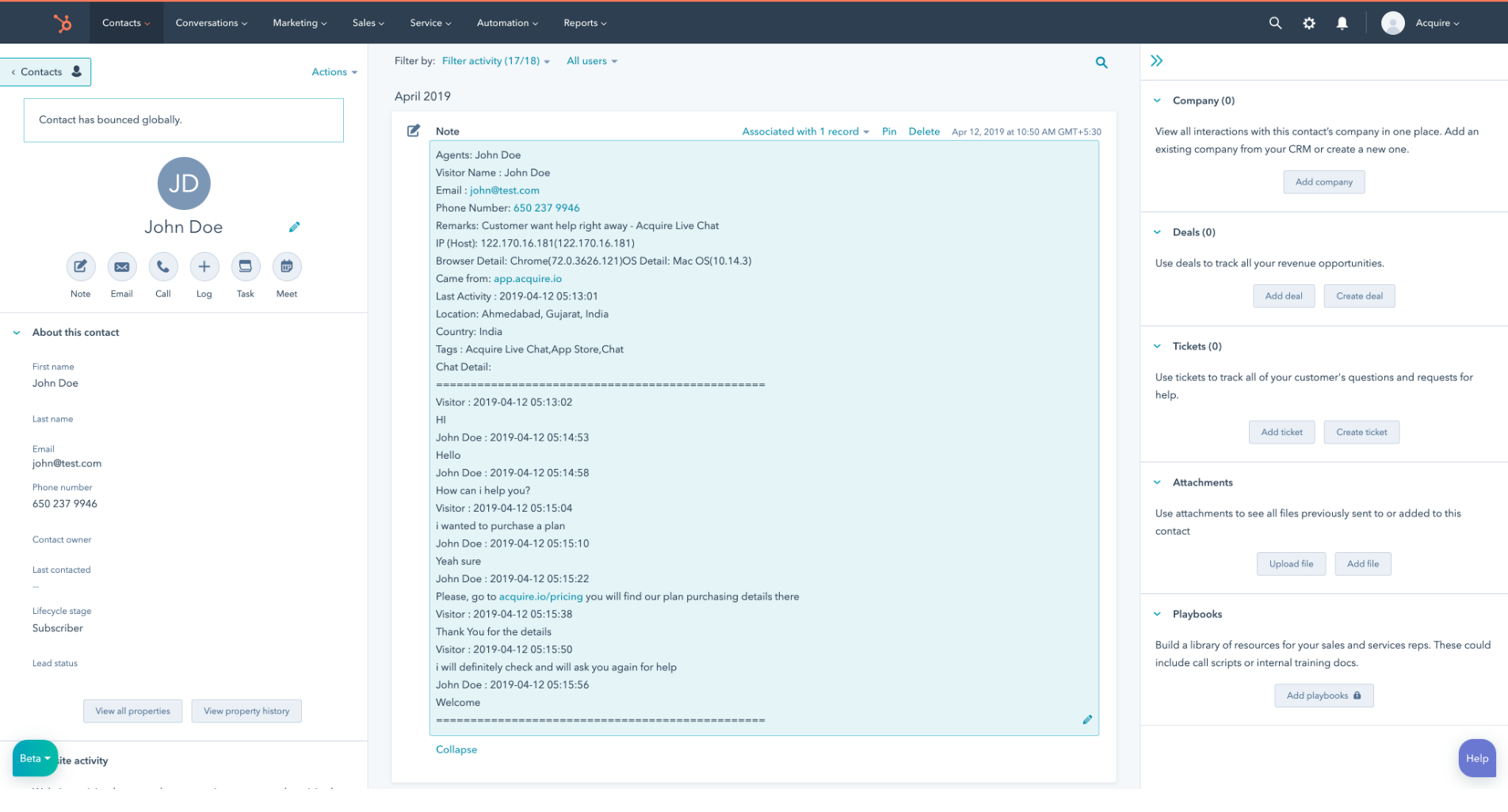
Once you have saved your script successfully, you can start working with Acquire live chat. If you are experiencing any trouble with this integration, please feel free to contact us via Live Chat or email us at support@acquire.io.
