Integrations
Microsoft Dynamic
With this integration, your sales team will be able to track every lead who has communicated with you on live chat as leads or contacts. Our MS Dynamic integration enables you to measure the performance of every sales representative and to make data-driven decisions.
Integrate Microsoft Dynamic CRM with two CRM platforms
1. Online CRM
Online CRM is hosted on your CRM provider’s server. It does not require installation on your office or home computer. The customer pays a subscription fee and connects to CRM remotely through their web browser, using a login and password. Synonyms for online CRM are Hosted CRM, Cloud CRM, Web-based CRM, and SaaS CRM.
2. On-Premise CRM
On-Premise CRM is hosted on your office server, it’s necessary to install and configure it. Such CRM is accessed via Local Area Network of a company, that means it doesn’t require an Internet connection. On-Premise CRM is also called On-site CRM.
We are providing both types of integration. You can either set up online or on-premises CRM.
Go to the app store here:https://app.acquire.io/app-store and click "Install" next to the Microsoft CRM icon.
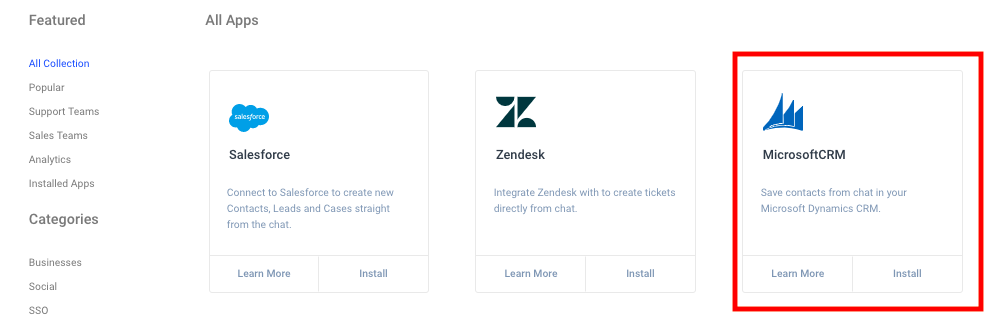
Here you will have to input your MS CRM Subdomain, MS CRM Username/Email, and MS CRM Password and then click "Connect Now."
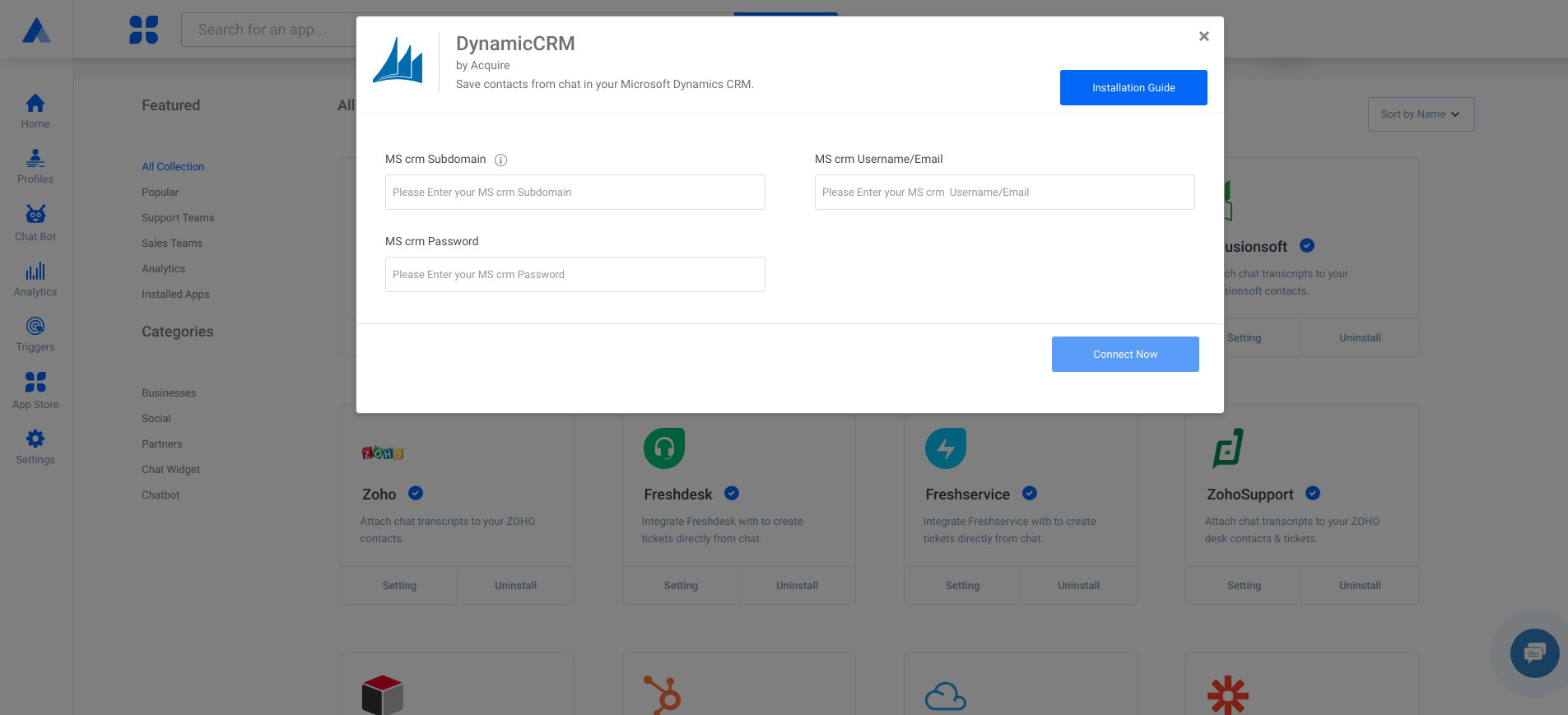
You will see a blue tick when successfully installed. Search or scroll down to find the Microsoft CRM Integration and click on the Manage mapping button “+,” as shown below.
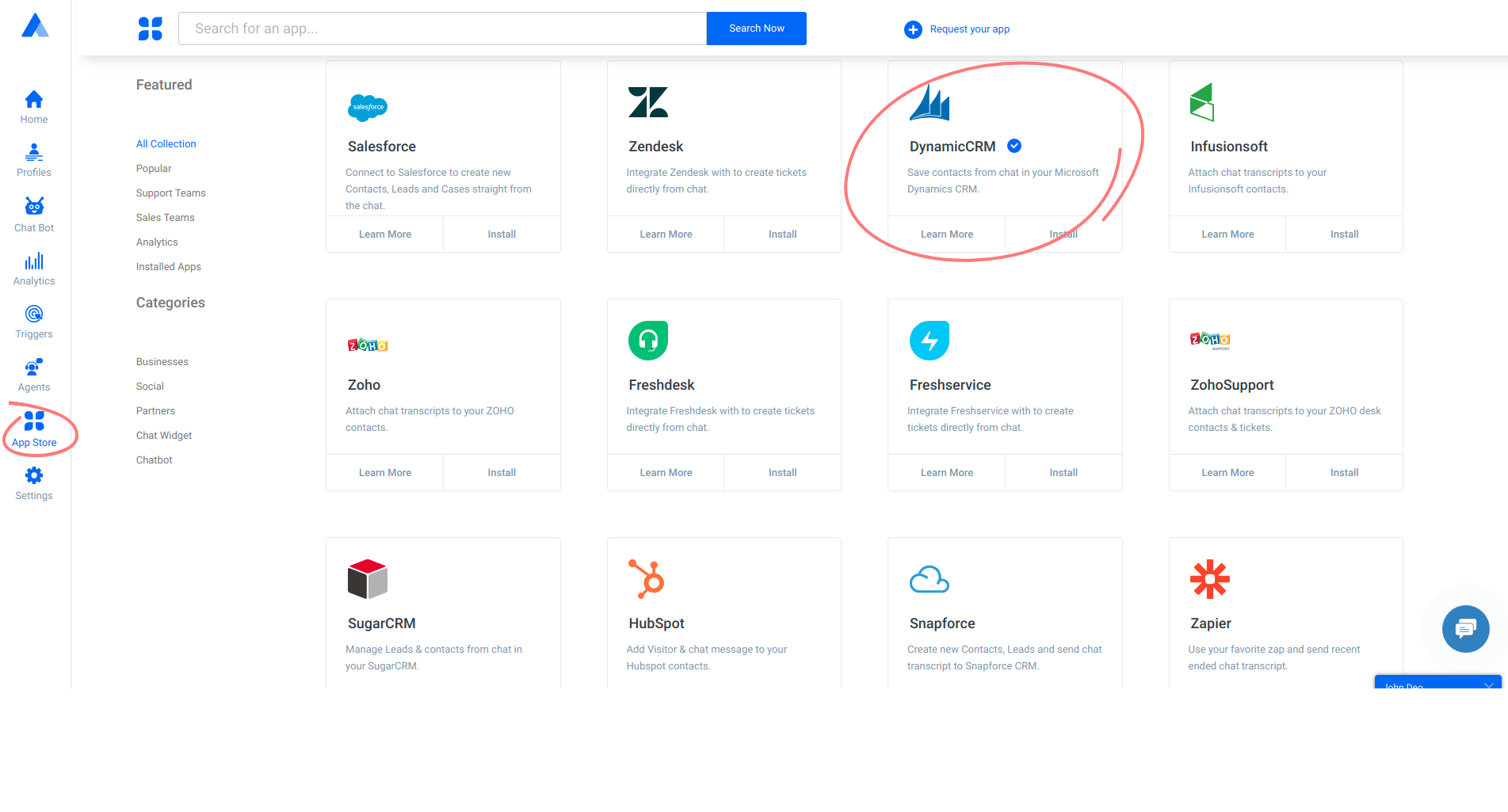
Step 2. Choose Mapping configuration
Default Enable Auto-Sync! ON
If this button enabled, then all Live chats will be sync automatically, at the conclusion of the chat.
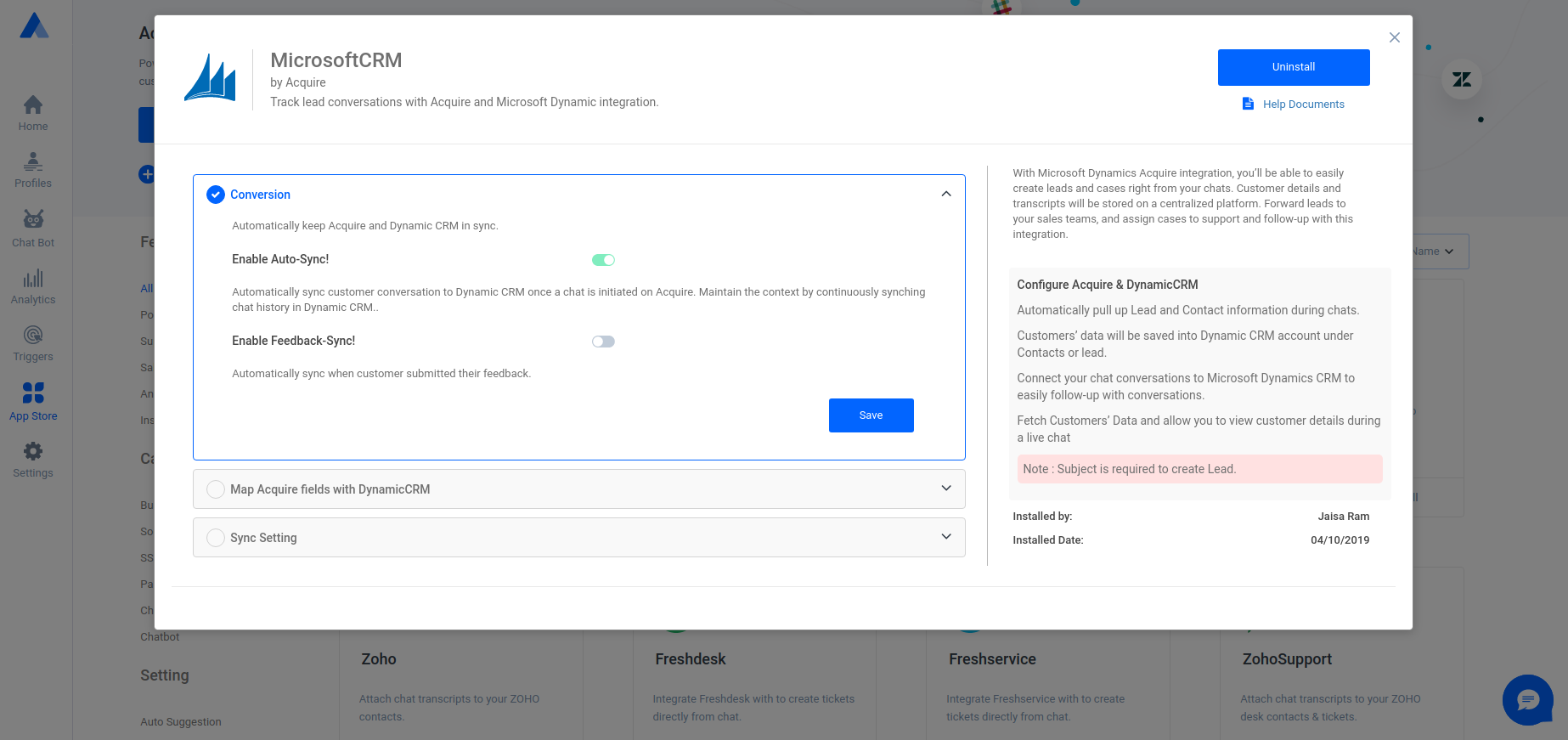
Default Enable Feedback-Sync! - OFF
If this button enabled, then all feedback will be sync automatically, at the conclusion of the chat.
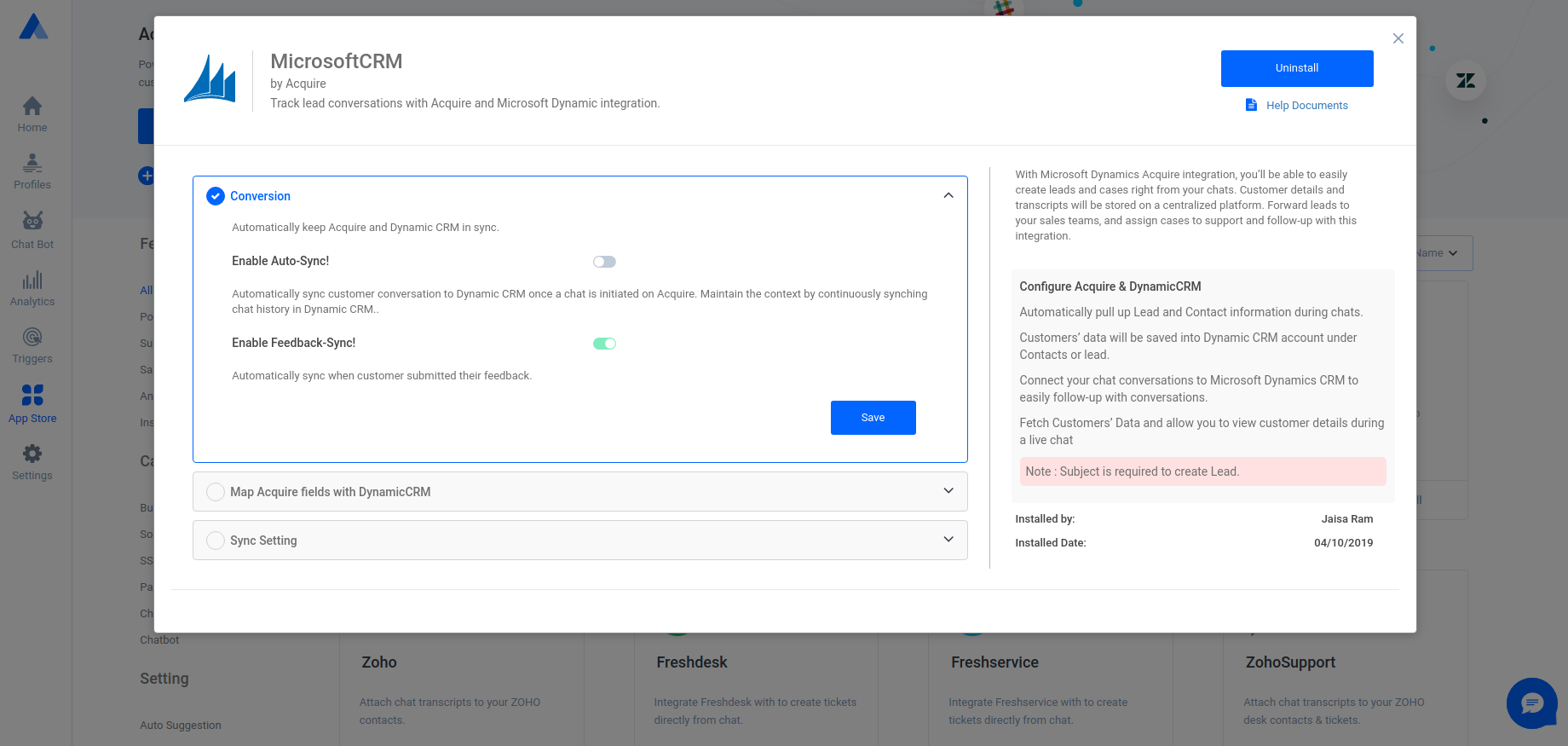
Contact Mapping:
Here the mapping is in tandem with visitor contact details. The new contact is created when a visitor starts the conversation with the agent. All live chats get synced/exported from Acquire to Dynamic CRM. In this Contact Mapping, custom fields can be added.
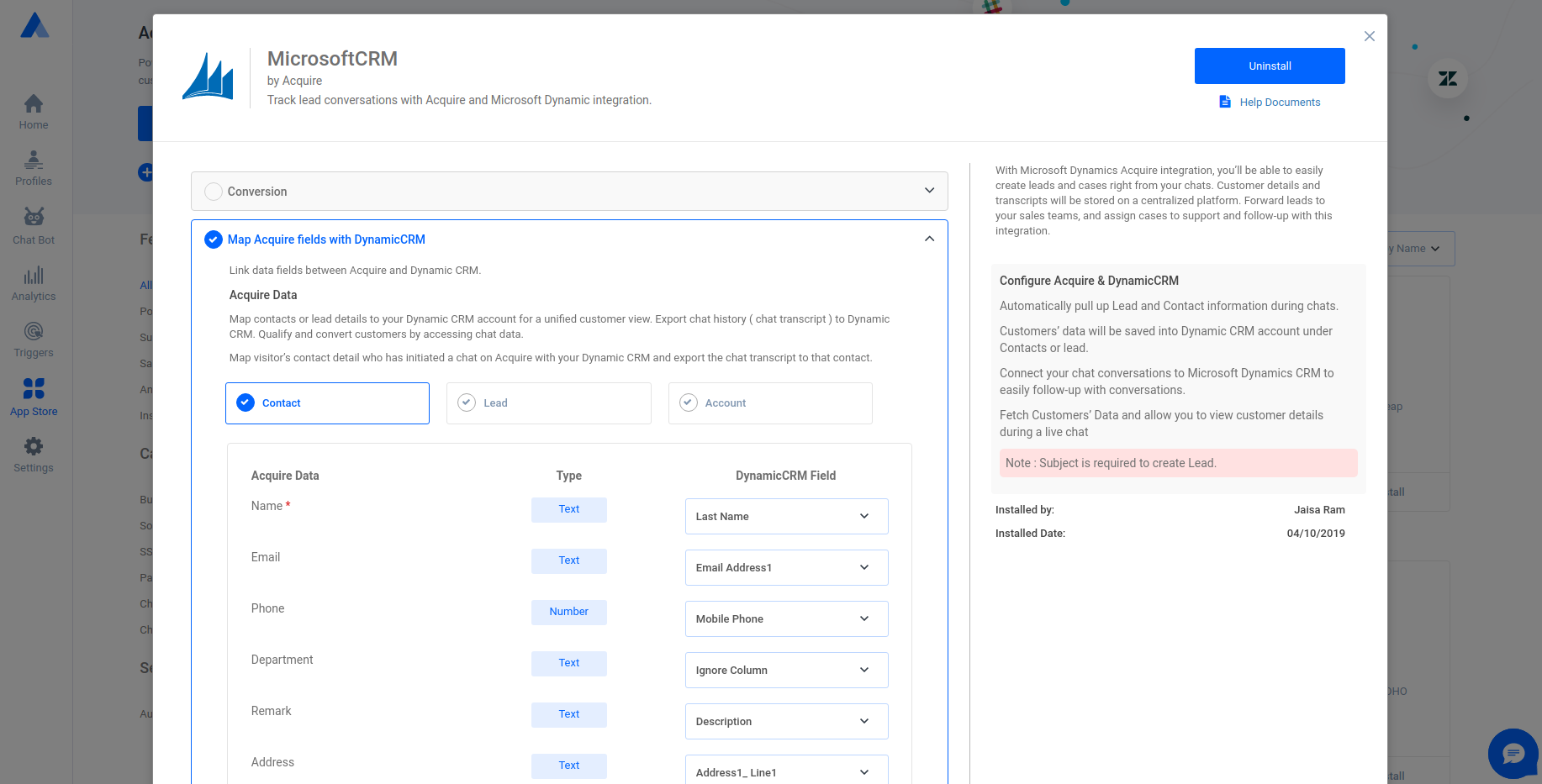
Contact Sync Setting:
You can view the data sent from Acquire in the Dynamics CRM dashboard, under the contact cases(opportunity) notes section. Chat transcripts will be created as cases((opportunity)/notes.
Add a subject/title for Opportunity/Note. You can also add dynamic details like: #Name, #Email, #ChatId, #ID.
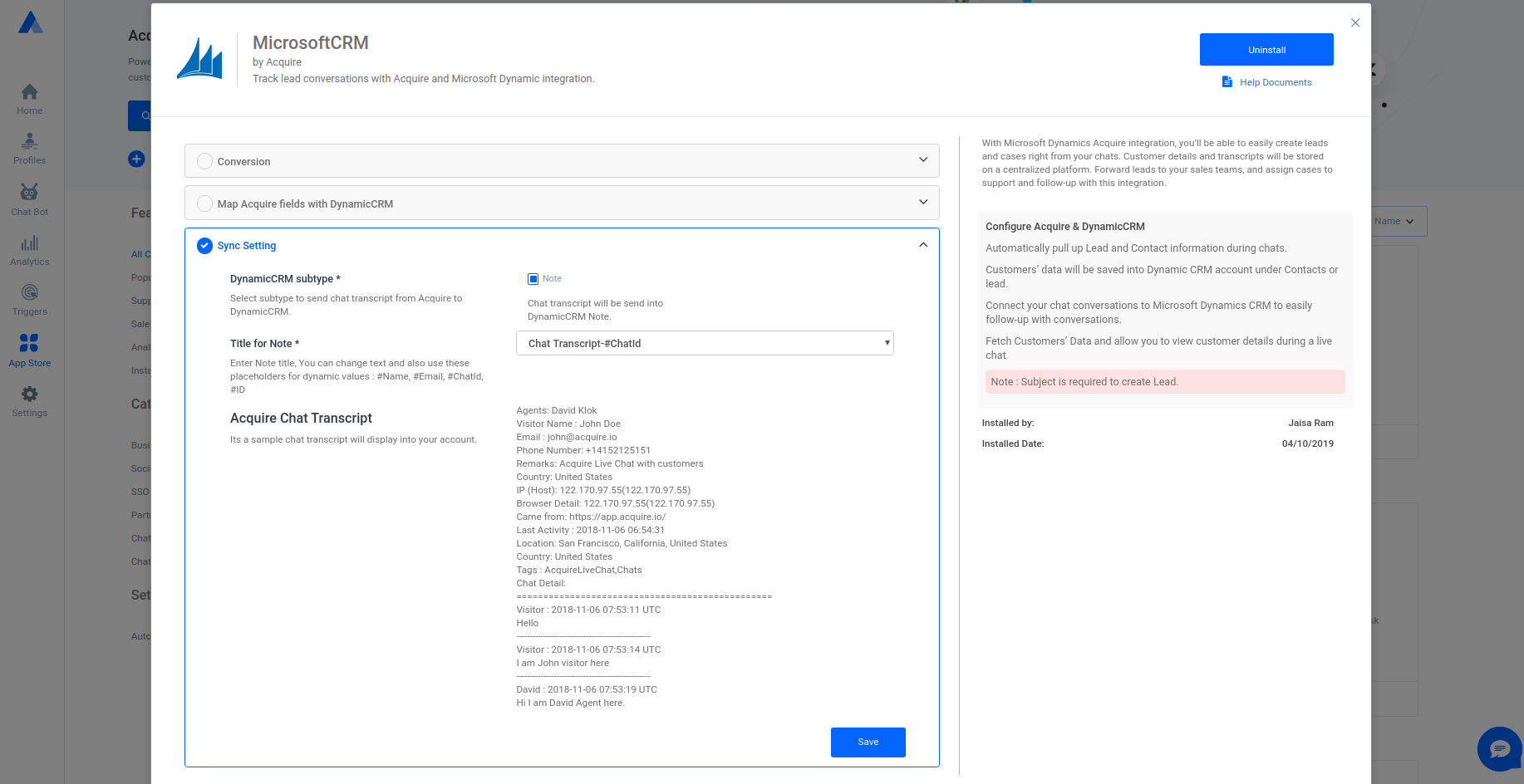
Lead Mapping:
Same as above, but here the details will get stored under the lead section. Dynamic CRM will create a new lead when chat synced/exported from Acquire to Dynamic CRM. The subject is required to generate a lead.
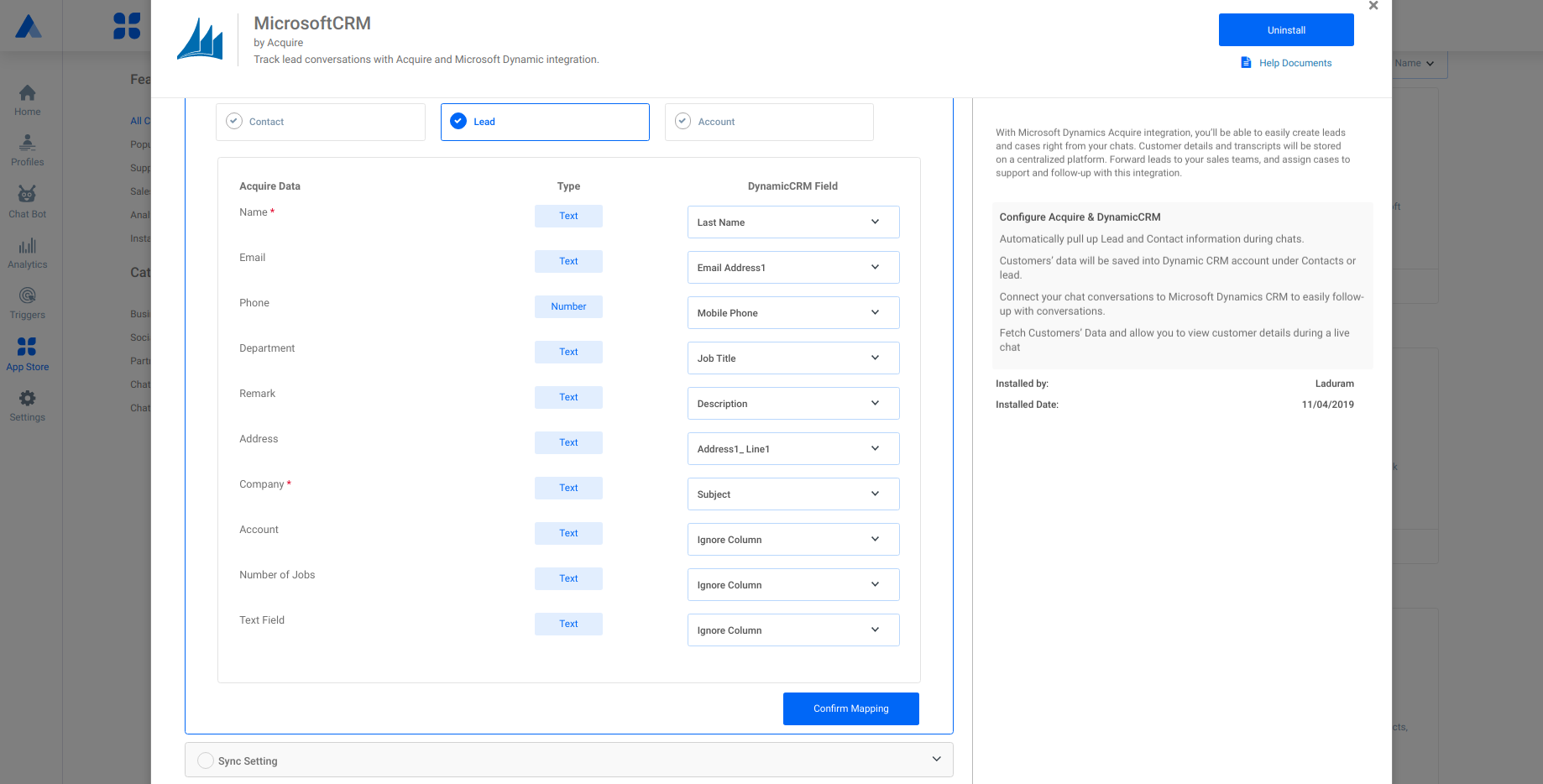
Lead Sync Setting:
All the customer details will get synced/exported automatically into the Dynamic CRM account. You can view the data send from Acquire in the Dynamic CRM dashboard, under the leads section. Chat transcripts will be created as notes.
Add a title for Opportunity and Note. You can also add dynamic details like: #Name, #Email, #ChatId, #ID.
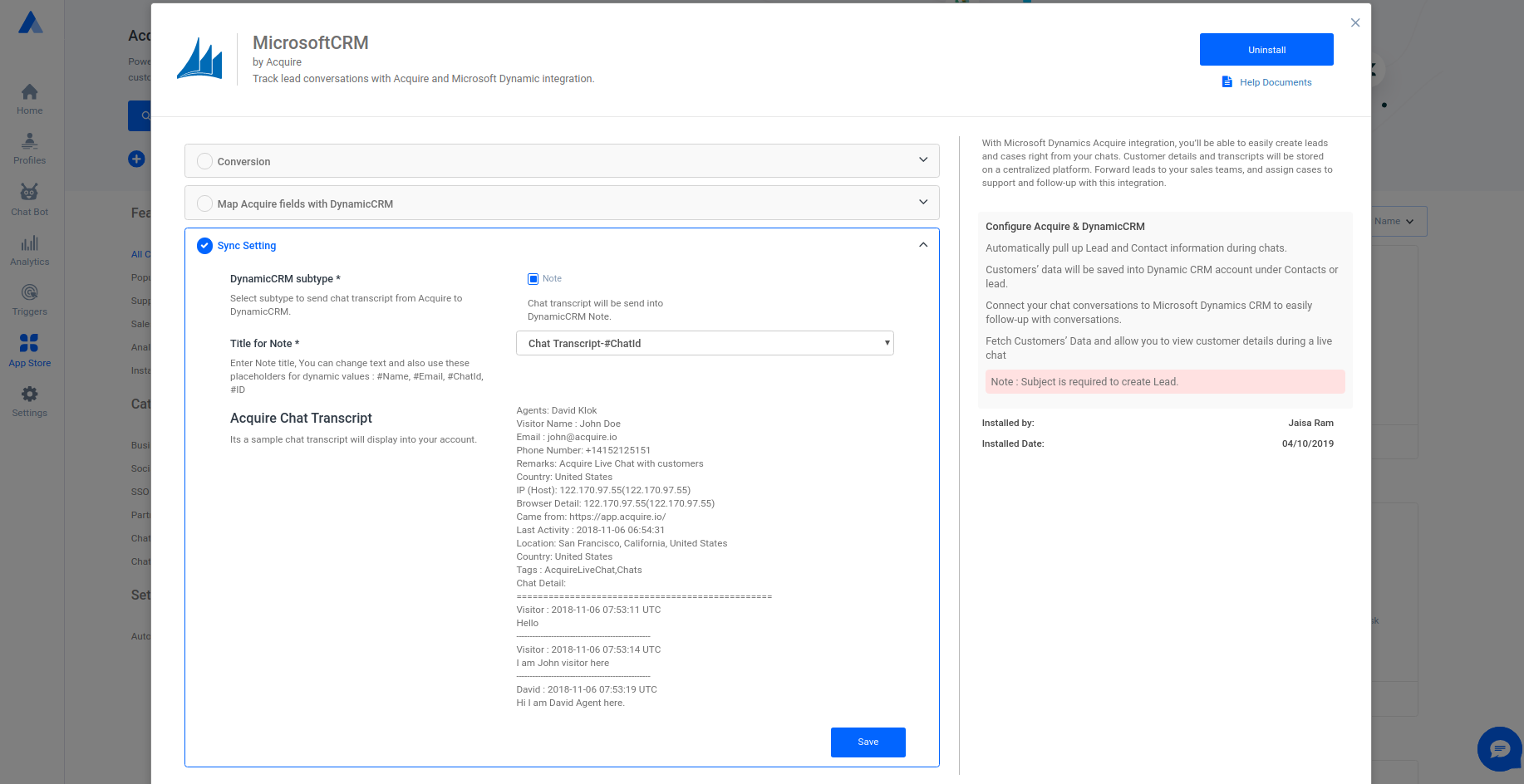
Account Mapping:
Same as above, but here the details will get stored under the Account section. Dynamic CRM will create a new Account when chat synced/exported from Acquire to Dynamic CRM. The subject is required to create an account.
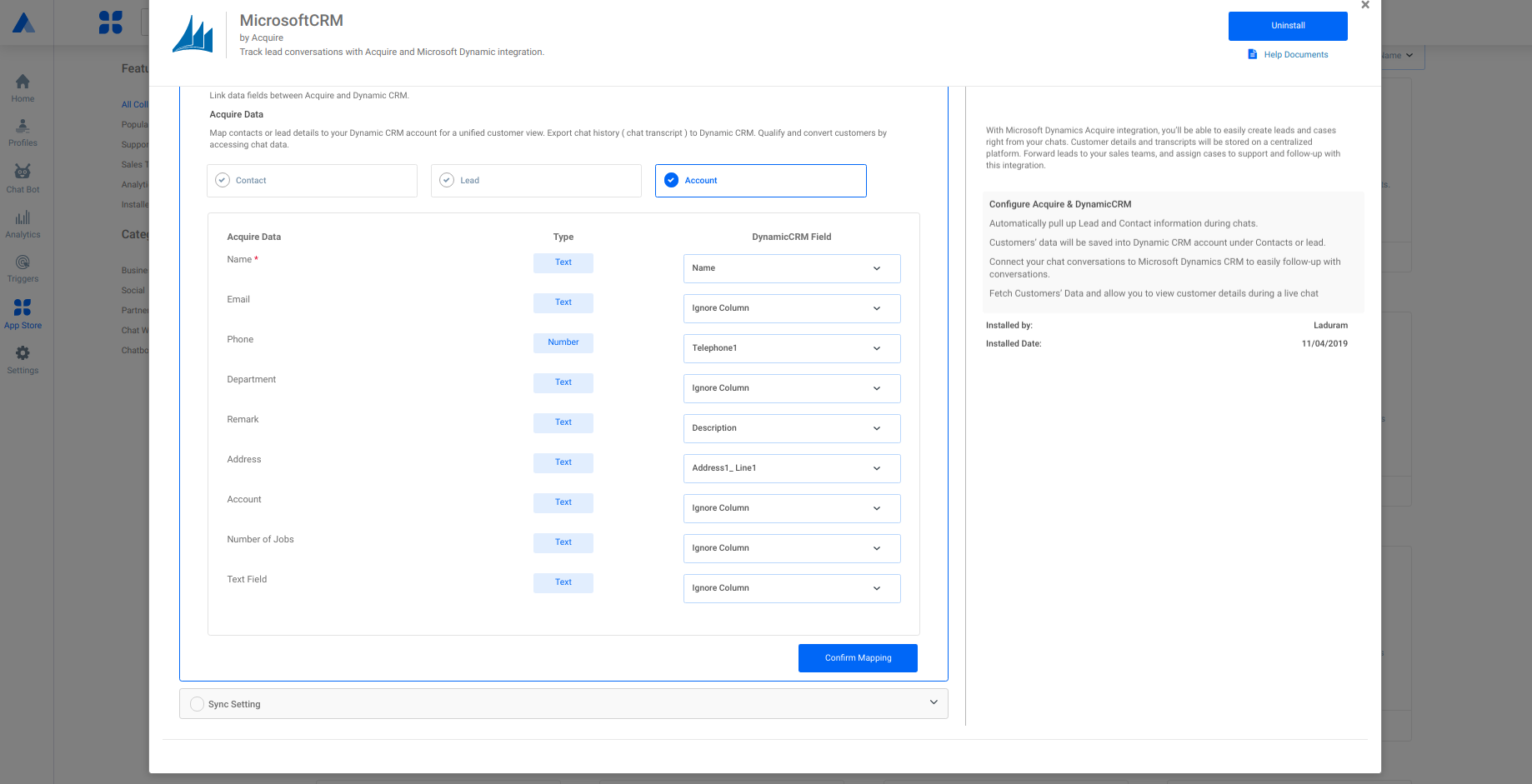
Account Sync Setting:
All the customer details will get sync/export automatically into the Dynamic CRM account. You can view the data send from Acquire in the Dynamic CRM dashboard, under the leads section. Chat transcripts will be created as notes.
Add a title for Opportunity and Note. You can also add dynamic details like: #Name, #Email, #ChatId, #ID.
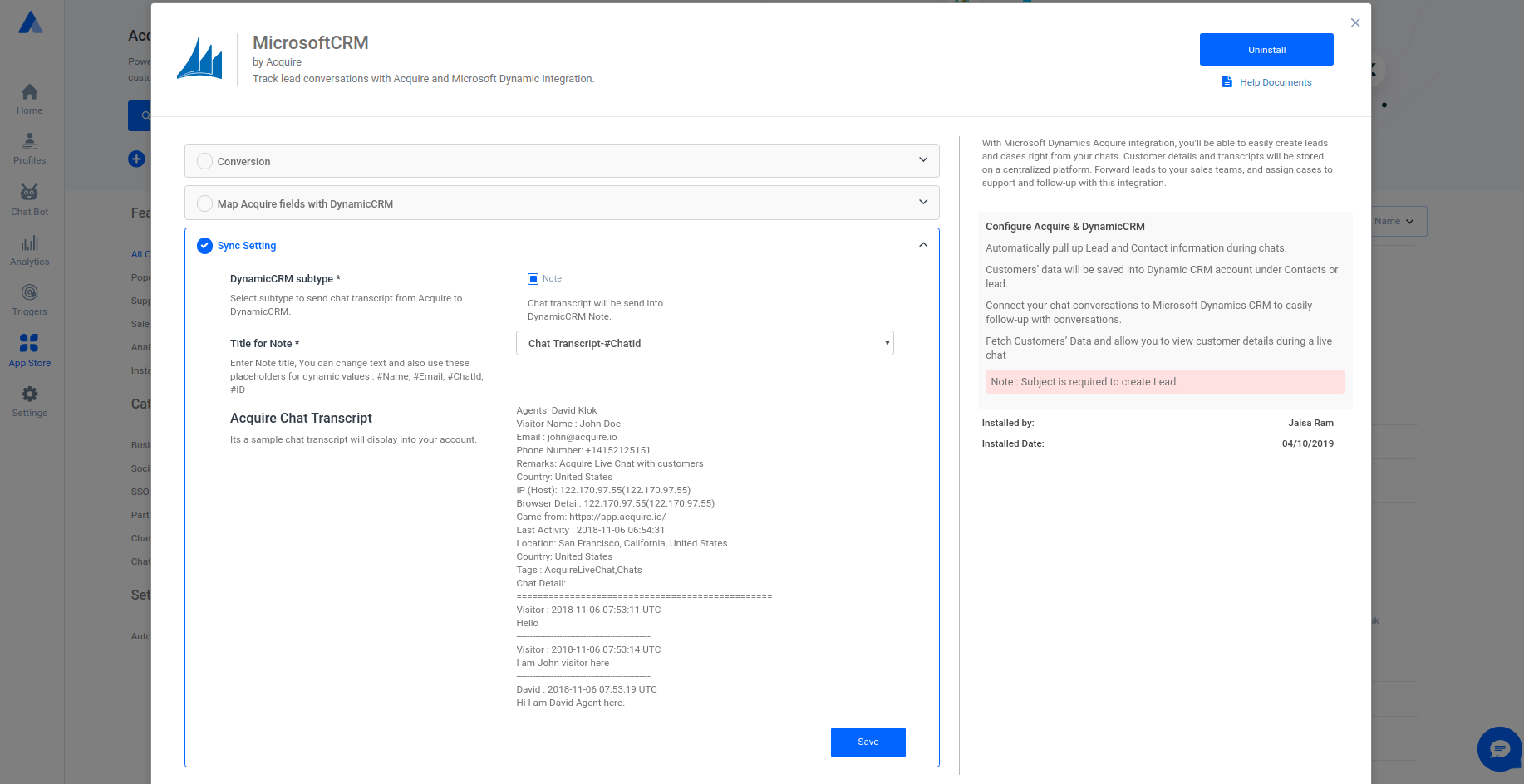
Step 3. Sync Chat
Go to https://app.acquire.io/ dashboard and start chatting and click the Microsoft Dynamic sync icon.
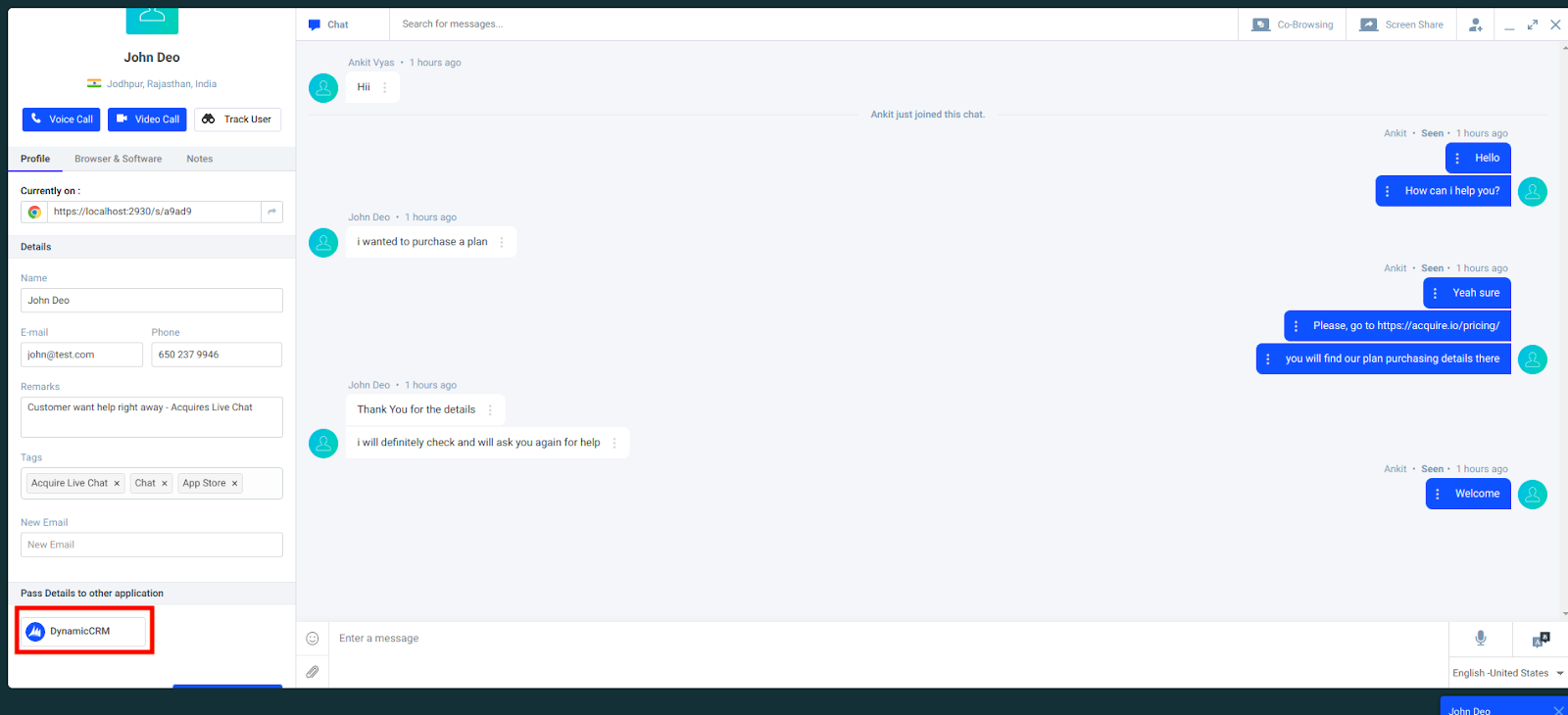
Step 4
An example of how the Account’s contact and the note will be shown with the chat transcript is shown below.
1. Online CRM
2. On-premises CRM
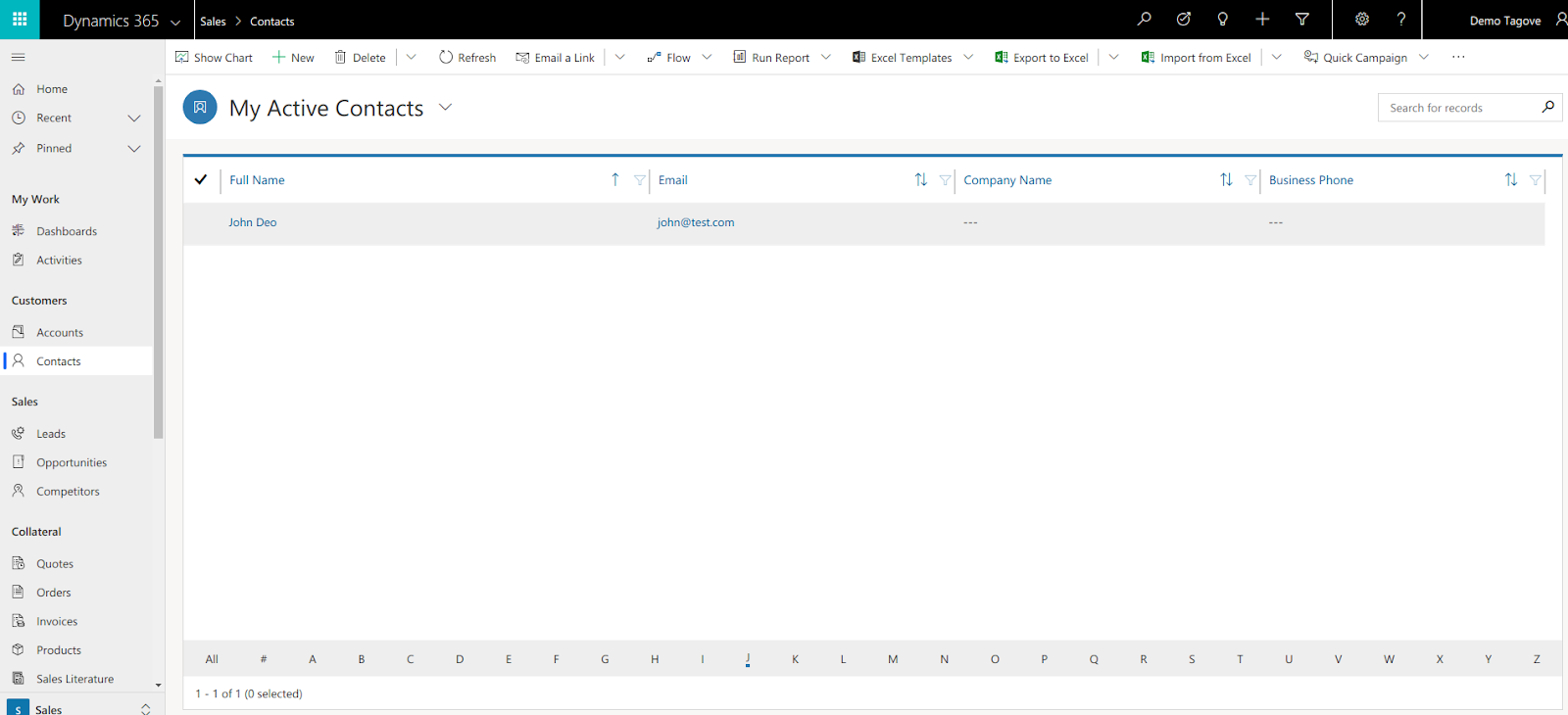
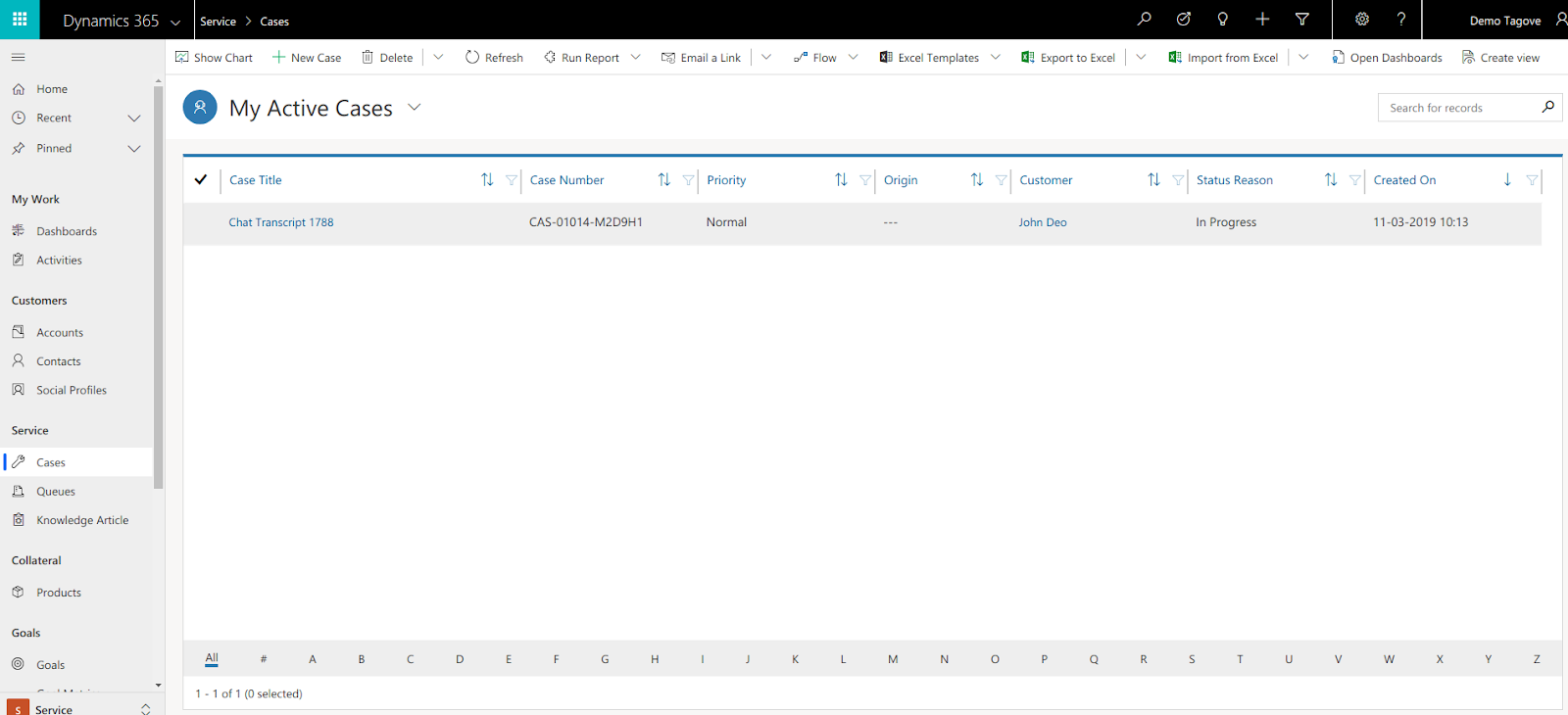
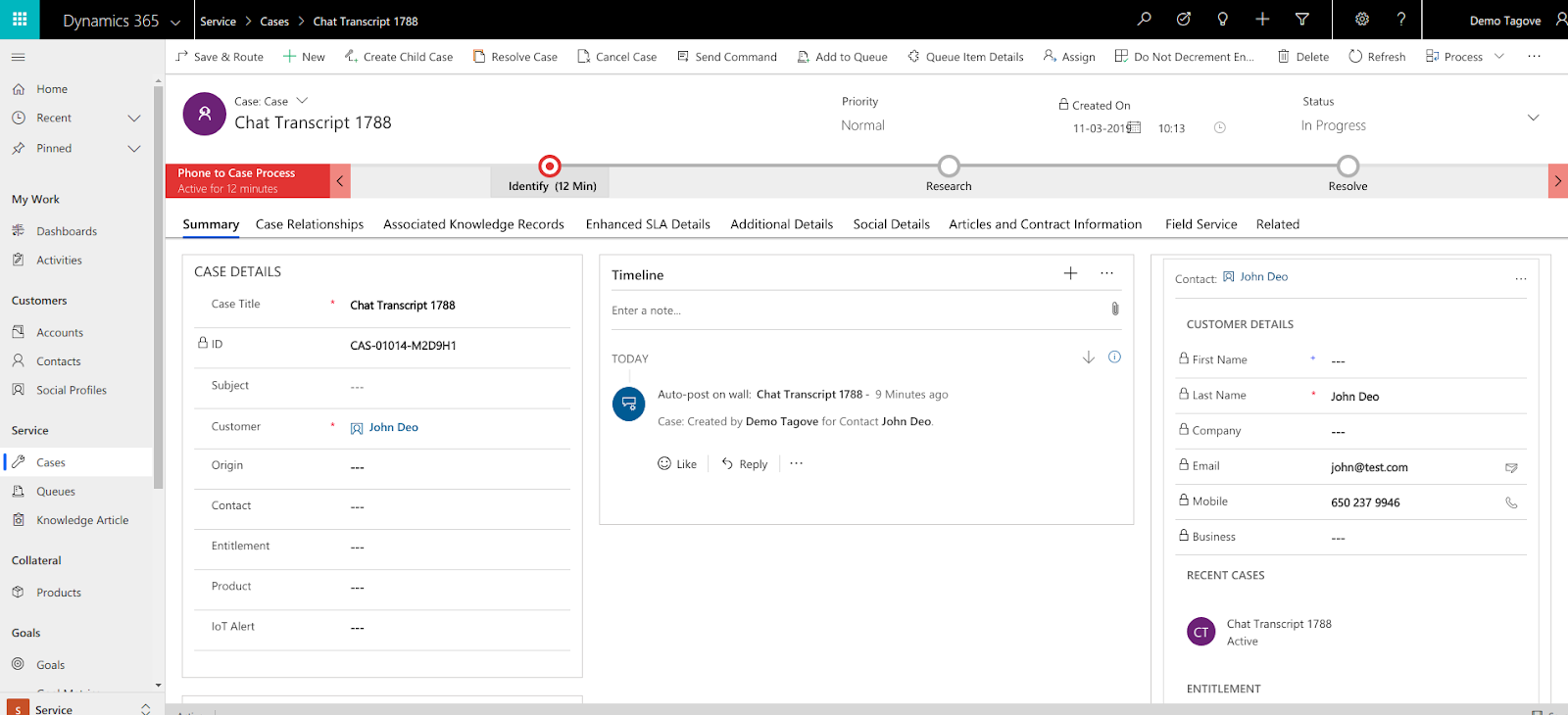

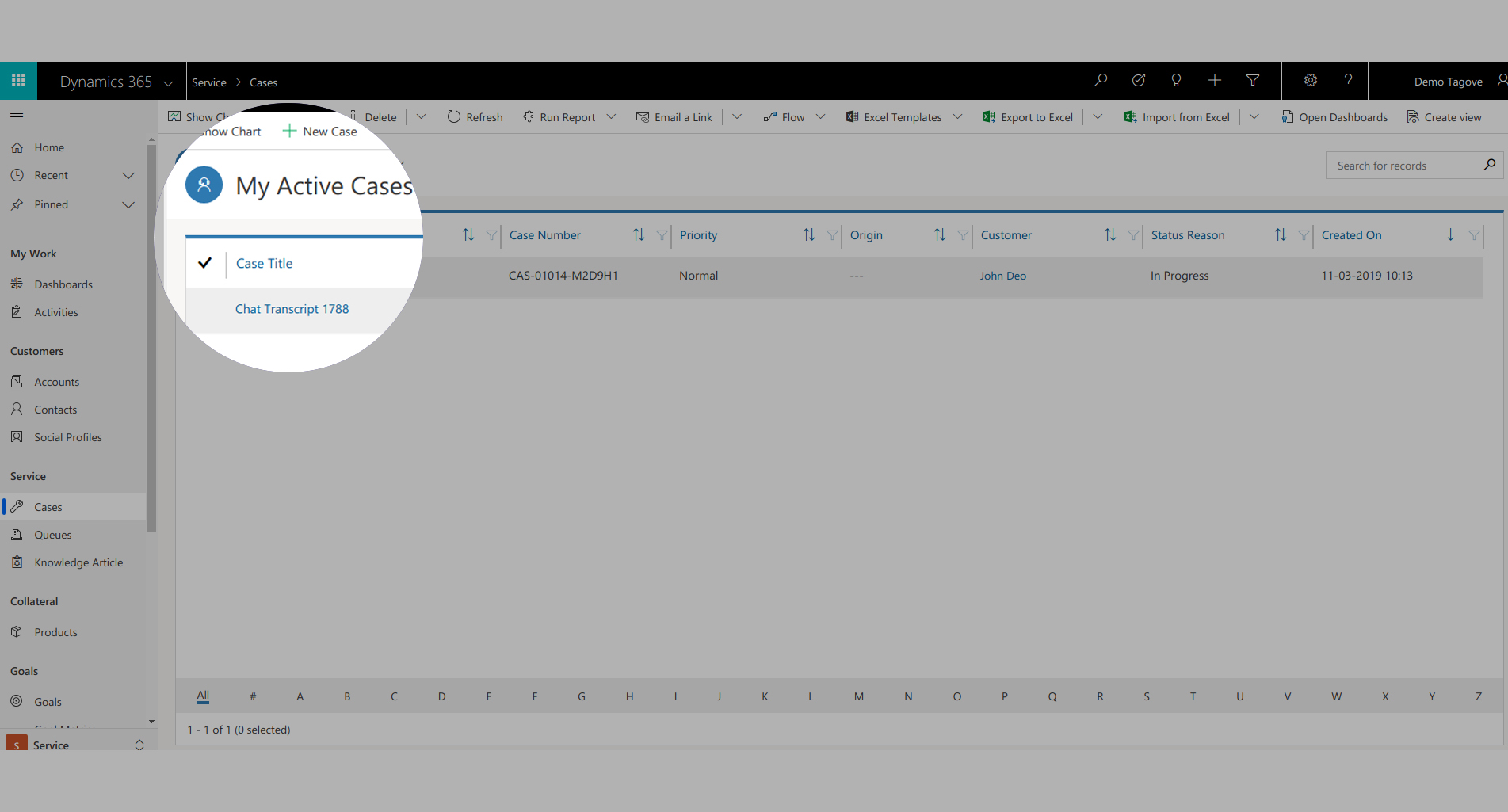
Microsoft Dynamic CRM Suggestions
A suggestion will be shown according to your configuration like Contact/Lead/Account/Case which you have configured.
If a visitor already exists in Microsoft Dynamic CRM, then a message will be displayed as it already exists, you can also view details.
Search by Visitor Name:
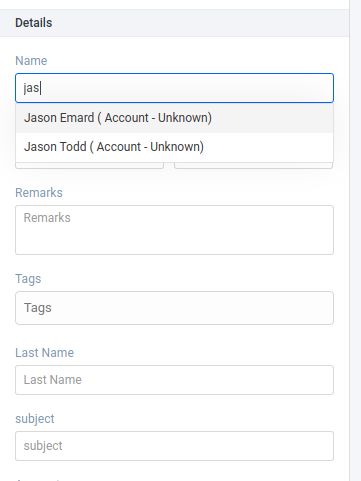
Search by Visitor Email:
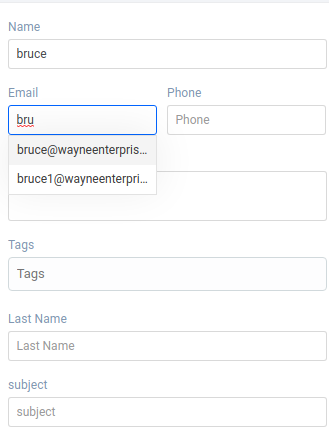
Search by Visitor Phone:
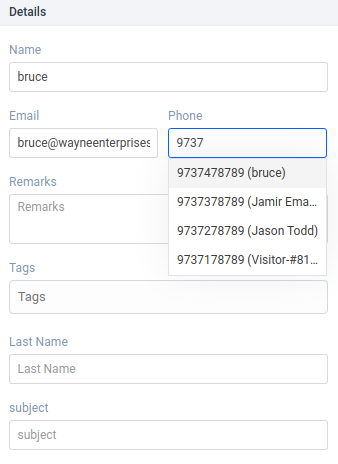
Search by Account or Company:
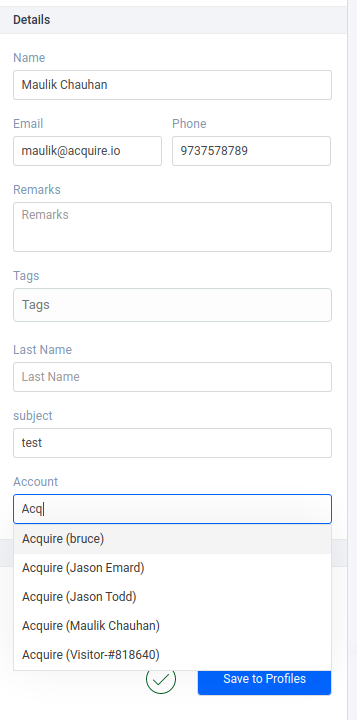
It will depend on your default configuration, like if you configure mapping with Contact, then you can search from Account, if you have mapped with lead then search by Company.
Visitor Exists - Check in Microsoft Dynamic
If the visitor already exists in Microsoft Dynamic, you see an alert in the acquire profile section.

If you have any questions or need help, come to Live Chat or email us at support@acquire.io.
