Integrations
Zoho
The Acquire integration with Zoho allows you to view, update, and create leads or Notes directly in your Zoho CRM accounts.
Step 1. Configured with Zoho
In the Acquire panel, Go to https://app.acquire.io/app-store and navigate to Zoho via the search bar and click "Install".
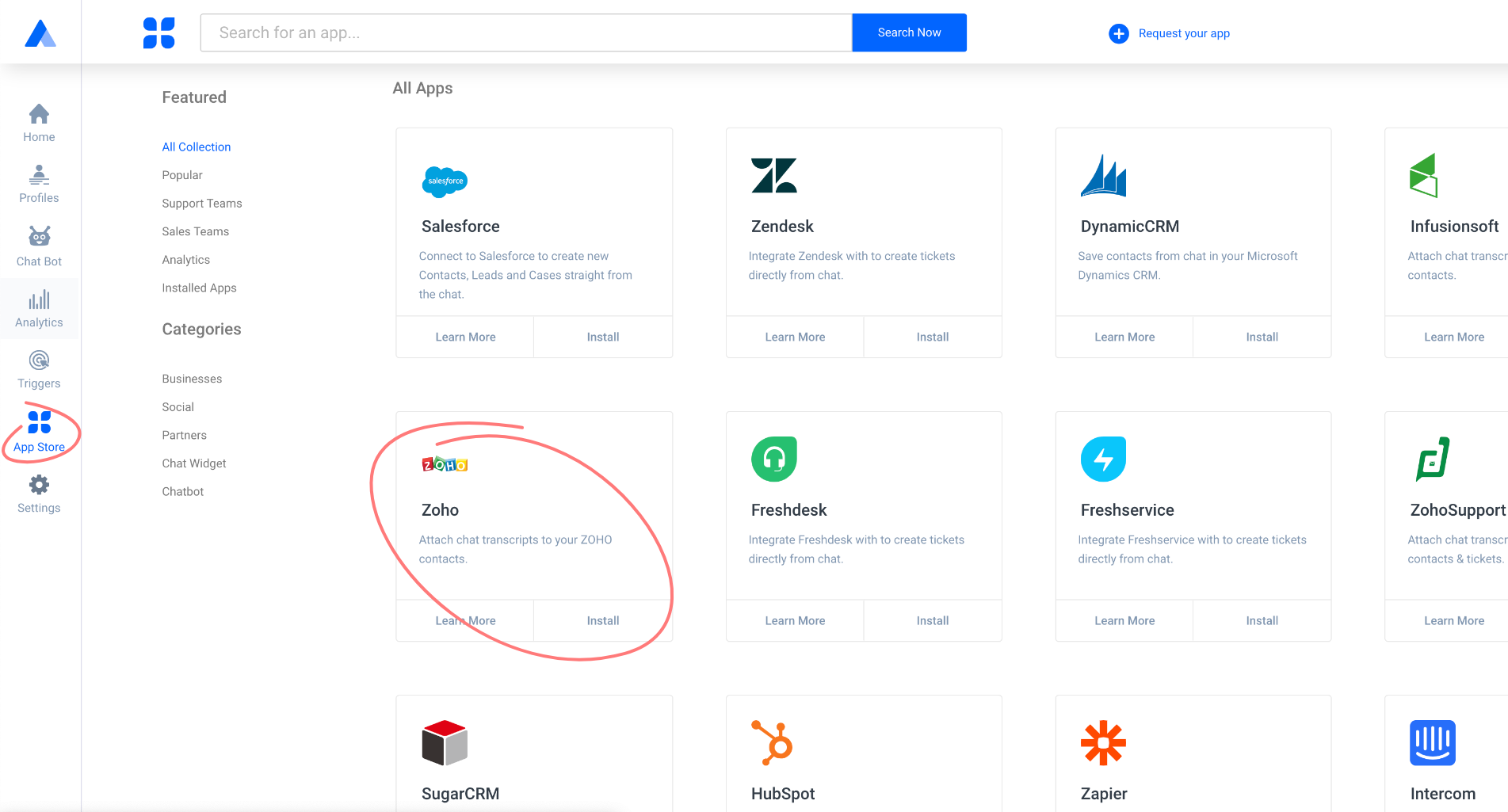 Paste your Zoho CRM account https with your domain, e.g., https://crm.zoho.in, https://crm.zoho.com, https://crm.zoho.eu.
Paste your Zoho CRM account https with your domain, e.g., https://crm.zoho.in, https://crm.zoho.com, https://crm.zoho.eu.
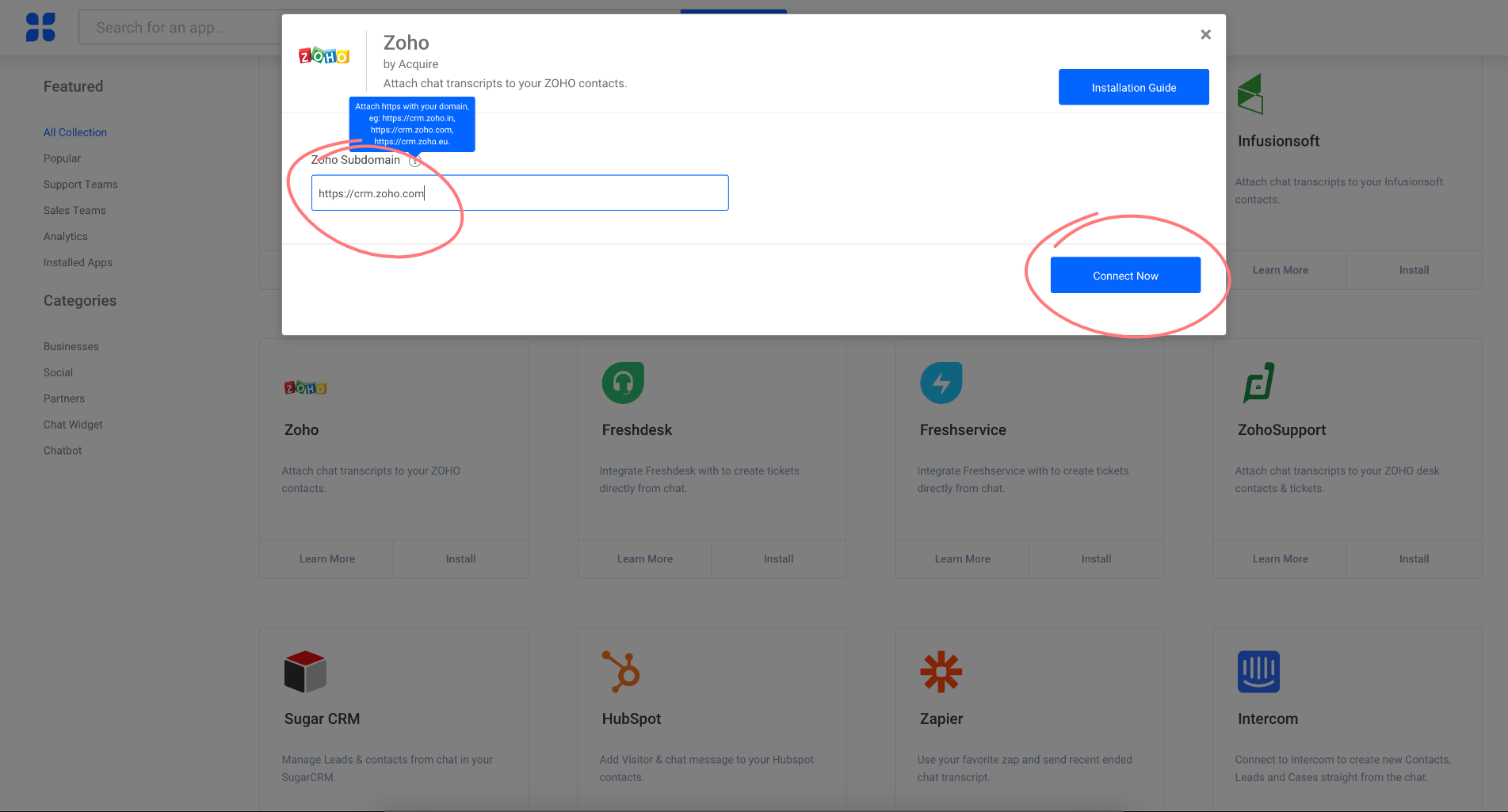 Now enter your Zoho CRM admin account credentials to log in.
Now enter your Zoho CRM admin account credentials to log in.
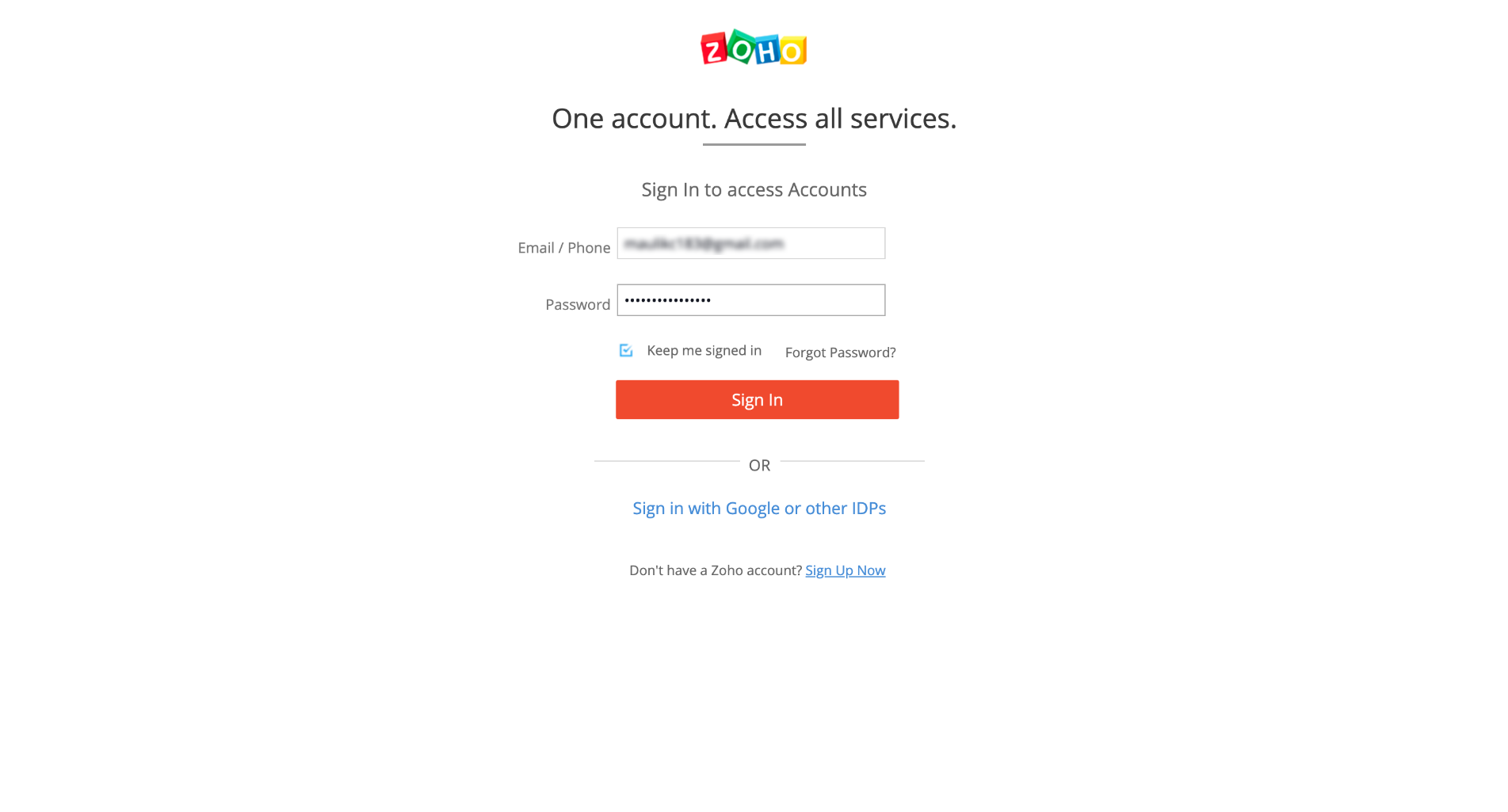 Authorizing the application will give you access to Acquire from Zoho CRM.
Authorizing the application will give you access to Acquire from Zoho CRM.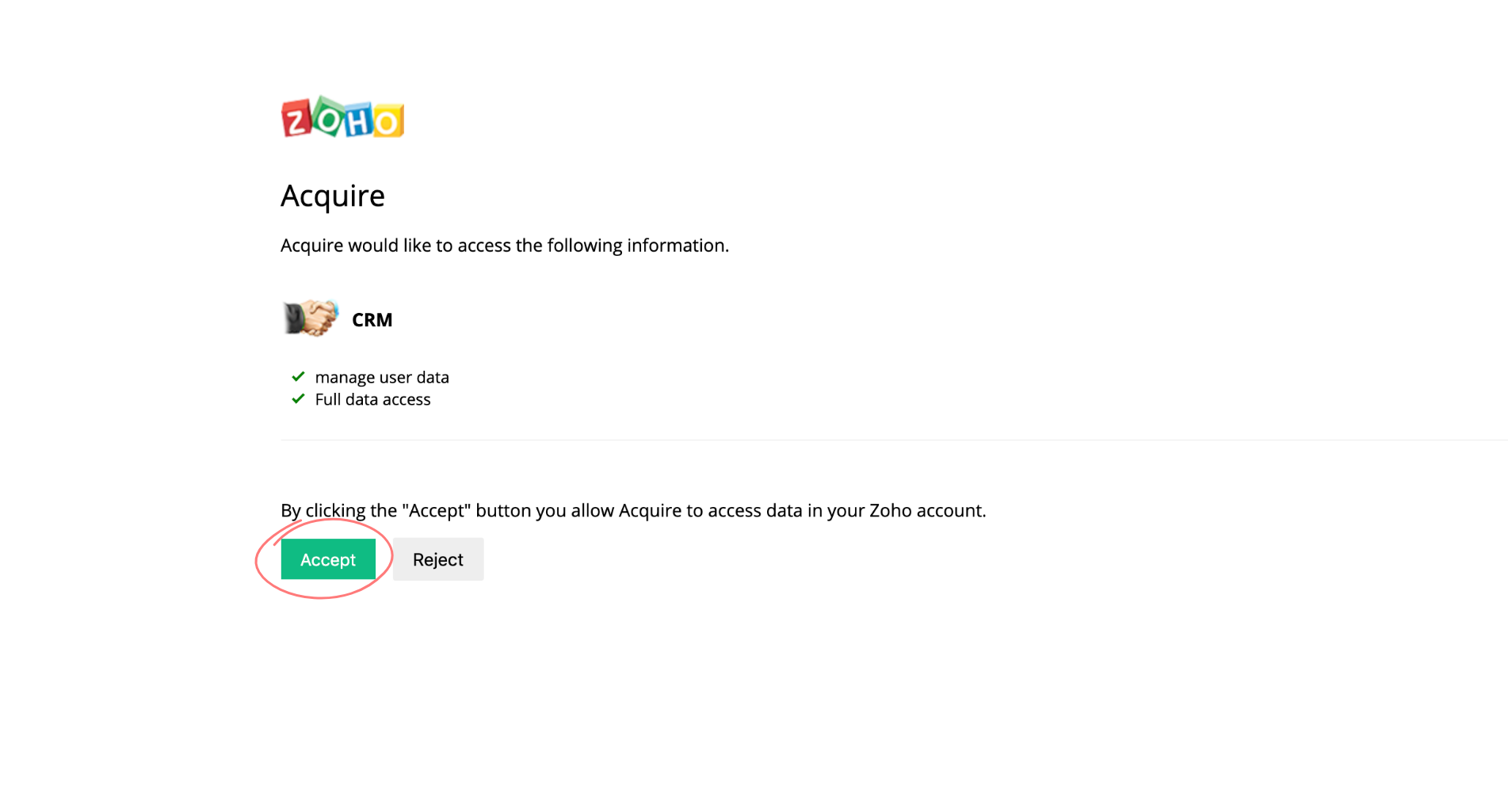
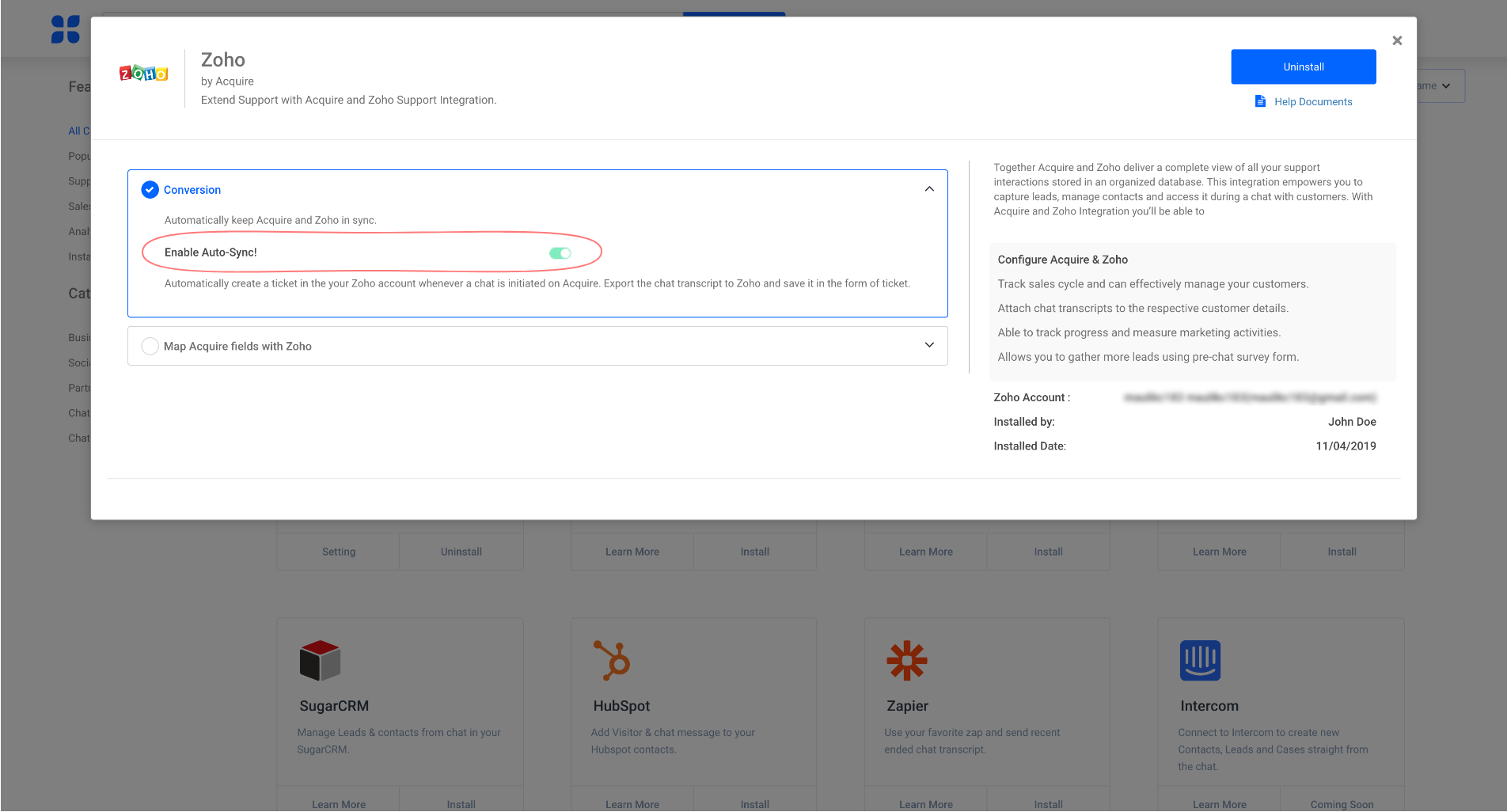
The mapping between the fields can be done manually or automatically. By enabling auto-sync, all of your customer Lead details will be automatically sync in Zoho CRM.
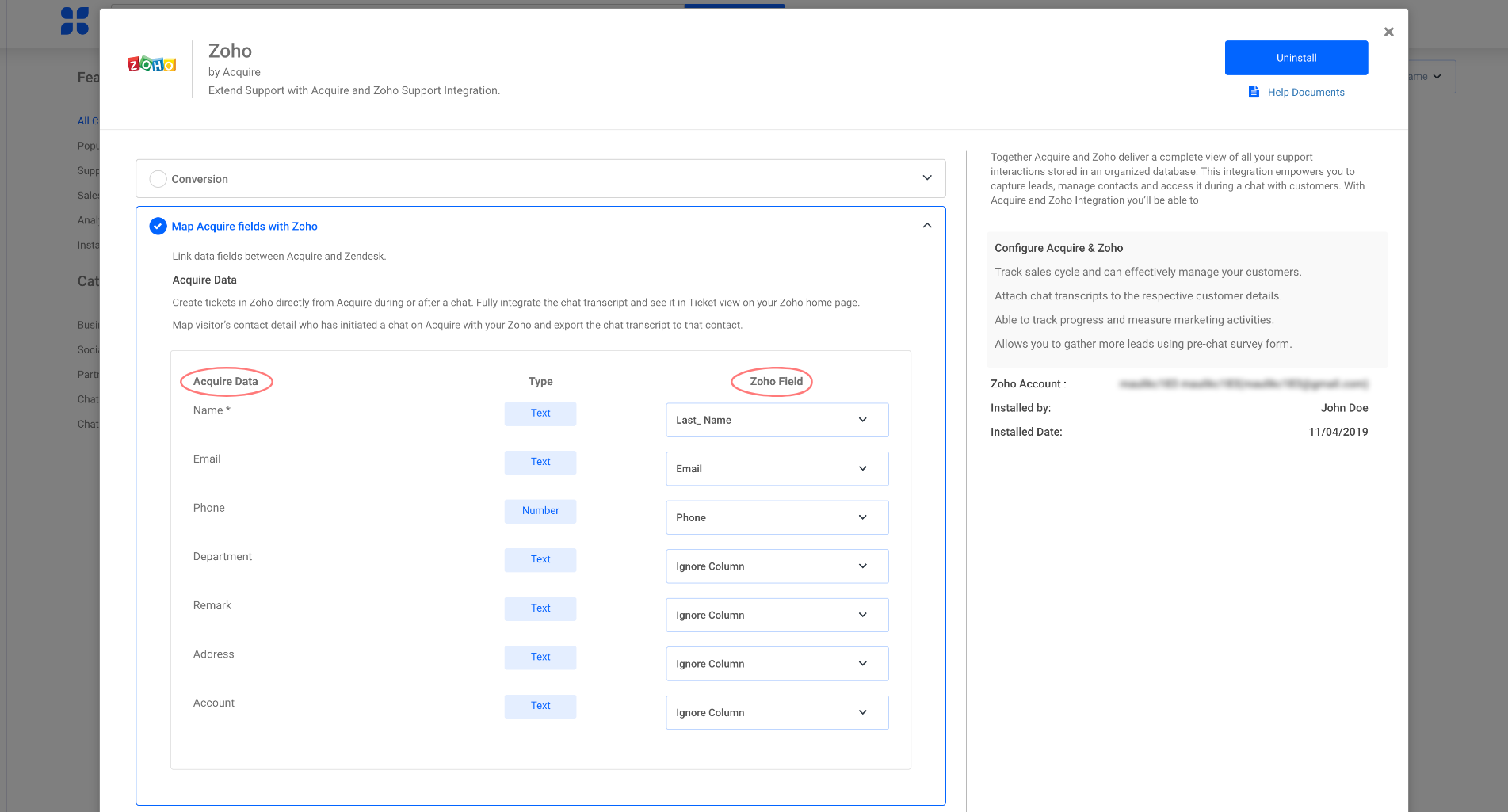 After successfully installing Zoho in the App store, you will see a blue tick next to the Zoho App.
After successfully installing Zoho in the App store, you will see a blue tick next to the Zoho App.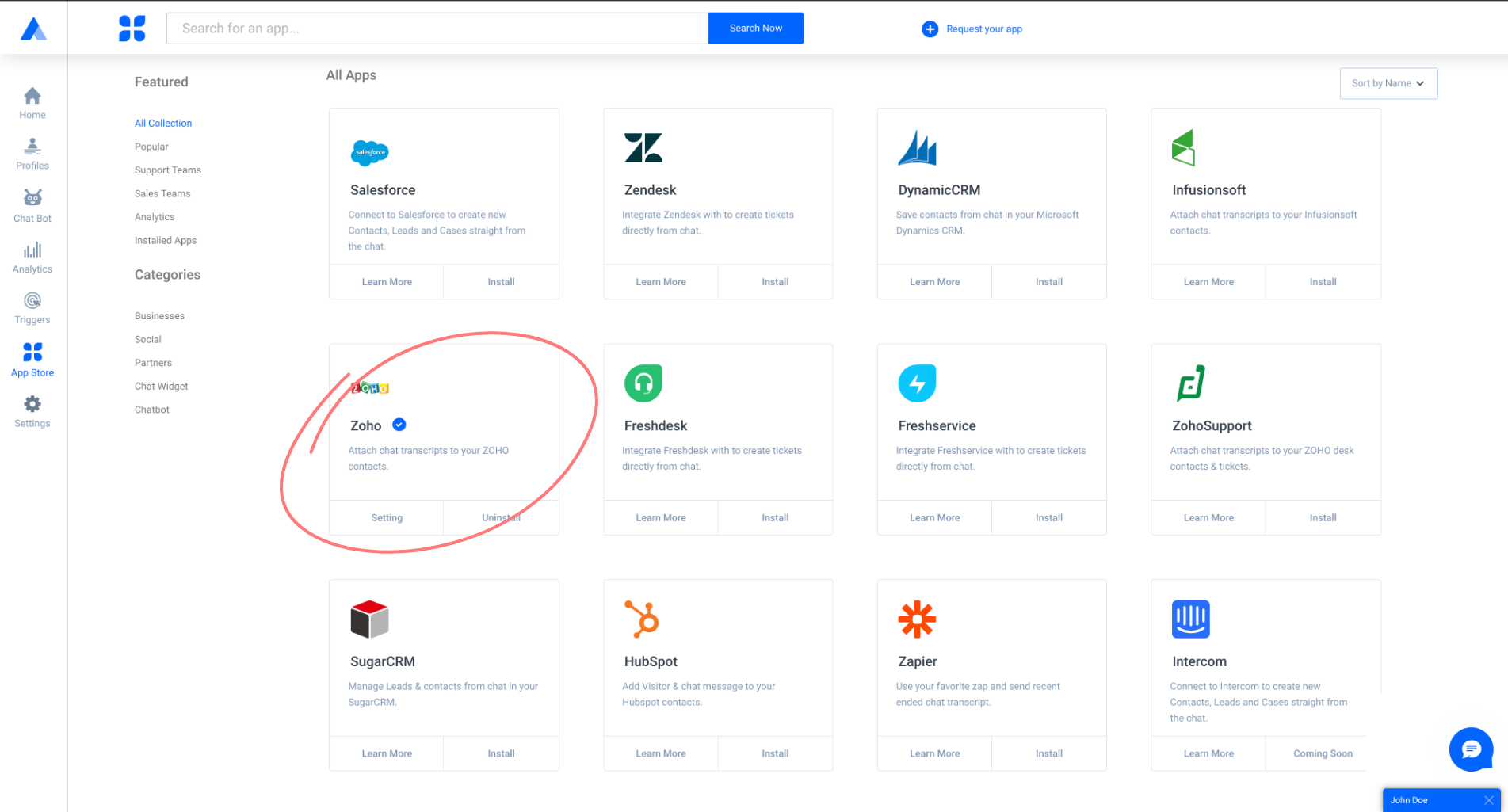
Step 2. Implementation
A customer support agent can save a customer’s details during a chat. After clicking on “Save to CRM”, click the Zoho button to send the customer details and a chat transcript to Zoho CRM.
Step 3. Create Lead
Customer details will get saved automatically into your Zoho CRM account. You will be able to view the customer data in the Zoho CRM dashboard, under the Leads section. You can view the chat transcripts under the Leads Notes section.
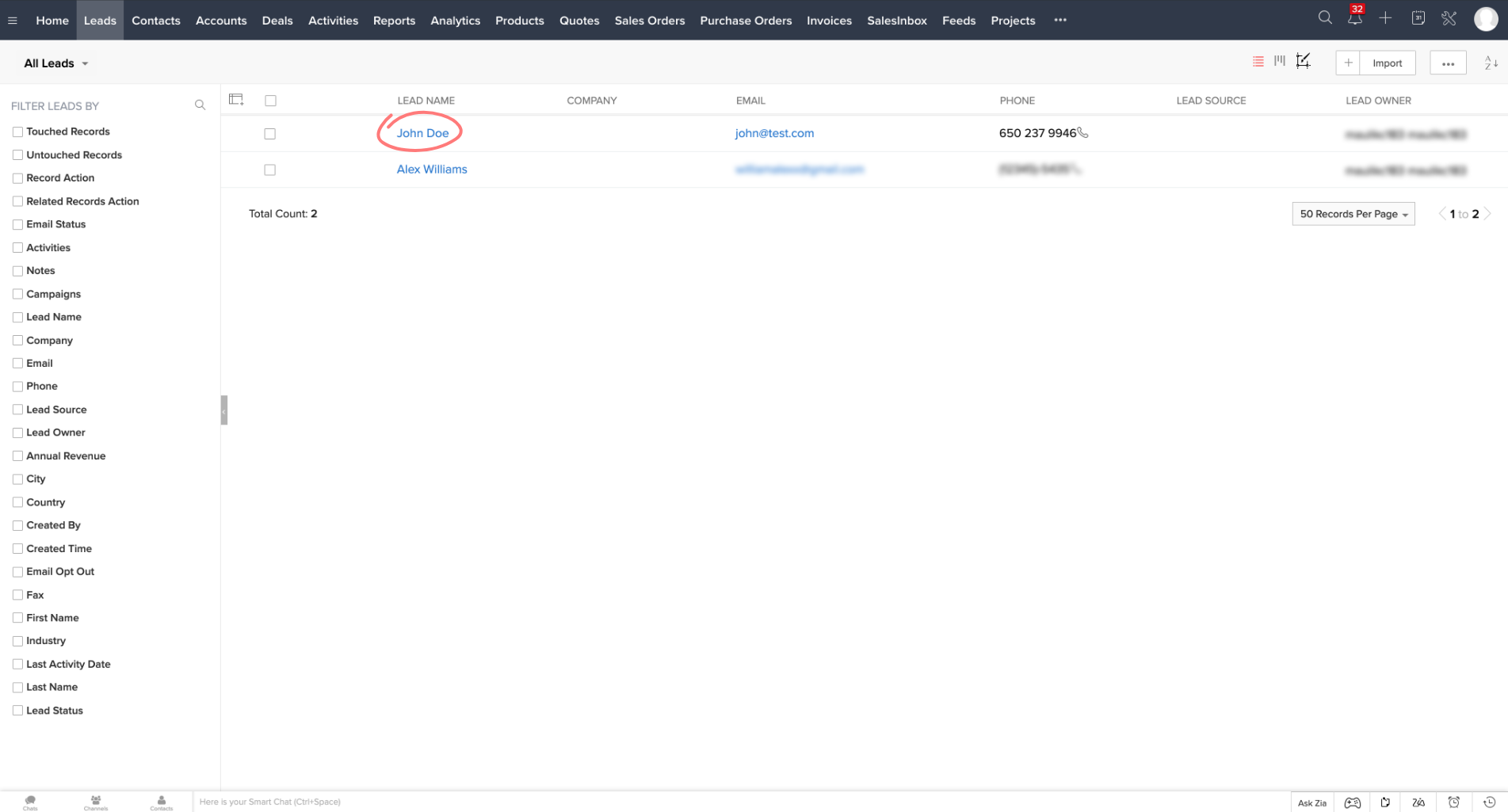
 Once you have saved your script successfully, you can start working with Acquire live chat.
Once you have saved your script successfully, you can start working with Acquire live chat.
If you are experiencing any trouble with this integration, please contact us via Live Chat or at support@acquire.io.
