Integrations
Zoho Support
This integration allows you to view, update, and create ZohoSupport Customers, Tickets, Conversation directly in Front for ZohoSupport accounts on desk.zoho.com.
Step 1. Configured with ZohoSupport
In the Acquire panel, go to https://app.acquire.io/app-store and click "Install" next to the Zohosupport icon.
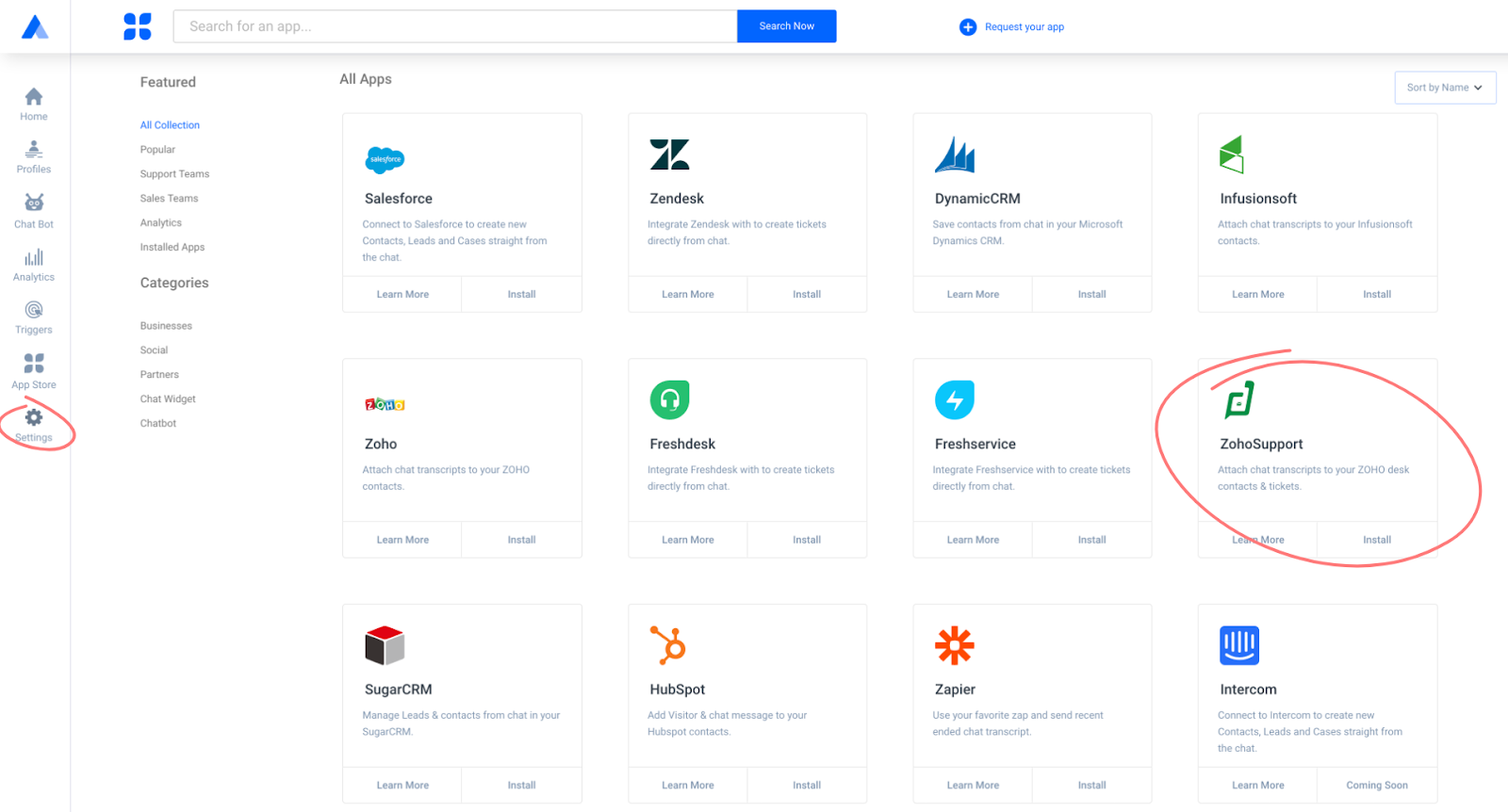
Paste your ZohoSupport account subdomain, eg: https://desk.zoho.in, https://desk.zoho.com, or https://desk.zoho.eu.
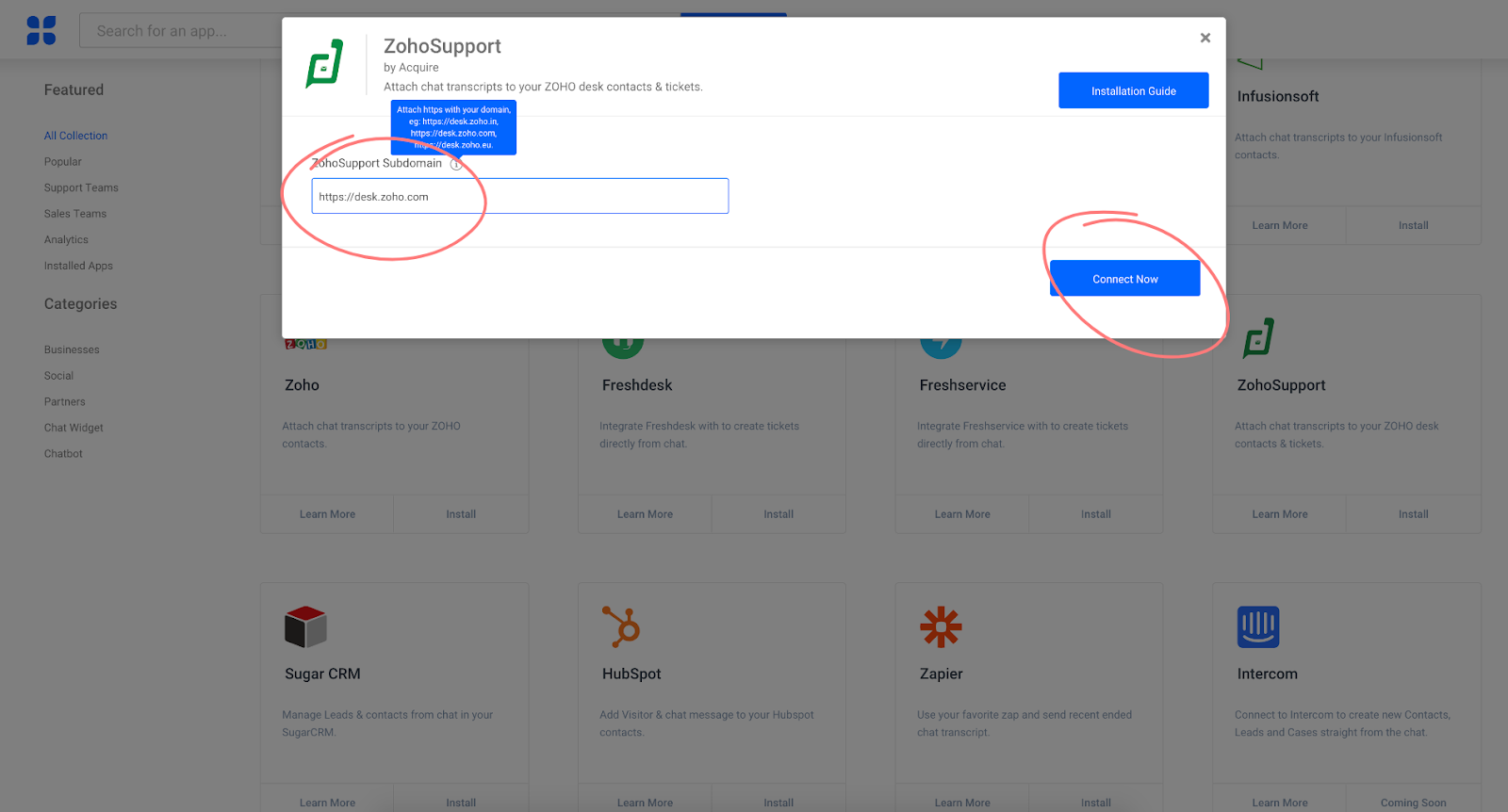
Now enter your ZohoSupport admin account credentials to log in.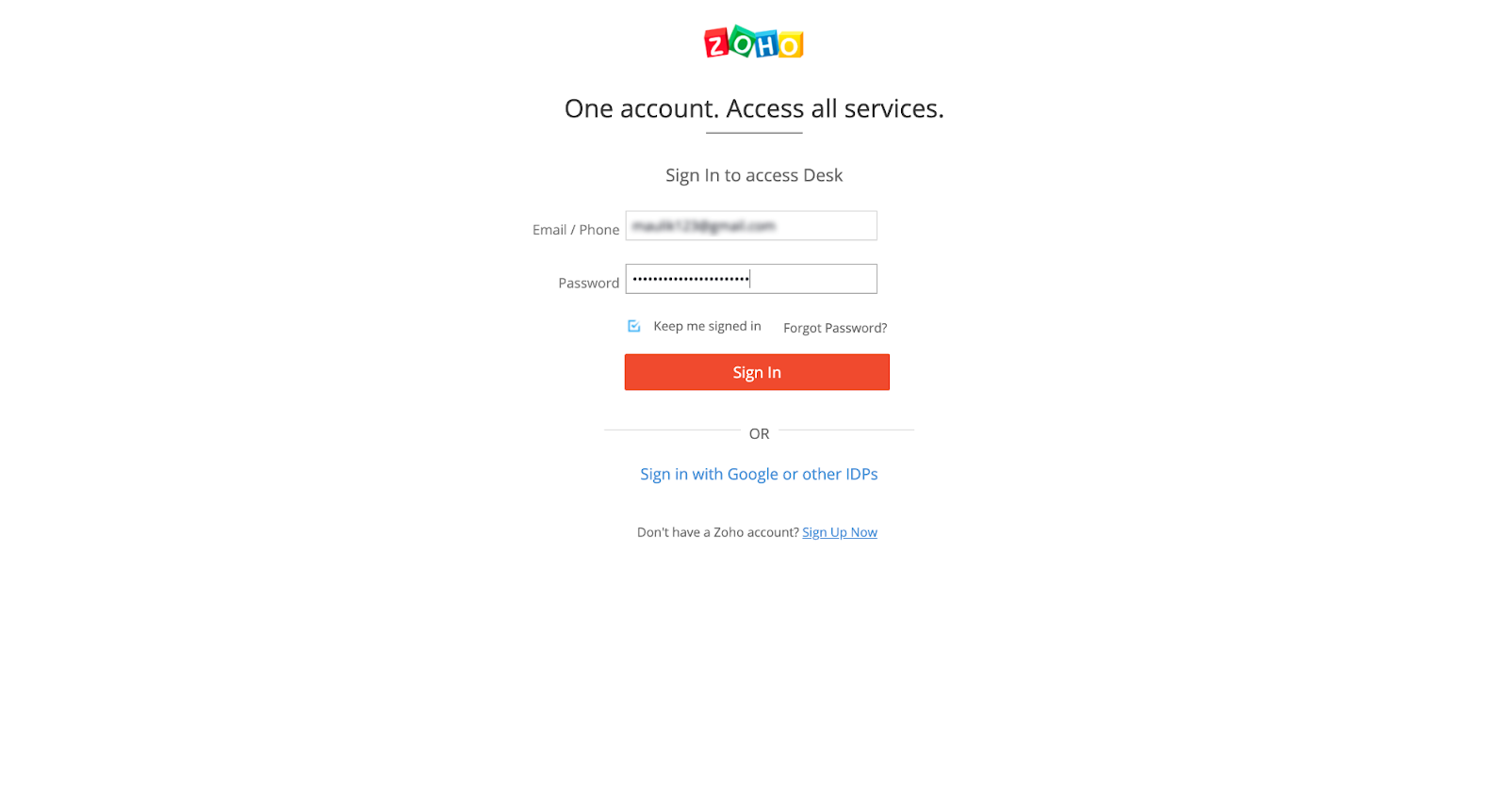
Authorizing the application will give you access to Acquire from ZohoSupport.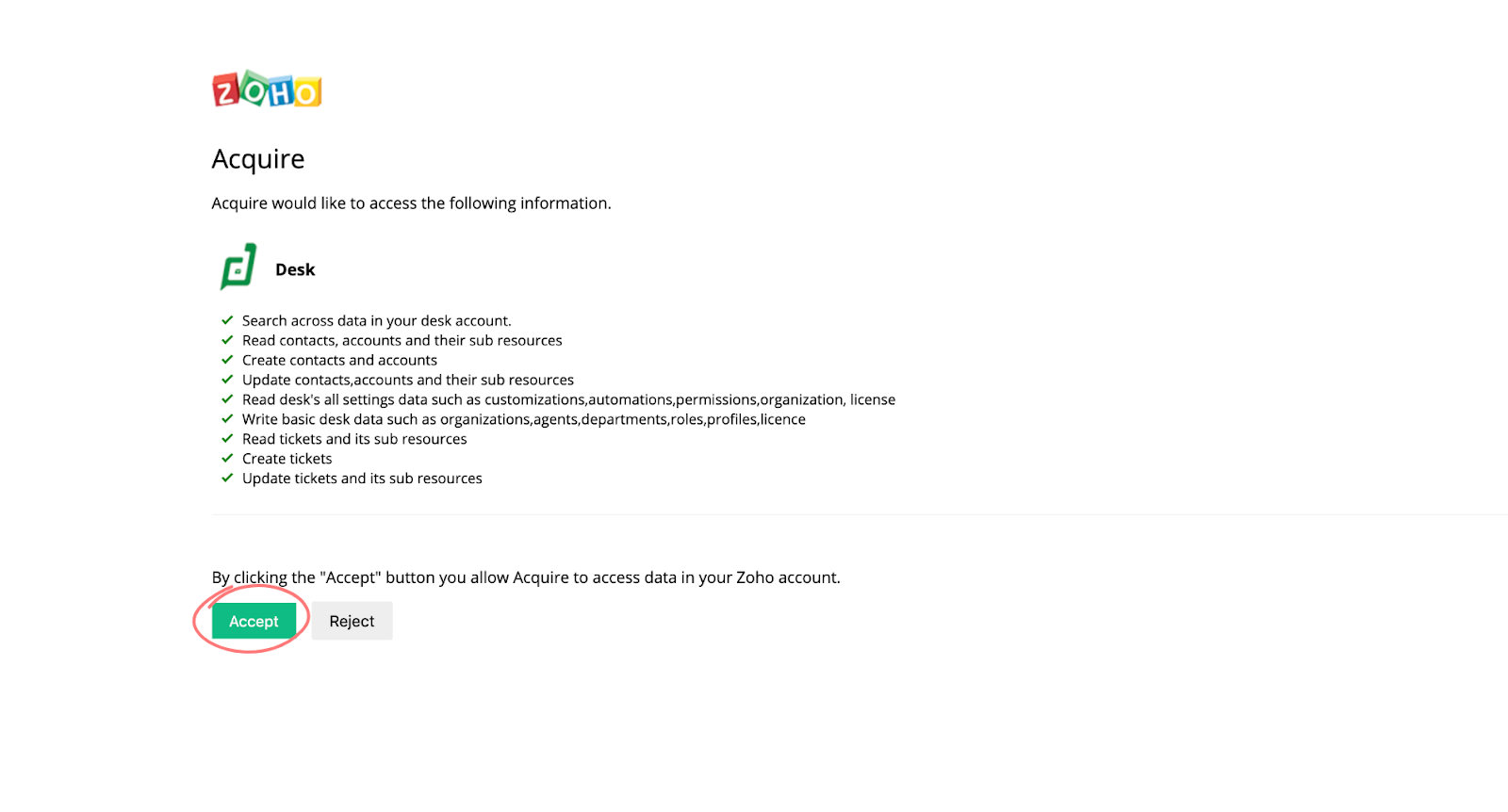
You can now choose to send Customers and their conversations under Tickets manually or automatically.
By enabling auto-sync, all Customer details from Acquire will automatically sync to ZohoSupport.

The mapping between fields can be done manually or automatically.
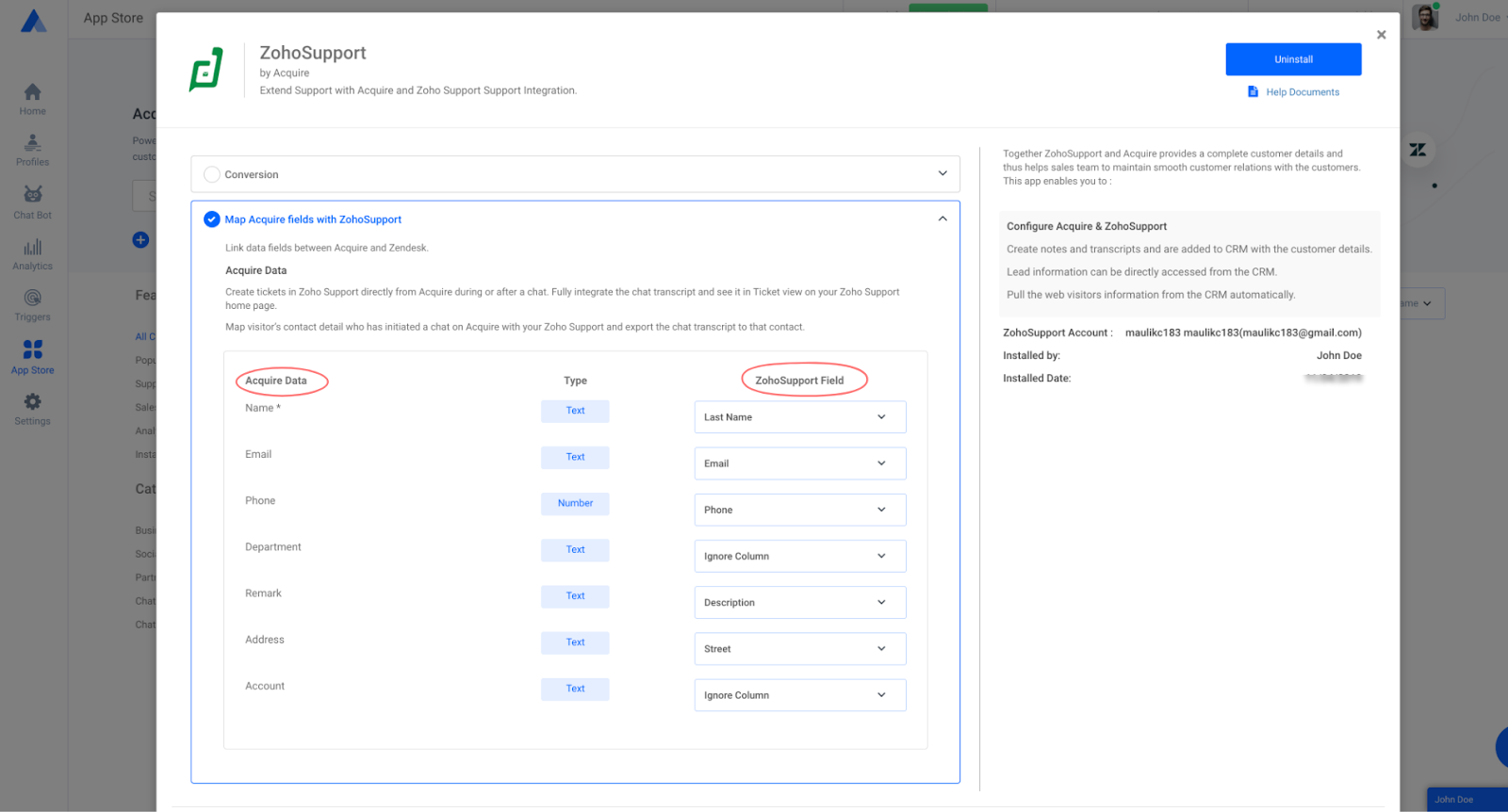
After successfully installing the integration you will see a blue tick next to the Zohsupport Icon.
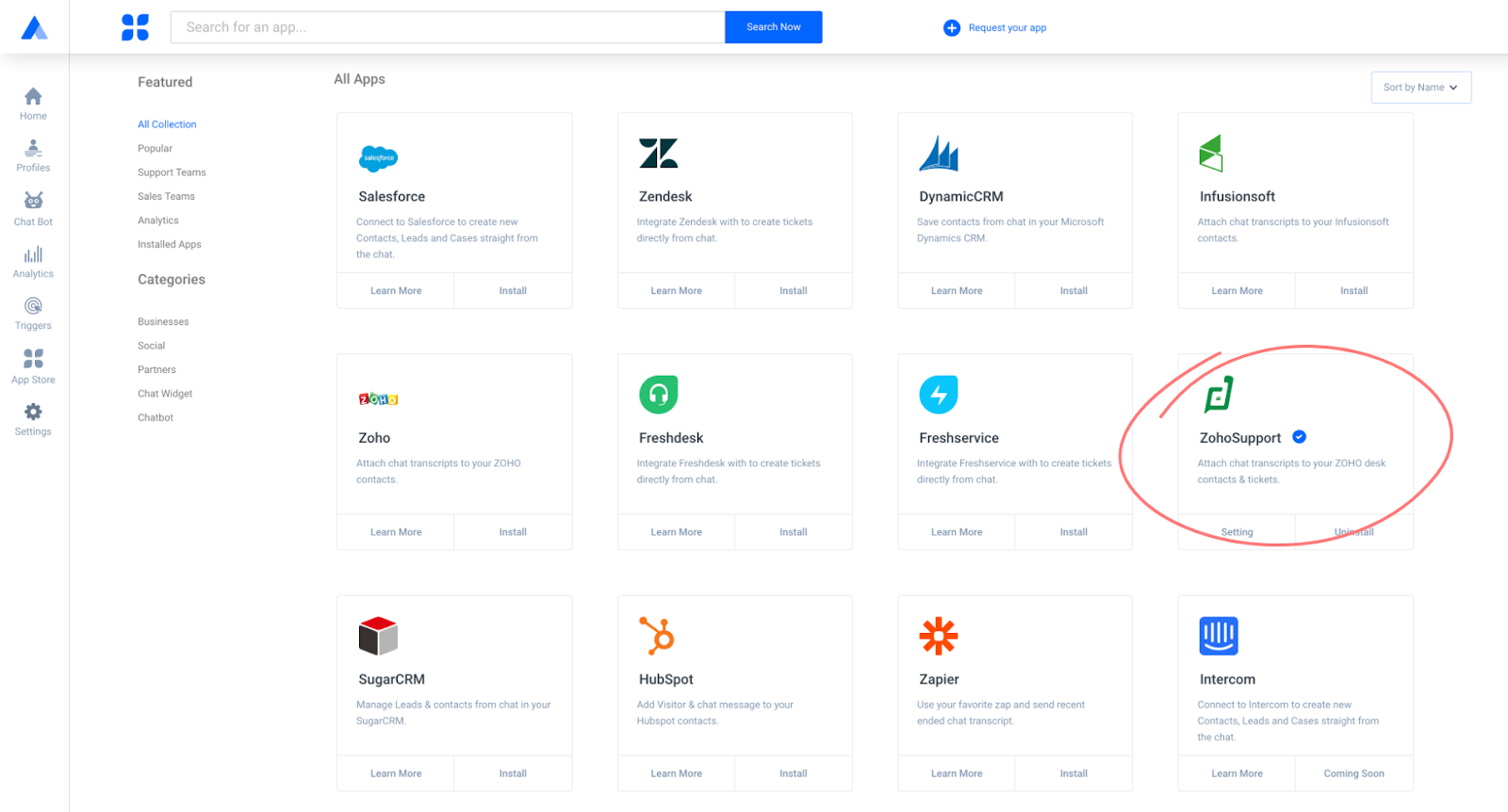
Step 2. Implementation
Create Customers/Tickets/sync - A customer support agent can save a customer’s details during a chat. After clicking “Save to CRM”, click the ZohoSupport button to send the customer details and a chat transcript to ZohoSupport.

Step 3. Create Lead/Customer
Customer details will get saved automatically into your ZohoSupport account. You will be able to view the customer data in the ZohoSupport dashboard, under the Customers section. You can view the chat transcripts under the Customers, Tickets, Notes section.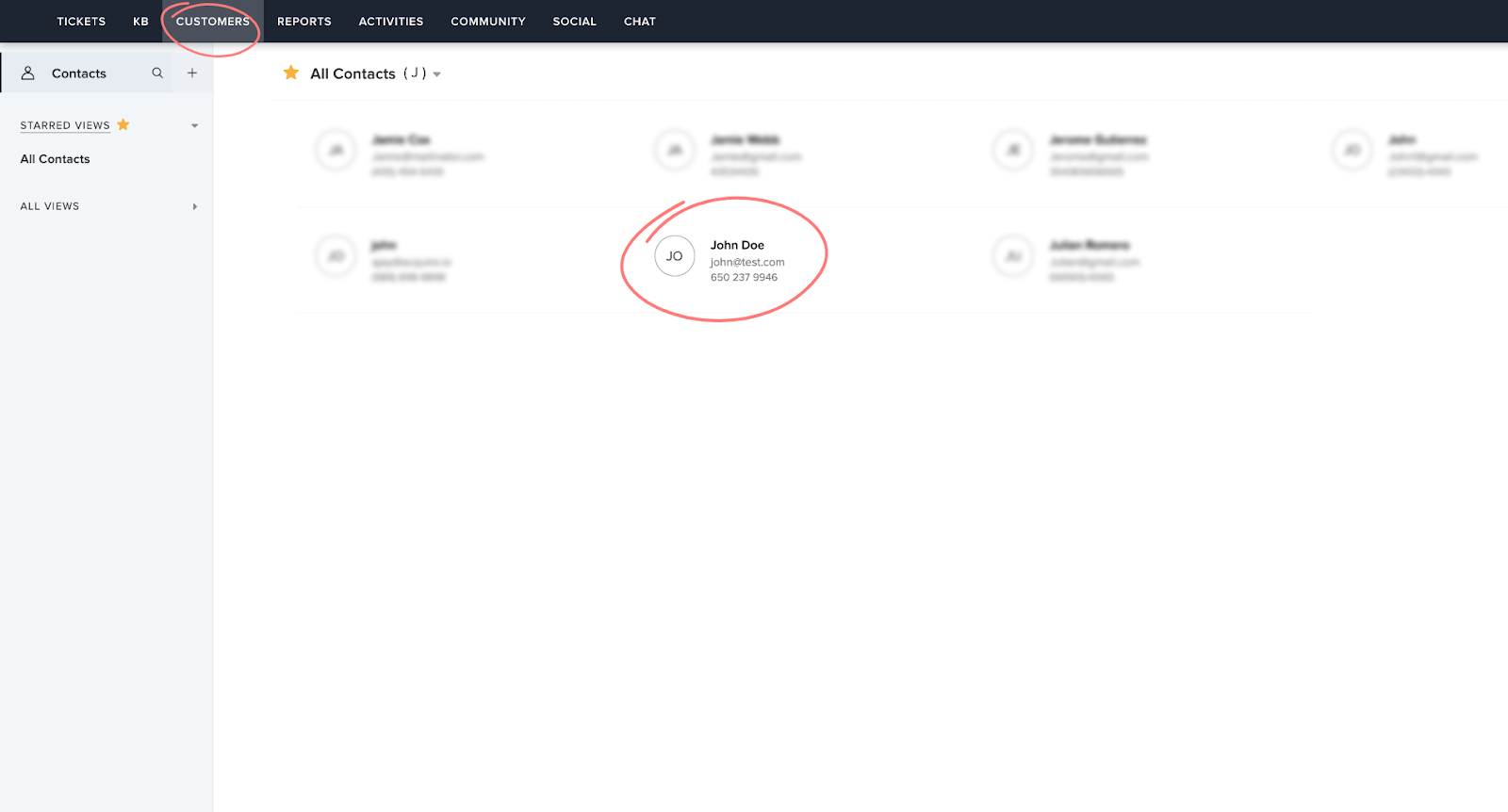
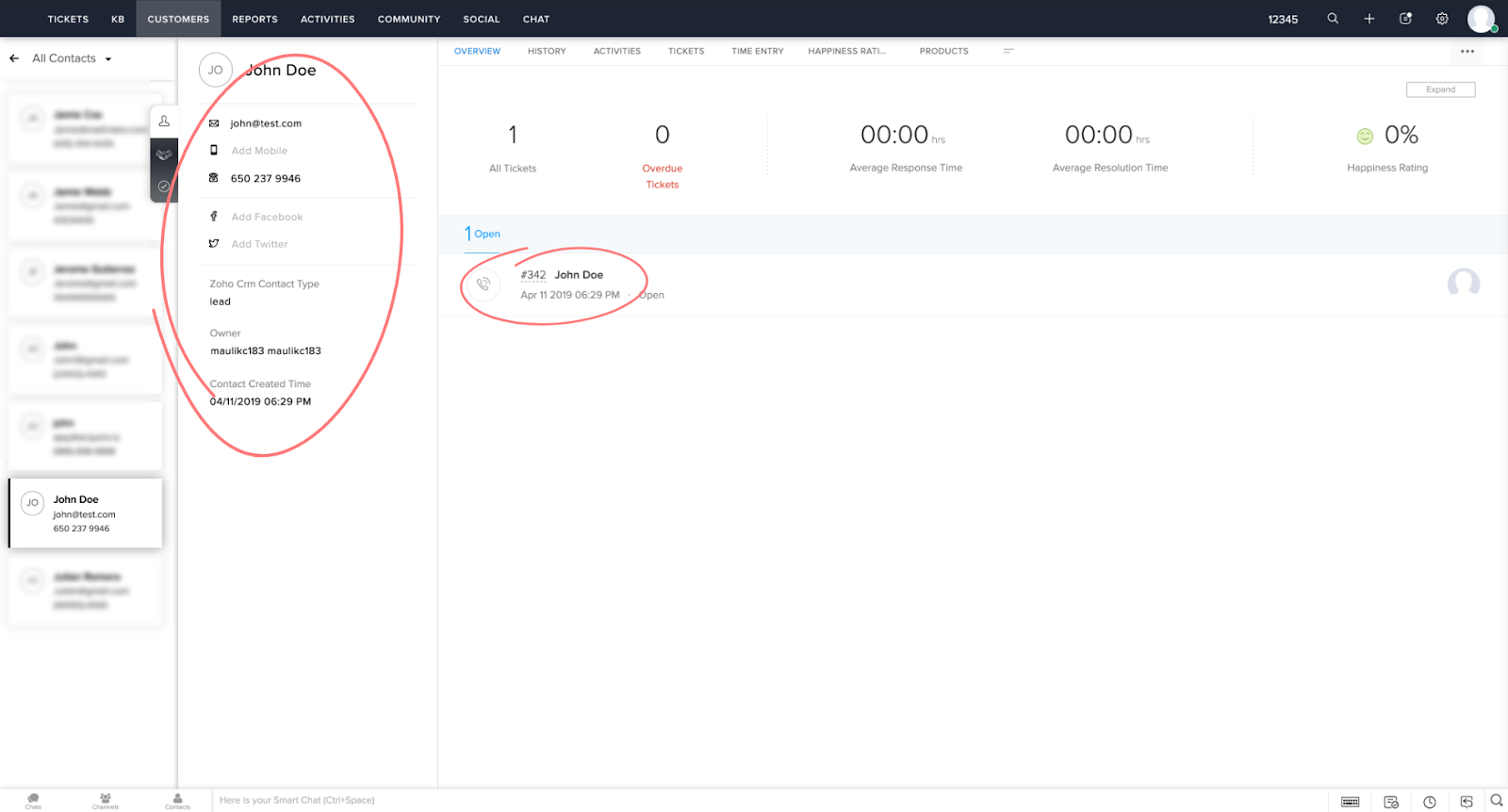
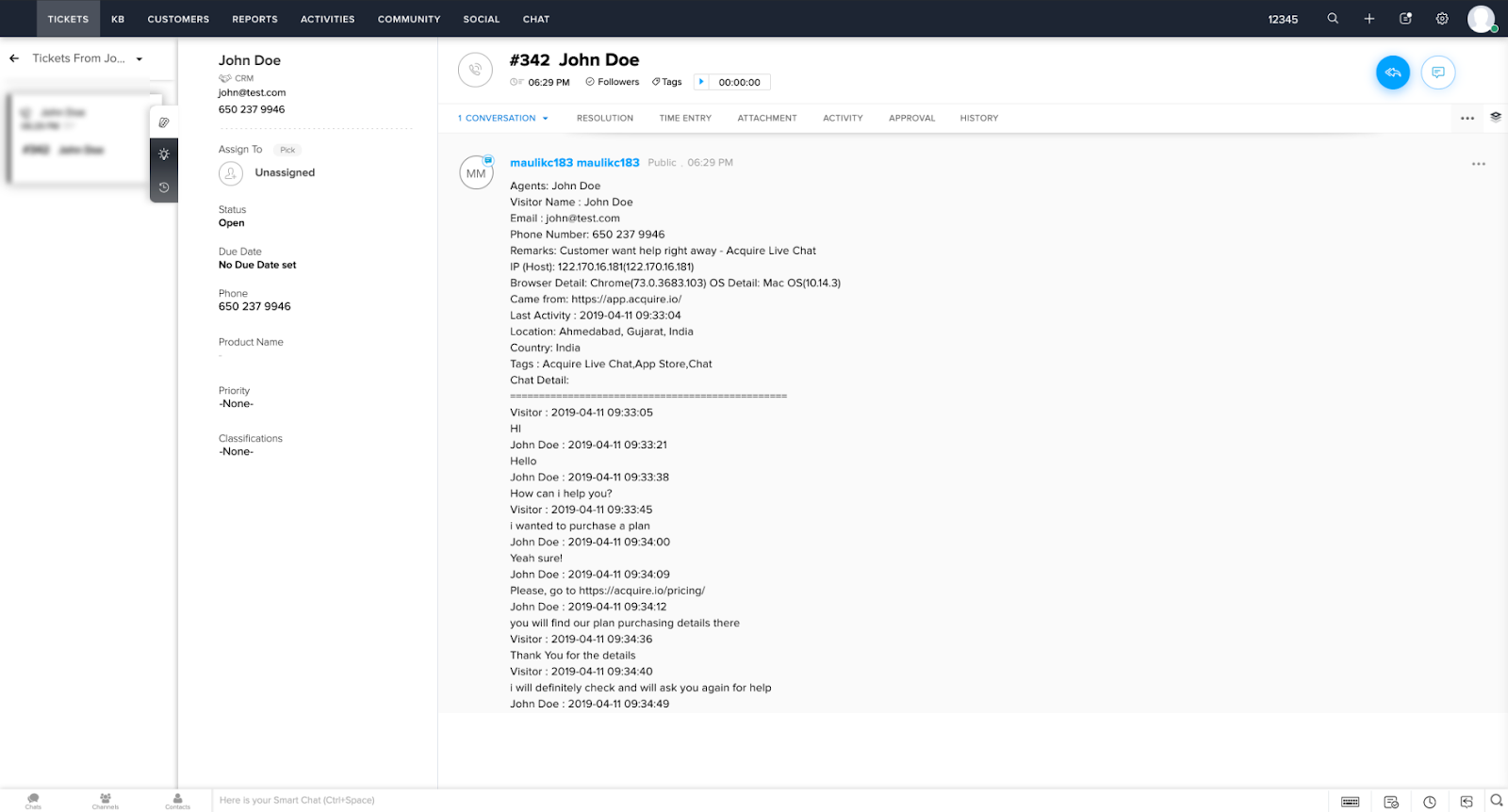
Once you have saved your script successfully, you can start working with Acquire live chat.
If you have any questions or need help please contact Live Chat or email support@acquire.io.
