Integrations
Within Acquire, you can manage your page messages and correspondence with our integration with Facebook.
Step 1. Configured with Facebook
Go to https://app.acquire.io/app-store and search for Facebook in the search bar then click "Install" next to the Facebook app icon.
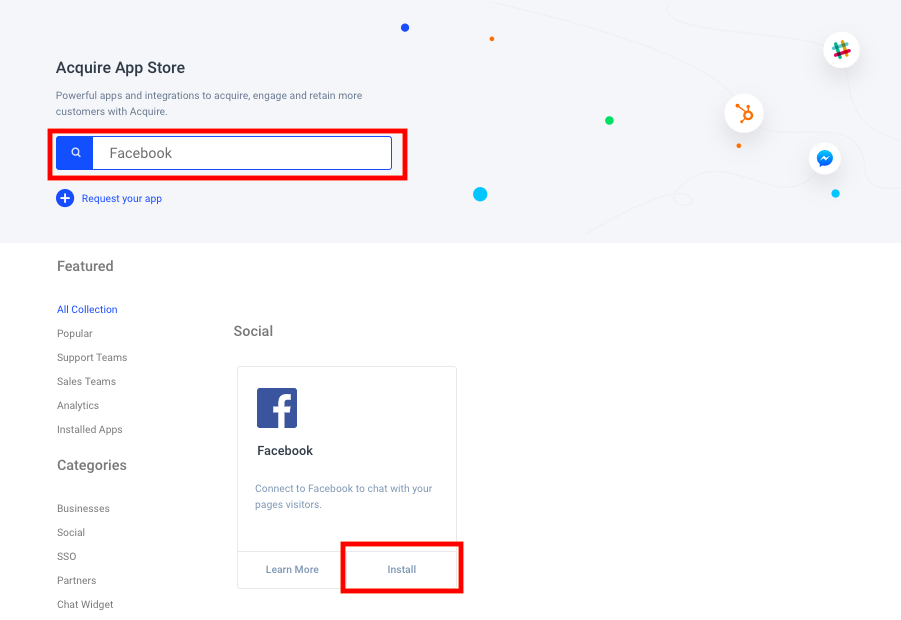
You will then be redirected to Facebook to enter your email and password.
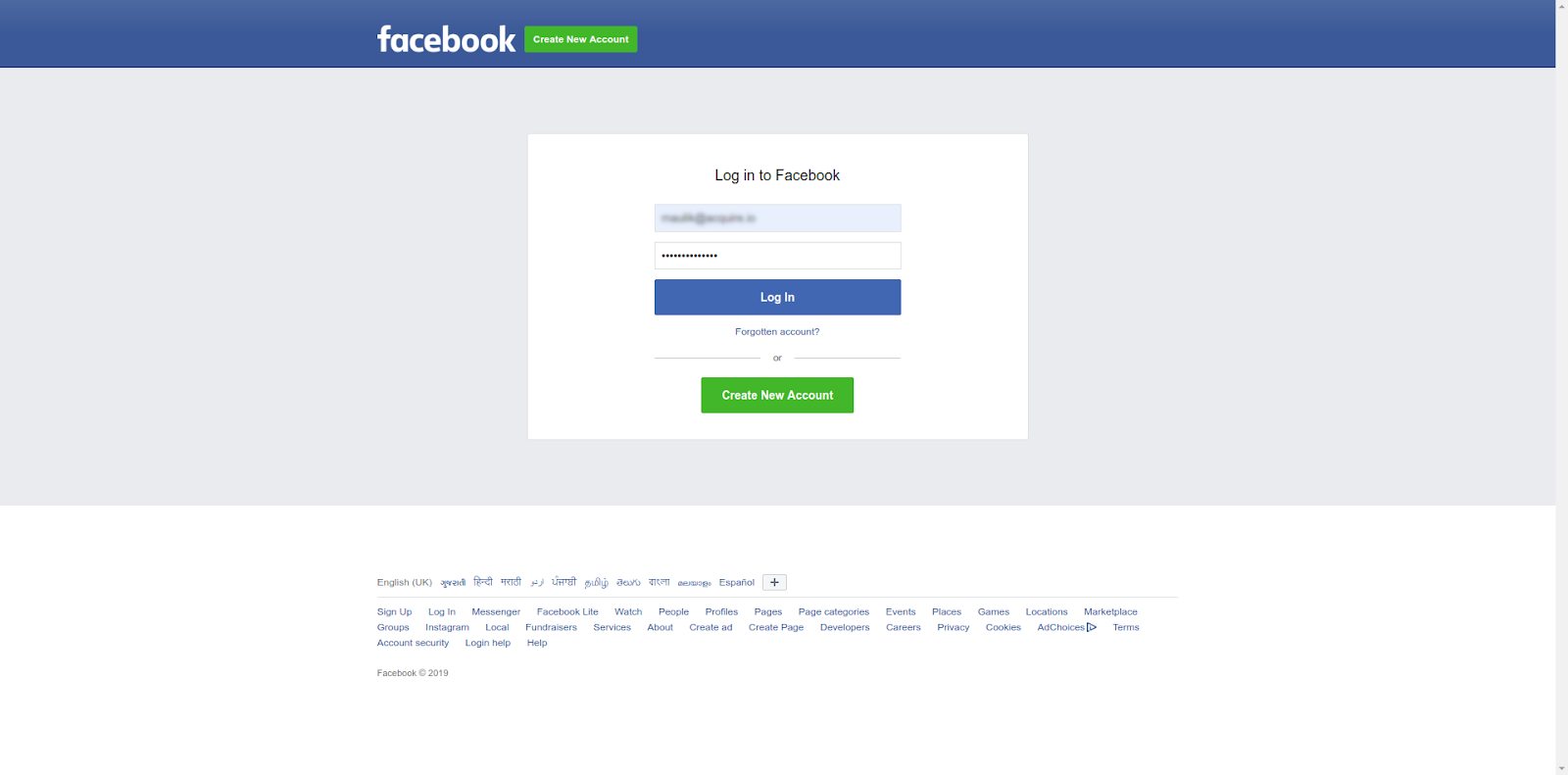
Facebook changed their user policies recently, while logged in, you will need to give Facebook permission to send page messages. This integration will not work without this permission.
From there, you can also add all Facebook Pages that you want your Webhook to receive events for when people on Facebook Messenger chat with it.
For that, please follow the instructions below:
Add/reconnect Facebook Pages again and click allow/yes to all permissions. 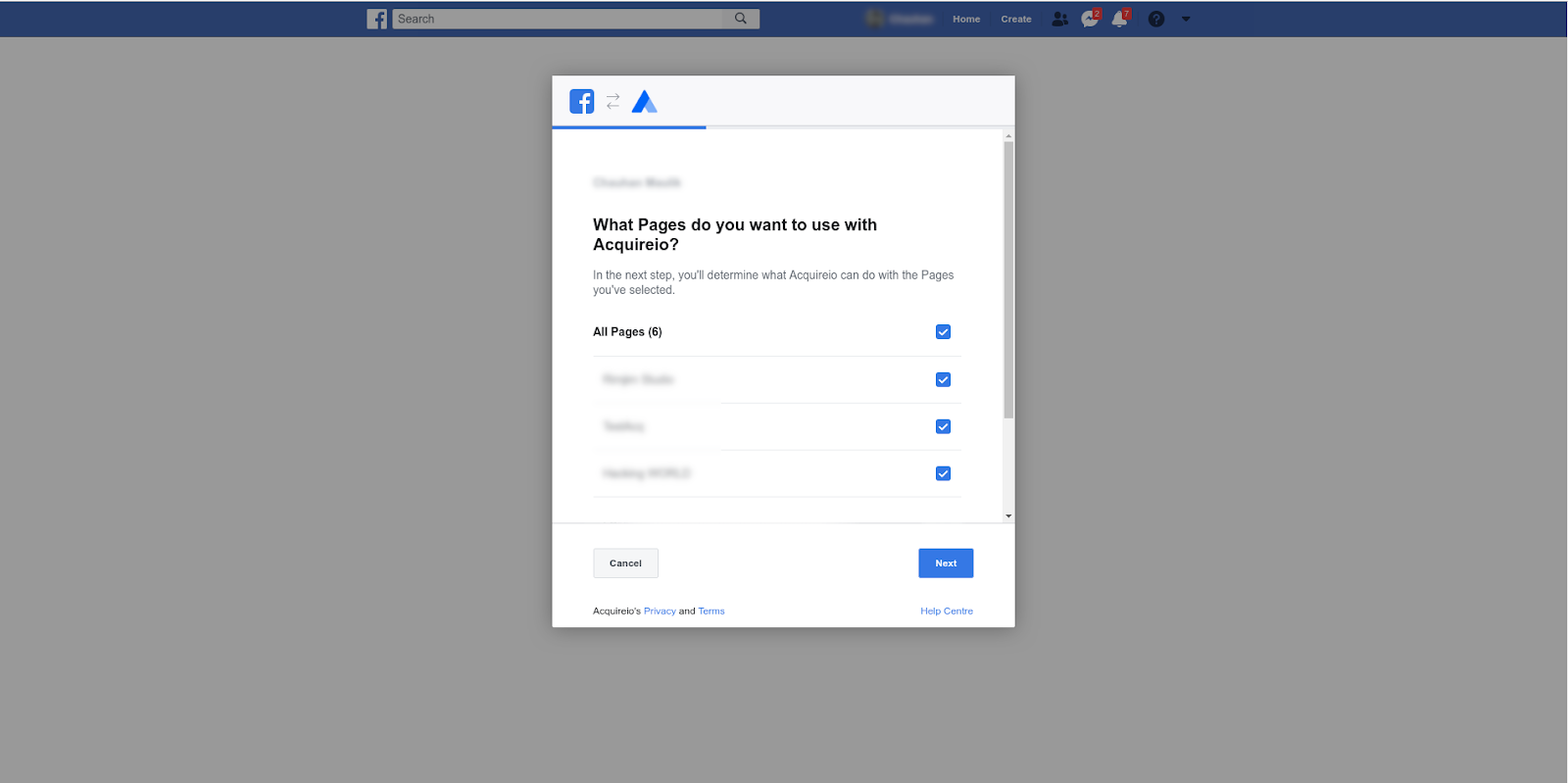
Give Acquire permission to access data.
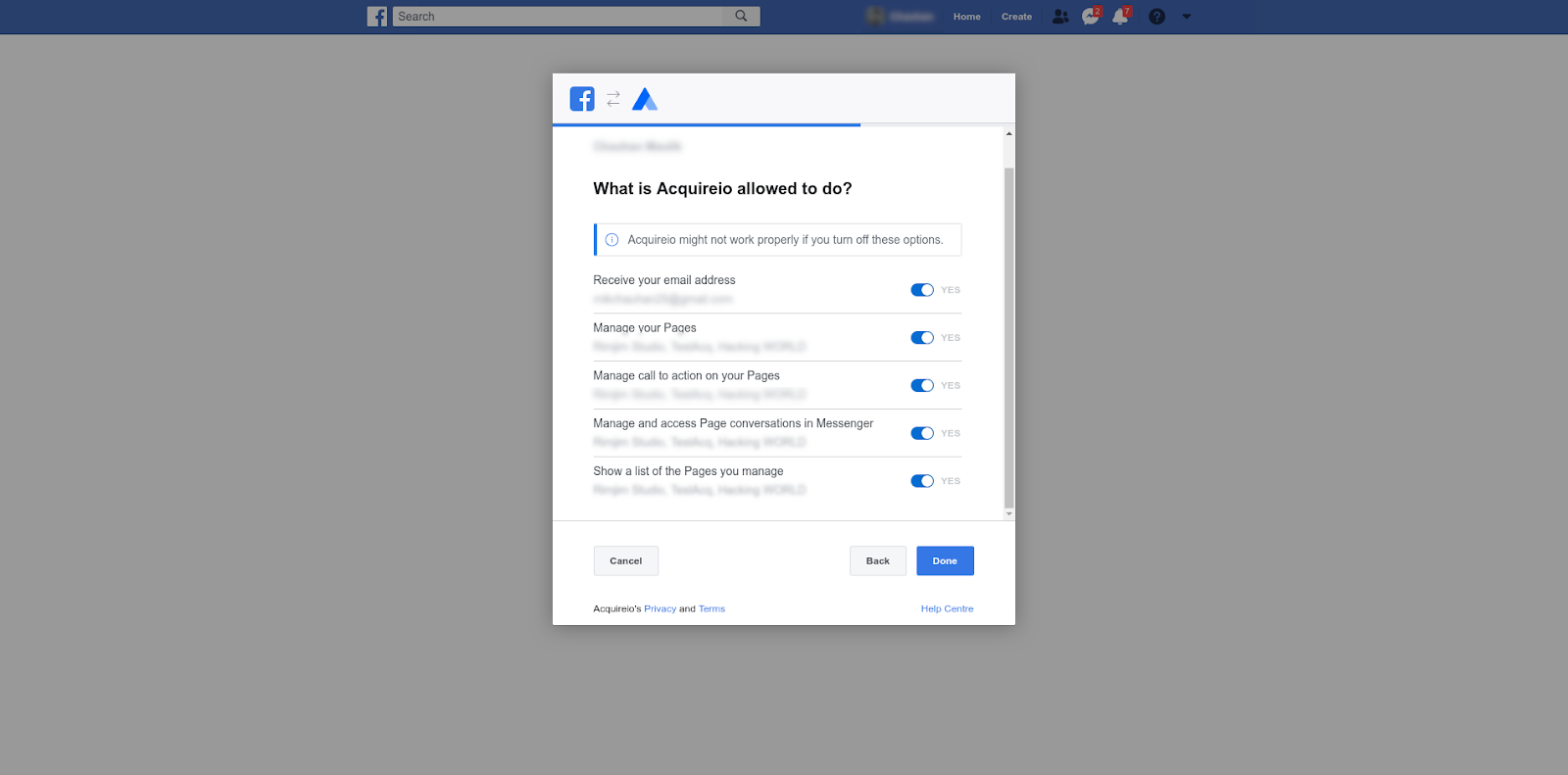
Once completed, you will see a confirmation page.
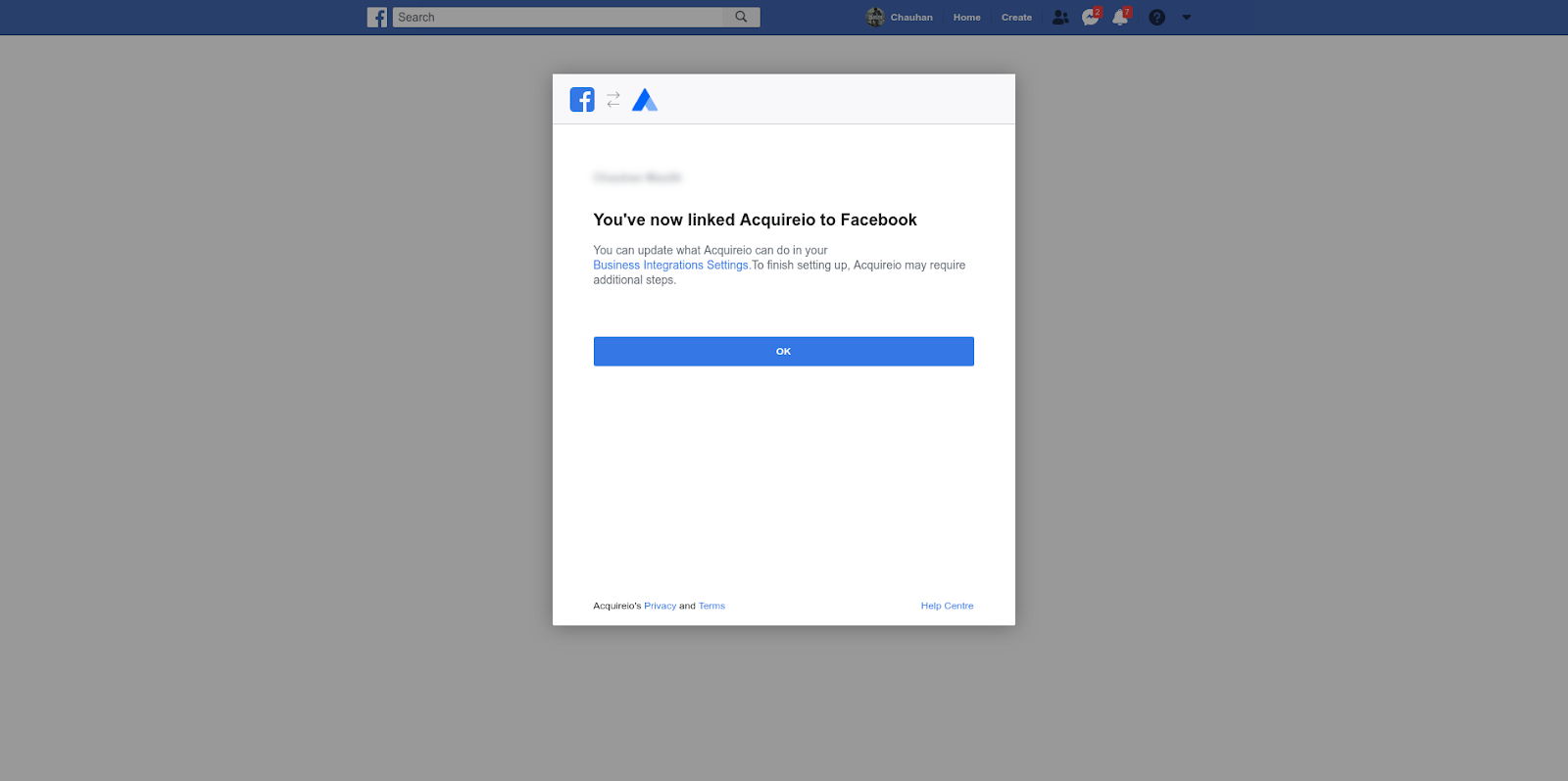
Step 2. Page Subscribed
Click on the subscribe page button and select your page to subscribe to the page messaging event. If you haven’t created any pages, then please create a page to subscribe.
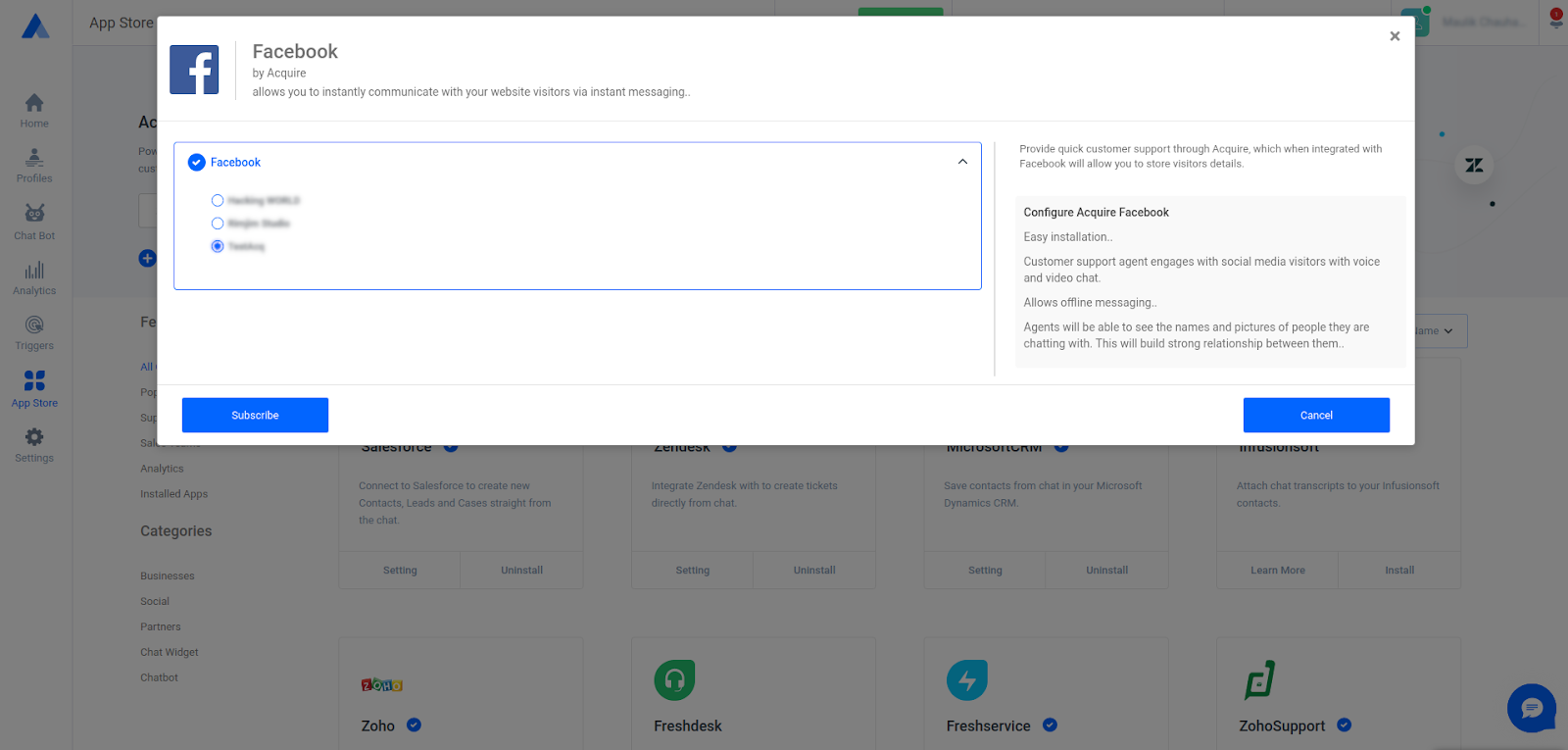
Step 3. Message Sent from page
Now open your subscribed page ex: Acquire portal and send a text message from there.
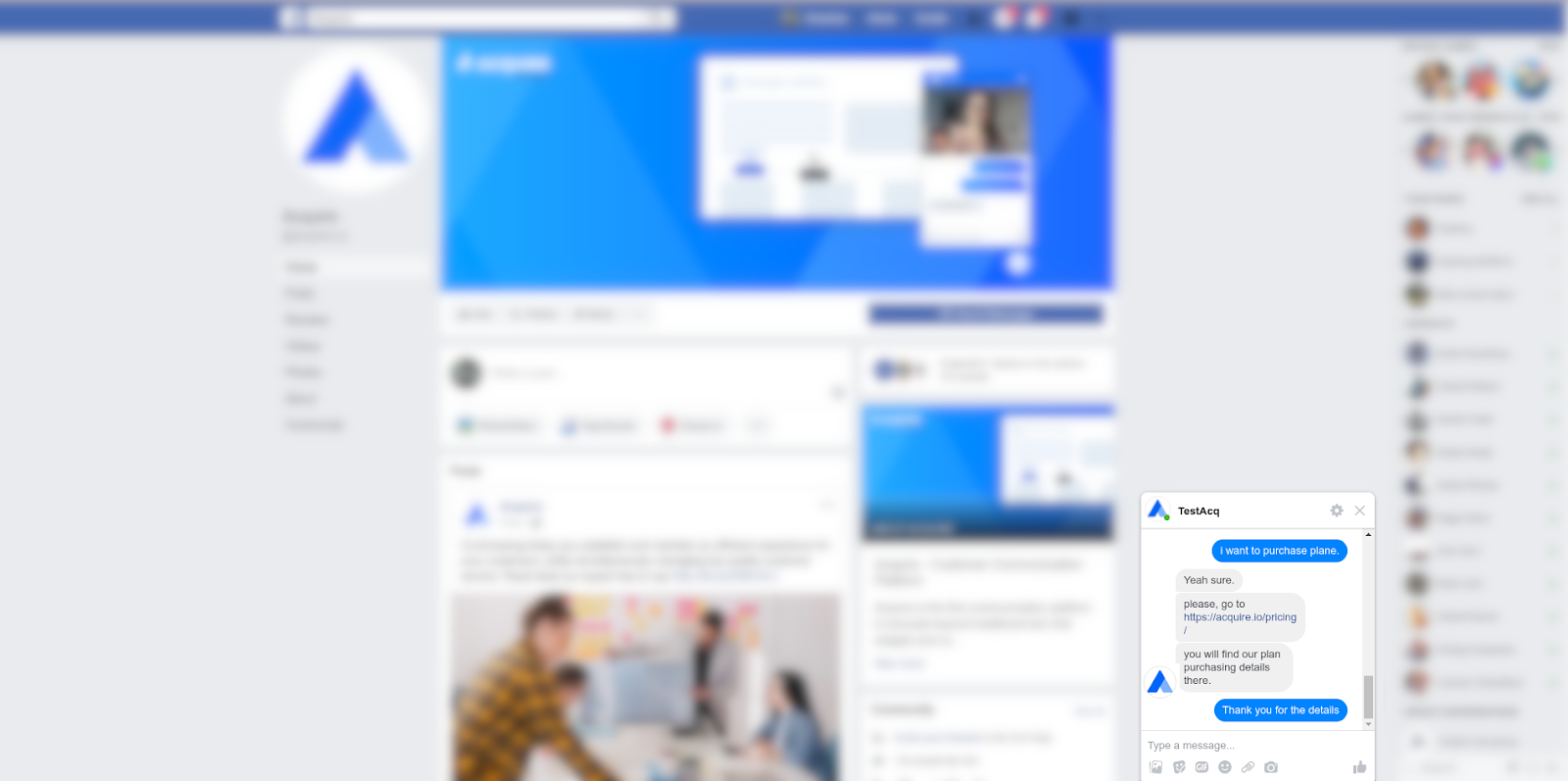
After that, go to app.acquire.io portal dashboard and check your chats.
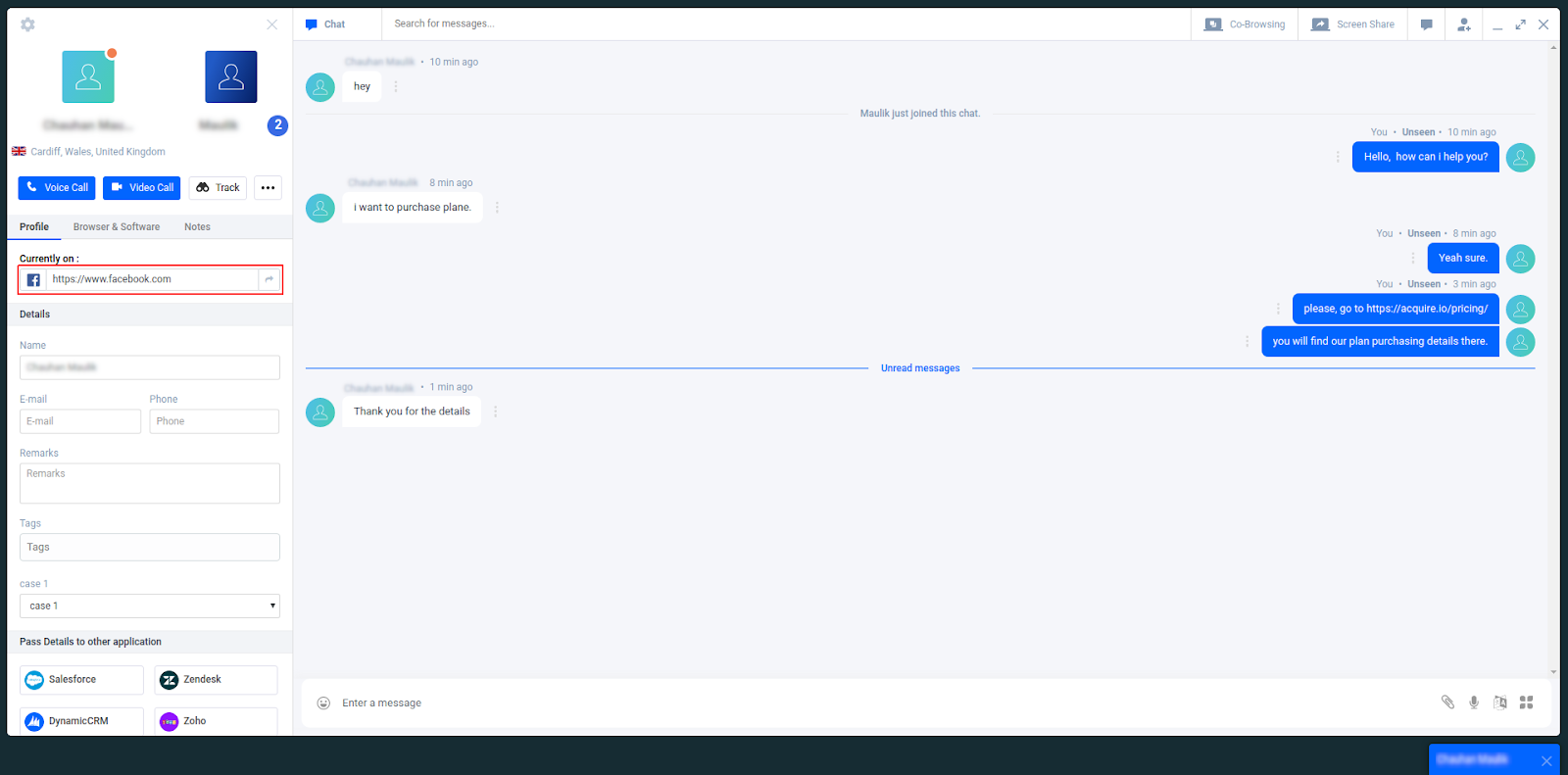
Step 4
If pages permissions are missing, click the “View and Edit” option and make sure to give your pages the appropriate permissions.
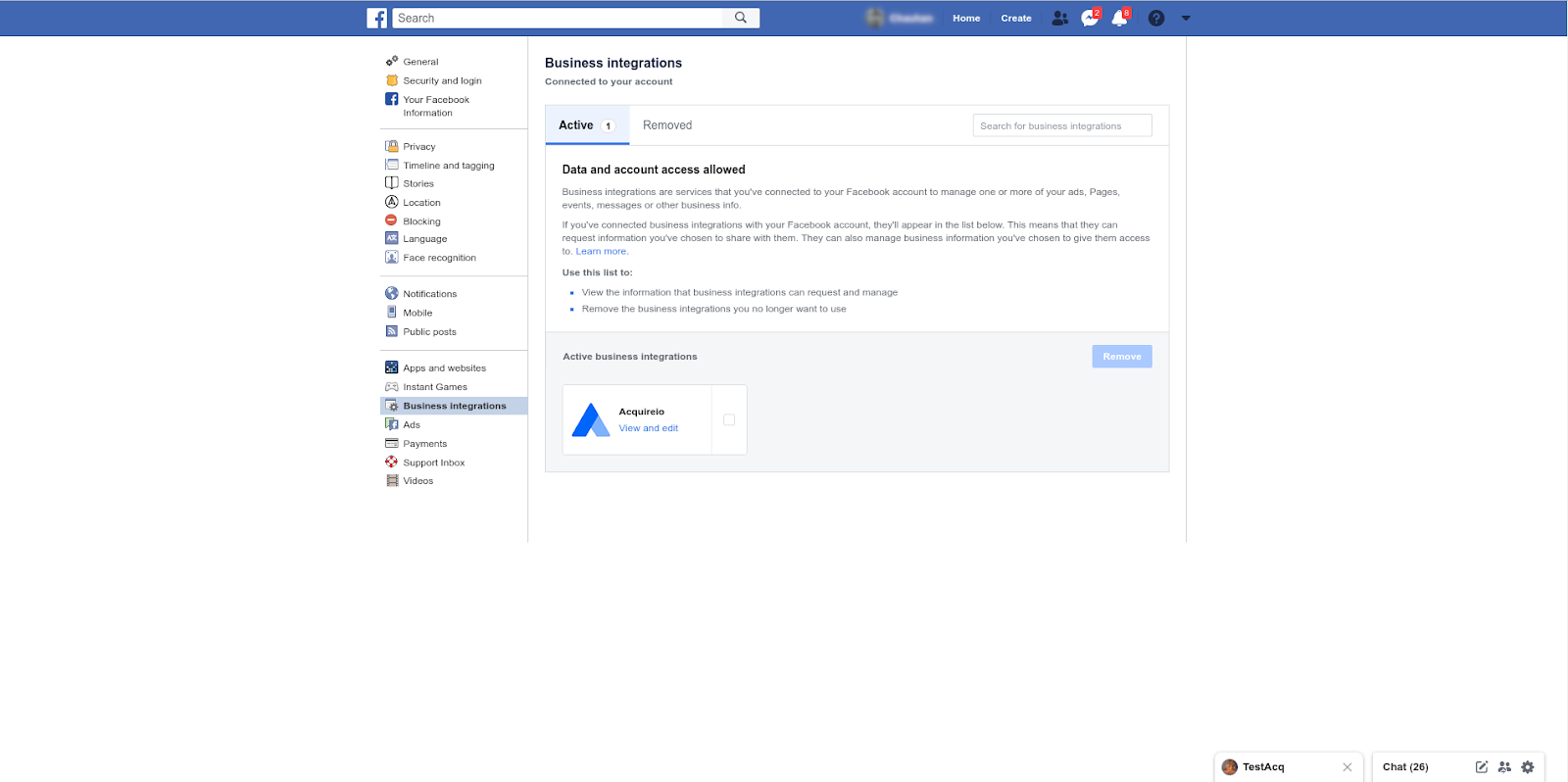
Default page settings
The Primary Receiver setting allows you to select Acquire to receive all Webhook events for your Page by default.
Go to Page Settings > Messenger Platform.
Only one app may be assigned the Primary Receiver role.
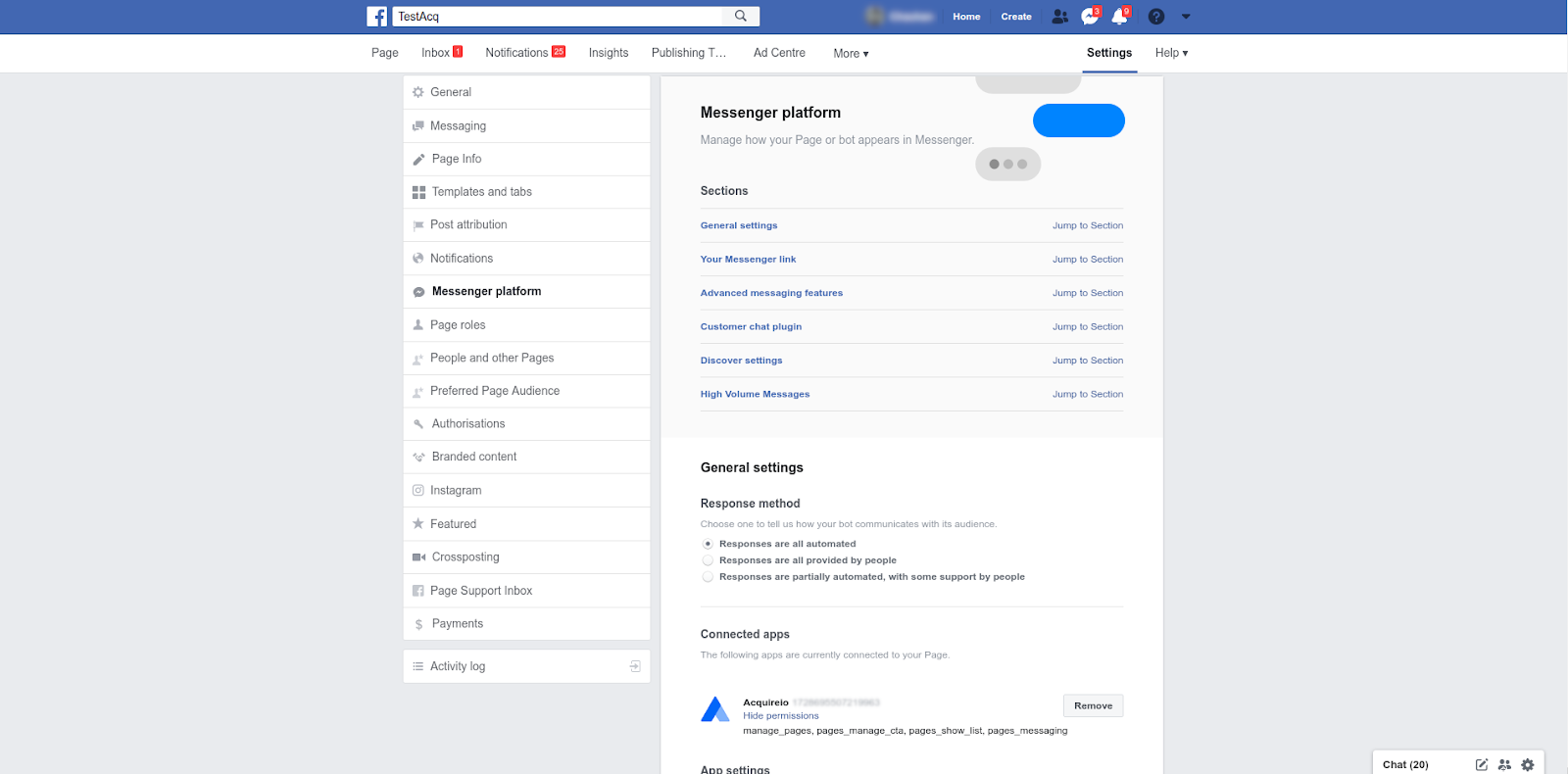
If you have any questions or need further help, please come into Live Chat or email support@acquire.io
