Integrations
Freshdesk
This integration allows you to view, update, and create FreshDesk Contacts, Tickets directly on freshdesk.com.
To integrate Acquire with your Freshdesk account, follow the steps below:
Install FreshDesk
In the Acquire panel, go to https://app.acquire.io/app-store and click "Install" to get FreshDesk.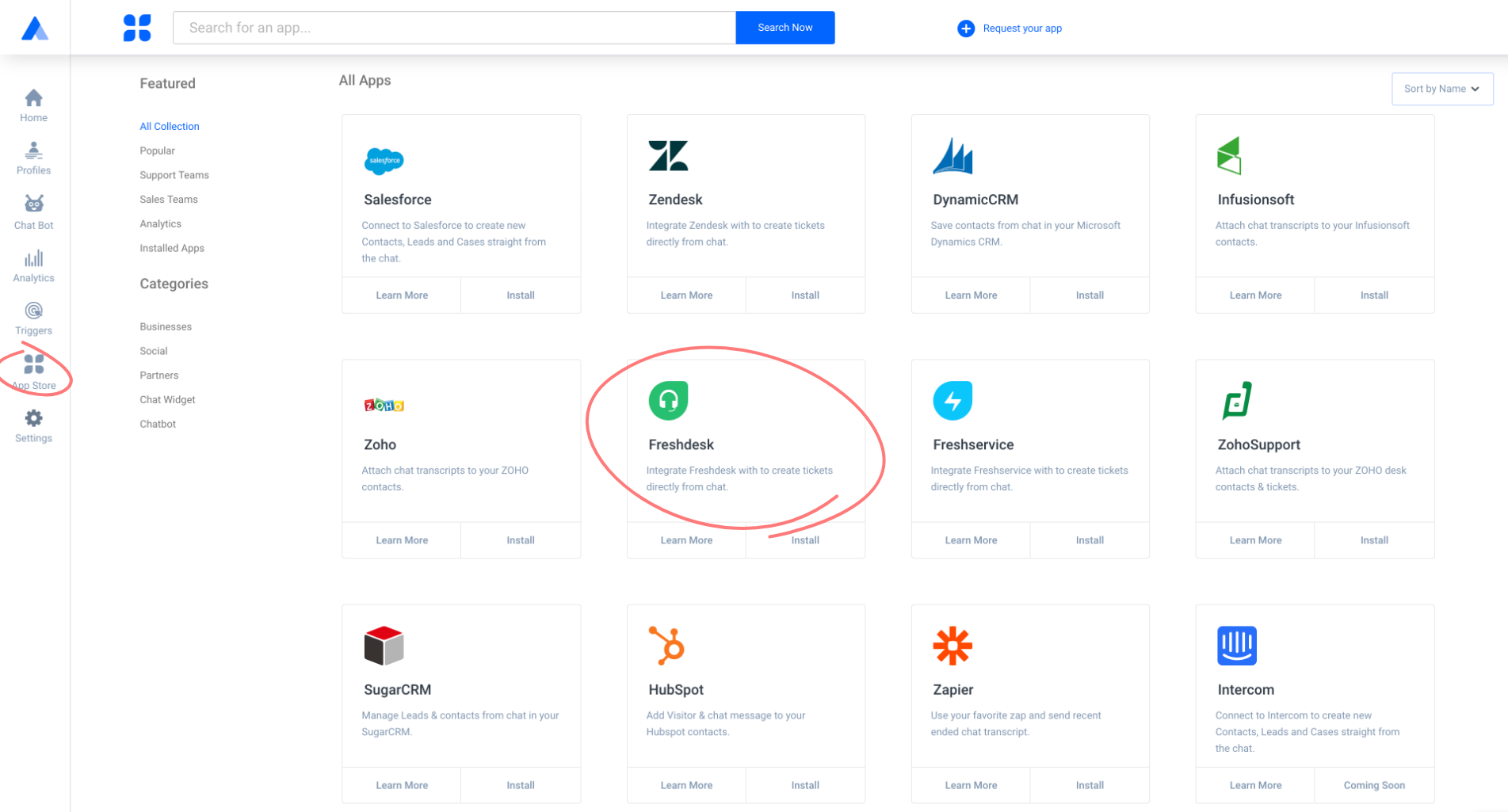
Next enter your FreshDesk admin account credentials Subdomain, Password, API Key and Ticket Subject.
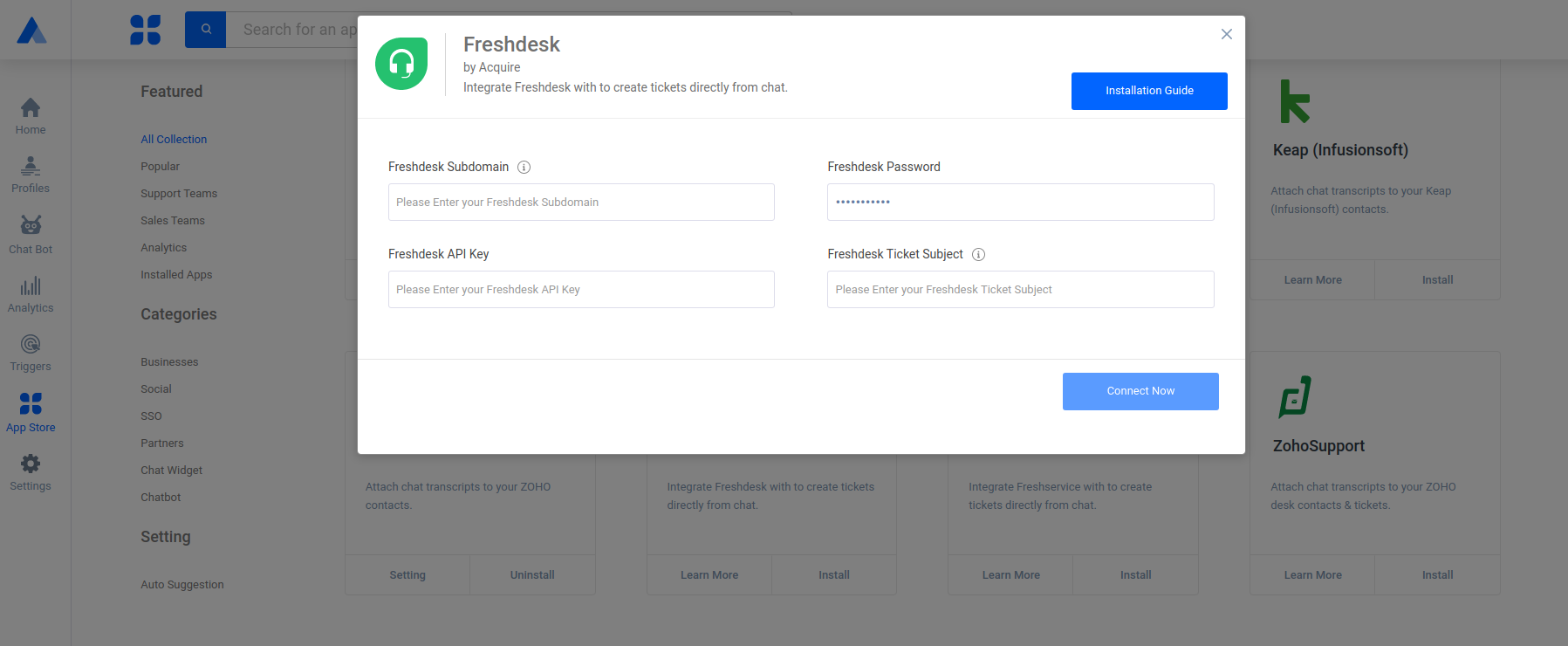
You can choose to send Contacts and their conversations manually or automatically.
By enabling auto-sync, all Contacts details from Acquire will automatically sync to FreshDesk.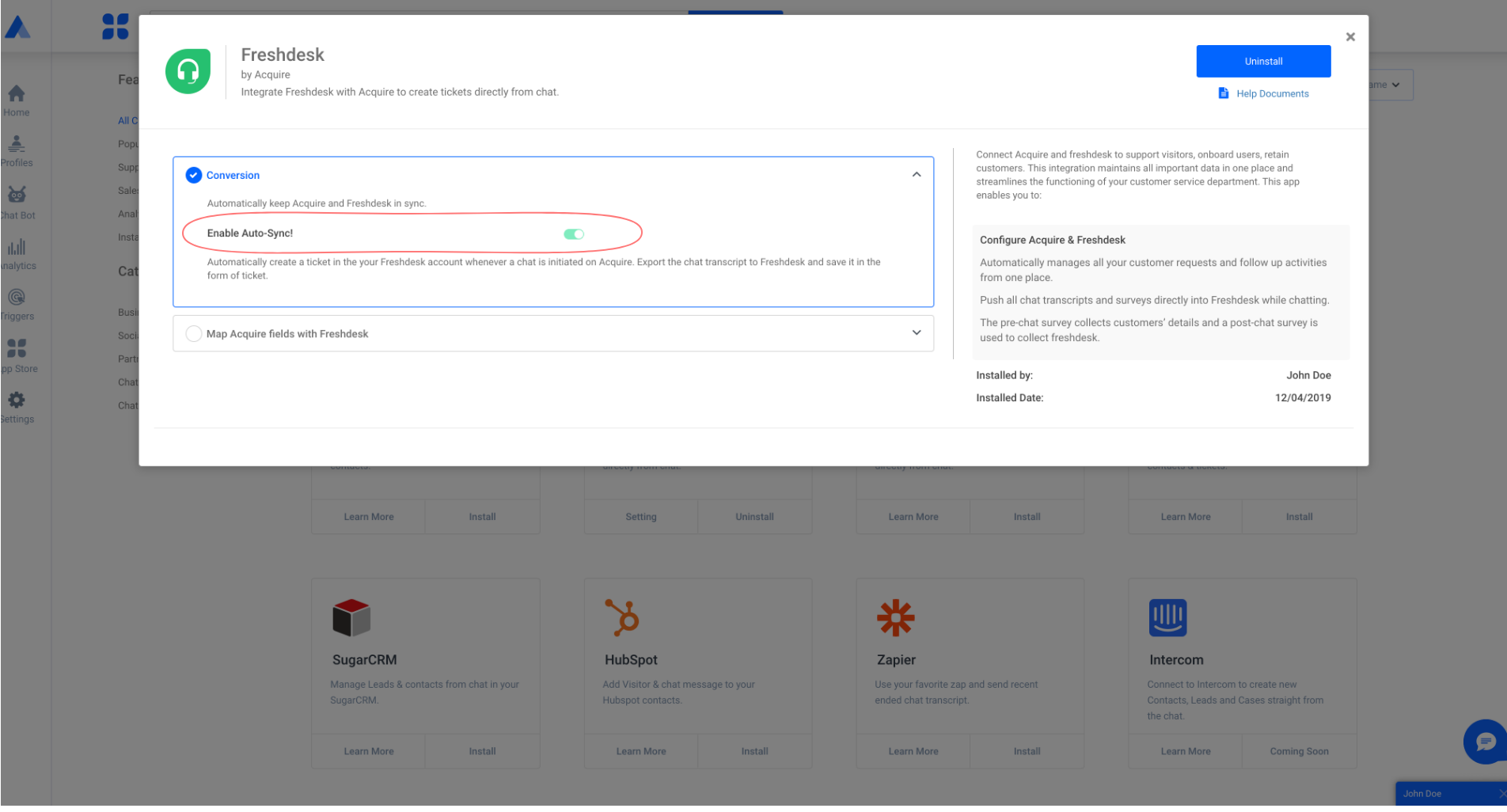
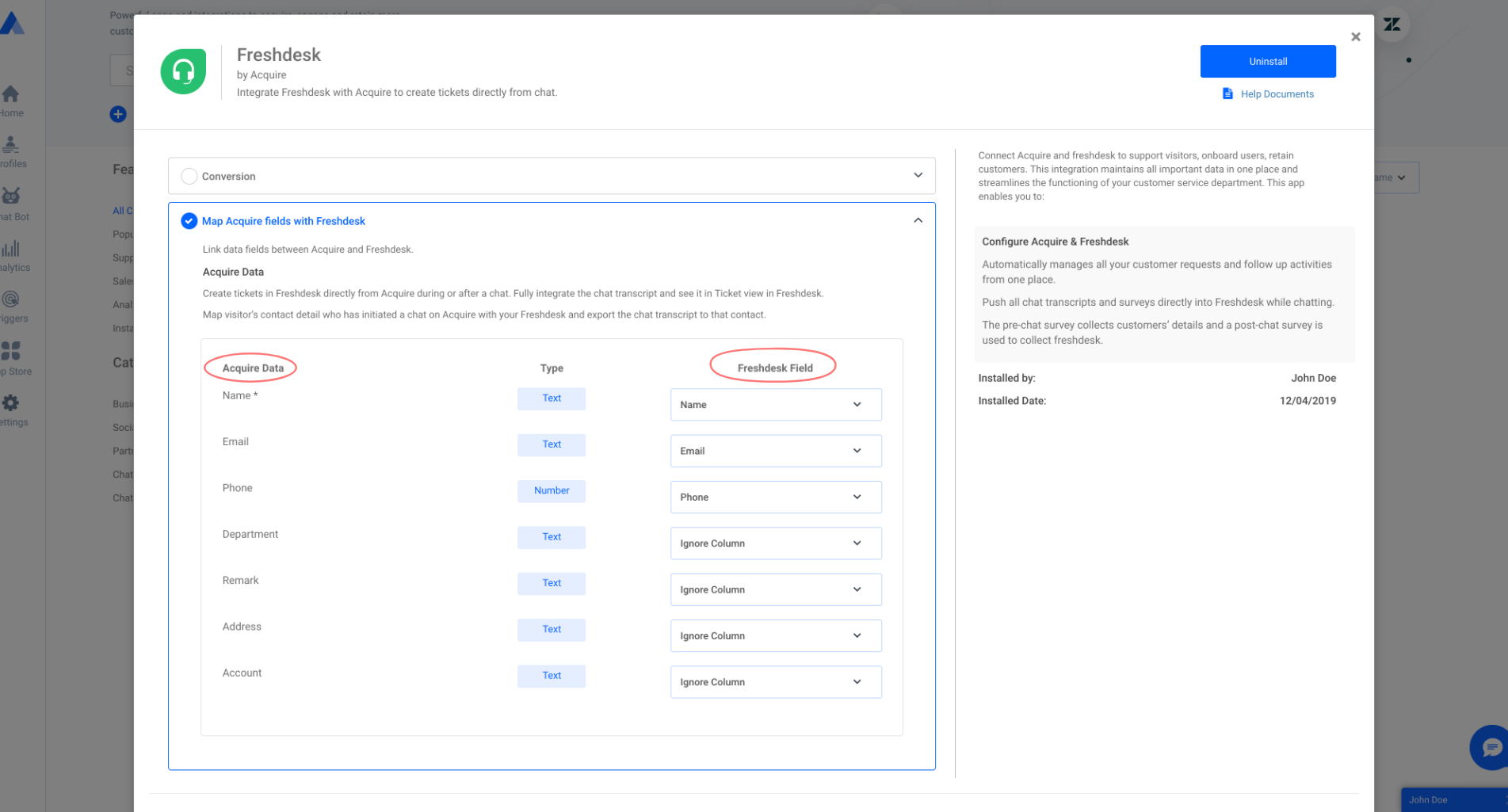 After installing successfully, you will see a blue tick next to the app.
After installing successfully, you will see a blue tick next to the app.
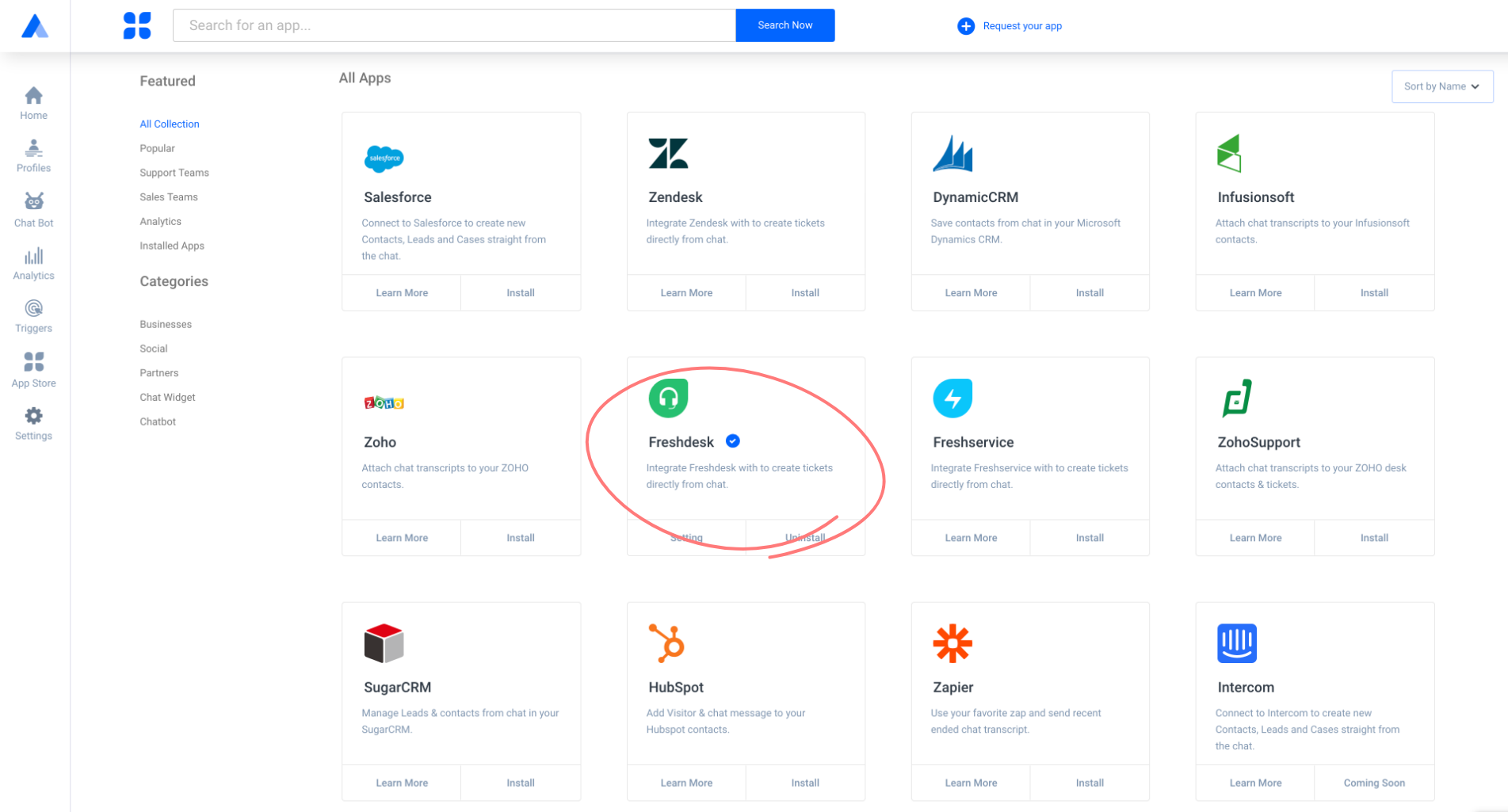 Create Contacts/sync
Create Contacts/sync
A customer support agent can save a customer’s details during a chat. After clicking on “Save to CRM,” click the FreshDesk icon to send the customer details and a chat transcript to FreshDesk.
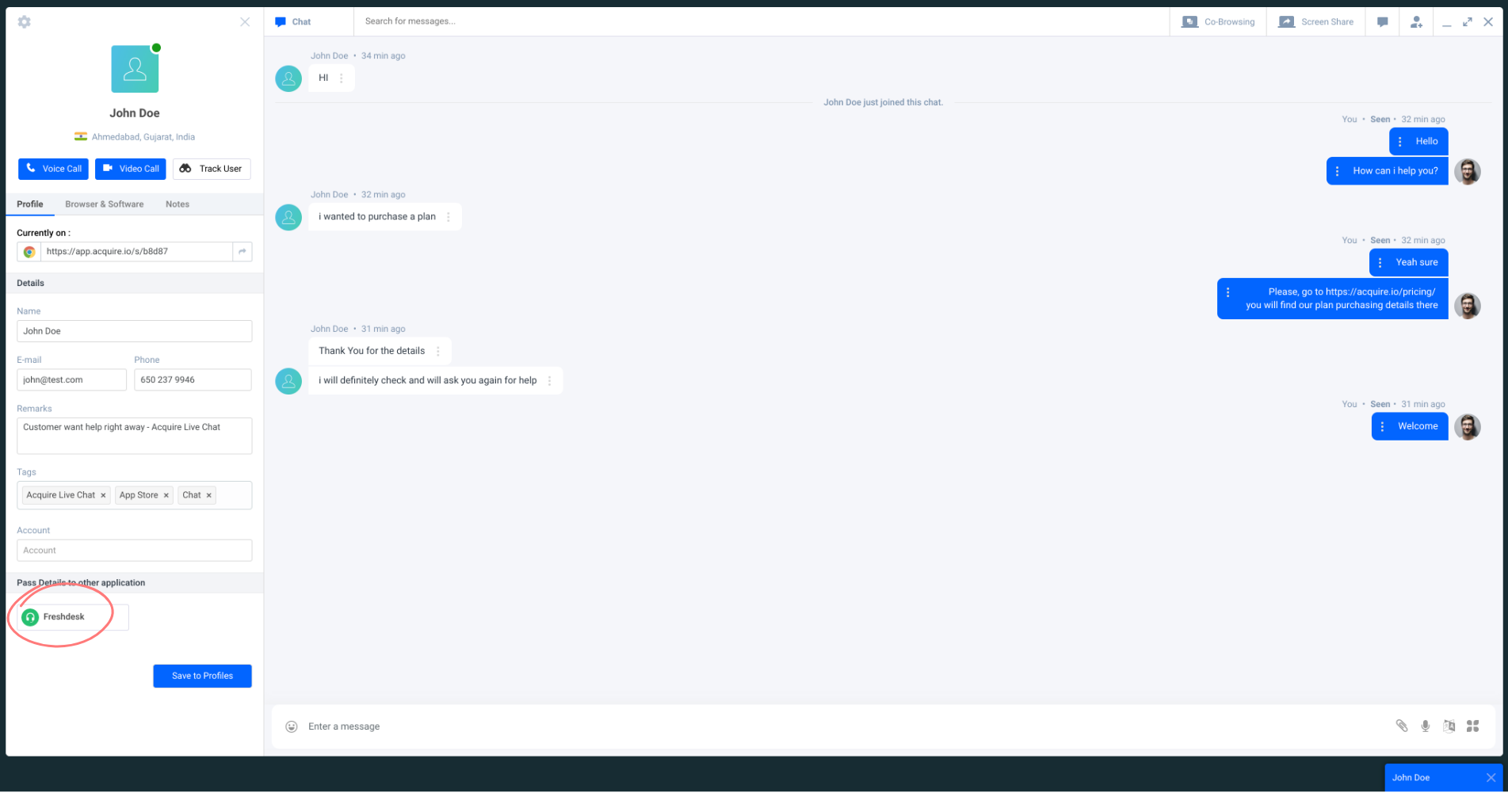
Now enter your Freshdesk admin account credentials to log in.
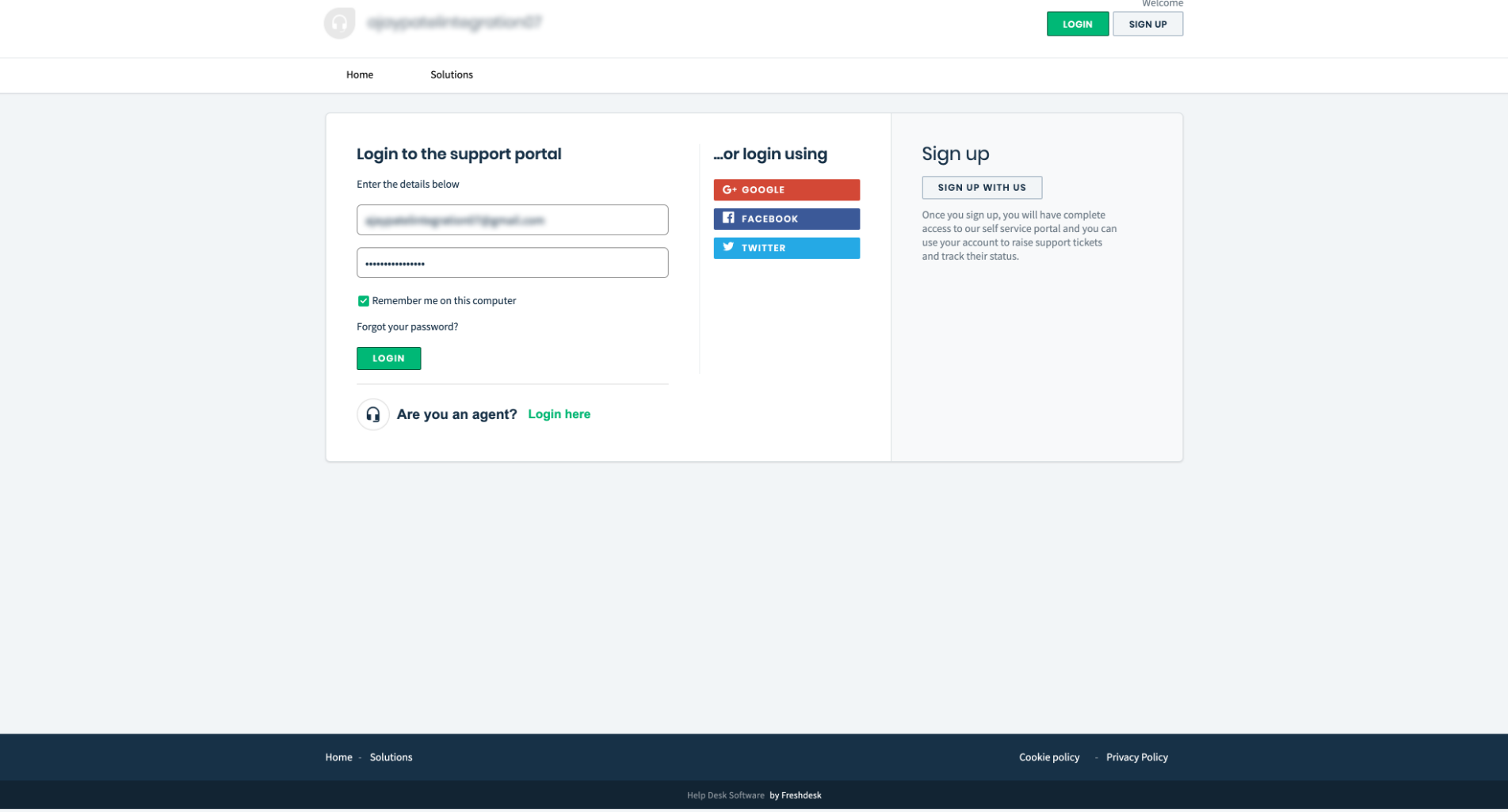 Customer details will get saved automatically into your FreshDesk account. You will be able to view the customer data in the FreshDesk dashboard, under the Contacts section. You can see the chat transcripts under the Contact Tickets section.
Customer details will get saved automatically into your FreshDesk account. You will be able to view the customer data in the FreshDesk dashboard, under the Contacts section. You can see the chat transcripts under the Contact Tickets section.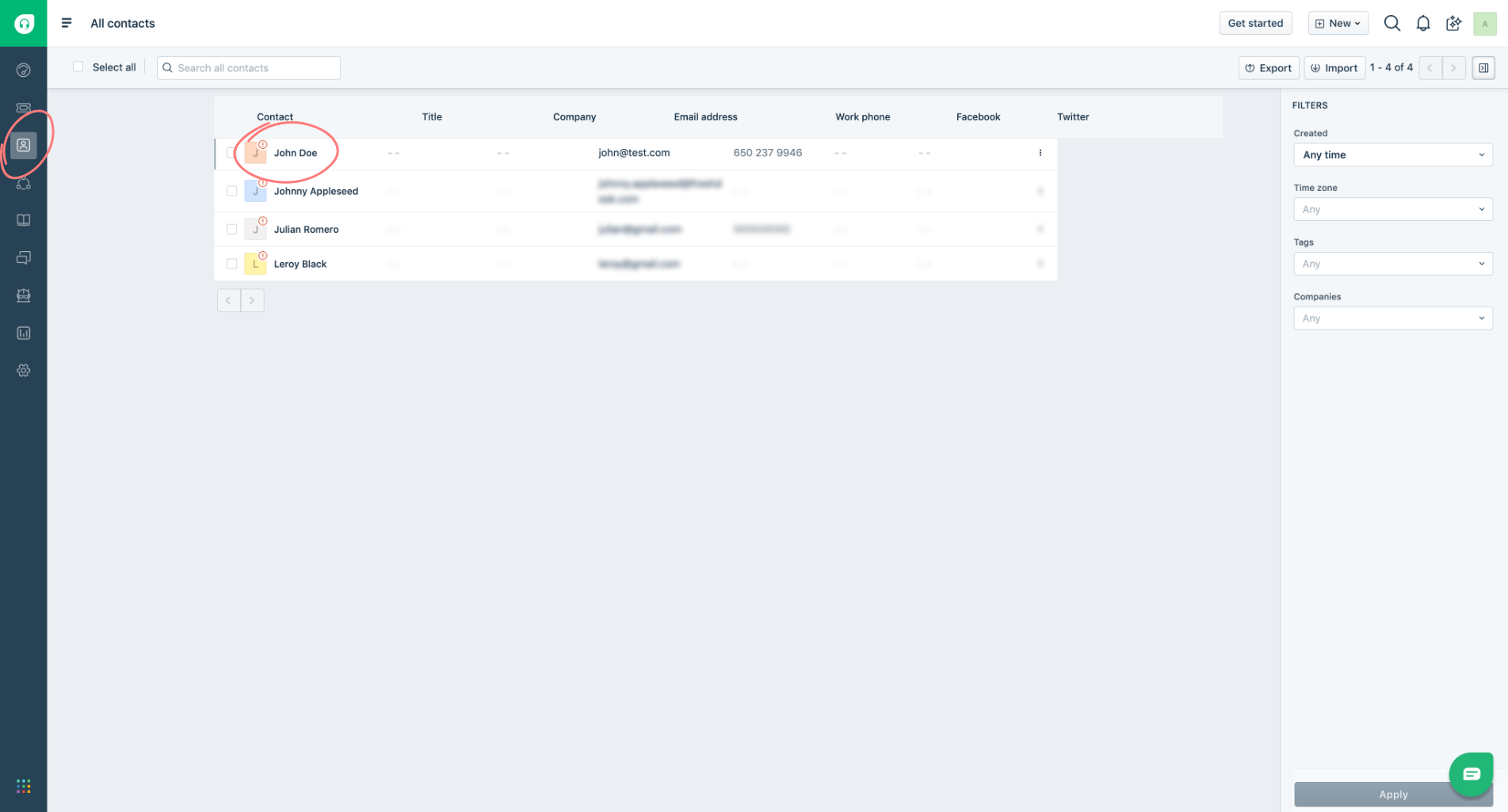
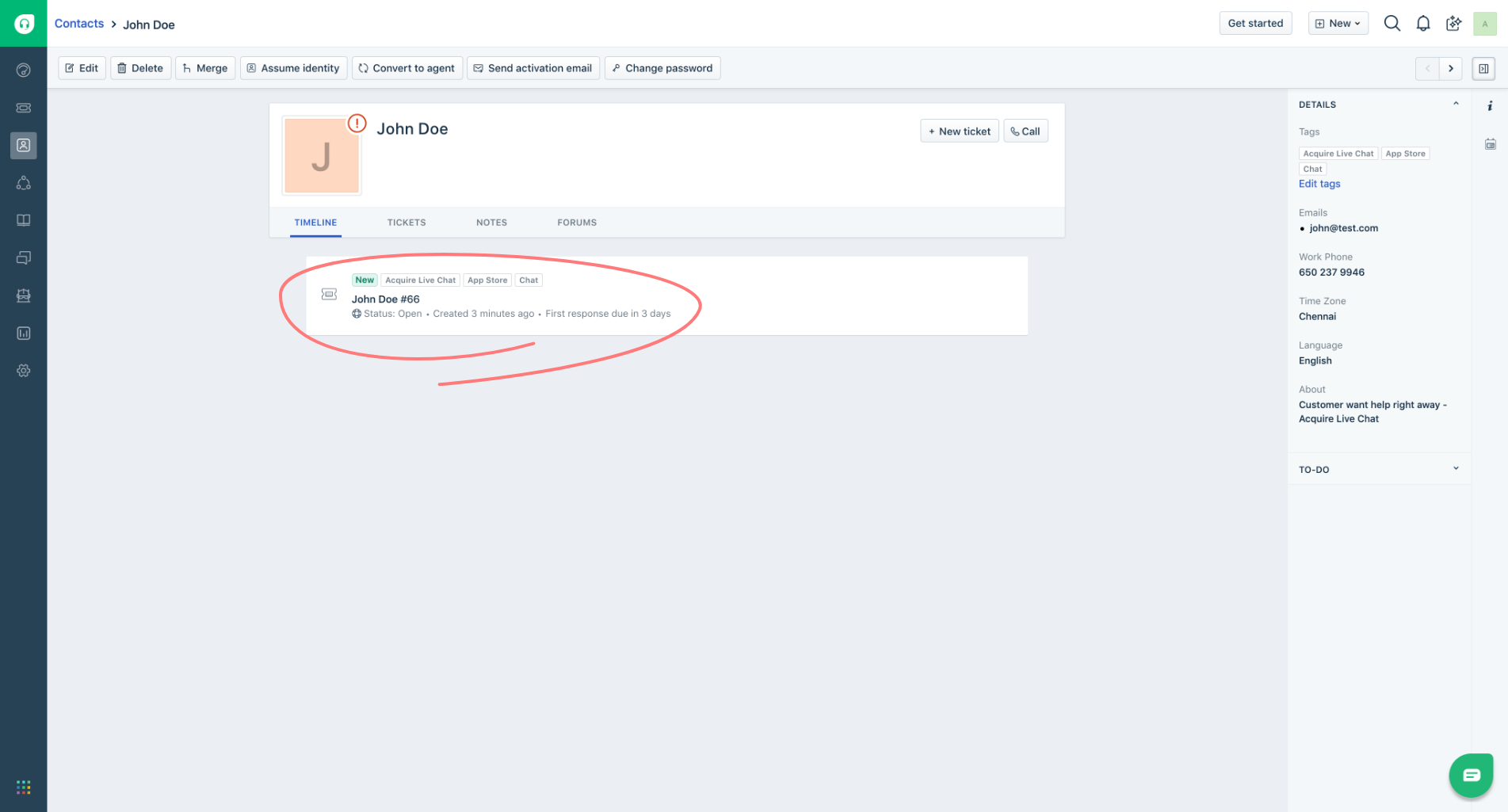
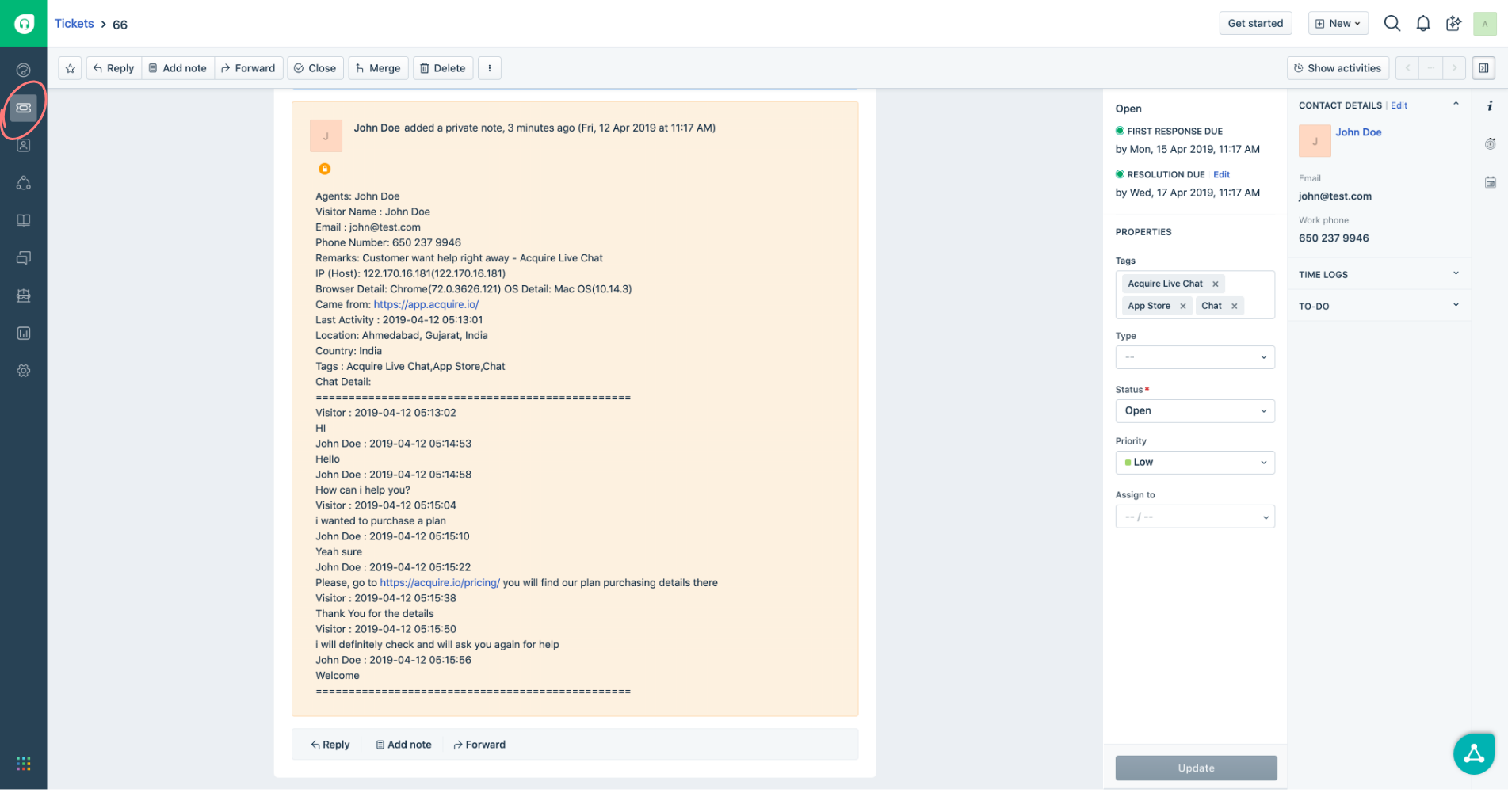
Once you have saved your script successfully, you can start working with Acquire live chat.
If you have any questions or need help please contact Live Chat or email support@acquire.io.
