Integrations
Okta
Okta and Acquire have an integration that allows for single sign-on user authentication. Following a few short steps, you can sign into Acquire using Okta.
Log in to your Acquire dashboard Acquire and then go to https://app.acquire.io/app-store. Type Okta in the search bar and click “Install” next to the Okta icon.
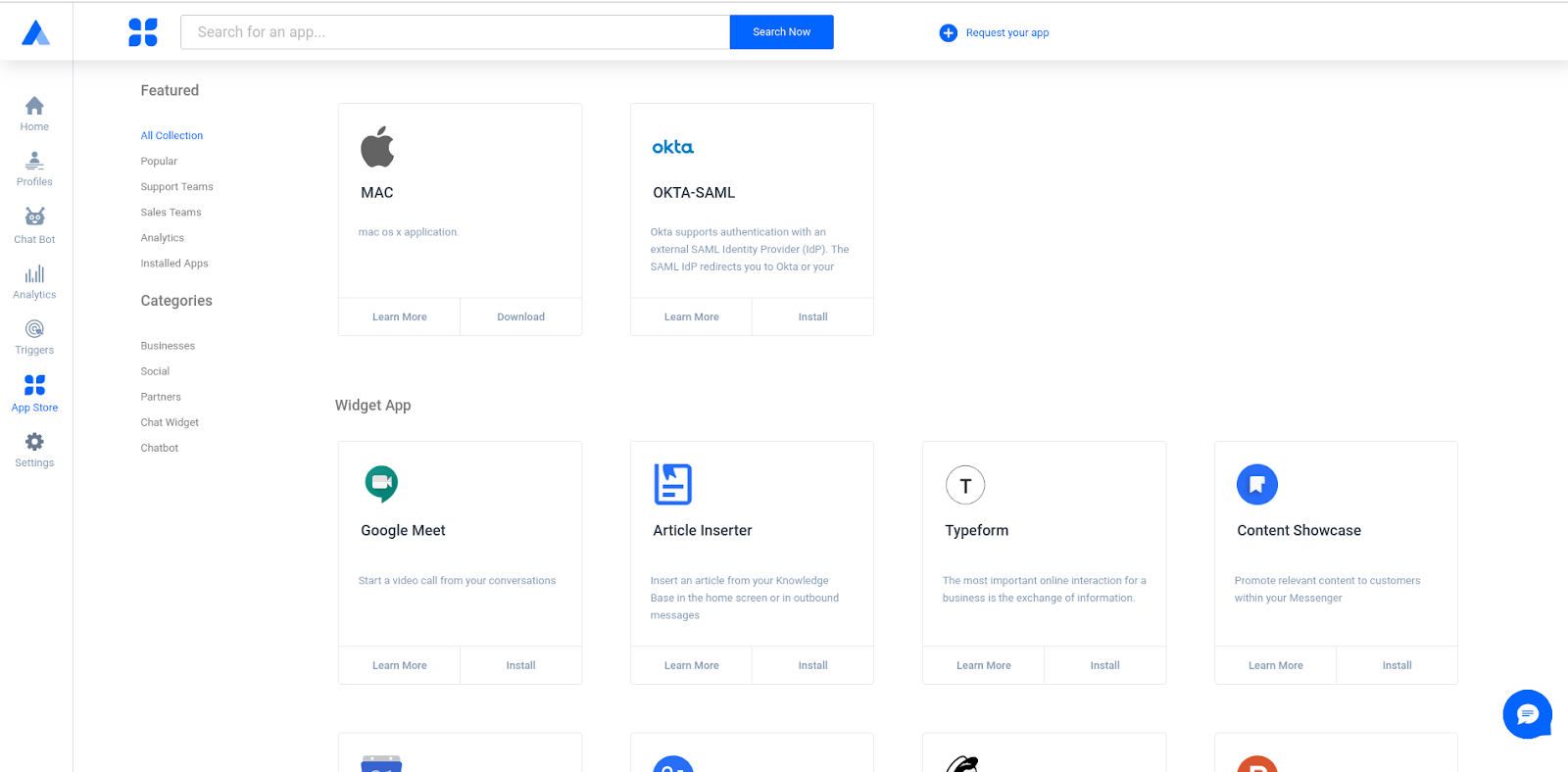
To fully integrate Acquire with Okta, you will need to create your API Key. Please log in from here to get API key :
https://YOUR.ORG.okta.com/app/UserHome
1. Click on Admin > add application > Create new App
2. Select SAML 2.0
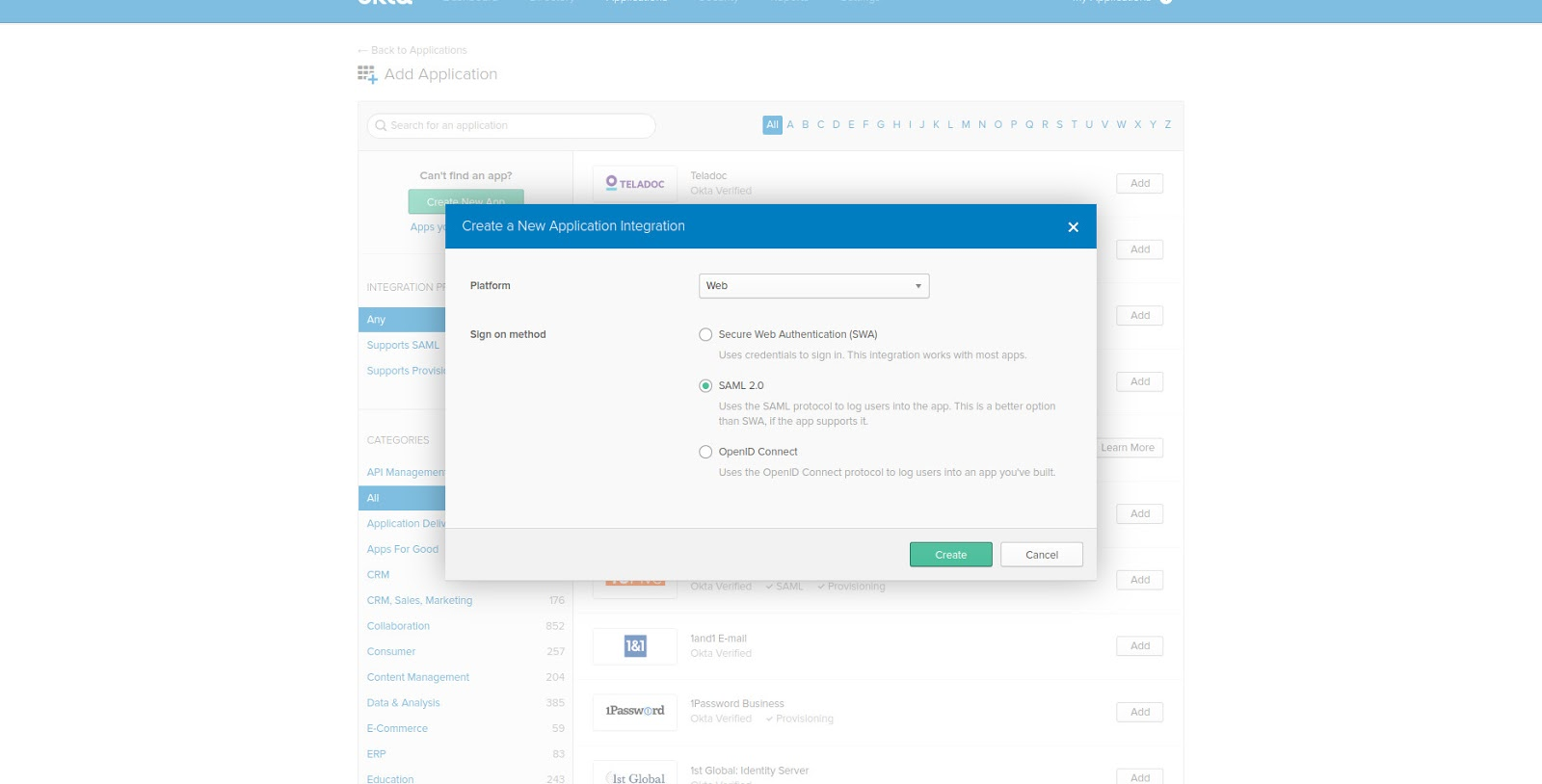
3. Please enter your details using the following format:
App name: Acquire
App logo: (save the image below)
![]()
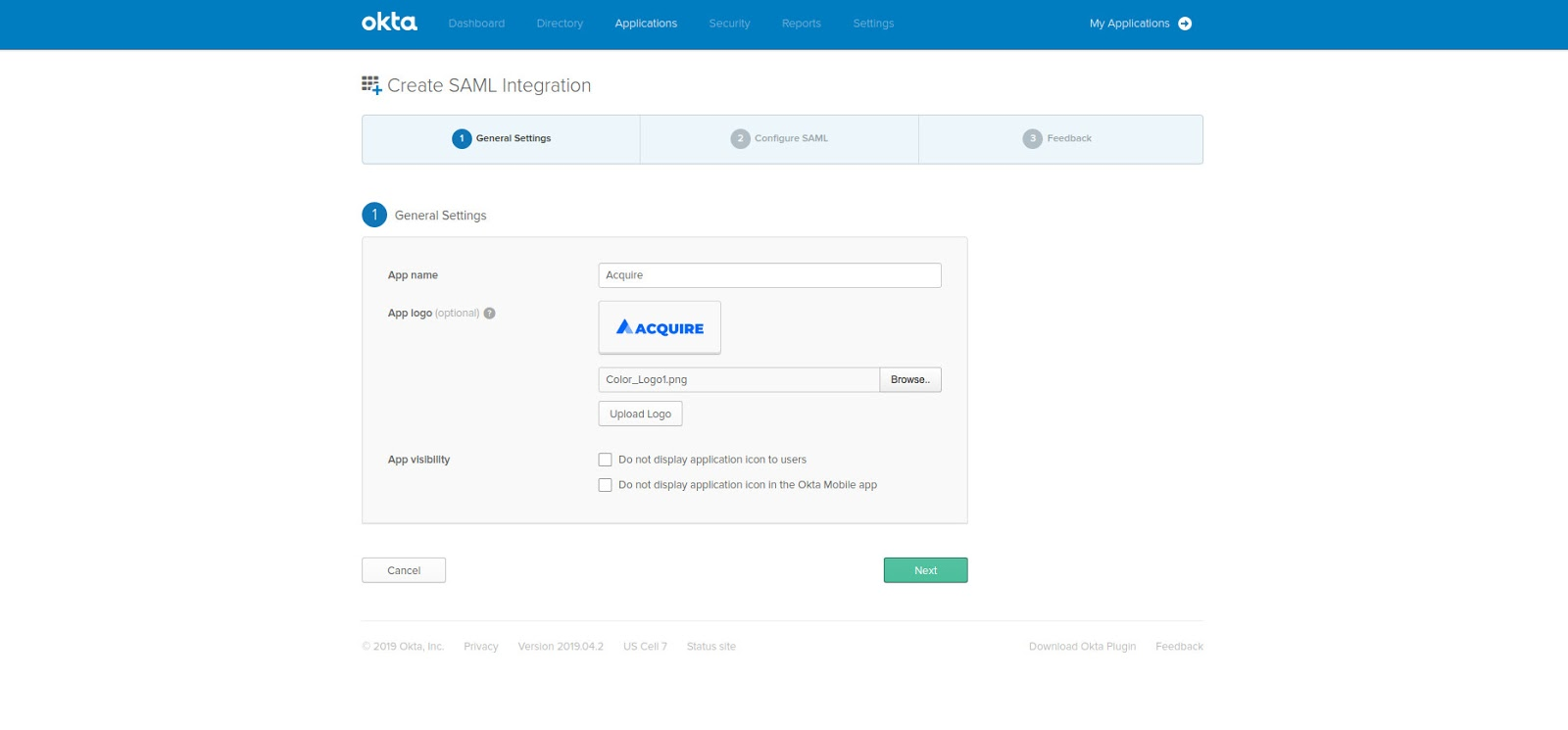
4. Click “Next.”
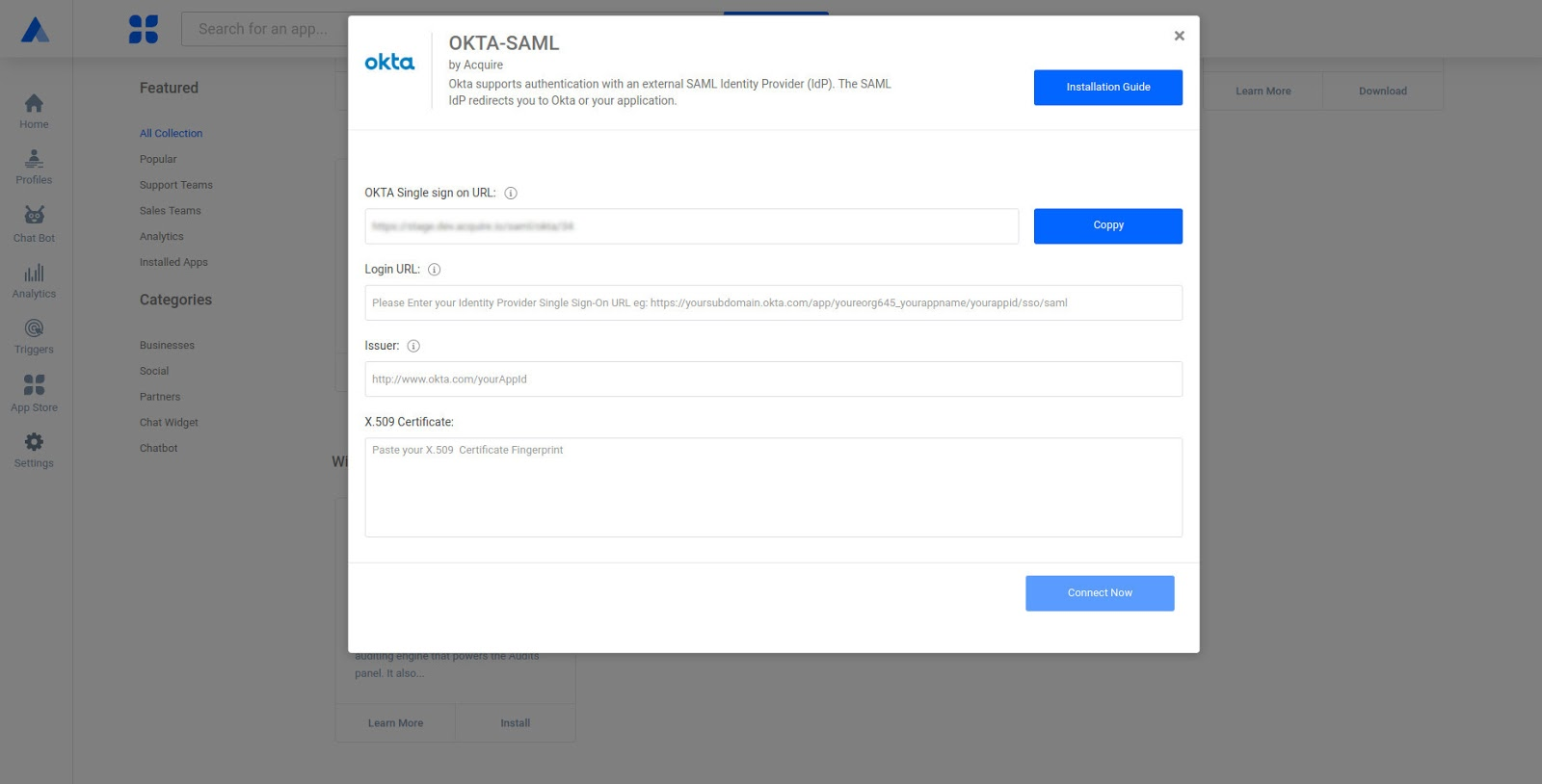
5. Now copy the OKTA Single Sign-on URL from okta modal and paste it. You will also be able to input the following data:
Login URL: Acquire will redirect users to this URL to login. You can get this from your SAML Identity Provider.
Issuer: Typically, a unique URL generated by your SAML Identity Provider.
X.509 Certificate: You can enter this digital certificate to verify your public key.
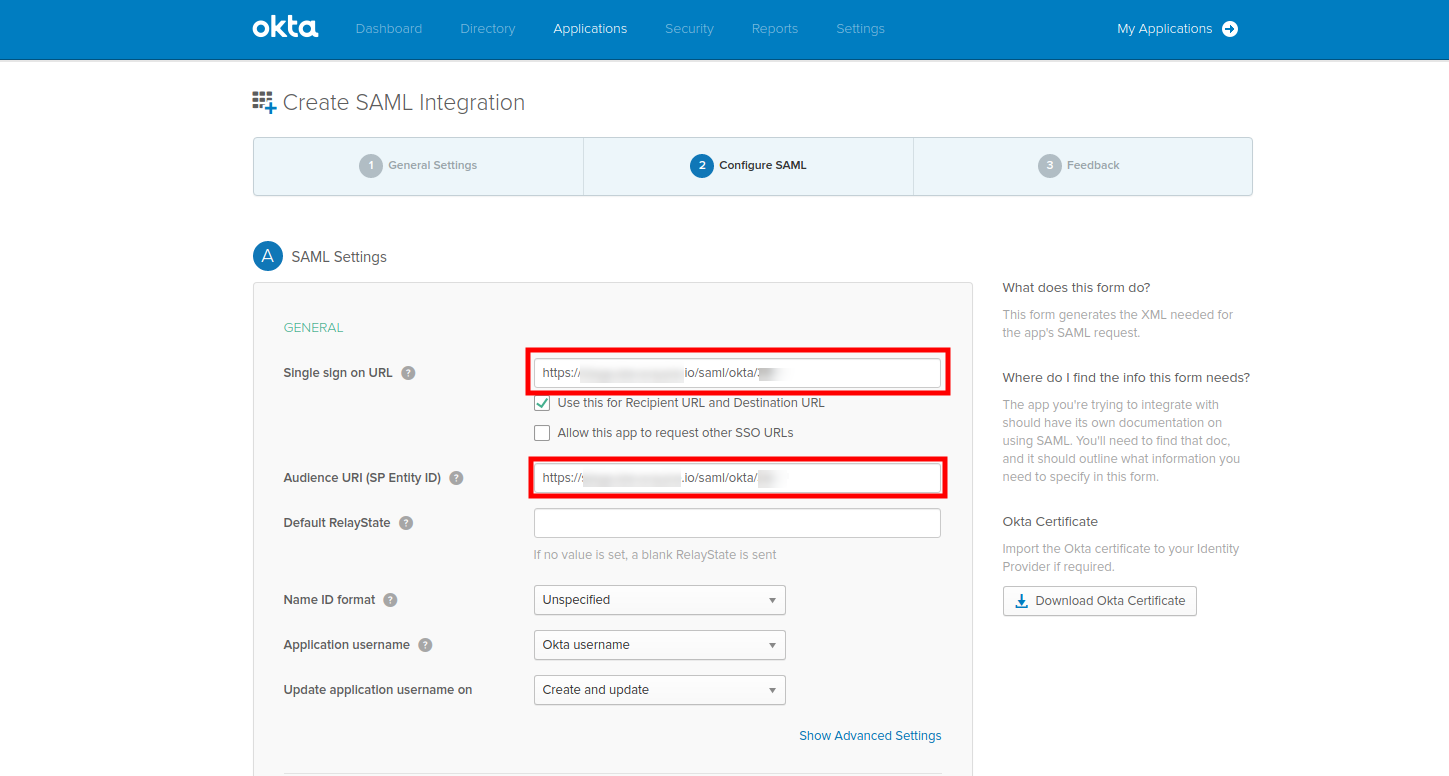
7. Set Attribute Statements in Okta and click “Next.”
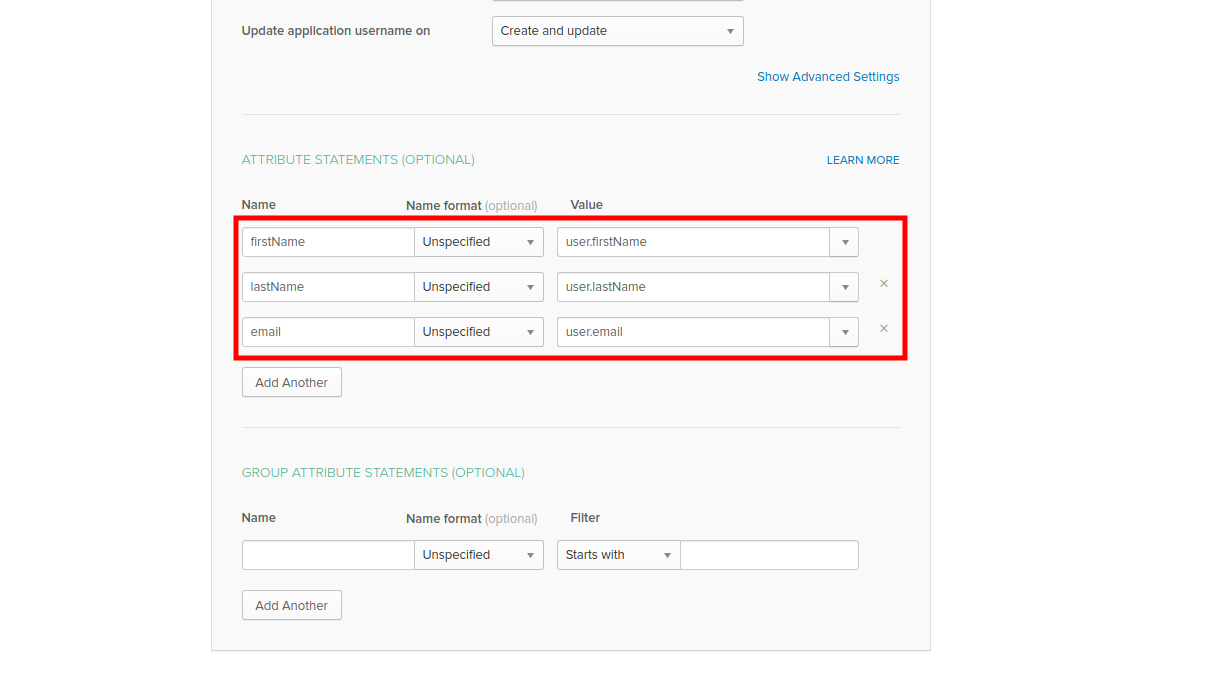
8. Select "I'm an Okta customer adding an internal app," and "This is an internal app that we have created," then click “Finish.”
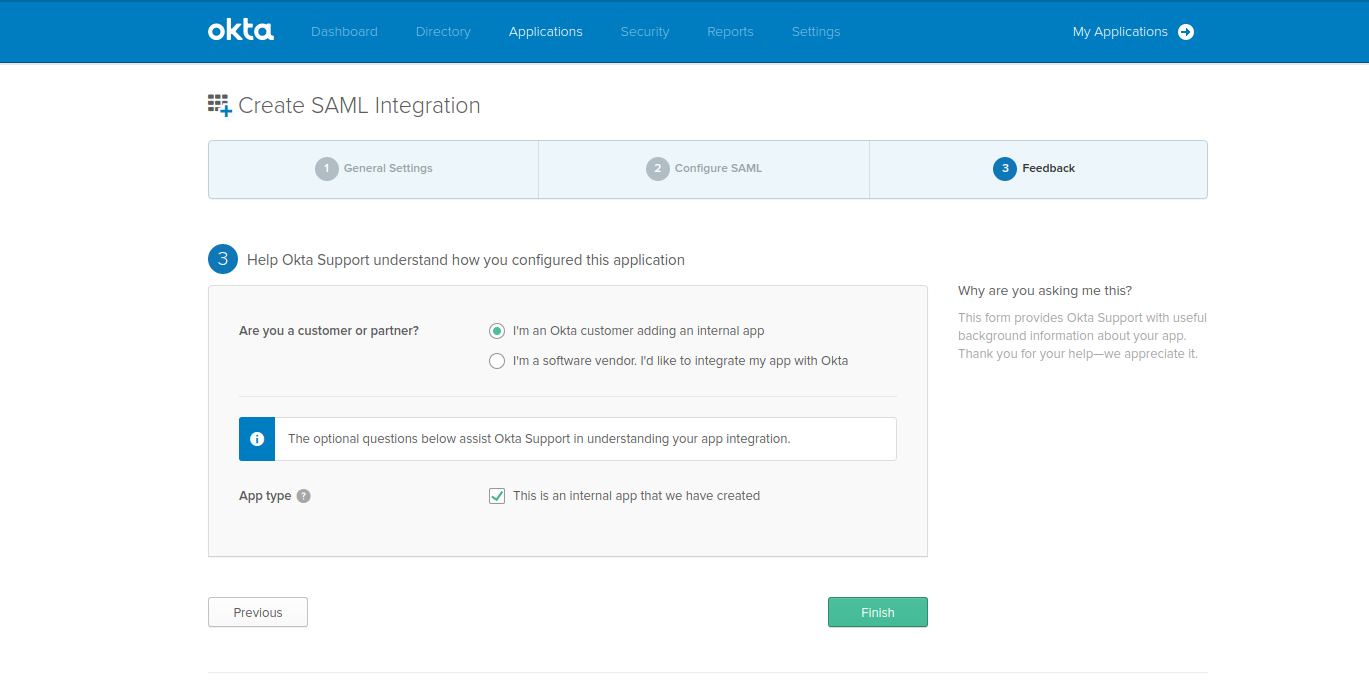
9. After clicking finish, you are redirected to the "Sign On" section of your newly created "Acquire" application appears. Keep this page open in a separate tab or browser window. You will return to this page later in this guide and copy the "Identity Provider metadata" link.
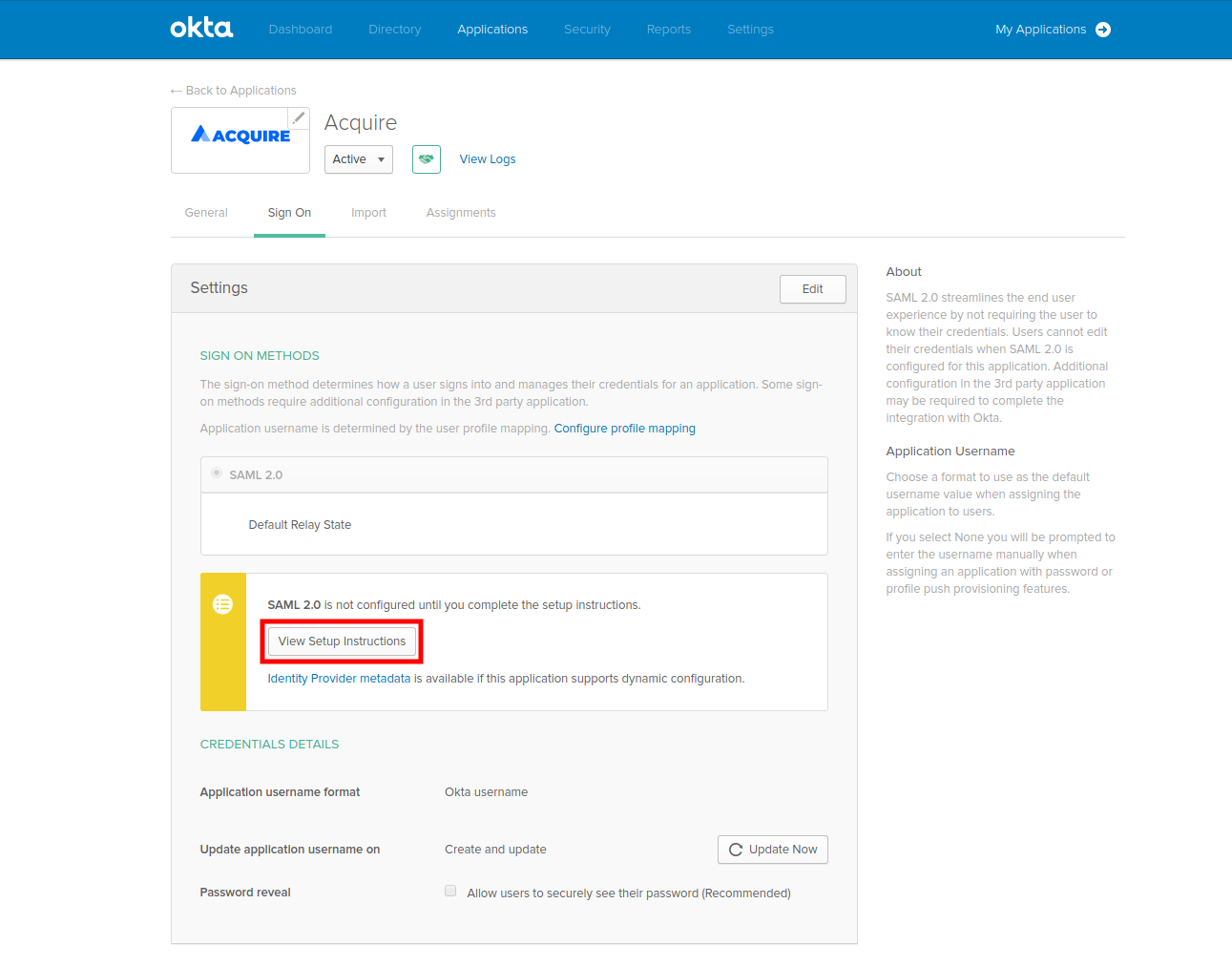
10. Copy and paste all details in the Acquire modal and click “Connect now.”
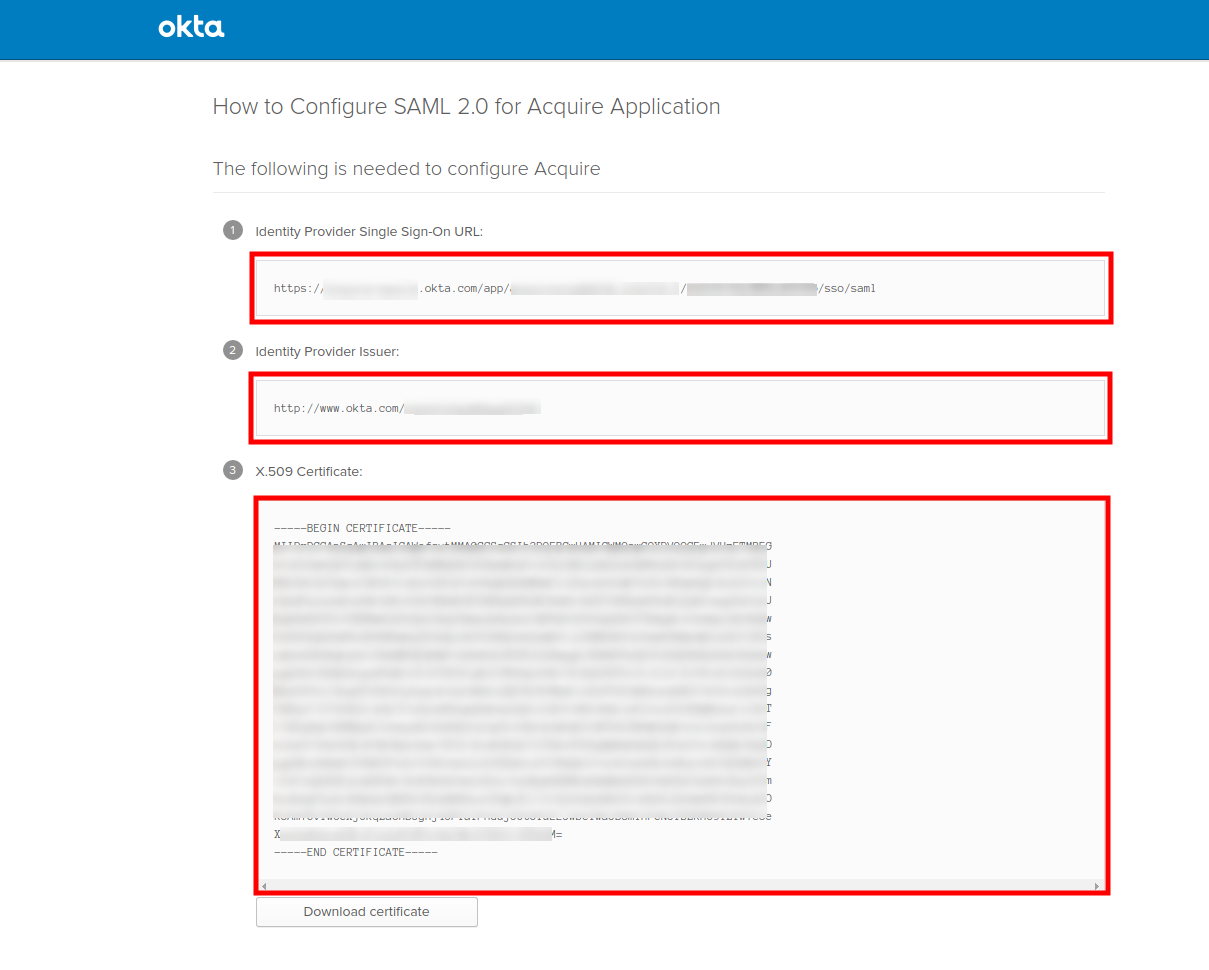
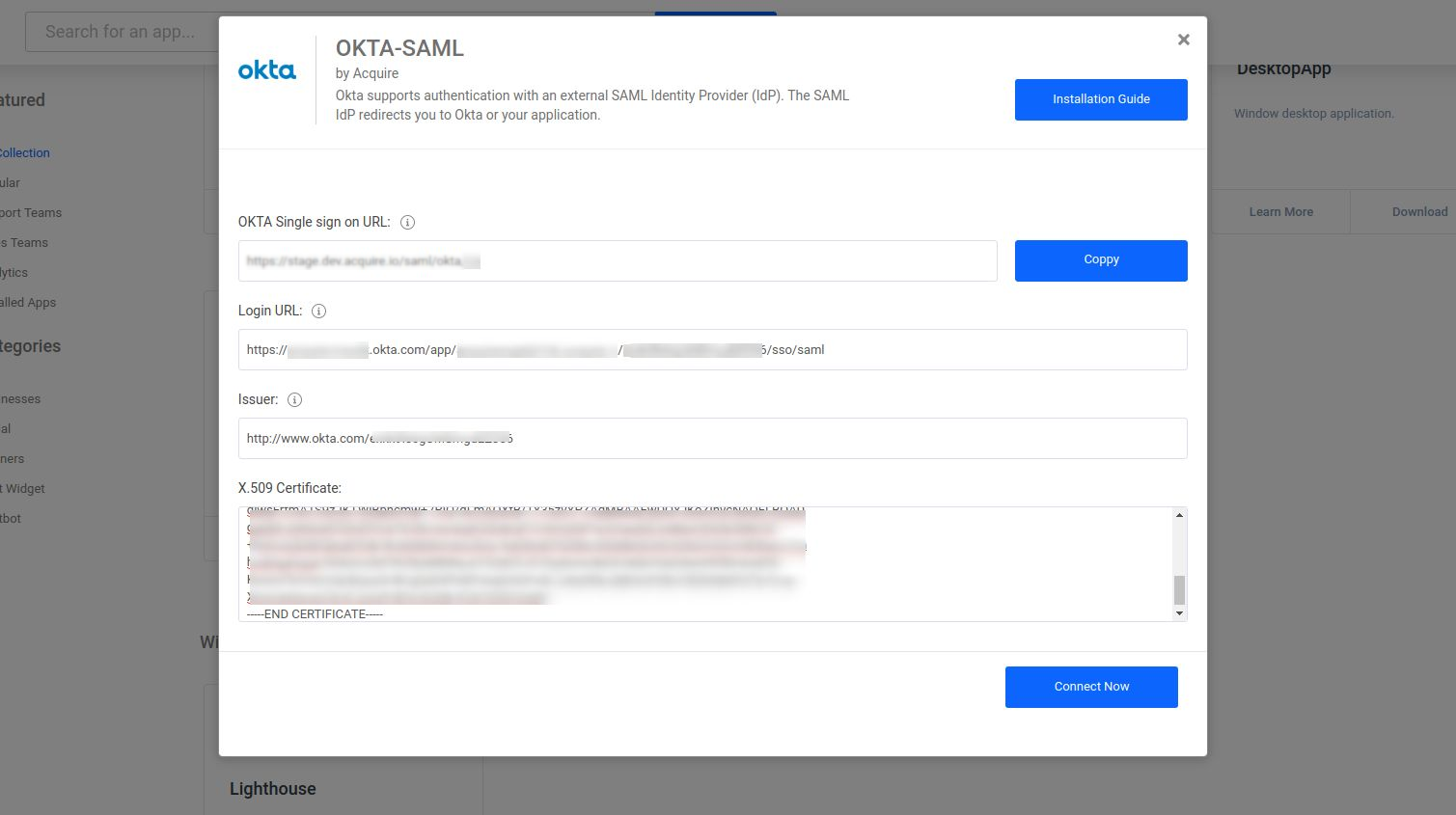
11. After all, this is filled out go to Assignments and click “Assign” and select “Assign to People.”
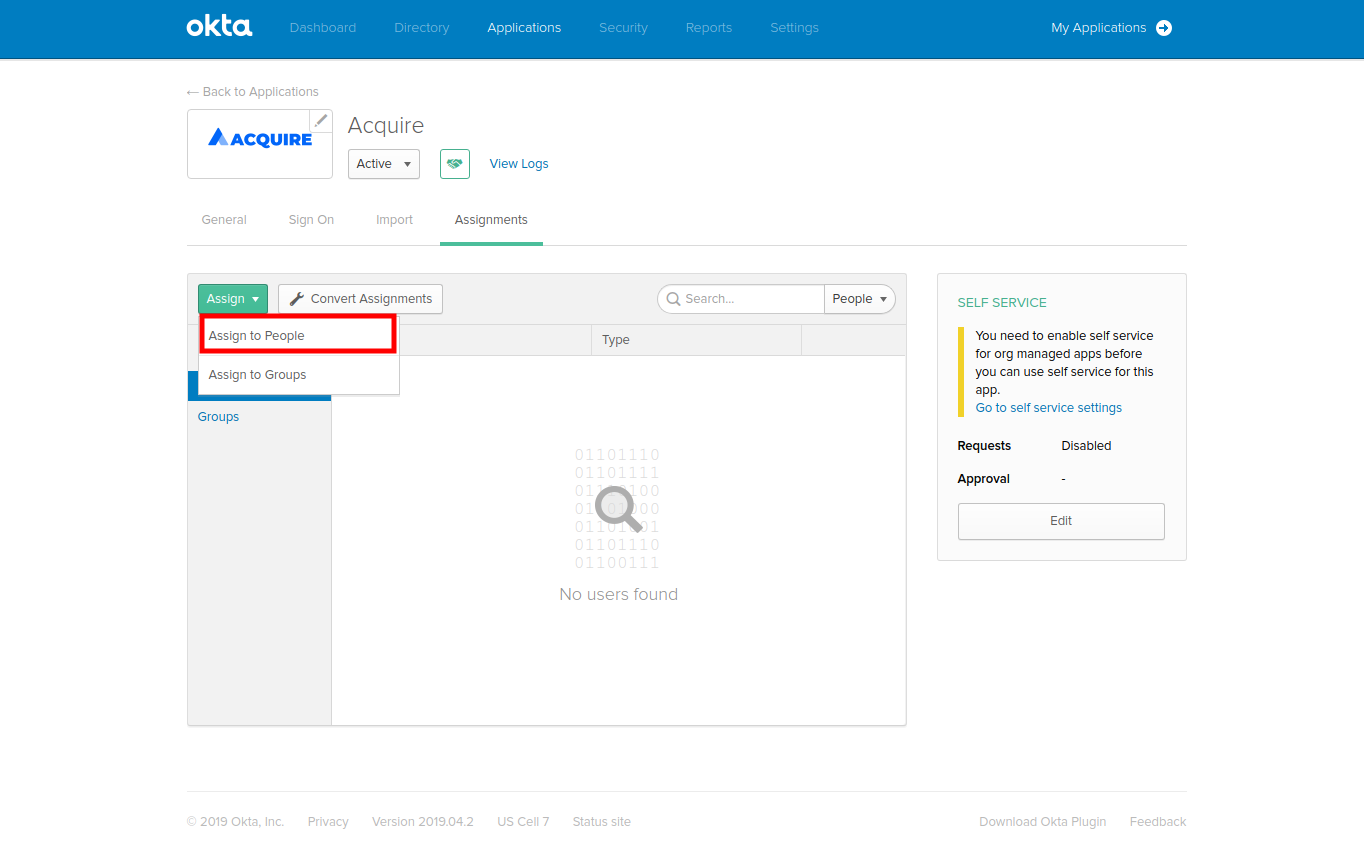
12. A pop-up titled "Assign Acquire to People" will open. Type your username into the search box, select the Assign button next to your username.
13. Verify the user-specific attributes, then select Save" and "Go Back."
14. Click "Done" to exit the assignment wizard.
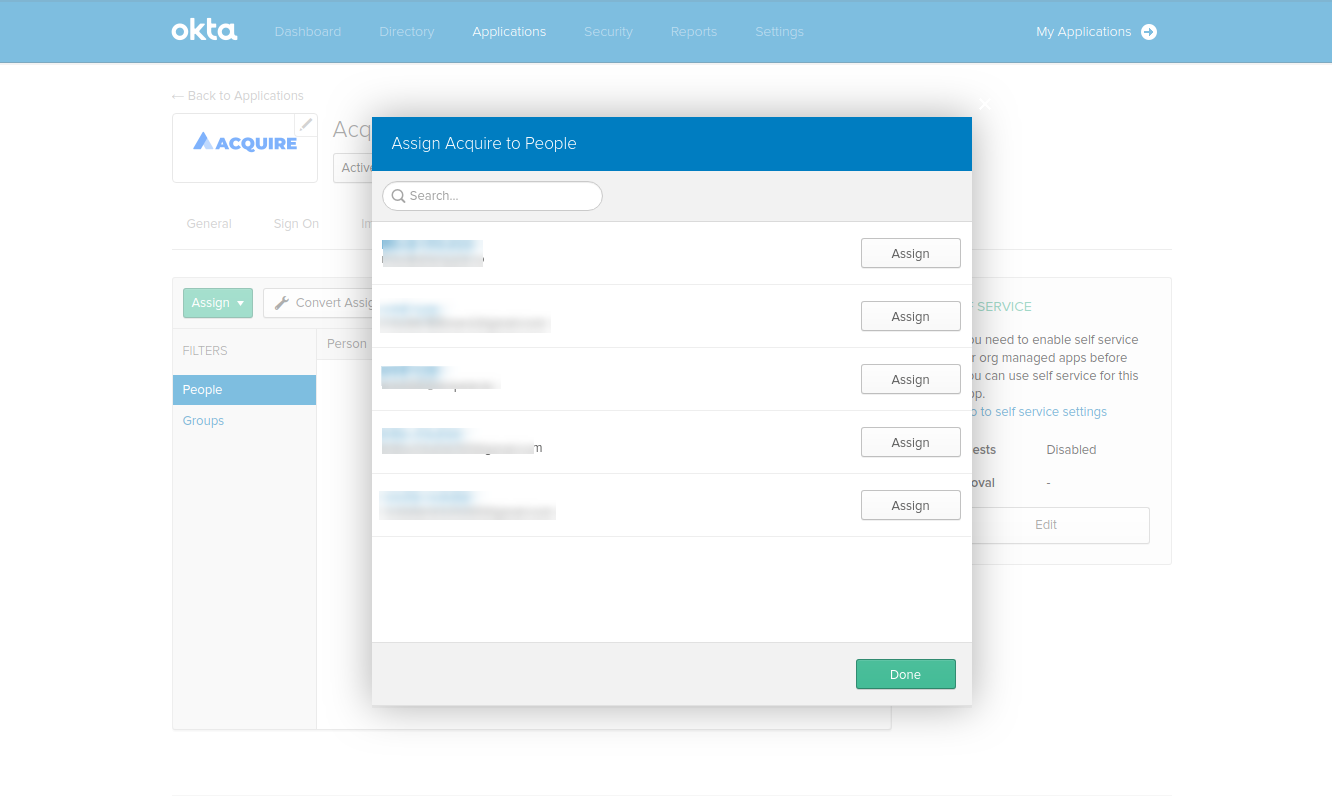
15. Now go to your OKTA home. You will be able to see the Acquire logo you uploaded.
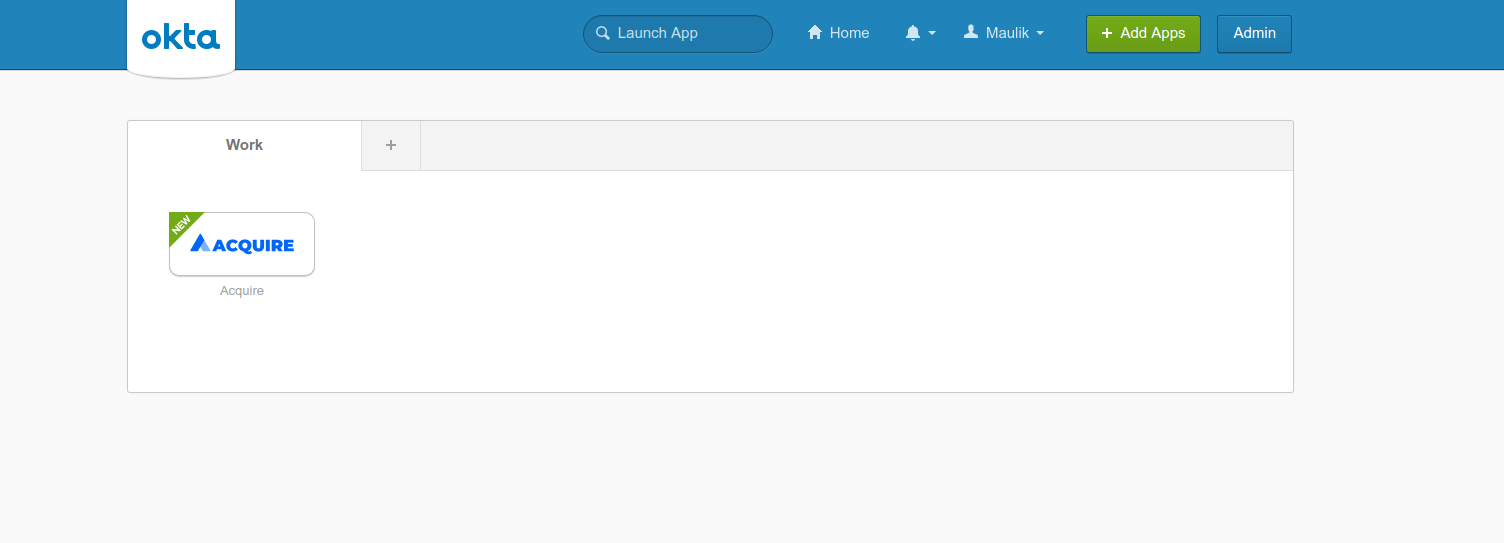
Testing
1. Go to your OKTA home page.
2. Find the new Acquire Application that you created.
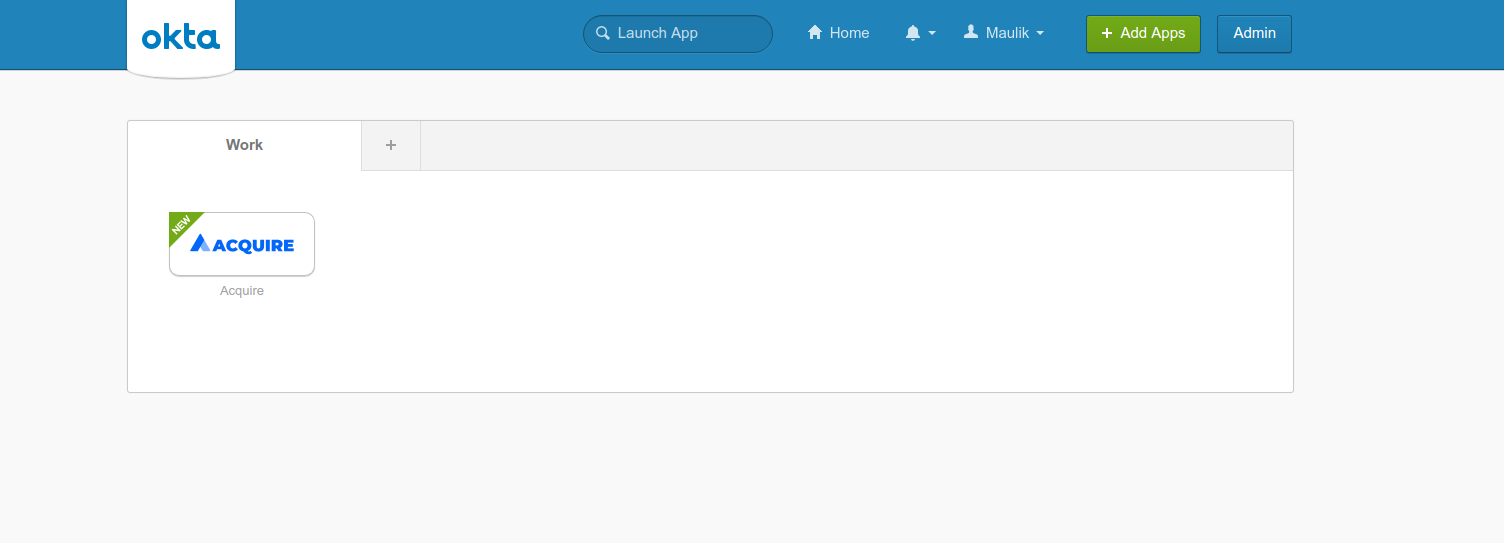
3. Click the Application icon to log in to Acquire directly.
OR
1. Go to https://app.acquire.io/sso.
2. Select OKTA and enter your User Id or Email ID.
3. Click the “Log in” button, and you will be redirected to Okta. You will then log in with your OKTA credentials, and then be redirected back to your Acquire dashboard.
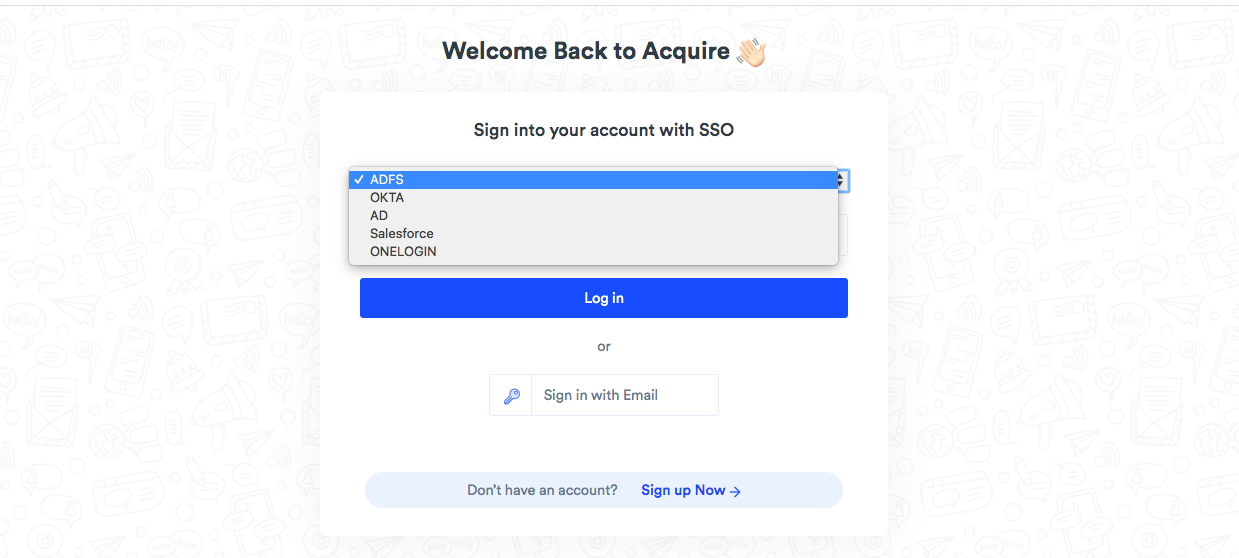
If you have any questions or need help please contact Live Chat or email support@acquire.io.
