Integrations
Whatsapp with Twilio
Before you can connect WhatsApp through Twilio with Acquire, you will have to purchase a phone number with Twilio and wait for their team to approve your WhatsApp account. This process takes one week on average.
Once you have your number approved, integrating to Acquire should only take 5 minutes.
Setting Up Twilio:
A Twilio account (you can start for free)
Getting a Phone Number:
After you have created an account with Twilio, you gain access to their Dashboard. All new accounts are created with $15 of free credit that you can use to buy phone numbers and test the platform.
[The Twilio Dashboard]
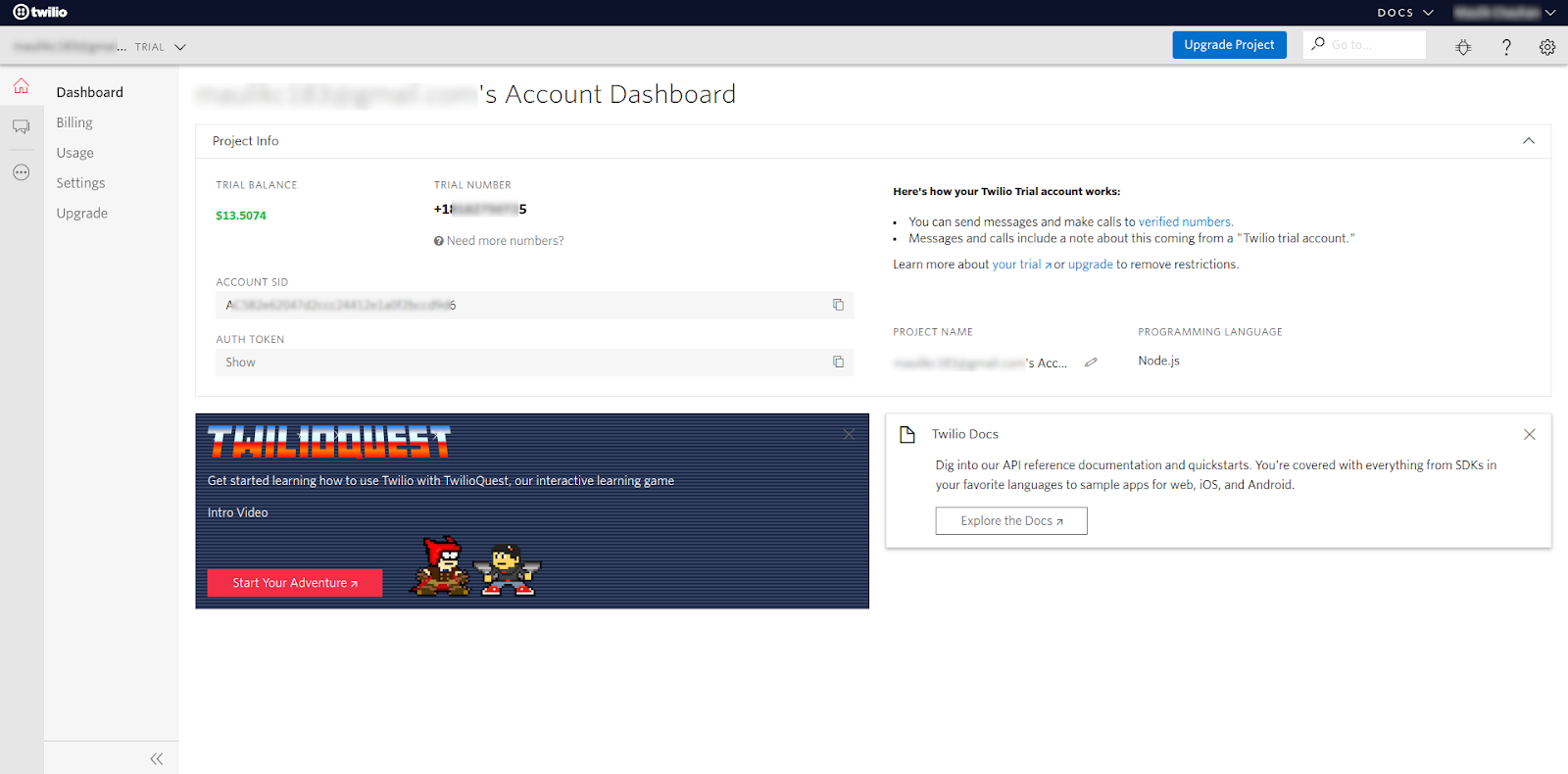
Head over to the Twilio Dashboard and press the red "Get a Trial Number" button. Twilio will recommend a phone number based on your location.
[Selecting the Phone Number]
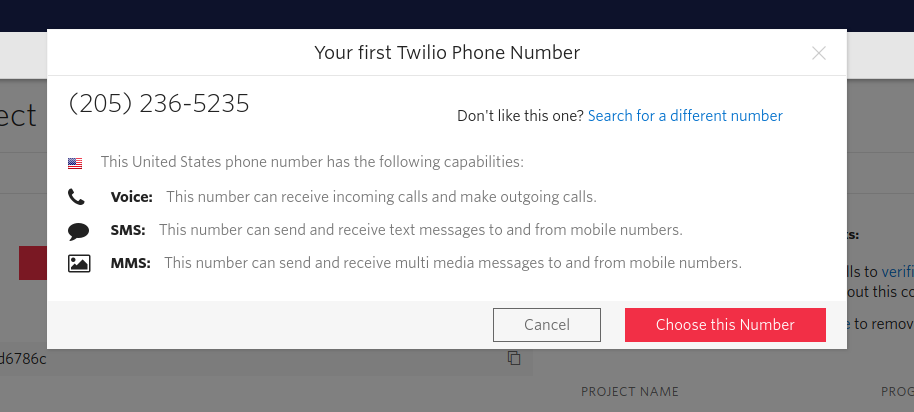
If you don't have a preference, you can click the "Choose this Number" button. However, if you would like to purchase a number from a different country or you would like a different number from the one recommended, you can click on "Search for a different number."
Applying for WhatsApp Access:
Once you have a Twilio account and an SMS-enabled phone number, you can apply for WhatsApp Access. For this, you will have to click on "Programmable SMS" on the Twilio main menu and select "WhatsApp."
[Accepting to the WhatsApp Terms of Service]
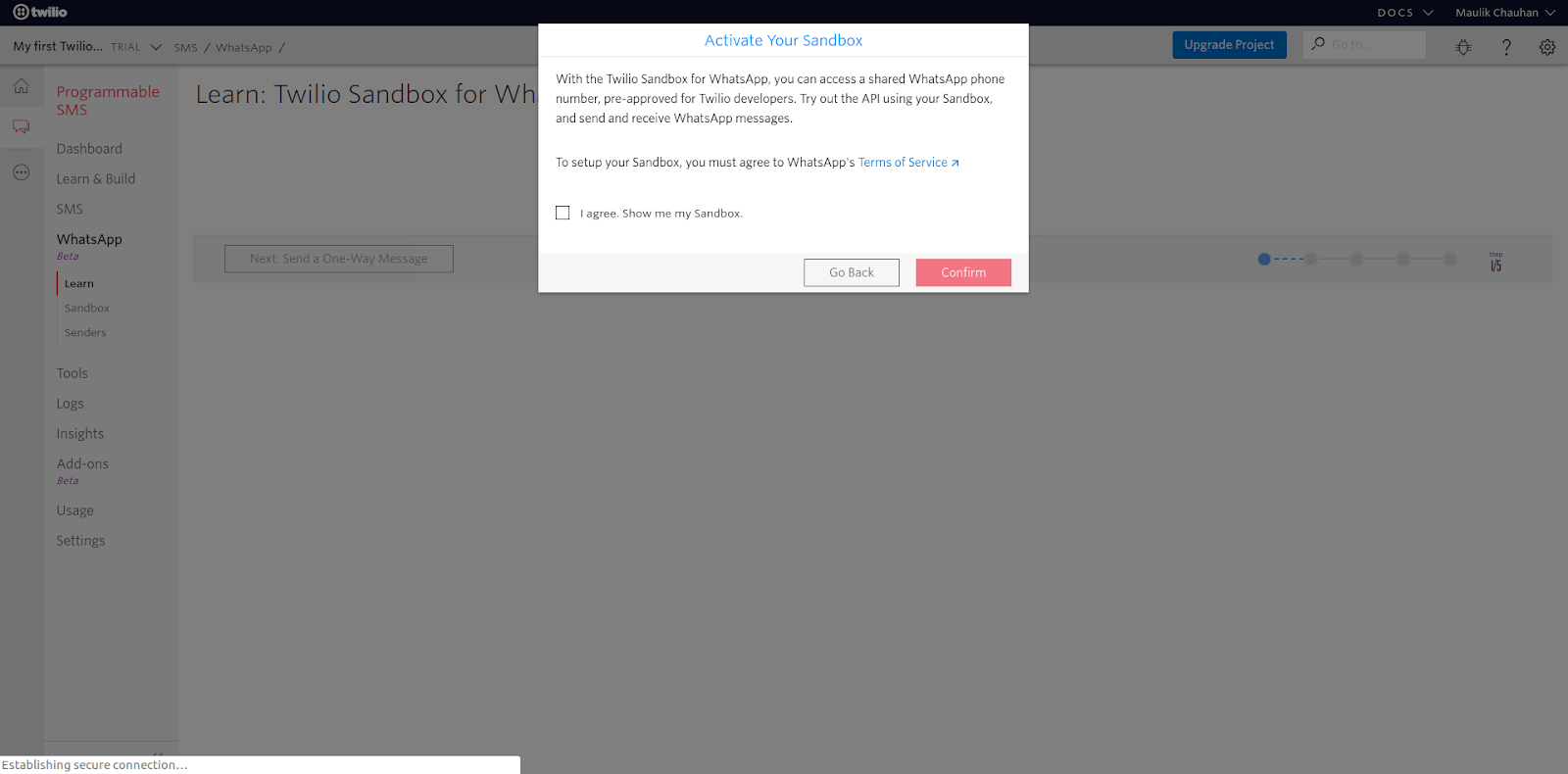
A prompt will appear asking you to read and agree to WhatsApp's terms of service. Once you have done so, navigate to the "Senders" tab from the sidebar.
[The Senders Tab]
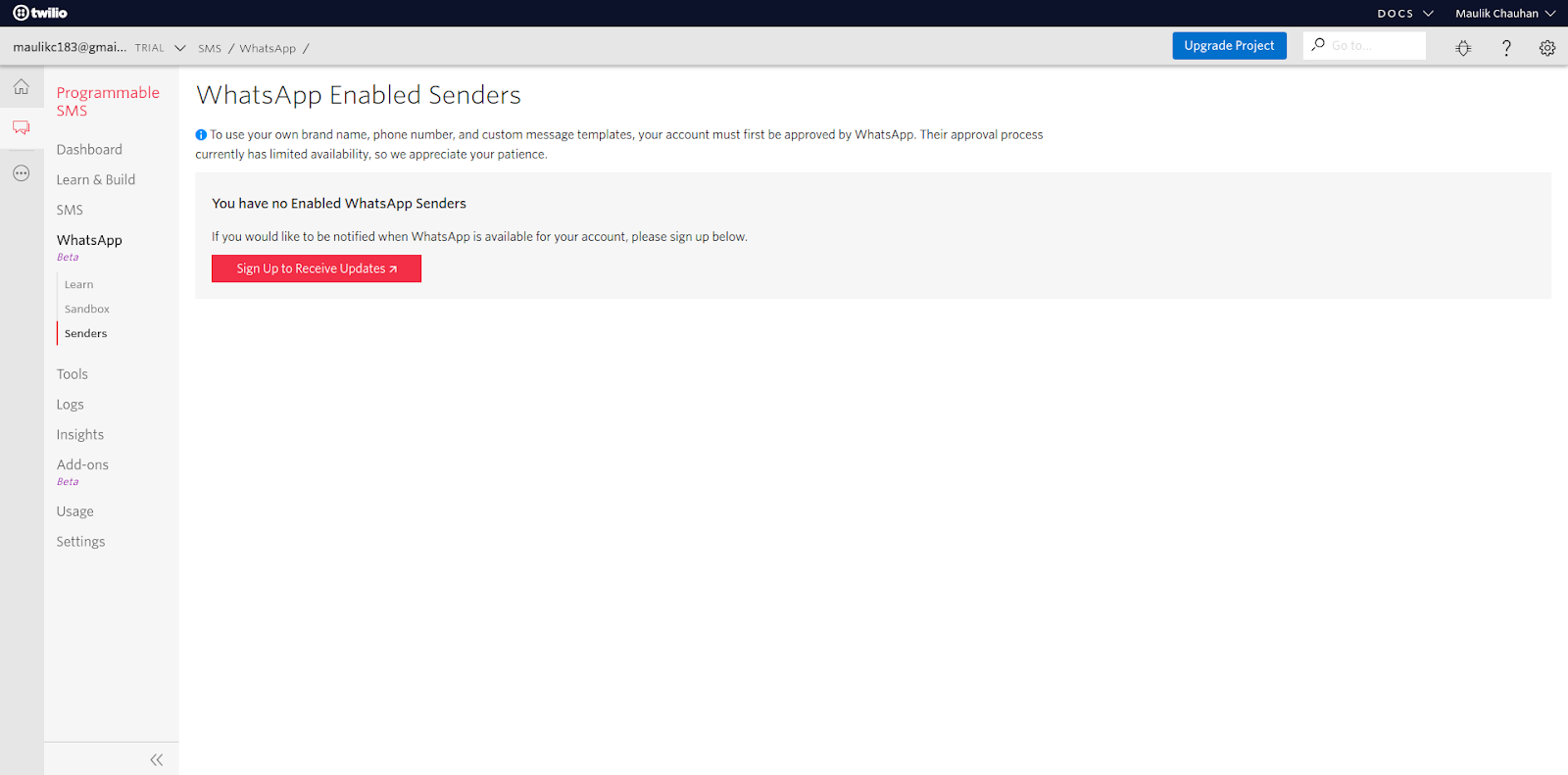
Under the WhatsApp Enabled Senders Tab, click "Sign Up to Receive Updates" to start filling out the Twilio WhatsApp Application form.
This will take you to the first form you need to fill. Once you have filled this form, the Twilio team will contact you in a couple of days to let you know that your account is approved. You can move to the next step of the integration then.
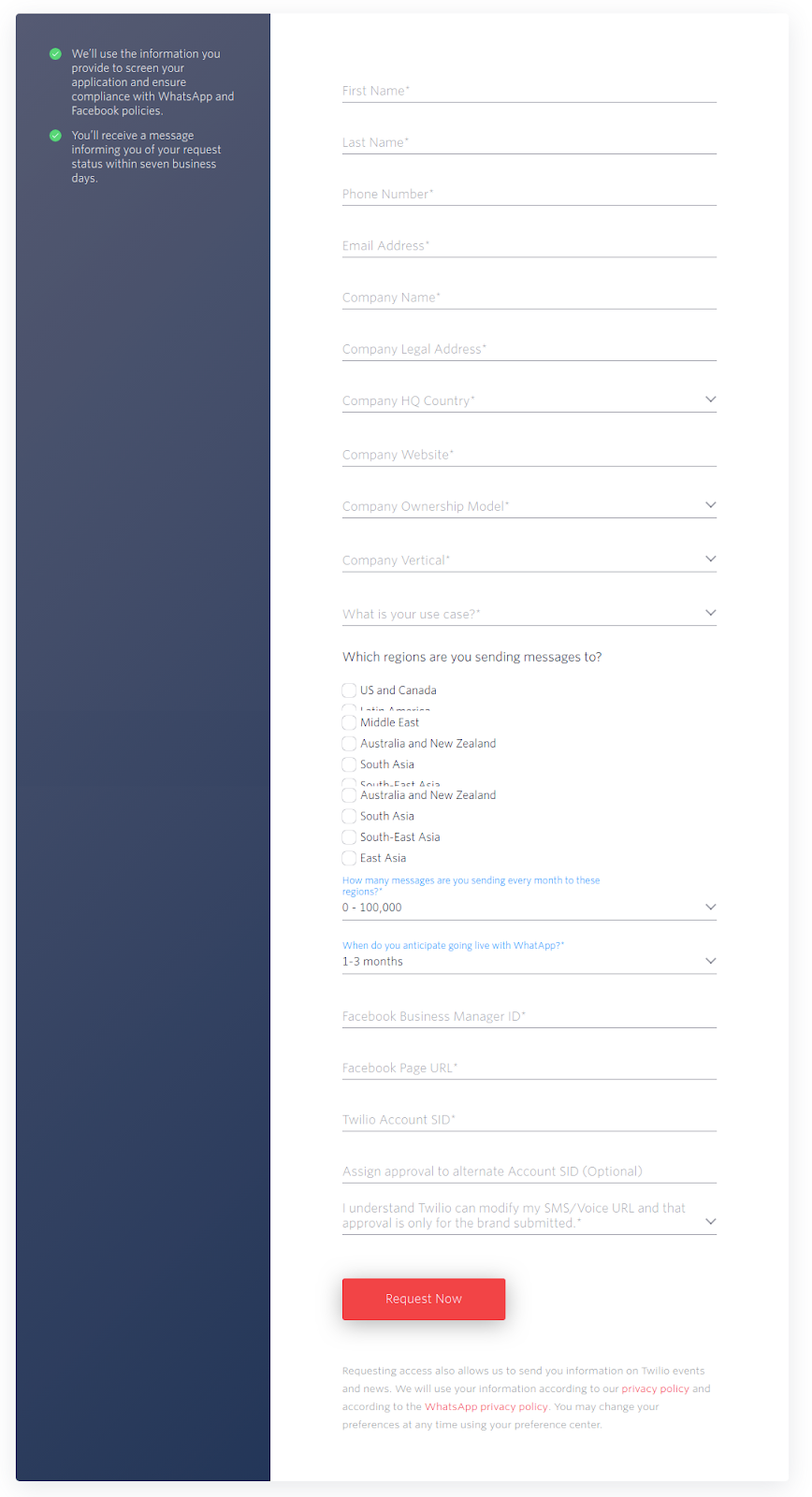
Creating a WhatsApp API:
Once approved, go back to Twilio and navigate to "Programmable SMS" > "WhatsApp" > "Senders." This time you will be able to create Sender, which are WhatsApp Accounts that can send and receive messages.
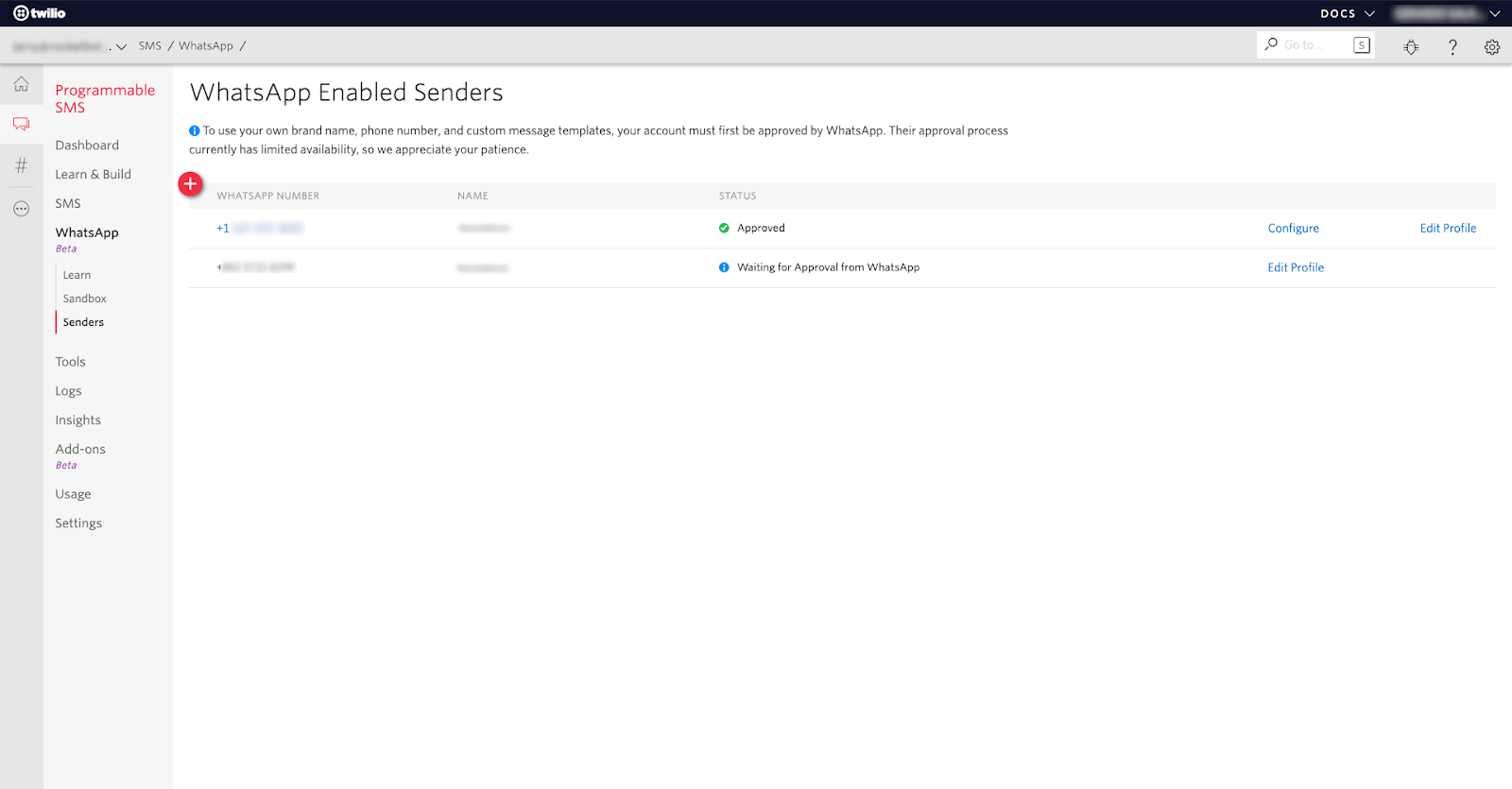
Profile Information
Here you have to click on Plus Sign (+) to open the Profile Information Form.
[The Profile Information Form]
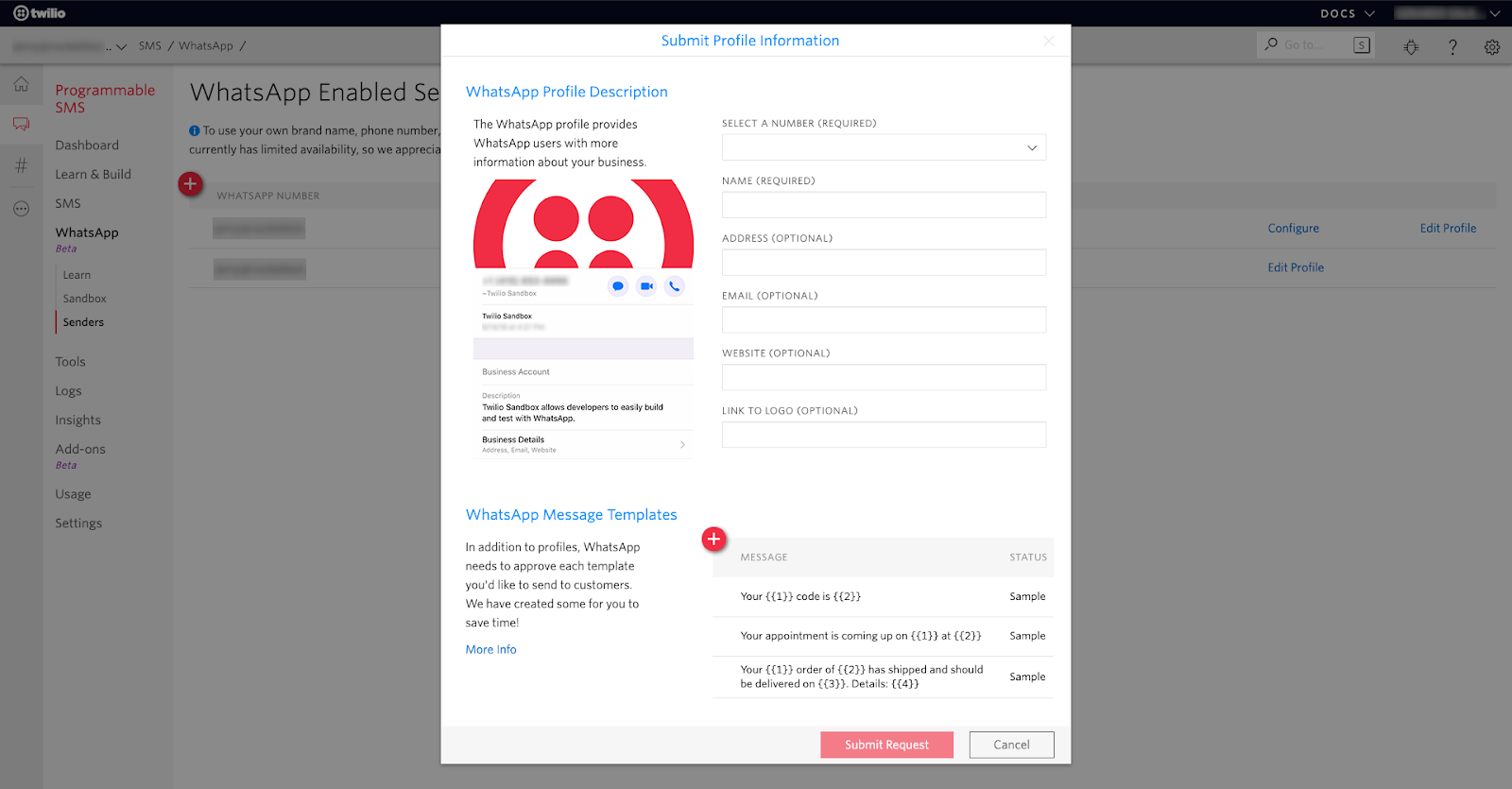
This form is where you create your WhatsApp account profile; this information will be visible to anyone that talks to your WhatsApp number. When you have filled out the required fields, click the "Submit Request" button at the bottom of the dialog box.
Once you have received the final approval from Twilio, your account will be ready to be integrated to Acquire where you can manage conversations.
NOTE: The approval process for your WhatsApp profile can take several business days.
Connecting Twilio to Acquire:
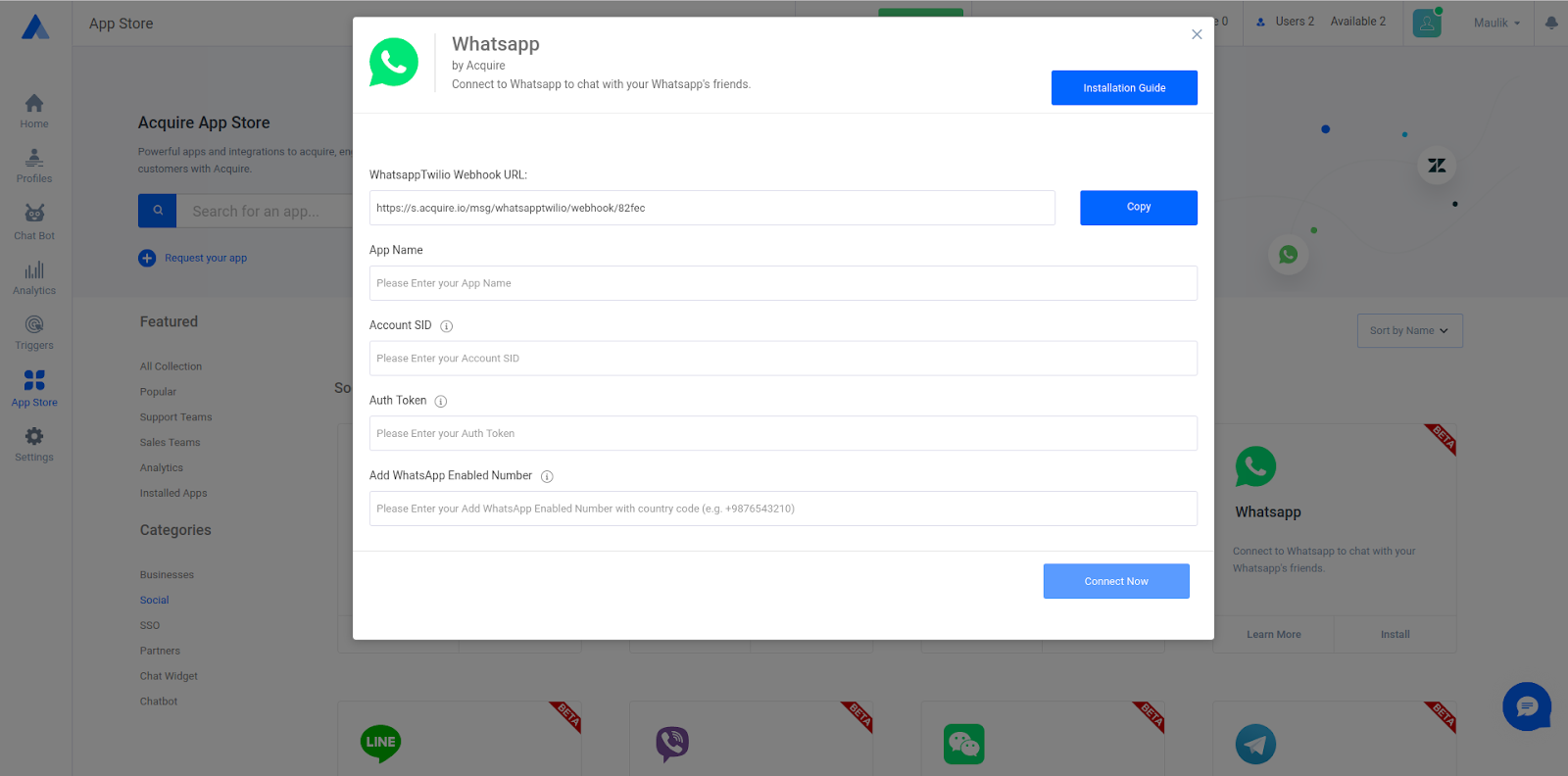
Account SID and Auth Token
Back on the Twilio Dashboard, you should be able to spot the Account SID and Auth Token fields easily.
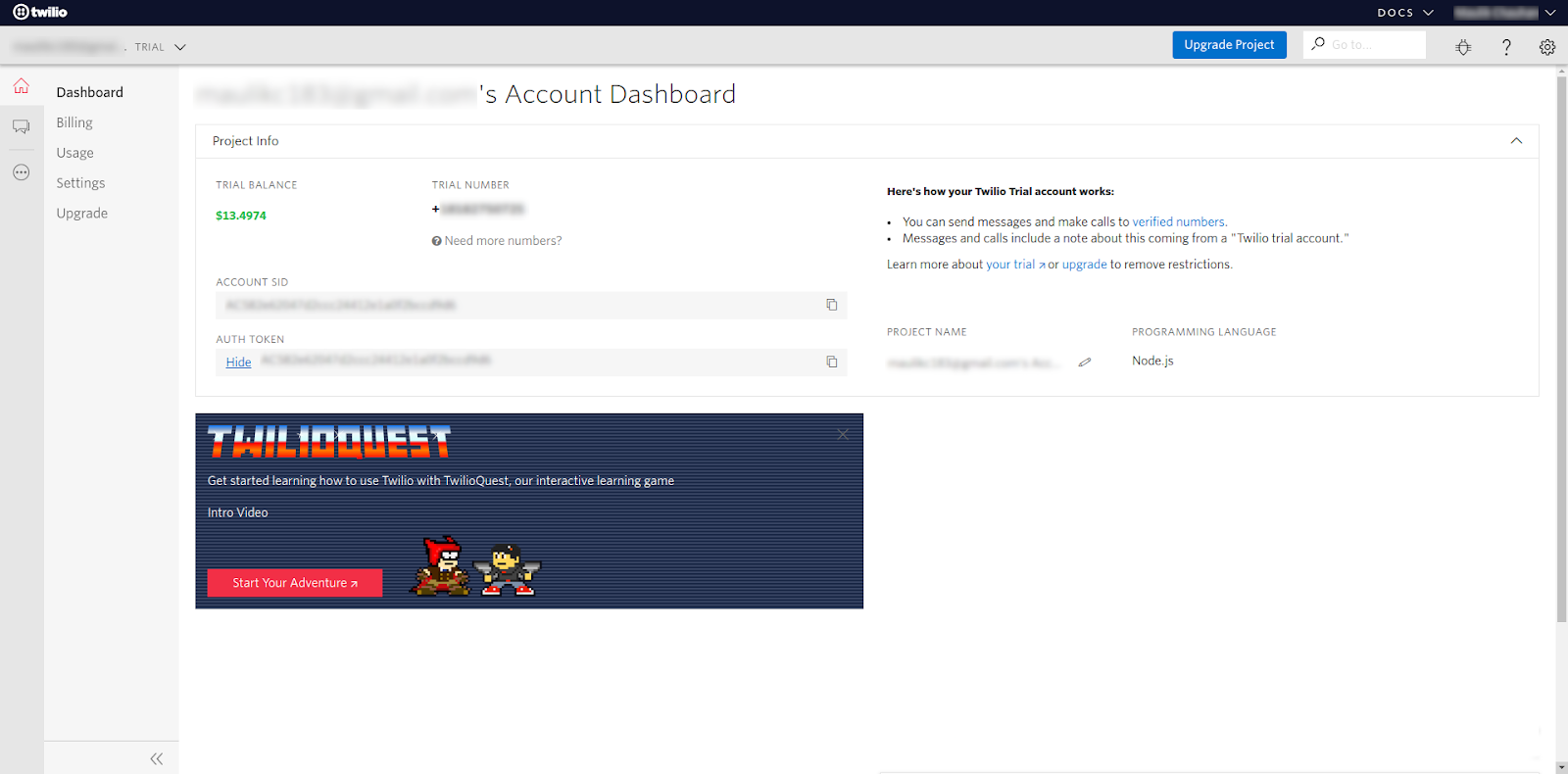
Copy the Account SID paste it into its respective field on the Acquire Platform. For the Auth Token, you will have to press the "Show" to reveal it first. Then copy and paste it into the Acquire Platform as well.
WhatsApp Enabled Number :
For the API type, select "WhatsApp." This should open up a new field where you can enter your WhatsApp Enabled Number.
Back on the Twillio platform, navigate back to the WhatsApp Enabled Senders page. Under your list of WhatsApp Profiles, click on "Configure" next to your approved phone number.
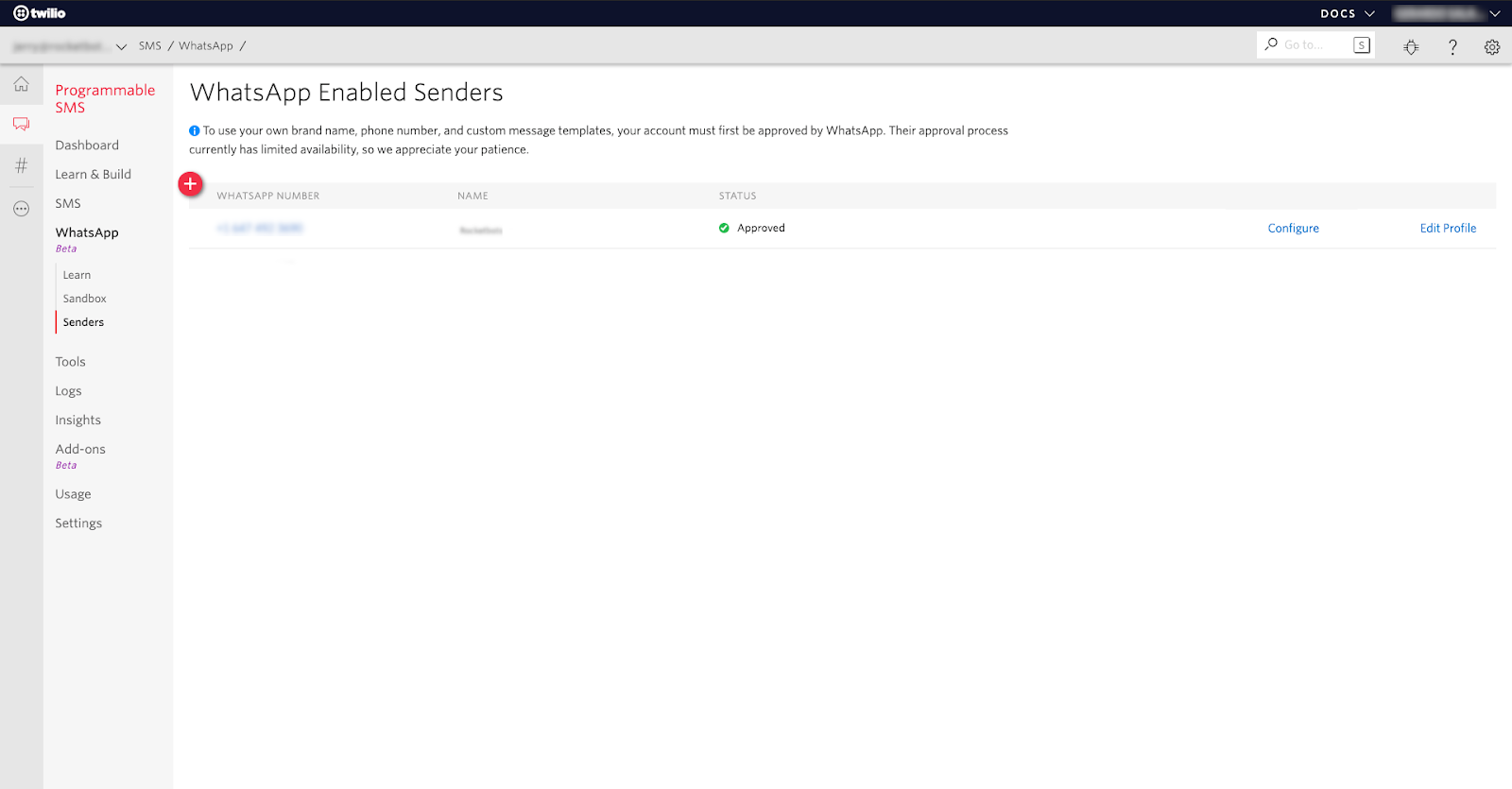
In the From field, you will find the WhatsApp Enabled Number. Copy and paste the entire field into the respective field on the Acquire.
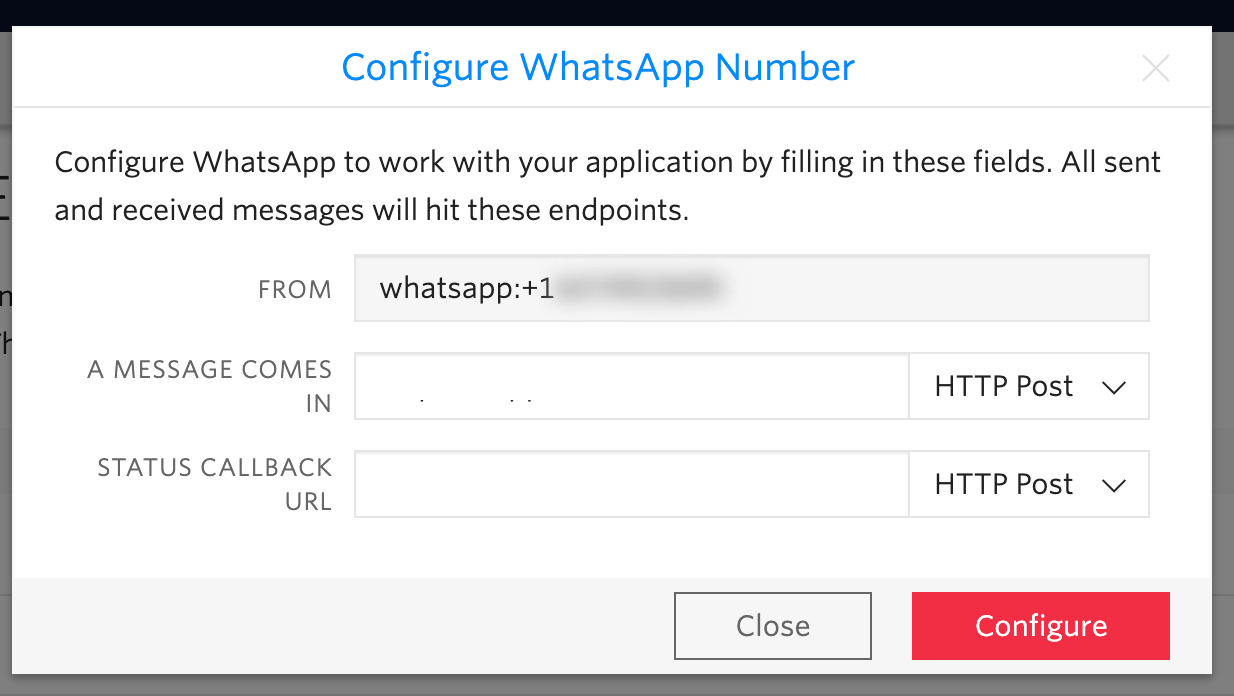
Connecting to the Platform:
Once you have filled in the fields on the Acquire Platform, you will have to paste the Webhook URL into Twilio.
Go back to the configuration menu of your approved WhatsApp number of Twilio. You can do this by clicking "Configure" next to your approved phone number under the WhatsApp Senders tab.
Paste the Webhook URL from the Acquire Platform into both the "A Message Comes In" and the "Status Callback URL" fields.
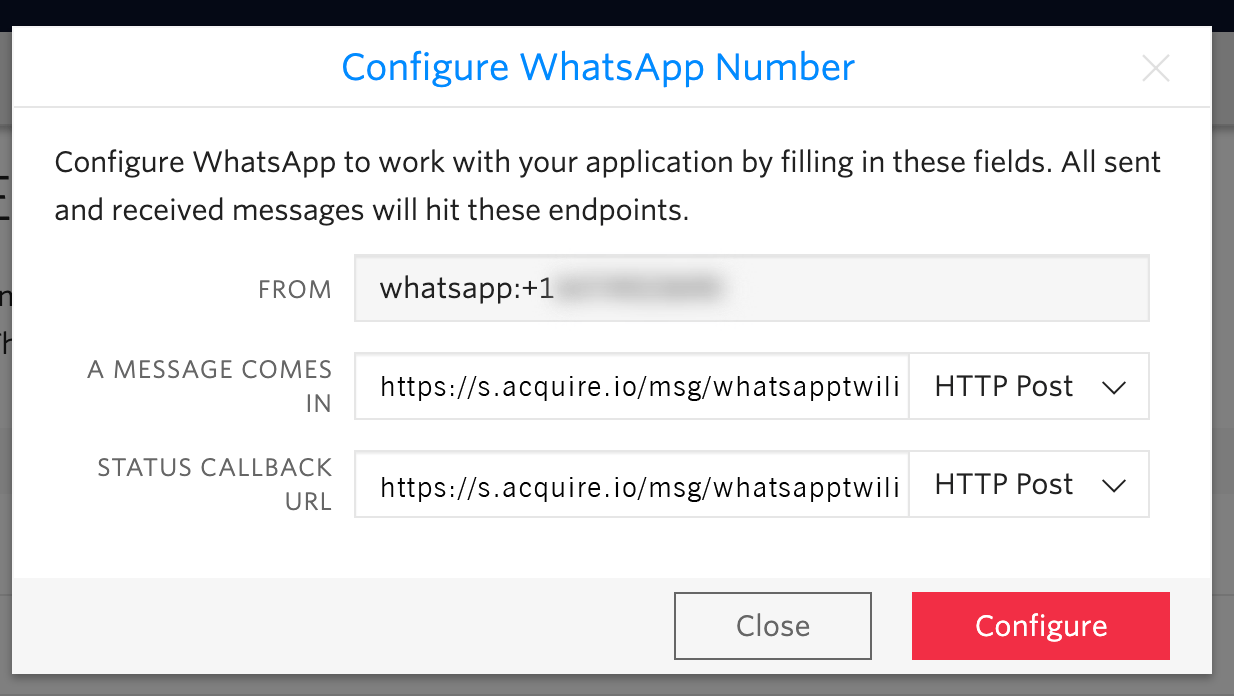
Once you have pasted in the Webhook URL into the fields, click "Configure".
Return to the Acquire Platform and click "Connect now". Your Space will now be connected to the WhatsApp Official API via Twilio!
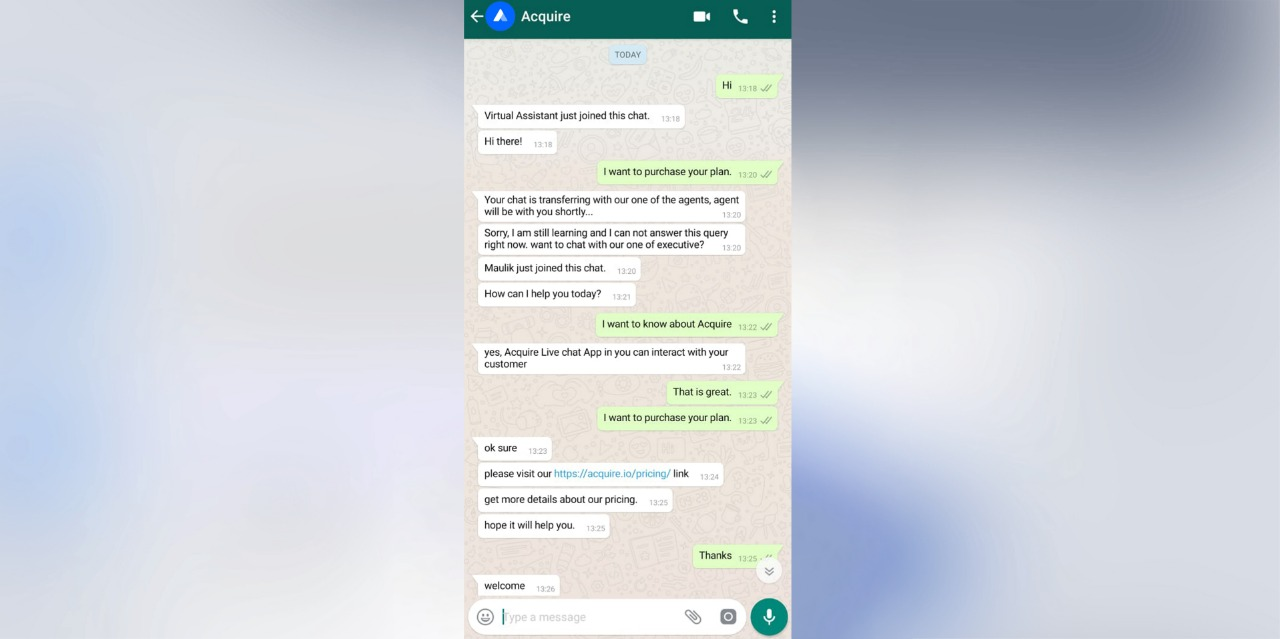
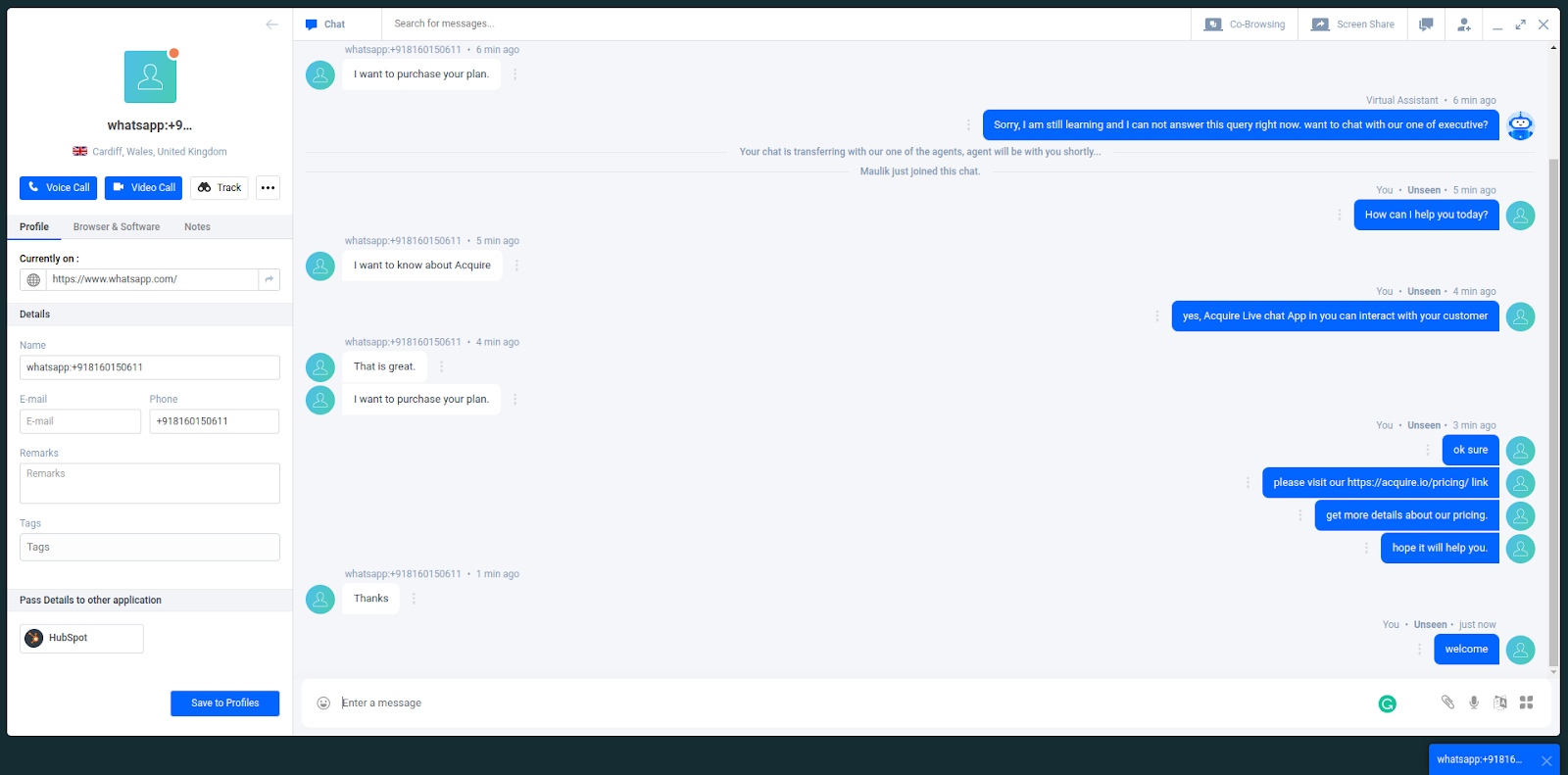
All future WhatsApp messages sent to that phone number will appear on the Acquire Platform in the profiles.
