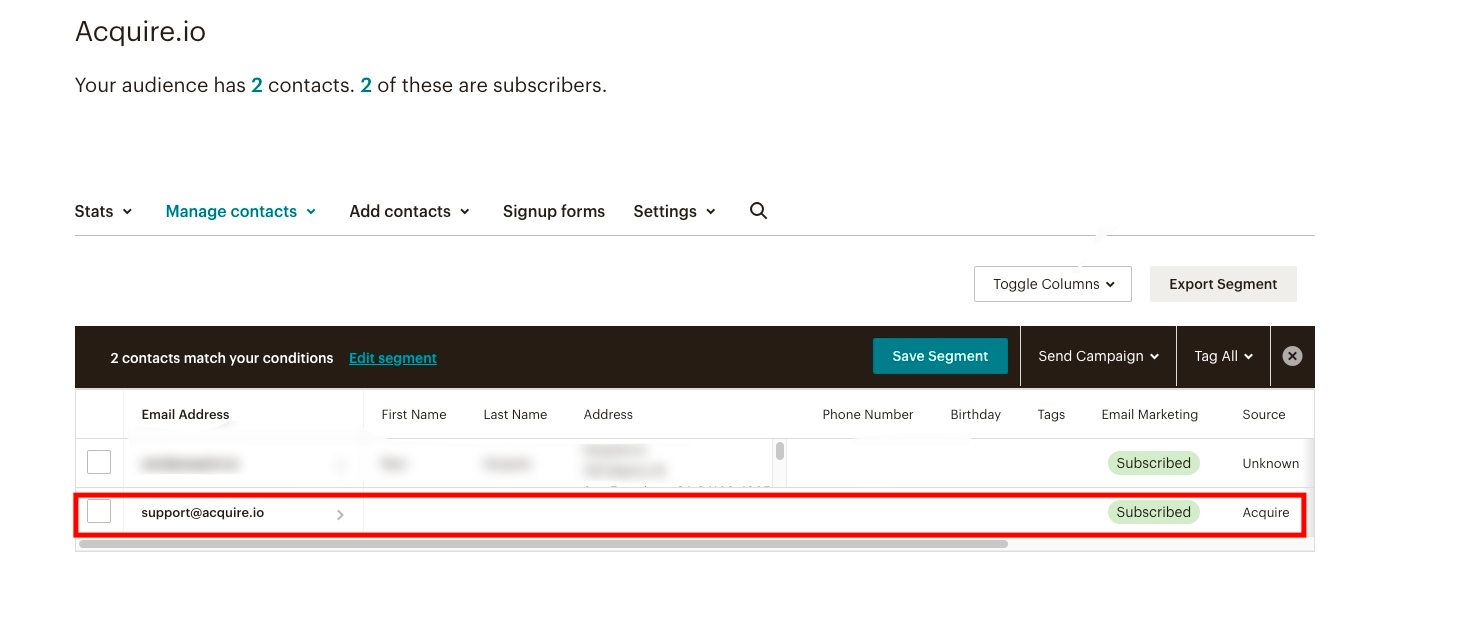Integrations
MailChimp
Within Acquire you can utilize the Live Chat widget to gain subscribers to your MailChimp newsletters. To begin, go to the App Store tab on the left-hand menu, search for MailChimp, and click “Install.”
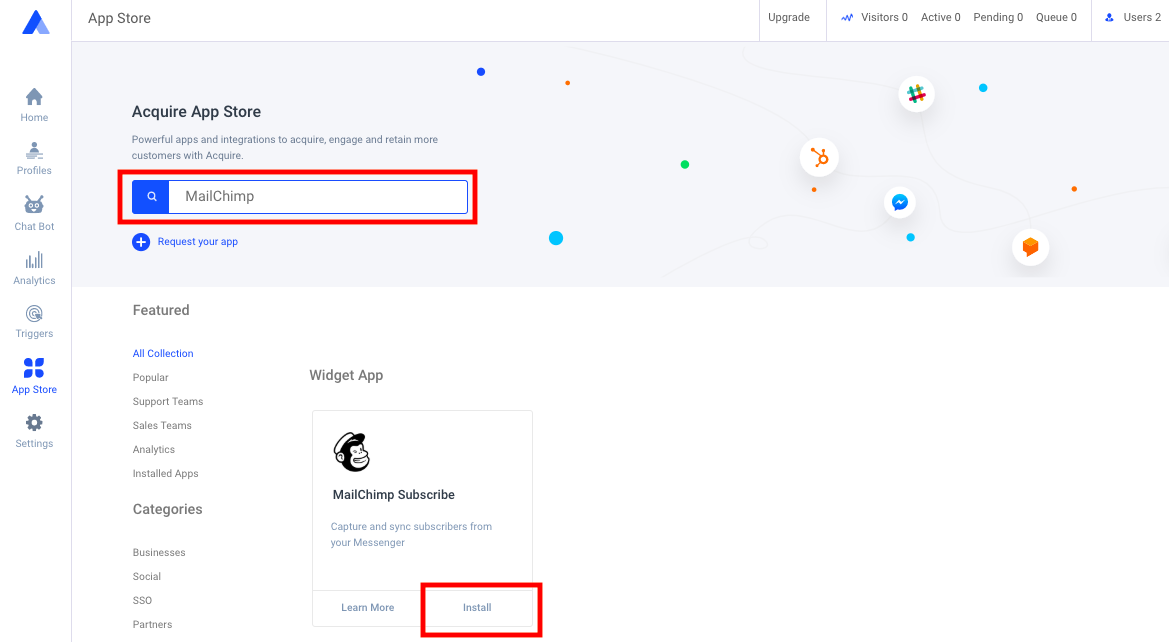
Click the next “Install” button to begin to connect your MailChimp account. On the next page, click “Authorize Access.”
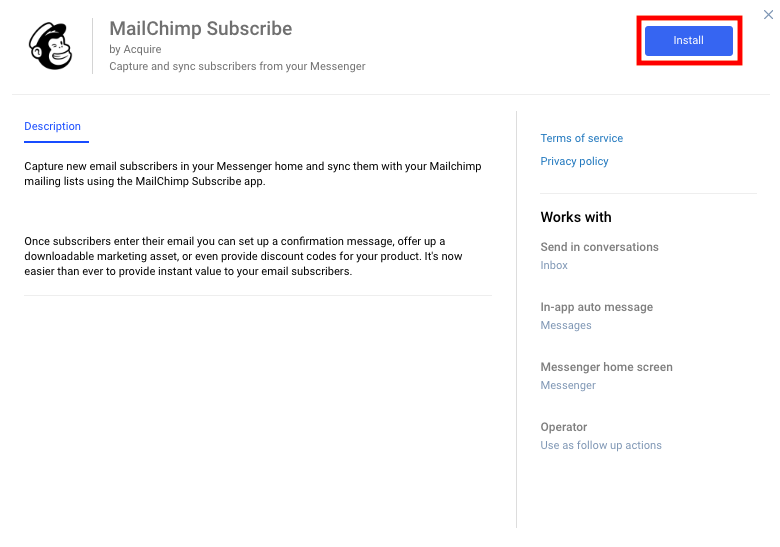
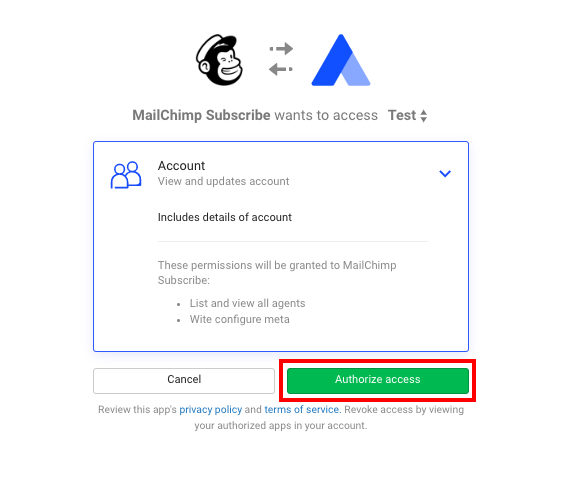
Make sure to input your MailChimp email and password to connect Acquire to your account.
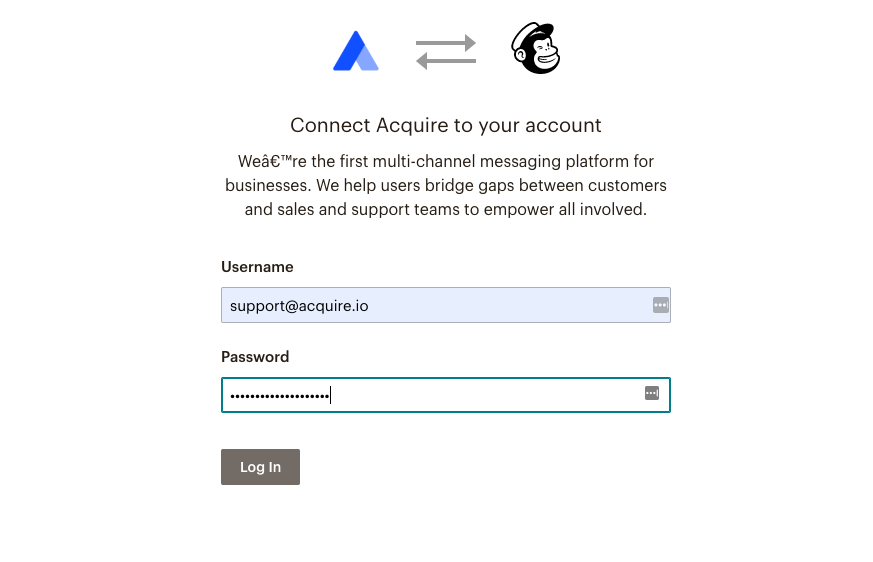
Once you successfully login to your account, you will be brought back to the MailChimp app settings in Acquire. Here you can set the subscriber list. You can add a title that greets a potential subscriber with a description of the newsletter. Finally, you can add a customized confirmation message once a subscriber has entered their email address.
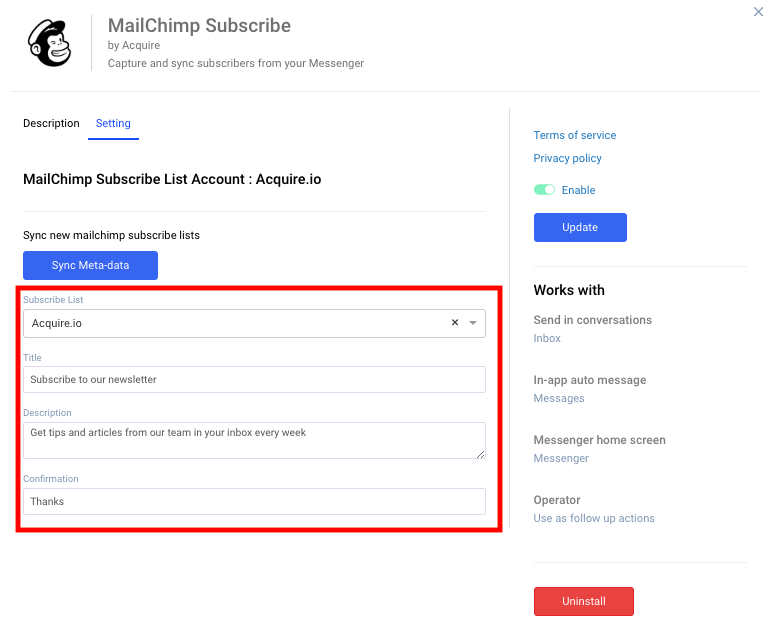
Next, you can add the MailChimp Subscribe app to your Live Chat Widget by going to Settings > Messenger Setup > Apps. Click the “MailChimp subscribe” app to add it to the bottom of your Live Chat widget. You will see it in the preview section on the right-hand side of the page. Here you can also adjust its position to your liking.
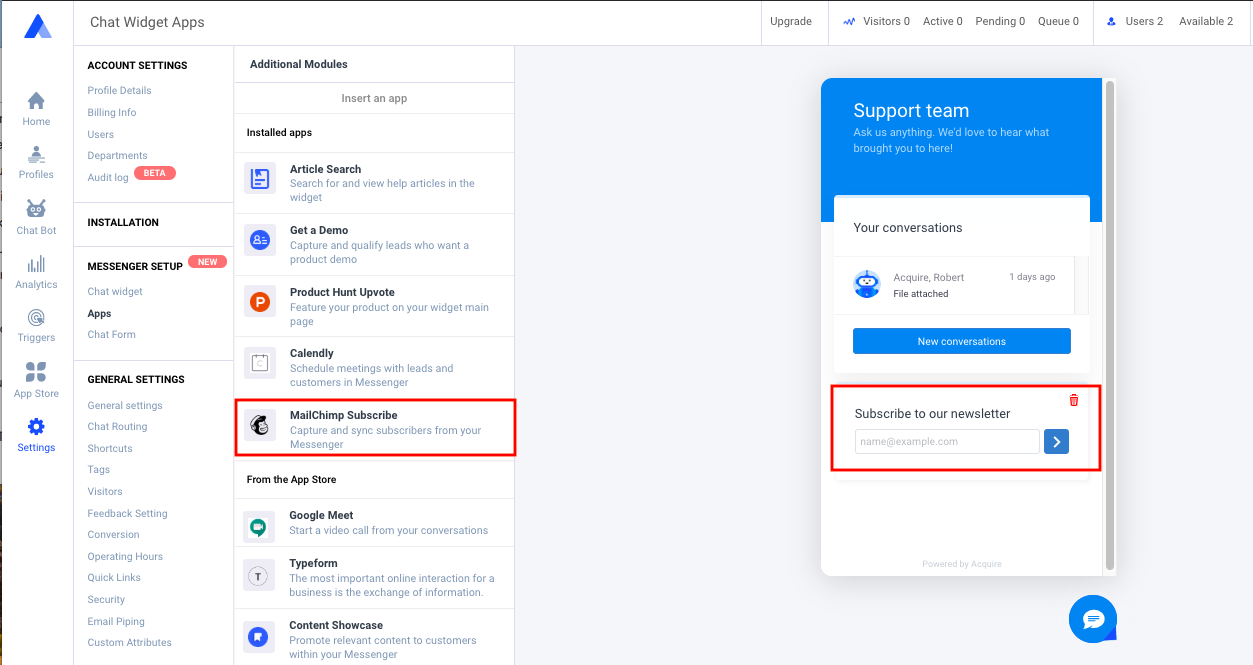
Next, you can view this from the subscriber perspective in your test widget on the home page. Here, a subscriber will be able to input their email address in the Live Chat Widget MailChimp form. Once a subscriber clicks the arrow icon, they will see your confirmation message.
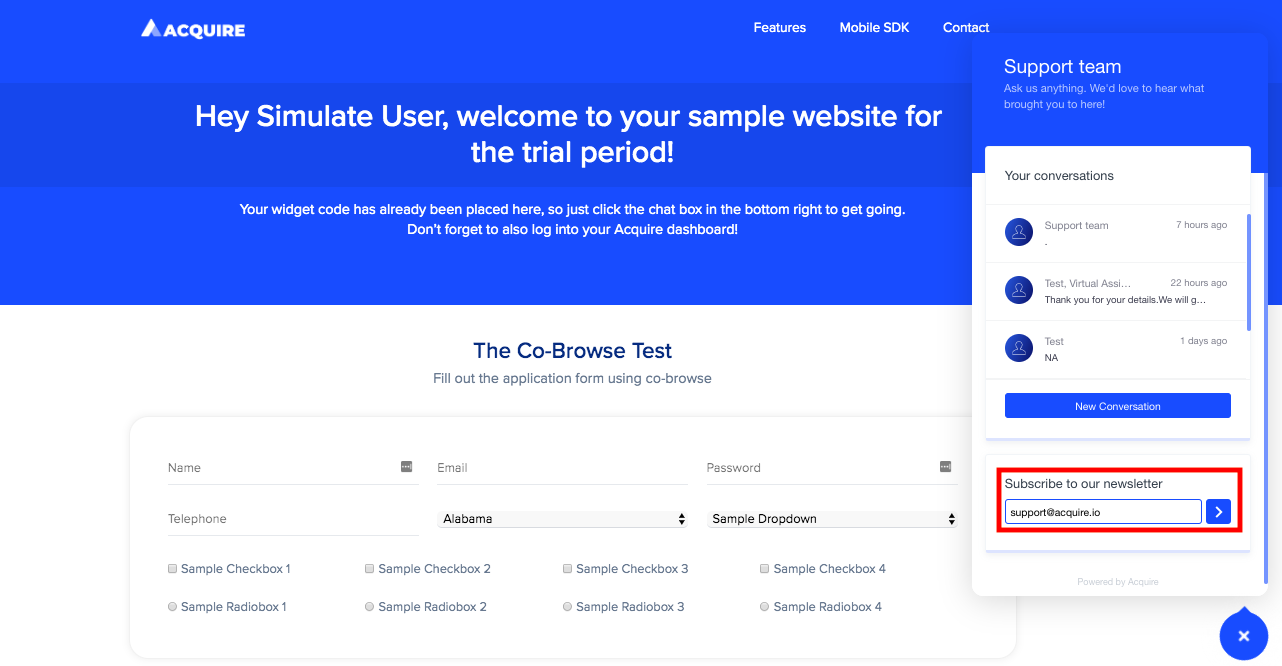

Finally, you will be able to view the new subscribers in your MailChimp account in the Audience tab. The source will indicate that it is from Acquire. Here you can specifically target visitors that subscribe from the Live Chat widget.