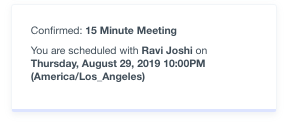Integrations
Calendly
Within Acquire you can utilize the Live Chat widget to allow visitors to schedule meetings or demos with you via our Calendly integration. To begin, go to the App Store tab on the left-hand menu, search for Calendly and click “Install”.
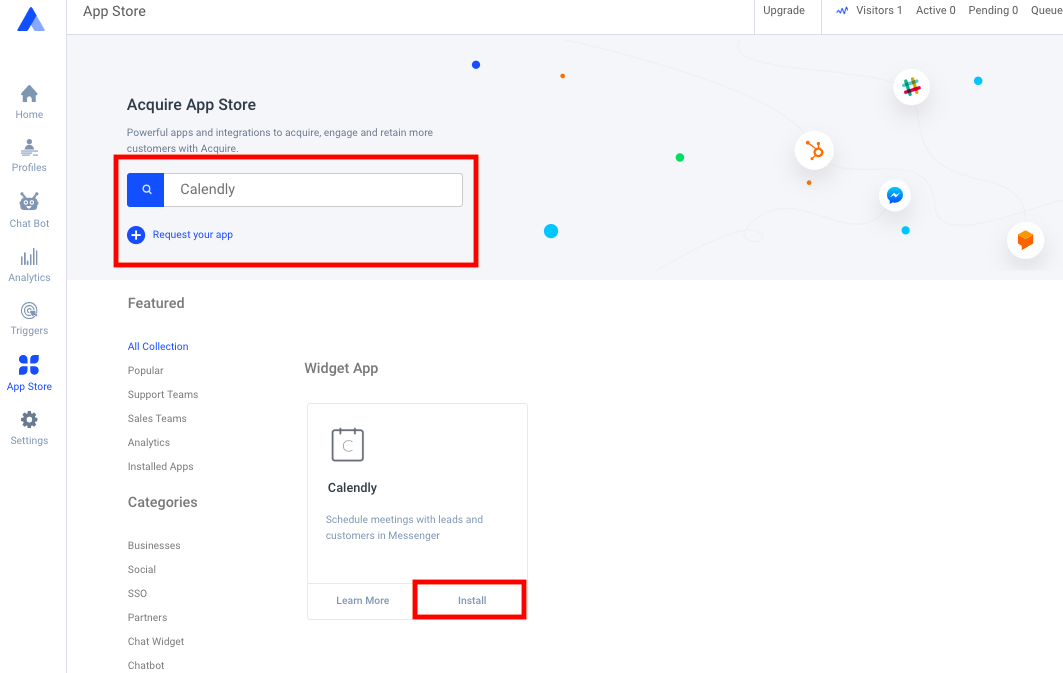
Click the second “Install” button to begin to connect your Calendly account.
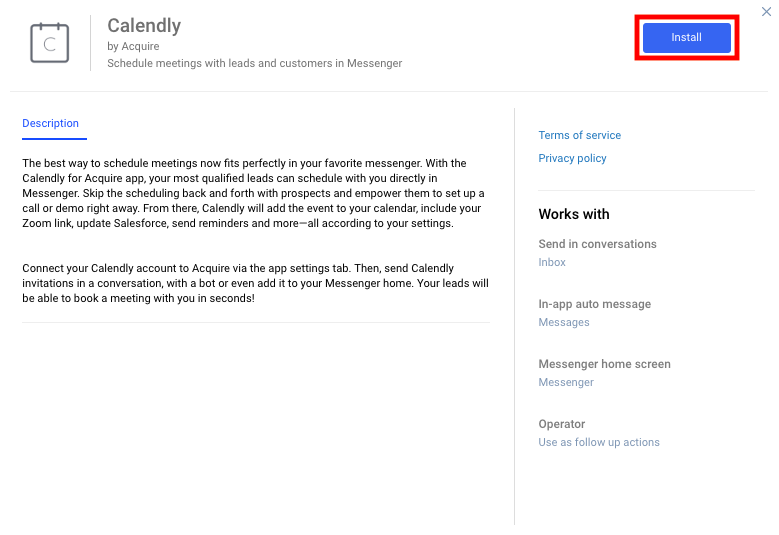
Login to your Calendly account and go to AccountSettings>>My link. Make sure to copy the URL that is on this screen.
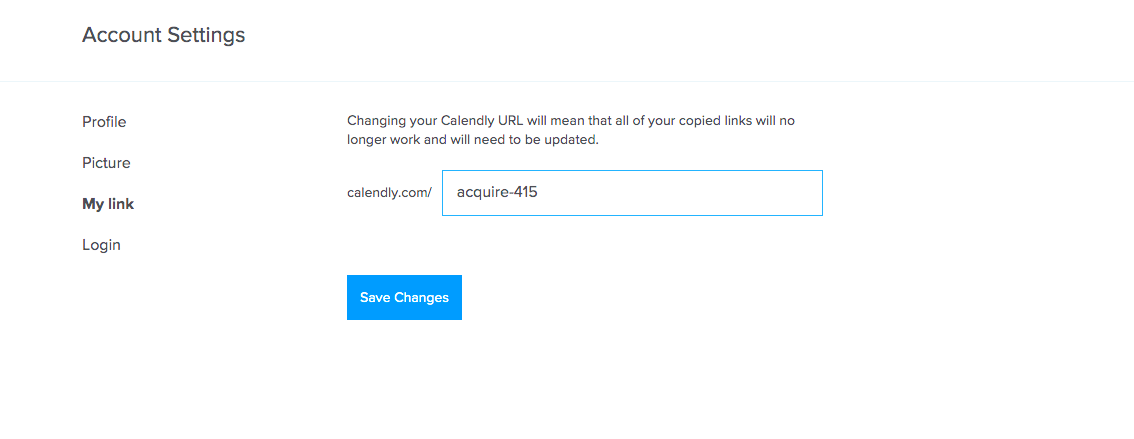
Now go back to the Calendly App within Acquire. Here you will enter your Calendly link to connect your account. You will need to use the prefix “https://”. Next input your invitation text to show visitors on your Live Chat Widget. Finally, change the button label as necessary and click “Update”. Make sure the app is enabled.
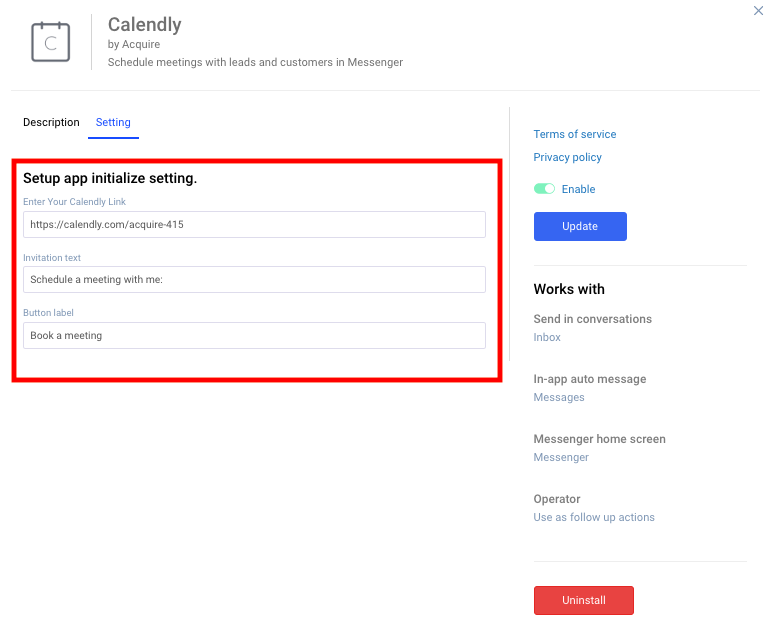
Next, you can add the Calendly Subscribe app to your Live Chat Widget by going to Settings>>Messenger Setup>>Apps. Click the “Calendly” app to add it to the bottom of your Live Chat widget. You will see it in the preview section on the right-hand side of the page. Here you can also adjust its position to your liking.
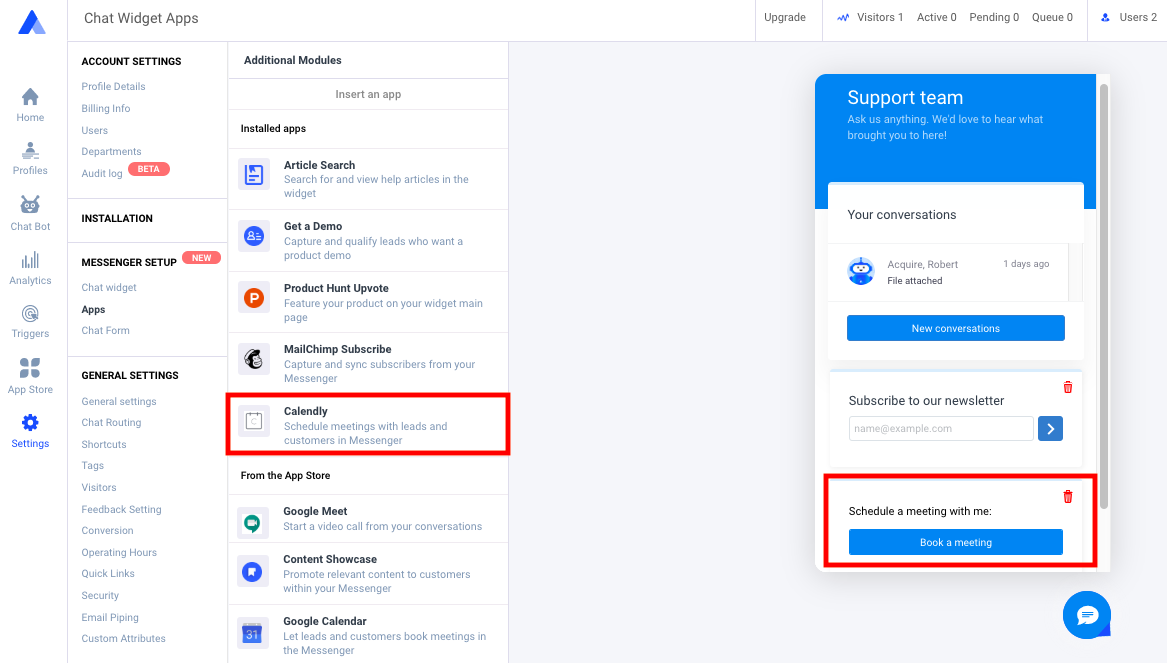
Next, you can view this from a visitor perspective from your test widget page. Once you click your button label you will be led through the normal Calendly flow.
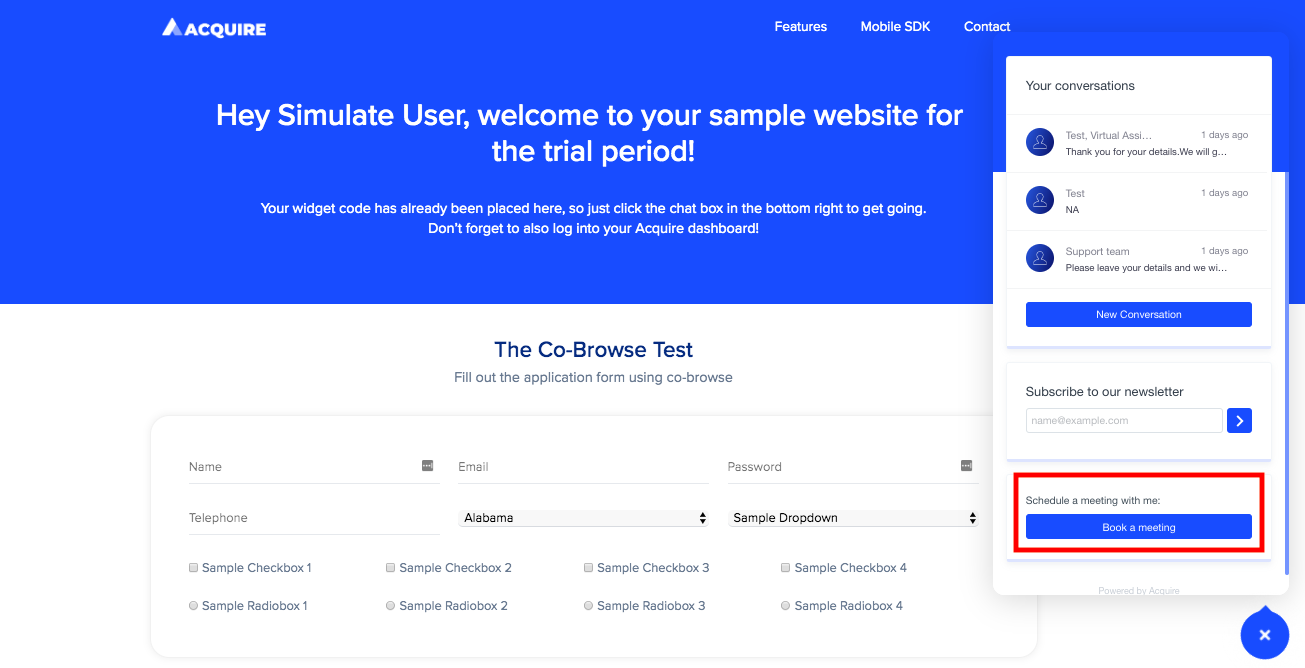
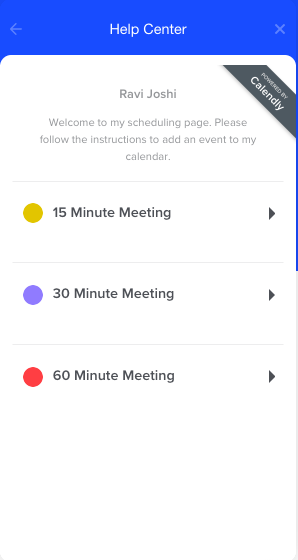
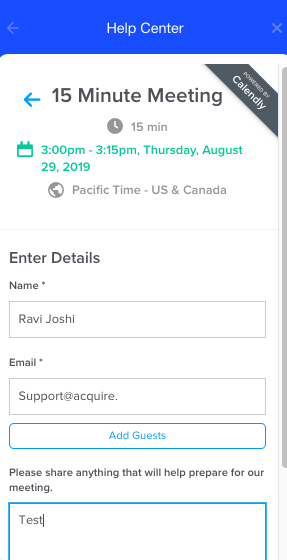
Once you confirm the meeting, the visitor will see a confirmation section the next time they open the Live Chat Widget.