Integrations
LeadSquared
This integration allows you to view, update, and create LeadSquared Leads, Notes directly on leadsquared.com.
To integrate Acquire with your LeadSquared account, follow the steps below:
Install LeadSquared
In the Acquire panel, go to https://app.acquire.io/app-store and click "Install" to get LeadSquared.
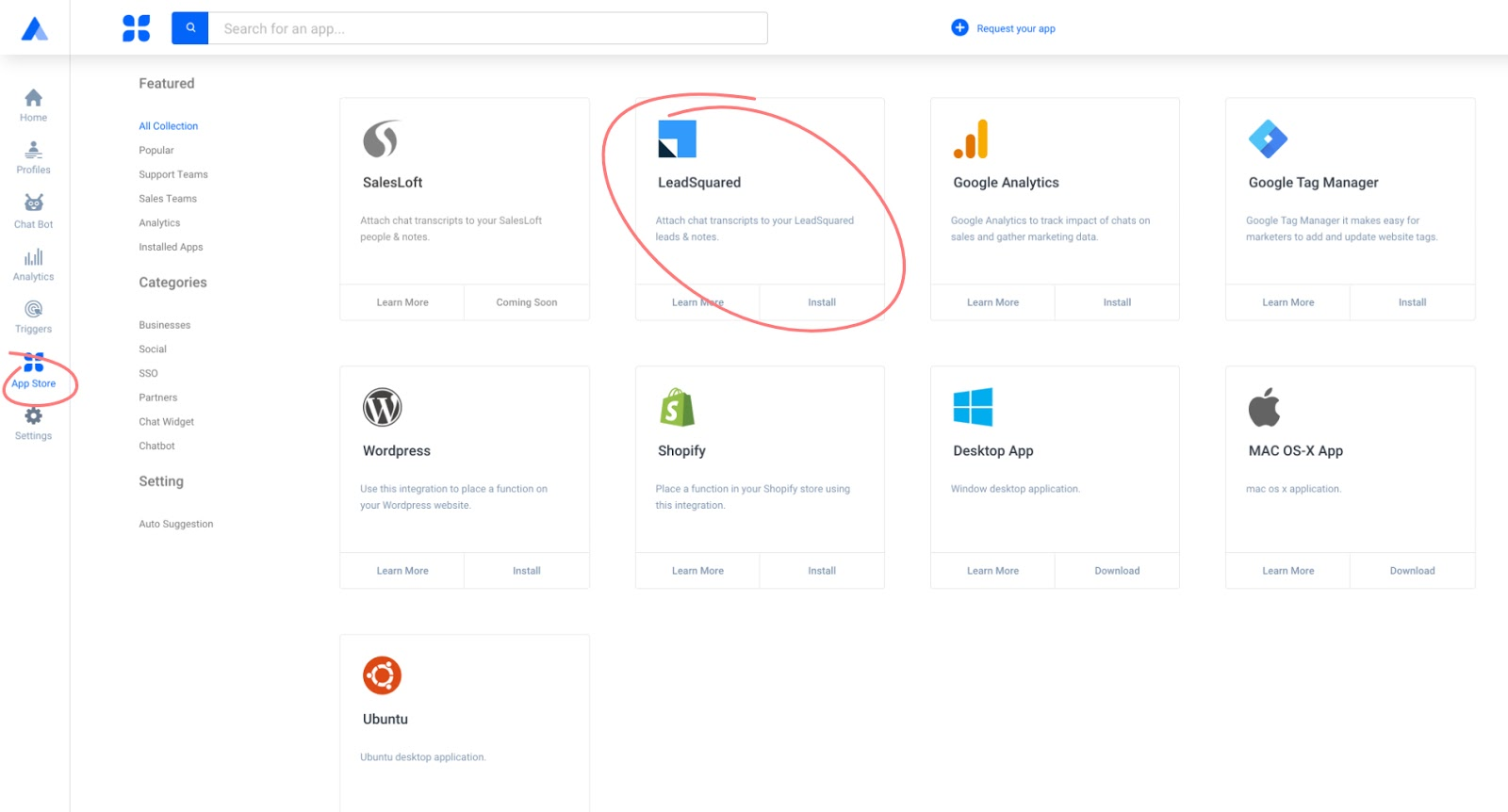
Next enter your LeadSquared admin account credentials Subdomain, Access Key, Secret Key, and Ticket Subject.
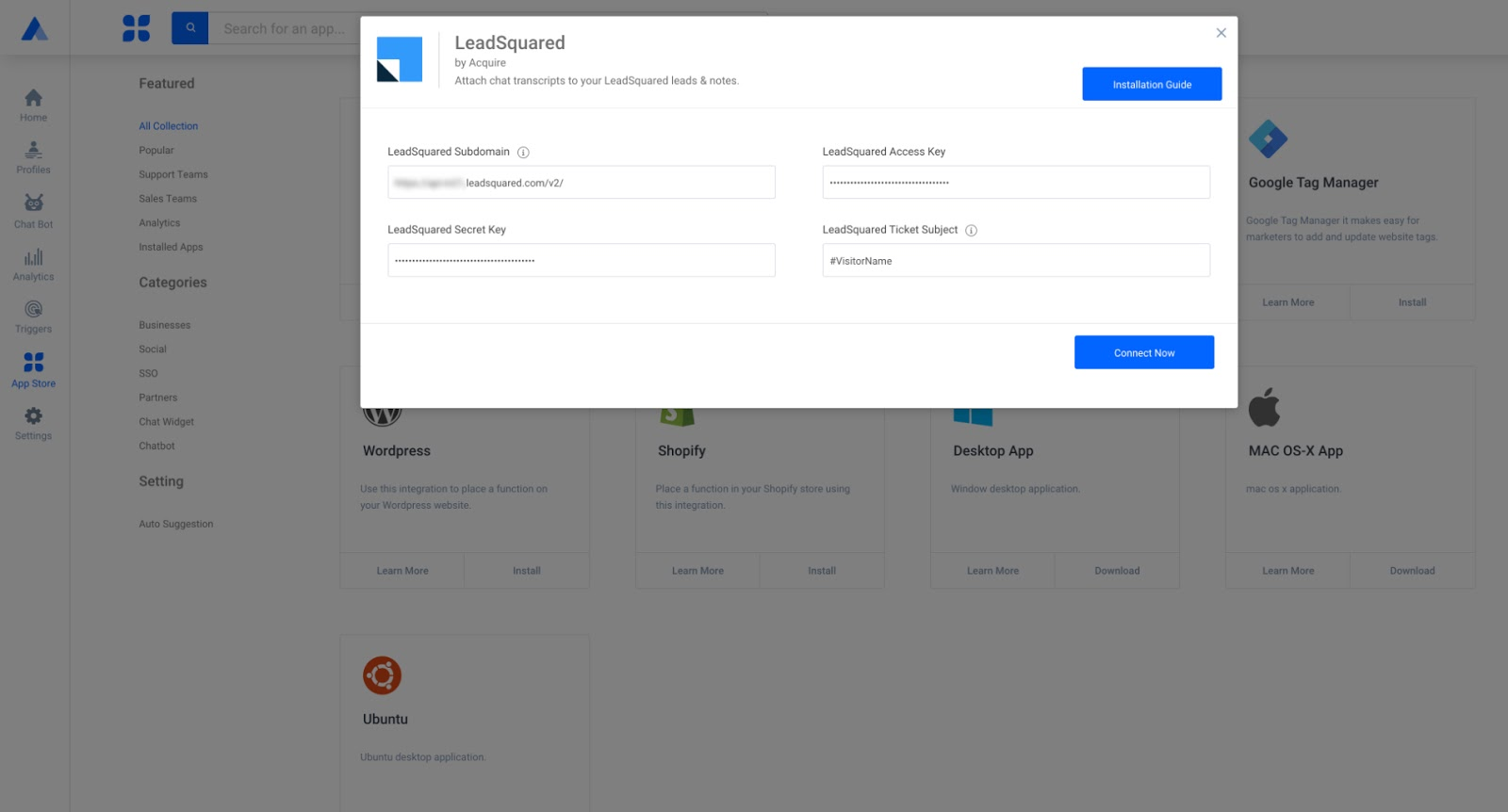
You can choose to send Contacts and their conversations manually or automatically.
By enabling auto-sync, all Contacts details from Acquire will automatically sync to LeadSquared.
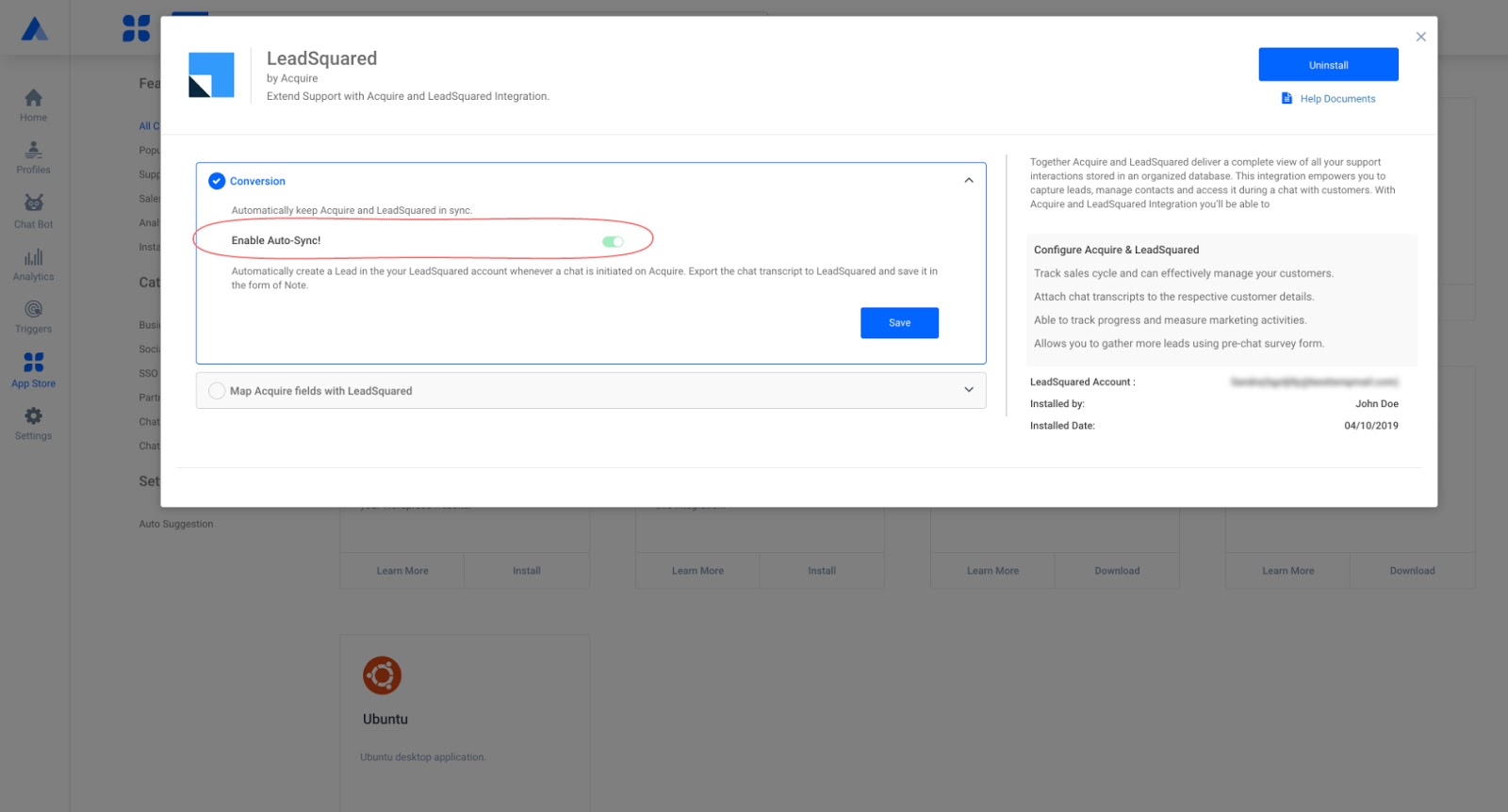
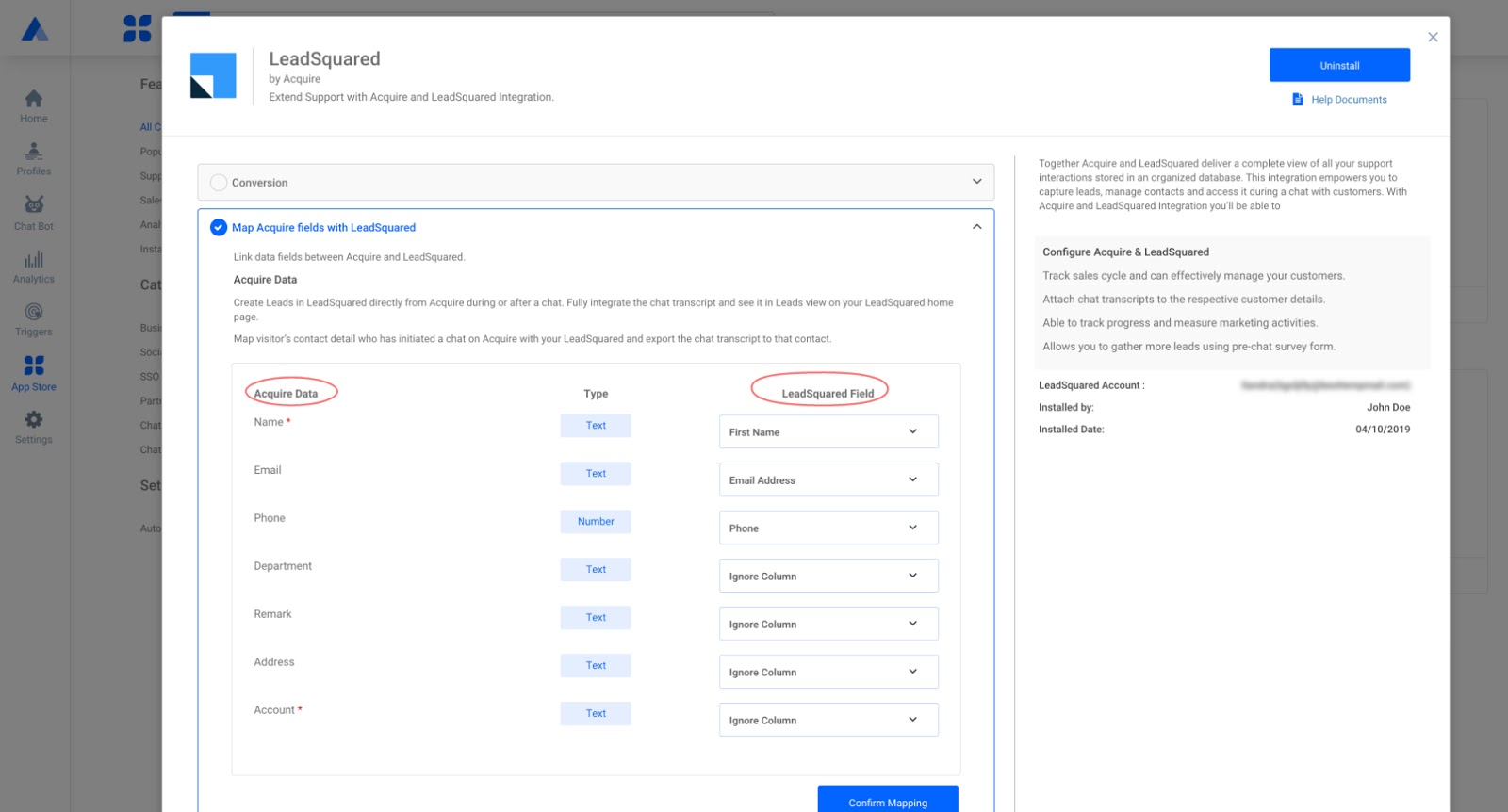
After installing successfully, you will see a blue tick next to the app.
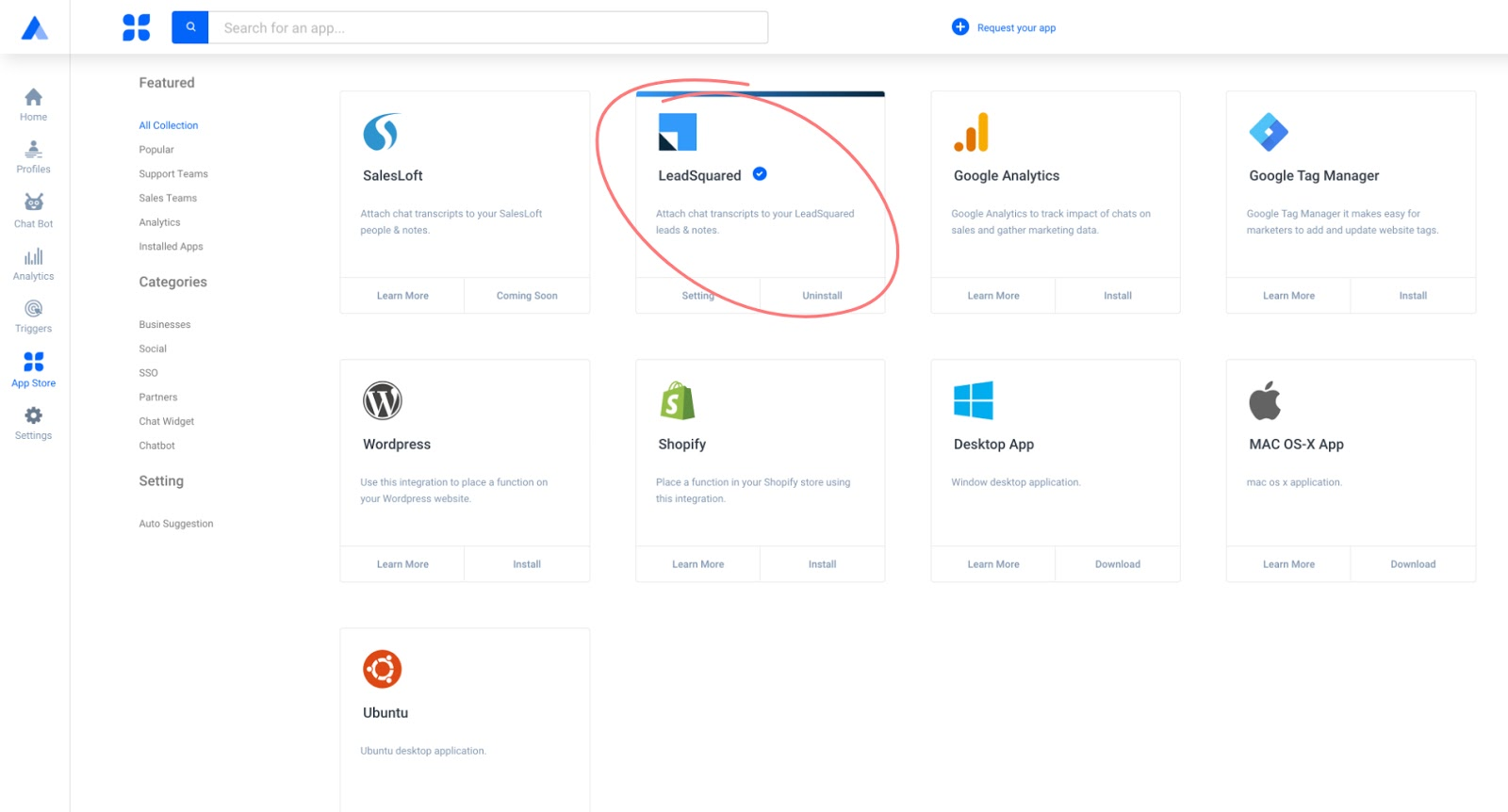
Create Contacts/sync
A customer support agent can save a customer’s details during a chat. After clicking on “Save to Profiles,” click the LeadSquared icon to send the customer details and a chat transcript to LeadSquared.
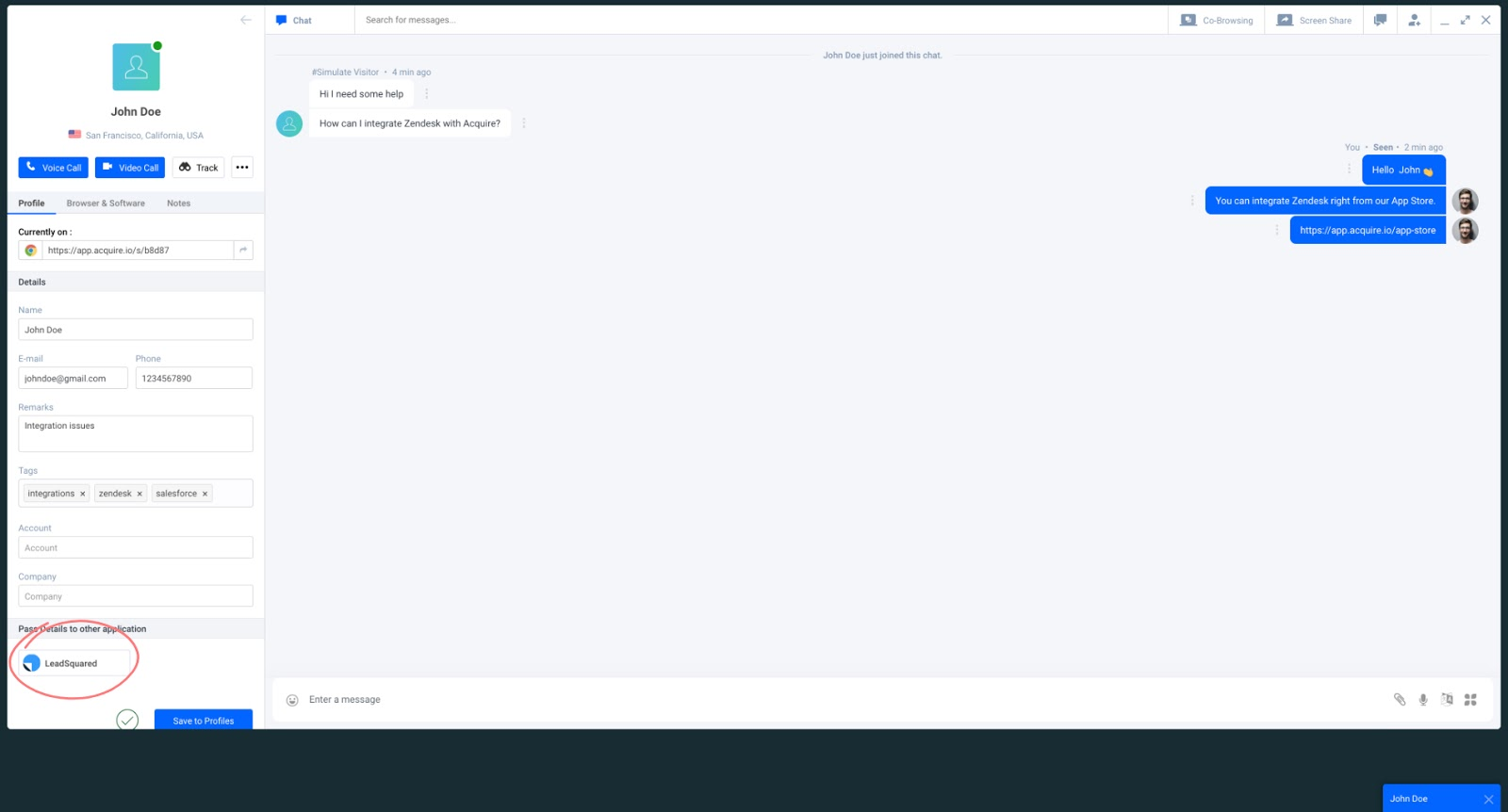
Now enter your LeadSquared admin account credentials to log in.
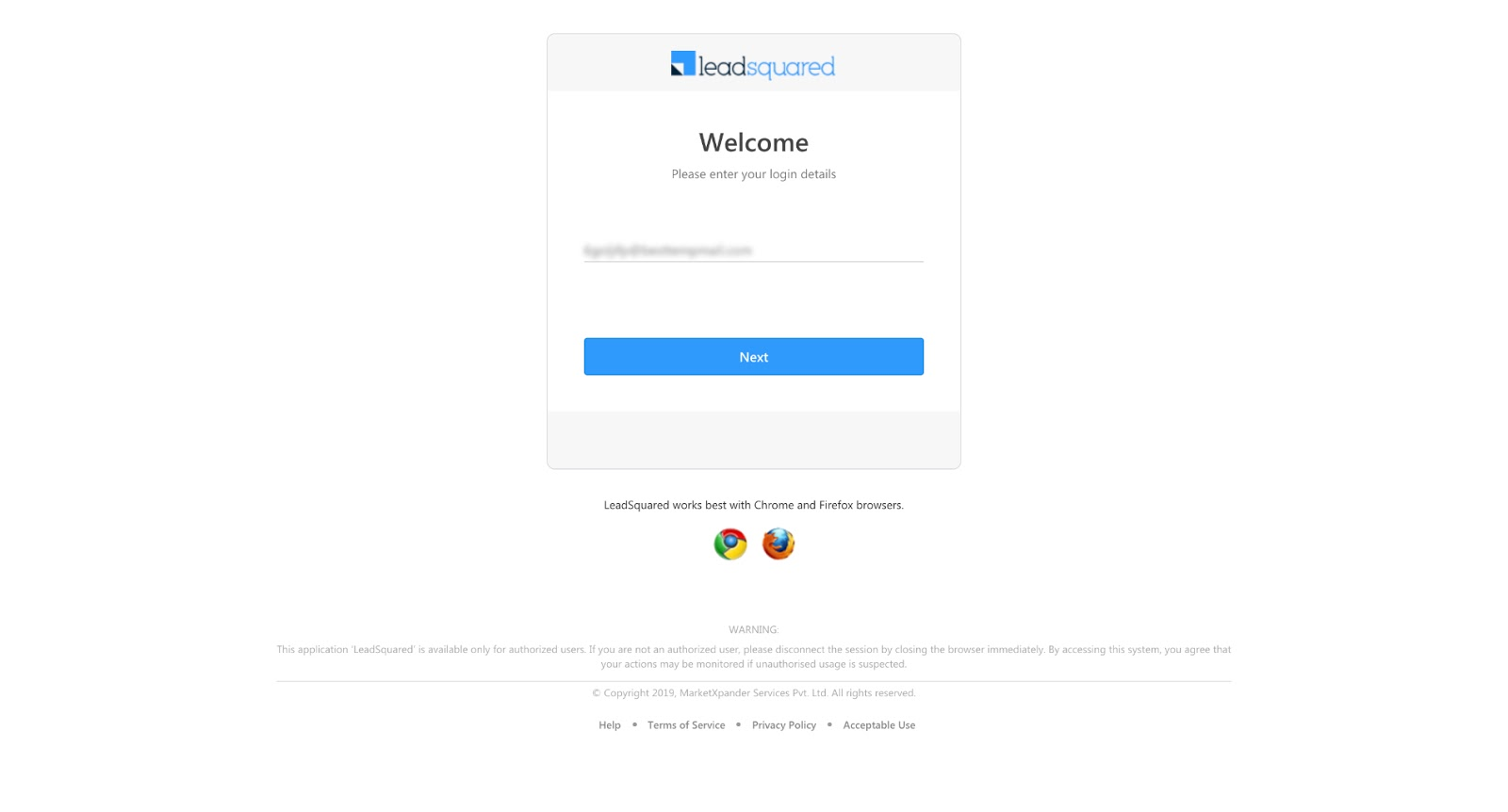
Customer details will get saved automatically into your LeadSquared account. You will be able to view the customer data in the LeadSquared dashboard, under the Leads under Manage Leads section. You can see the chat transcripts under the Lead Details section.
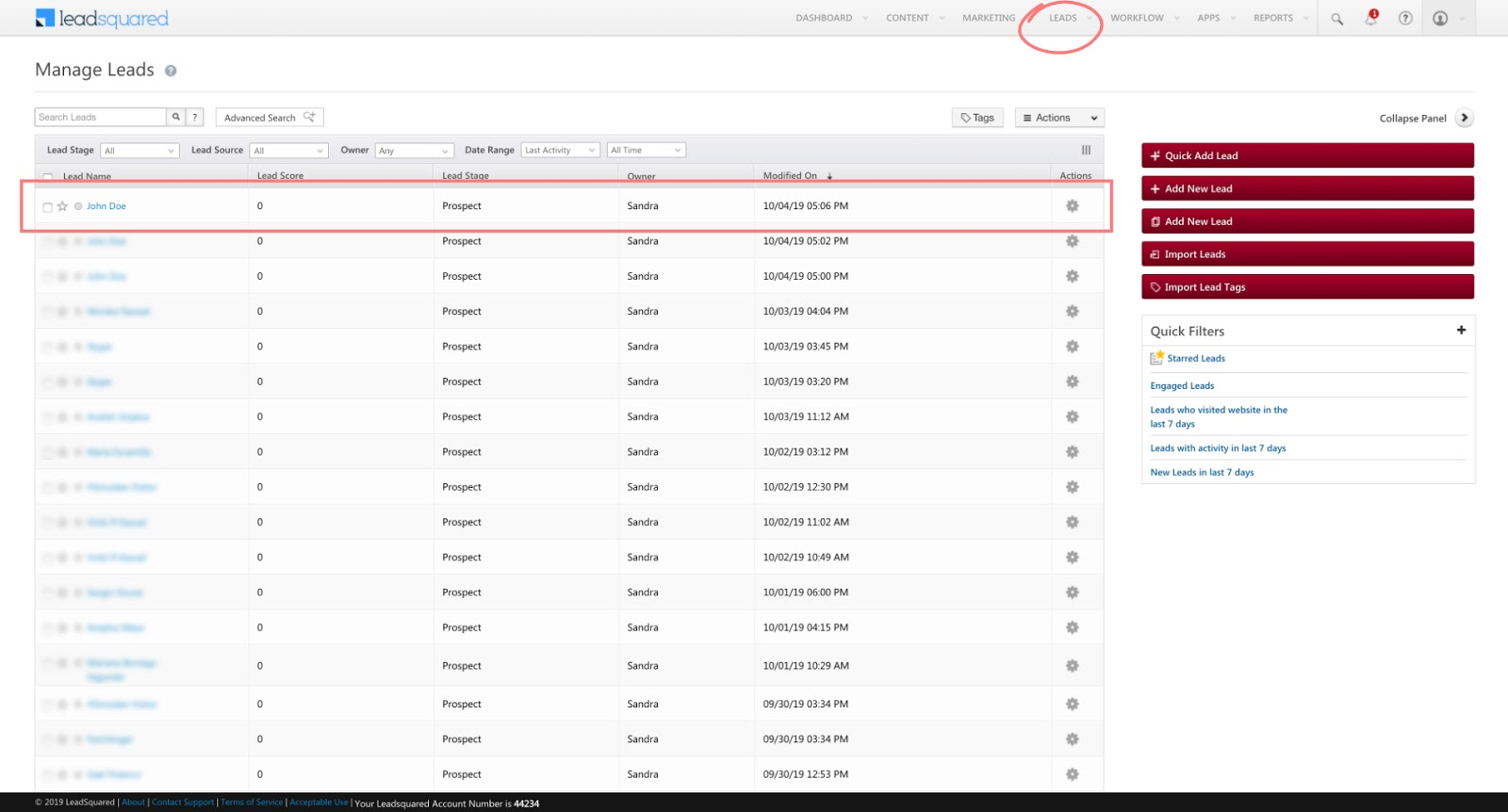
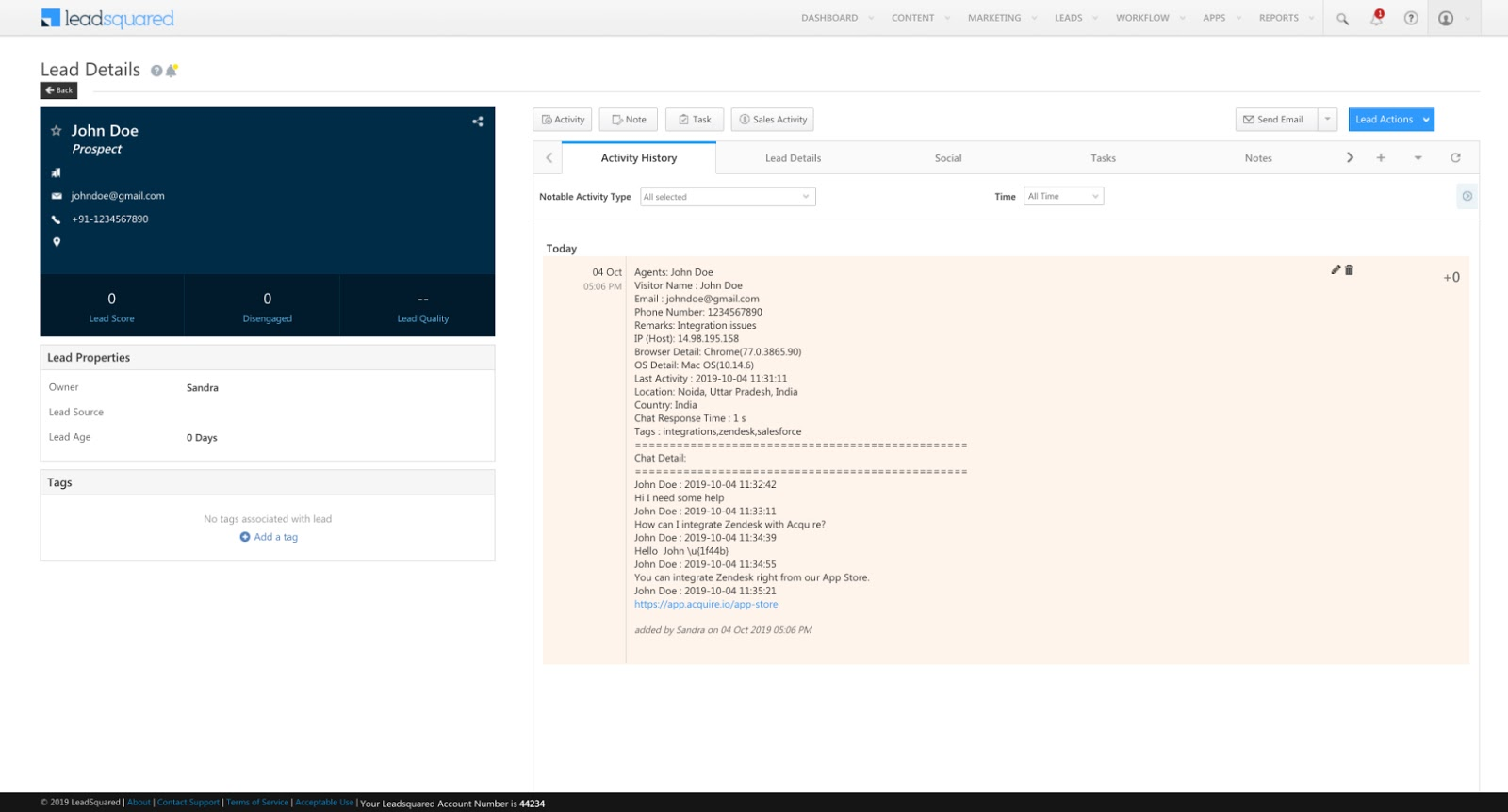
Once you have saved your script successfully, you can start working with Acquire live chat.
If you have any questions or need help please contact Live Chat or email support@acquire.io.
