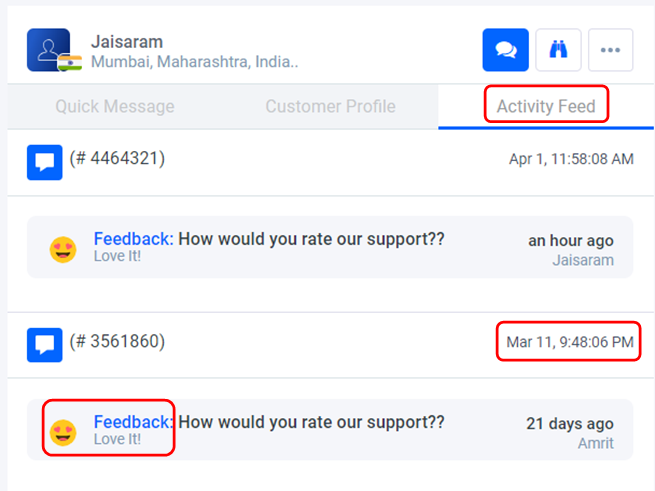Live Chat Profiles
The chat profile provides a detailed overview of the customer. From the Profile section, you will be able to see the entire conversations between users & visitors and previous chats they made have had.
In-App messaging:
This feature will let you message the visitor/client while they are not active on your website on chat and had left the site after having a chat with the user. There are two ways to send message customers when they left the website.
- In-App: That message will be sent only on the customer’s chat window.
- Email: This option will help to send a message to a customer’s email address if available.
You may select either of these two options or both as appropriate.
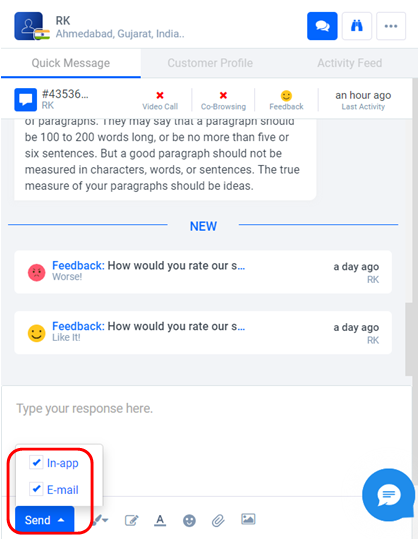
Within In-App messaging, you have additional functionality, including:
- Editing the recipient of the message.
- Adding Images.
- Attaching files.
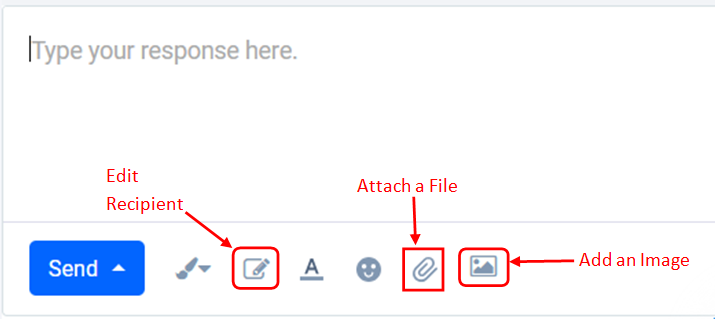
Previous Chat:
In this area, you can see all previous chats with a customer and see all feedback information collected after a chat has ended.
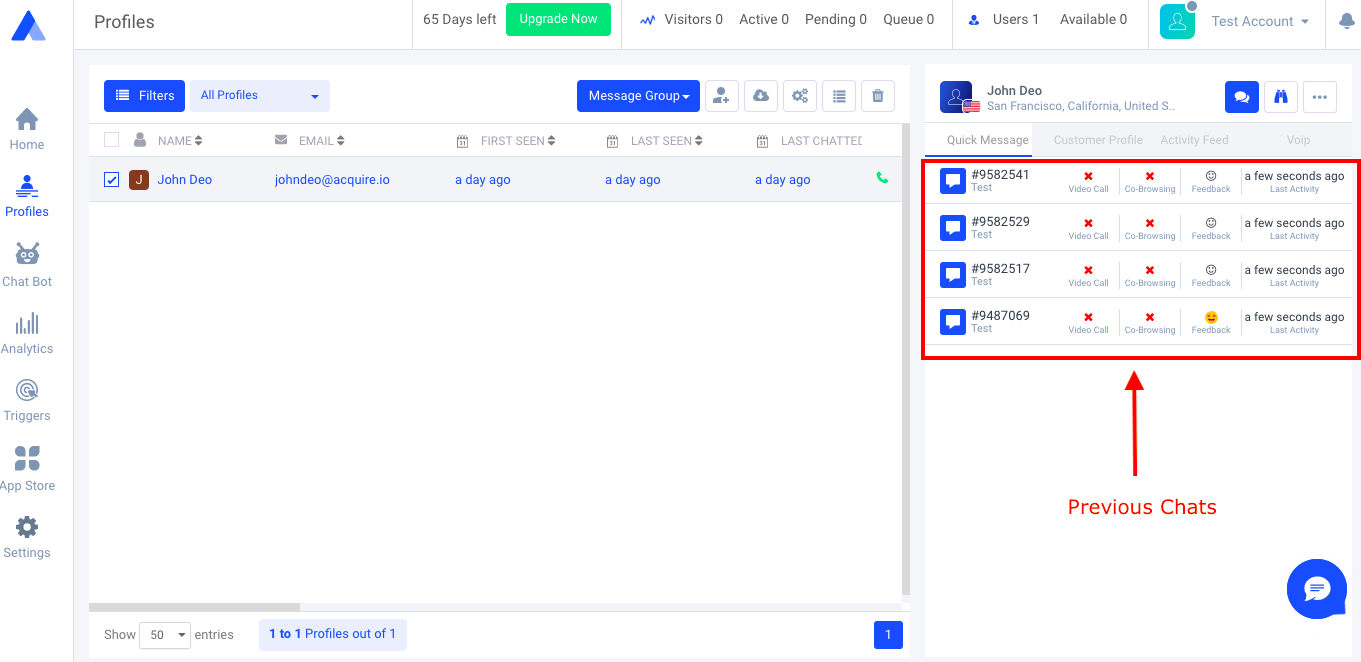
Customer Profiles:
- Here you can see the exact time the customer initiated the chat, how much time the customer spent on your site, and the last time this customer was seen on your website.
- You will also see general information about the customer in this area. This includes their Name, Email address, Phone number, Remarks & Tags.
- You are also able to sync this customer profile to an existing integration such as Intercom or Salesforce and many more.
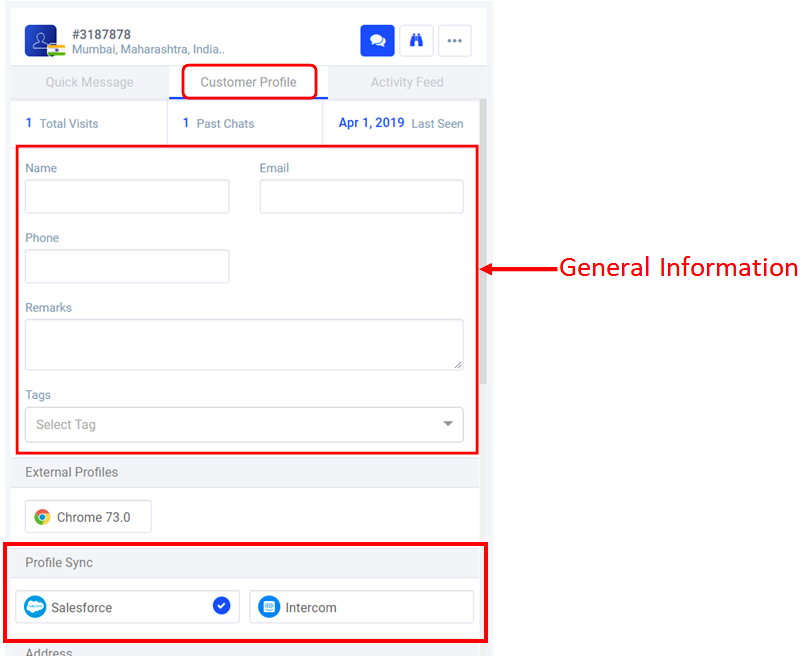
In addition to this, the Profile section also gives information about a customer’s location, device information, and source.
Visitor page History:
You are also able to see the visitor page history, which shows each page the customer visited.
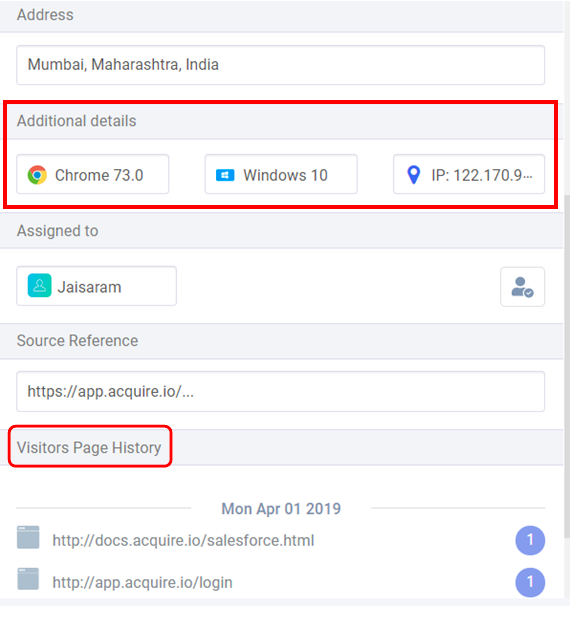
Invite user button:
The Invite User button helps you to invite other users you want to add in the chat from the profile section.
Activity Feed:
The Activity feed shows all chats that a customer has had with a particular user. It also shows the feedback given.
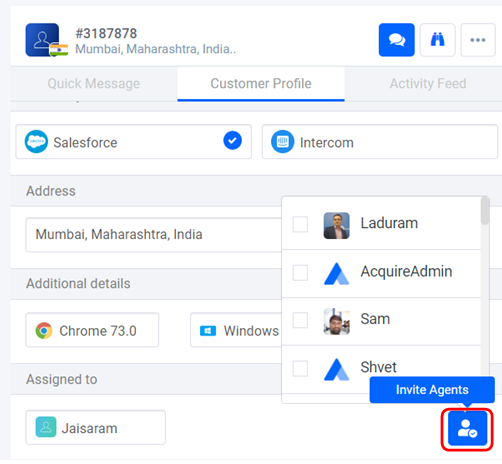
Mail Transcript:
You can email entire chat transcripts to any email address you choose by using the mail transcript tab.
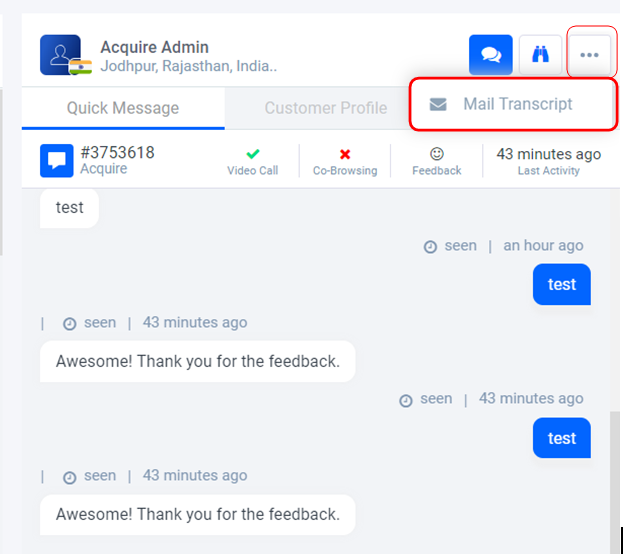
Follow:
The Follow-up option will help you receive a notification each time a particular customer is online.
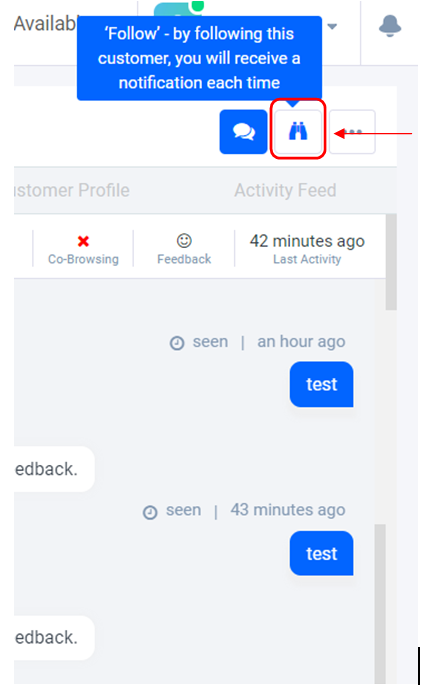
Send Message / Email:
The Send Message/Email option will help you send an Email or Message from the profile chat or chat history.
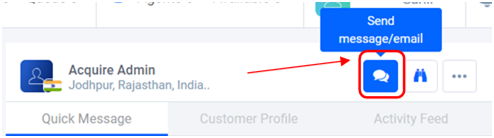
Once you click on the Send Message/Email option, a small pop-up will appear where you can enter details you wish to convey to customers. There are several ways to send a message to clients, they include Email, SMS, and Note. When you are finished composing the message, click “Send.”

If you have any questions or need help, come to Live Chat or email us at support@acquire.io.