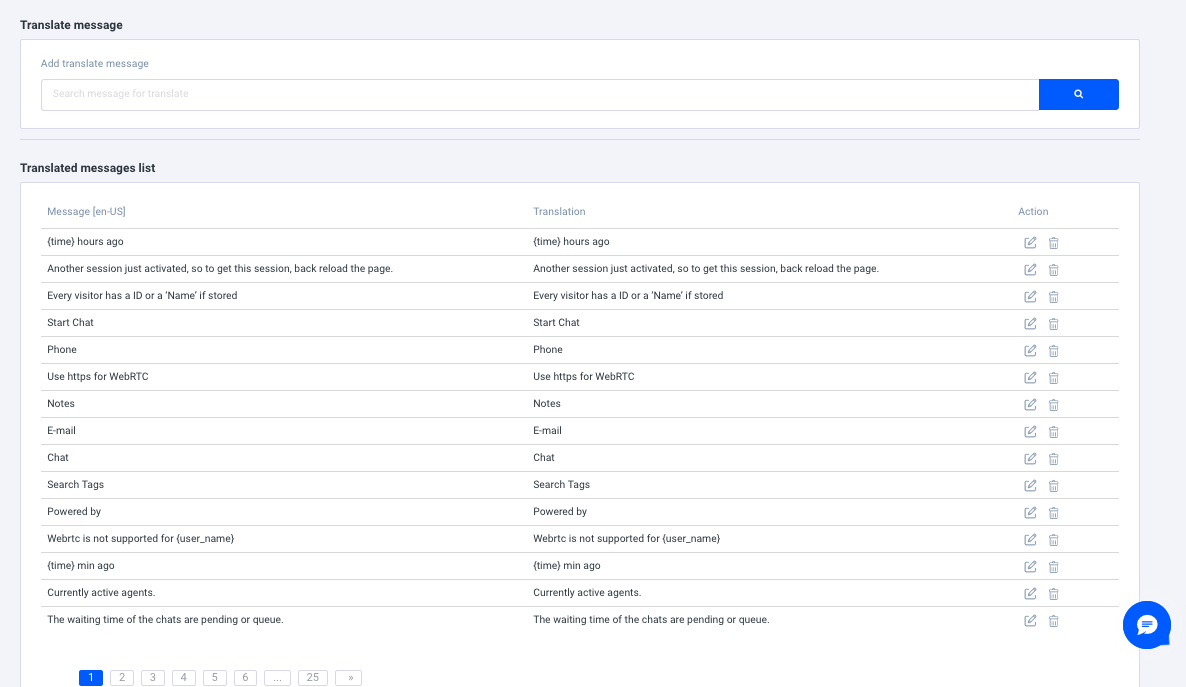Settings
Messenger Setup - Chat Widget
Within settings under Chat Widget, you can change the look and feel of the Chat Widget to match your branding and change any messaging that is relevant to you. You will see a preview of your changes on the right side of the page.
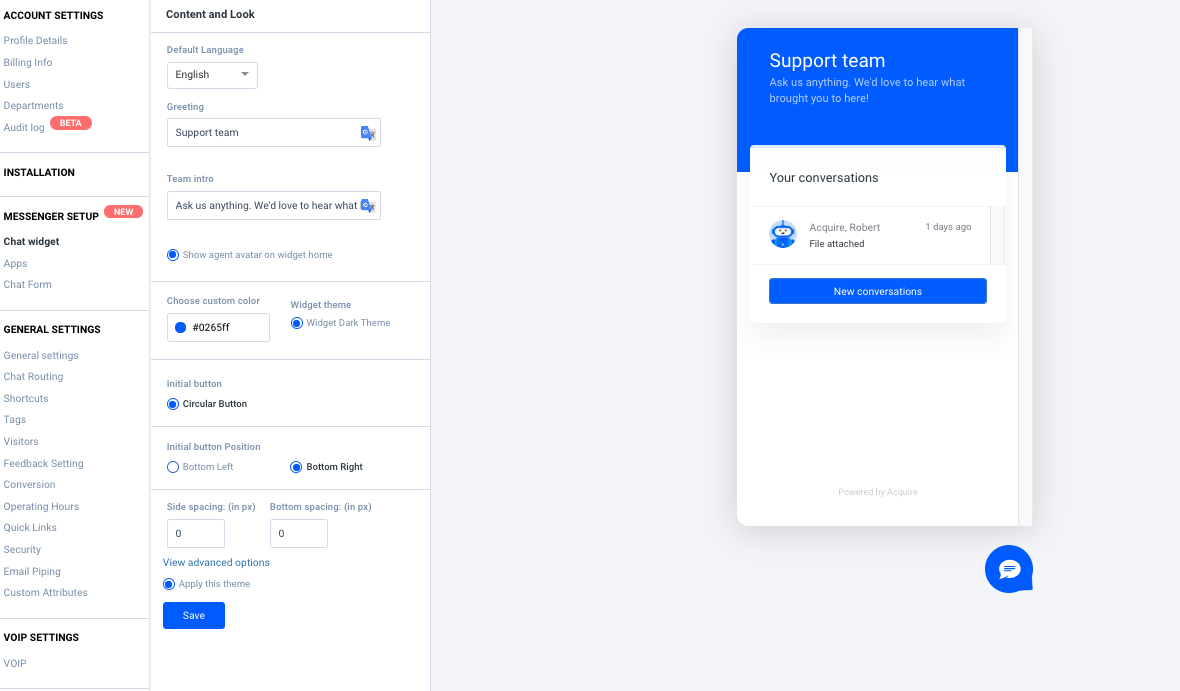
Default Language - Use this to set a default language to your chat widget.
Greeting - Set the default title you would like visitors to see when they see the Live Chat Widget.
Team Intro - Use this as a call-to-action message to prompt the visitor to ask a question.
Show agent avatar on widget home: This will show the user profile picture on the Live Chat Widget.
Choose Custom Color - You can choose a custom color of your widget using color hex codes. i.e. #0265ff
Widget Dark Theme - Select your widget theme here and choose to darken the icons and text.
Initial Button - Select the button type to initiate the widget.
Initial Button Position - Choose which area of your site you would like the widget to be placed.
Side Spacing (in px) - Choose the amount of space that you want from the side of the widget by inputting the number of pixels.
Bottom Spacing (in px) - Choose the amount of space that you want from the side of the widget by inputting the number of pixels.
Apply This Theme - Select this to make sure the theme is applied.
Advanced Options - This leads to the Translated Messages page.
Translated Messages - This feature allows you to change any of the default messaging that Acquire Provides. Search for the message you would like to change and input the text of the changed message and click "Save." It may take some time to see the reflected changes take effect. Please contact us through live chat or email us at support@acquire.io.