Settings
VOIP Settings - VOIP
VOIP allows you to set up a national/international number in which users can call landline and mobile numbers.
VOIP Communication
After your phone number is assigned, you will be able to view your Name, Country and VOIP Phone number here.
VOIP Fallback Option
This setting gives you two options to deal with unanswered calls. Calls can be first diverted to a Fallback Number, or you can have an automated Spoken Message. You will have to input a valid fallback phone number. The spoken message will be in the message content text box.

VOIP User Permissions
Here you can add and remove users who are allowed to use VOIP services. Remove them by clicking the “-” icon.
Music and Voice Recordings
This setting allows you to upload any music or voice recordings which customers will hear when they are 1. Initially welcomed to the call, 2. Waiting in a queue, or 3. If no users are available. The accepted file formats are: mp3,MPEG,wav,wave,x-wav,AIFF,x-aifc,x-AIFF,x-gsm,gsm, and ulaw.
The maximum file size permitted is 5 MB.
![]()
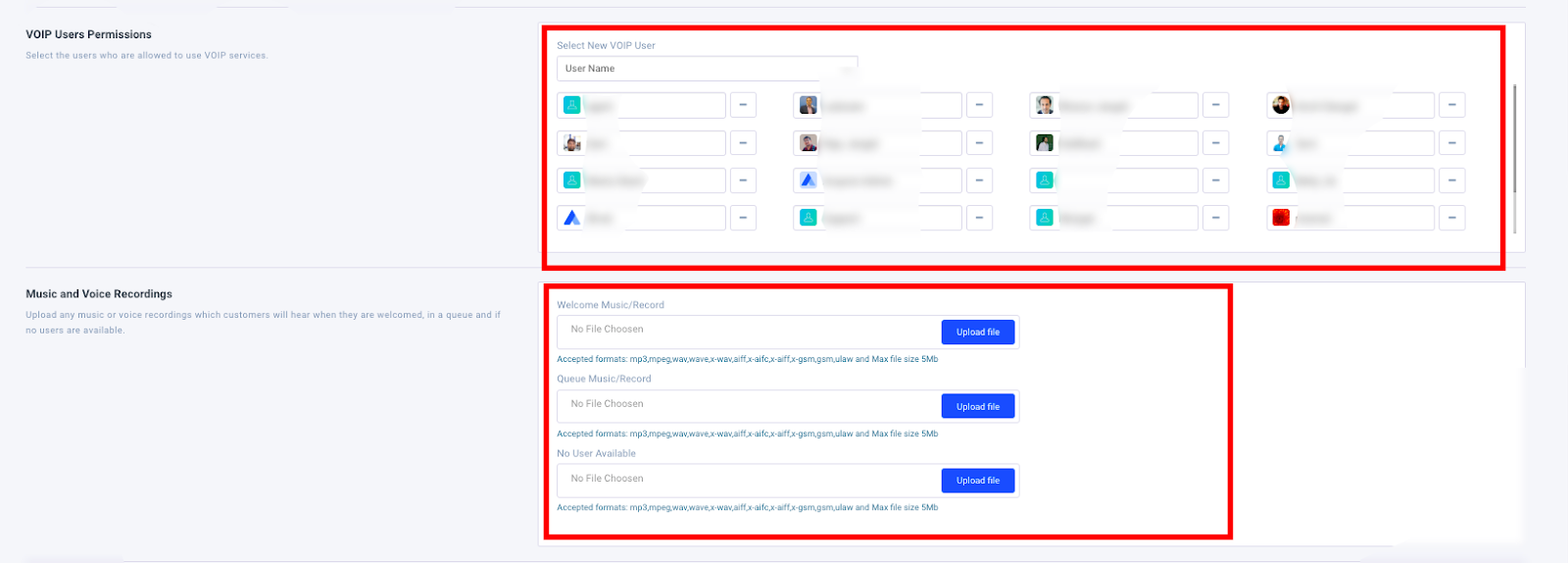
Interactive Voice Response (IVR)
You can use IVR to direct visitors to the appropriate department or a particular user.
To begin, click the tab to enable IVR. Each number from 0-9 can be assigned an IVR target.
Select the IVR number you would like to assign. Next, select a message that you would like to precede the visitor to type that number. Next, in type select Forward if you would like to target a particular user and Department if you would like to transfer the call to a specific department. If forwarding to a particular User, you will need to include a Forward Number.

