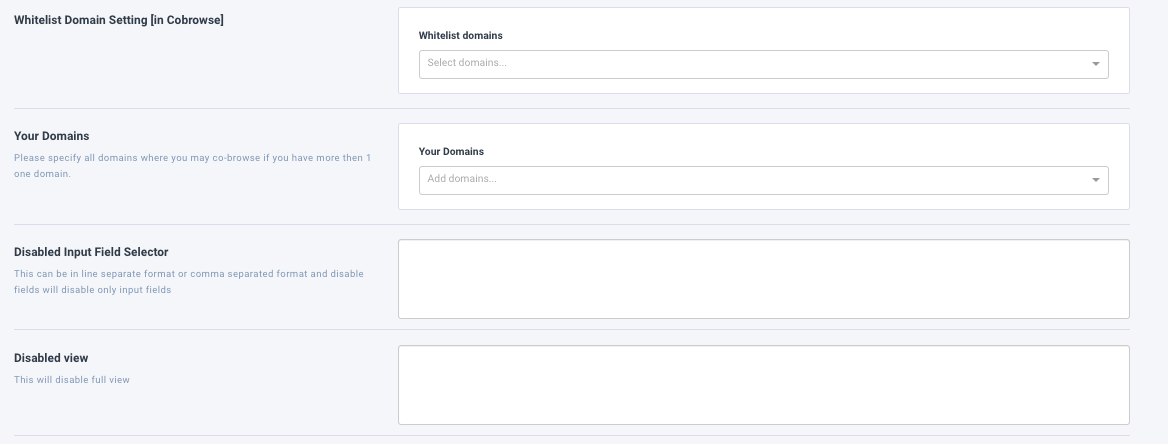Settings
Widget Settings - Cobrowsing
Here you can manage your cobrowsing specific settings. You can access this via Settings>>Widget Settings>>Cobrowsing.
Cobrowse only widget: This is utilized by customers who are using our silent widget. Their button will be titled"Participate in Cobrowse" or "Start Interactive Screenshare" on their website. The customer will click this to get a cobrowsing code to give over the phone etc. Select the checkbox to enable this setting.
Default Drawing Mode: This will allow your agent to highlight elements, draw, or outline items in a cobrowsing session
Read-Only Mode: This ensures that your agents are not taking any actions such as filling out fields, or clicking buttons for the customer. All the agents will be able to use are the actions in the toolbar, such as highlights, drawing, or outlining.
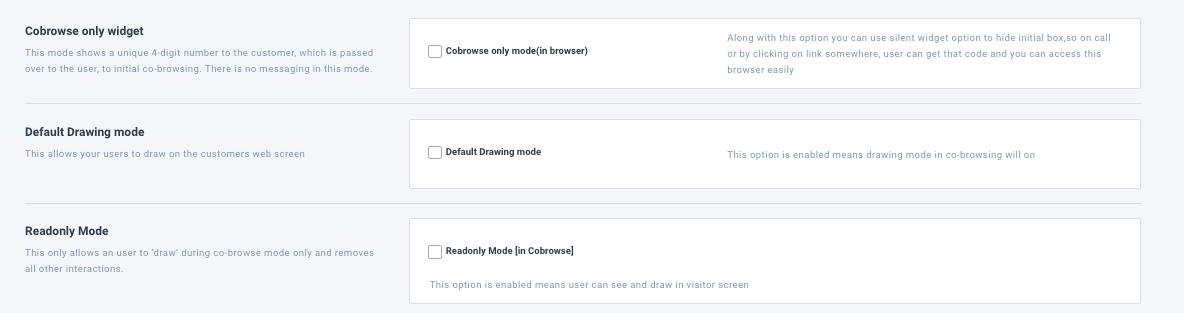
Disable Text Field: Disabling the text field removes the ability from the agent to type in any field.
Show URL: This will show the URL bar to the customer, and the toolbar will also be visible when enabled.
Ask Permission to Cobrowse via Code: This will allow you to ask permission to the visitor when using a cobrowsing code.
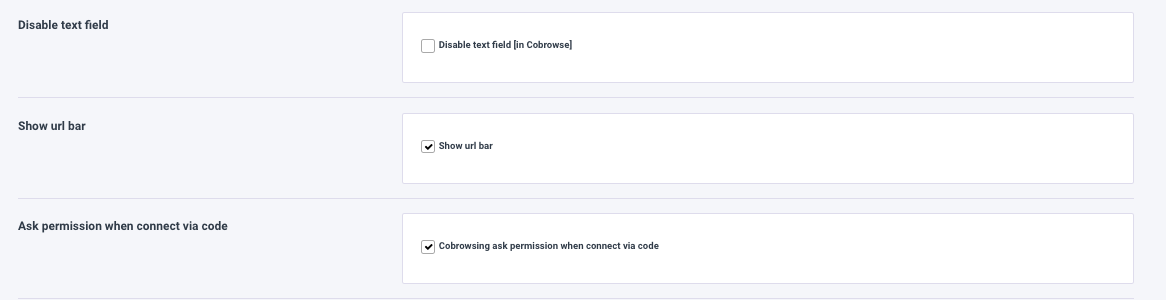
Whitelisted Domains: This will allow you to Whitelist all external third-party domains that you wish to Cobrowse with visitors.
Your Domains: This allows you to set additional Domains from which you wish to Cobrowse with Visitors.
Disable Input Field Selector: Mask a field with stars within a form. (Example: [name="firstname"])
**************
Disabled View: This will allow you to mask an entire field on your page. (Example: [name="email"])
The object will appear blurred.