Support with Chat
How Cobrowsing works
Cobrowsing allows you to see and interact with your customer’s web screen in real-time.
Agent Side during Cobrowse session
1. You can initiate the Cobrowsing session after a chat is started on the website; only the agent can initiate the session. However, the visitor will need to accept the request to begin the Cobrowse session.
Below you can see how an agent sends a Cobrowsing request to the client in an active chat :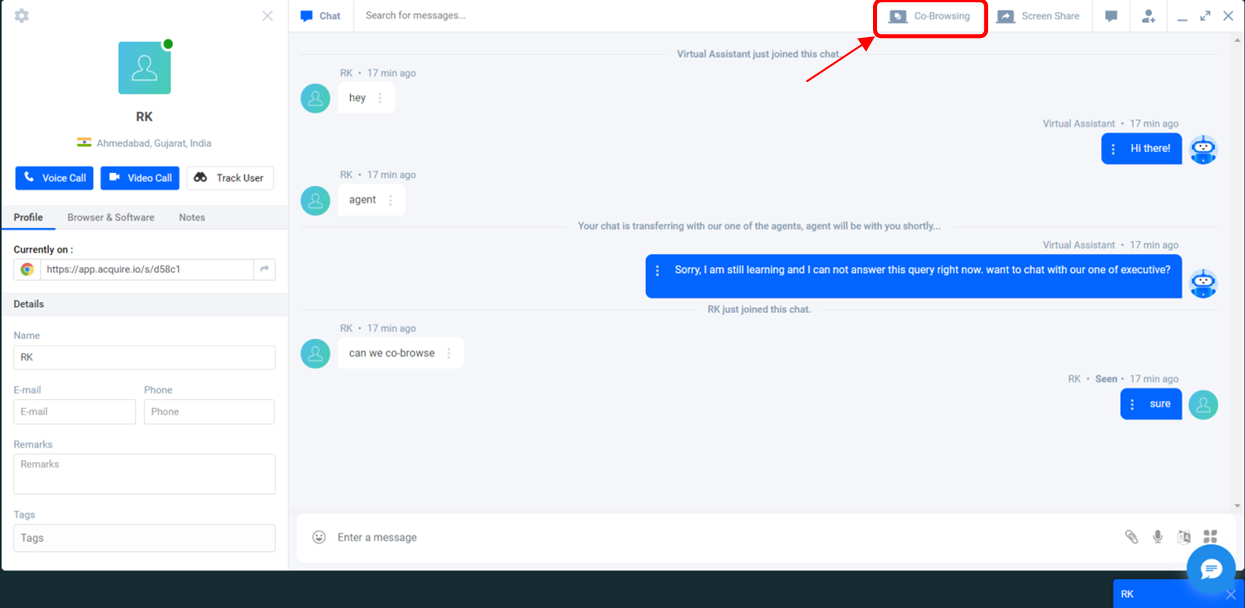

2. Once the agent initiates the Cobrowse by clicking “Request user Cobrowse" the user/visitor will get a pop-up notification to allow the Agent to Cobrowse their webpage. Please ask your visitor to click “Ok.”
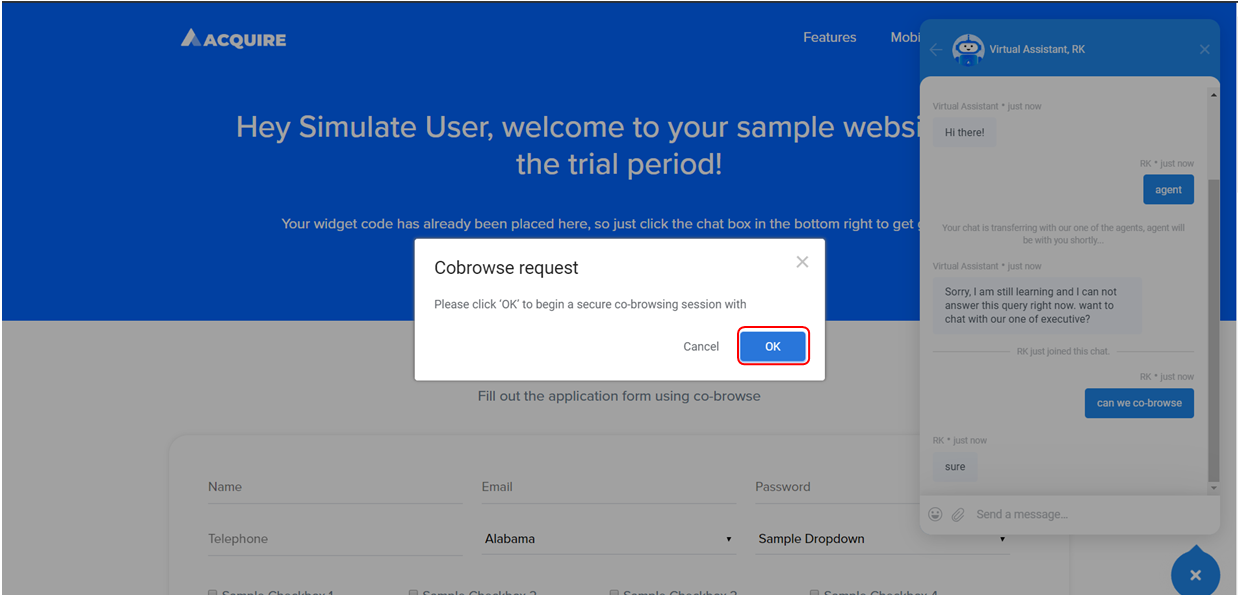
3. Once the user accepts a Cobrowse request, the user’s screen will get a yellow outline that indicates that the co-browse is active. Visitor’s side during Cobrowse session
Visitors can use tools given in the address bar to highlight distinct parts of your site and help Agents quickly see what the user is experiencing.

Select the arrow icon to scroll through the secure website

Select the pencil icon to draw on the screen

Select the paintbrush icon to highlight the screen

Select the picture-in-picture icon to use the element selector
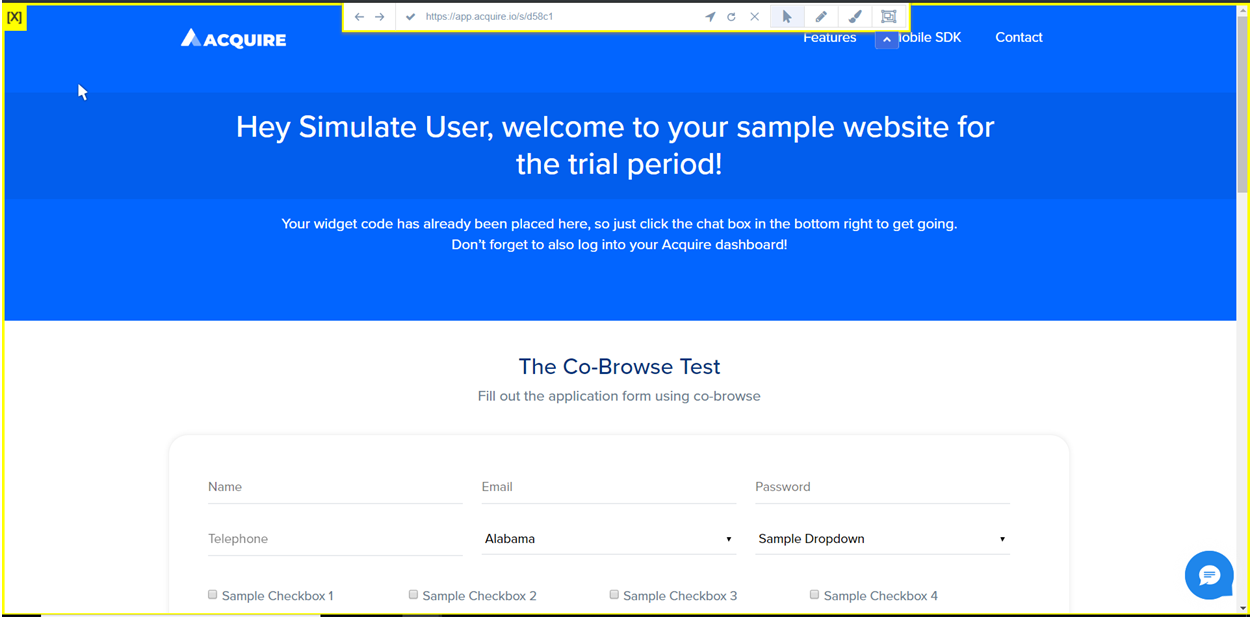
The agent will only be able to see the current webpage of the Visitor/Customer. The agent can use various marking tools in the cobrowsing session and can surf through different websites with the address bar, as shown below.
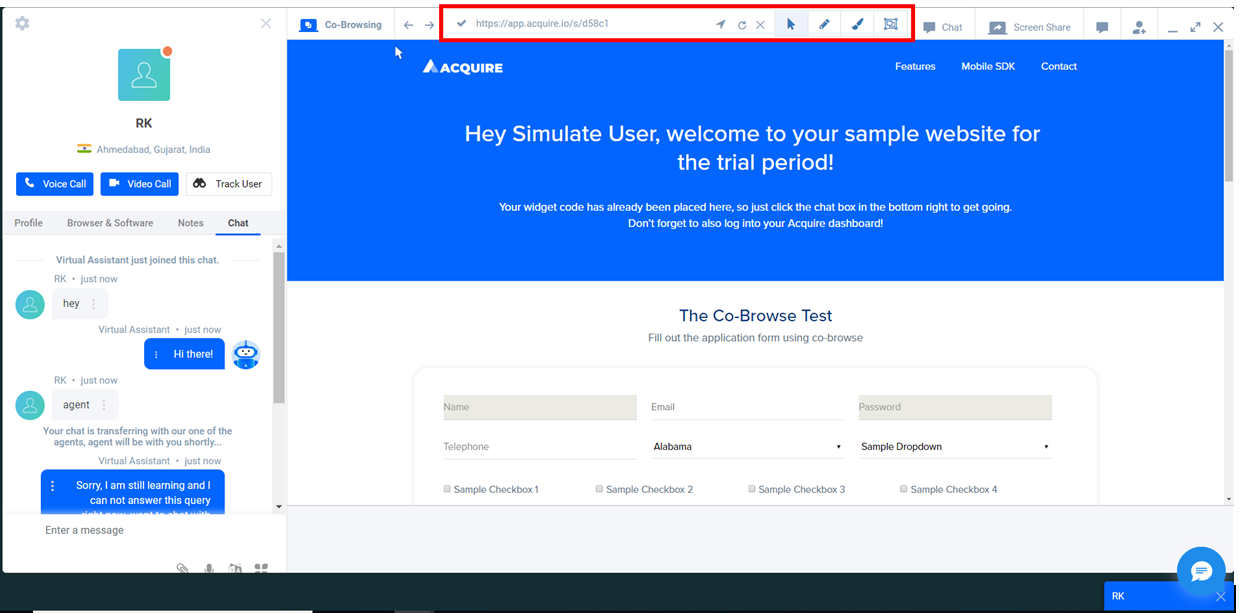
Visitors will also be able to see what the agent highlight’s during the Cobrowse session in real-time. The agent view will look like the below screenshot:
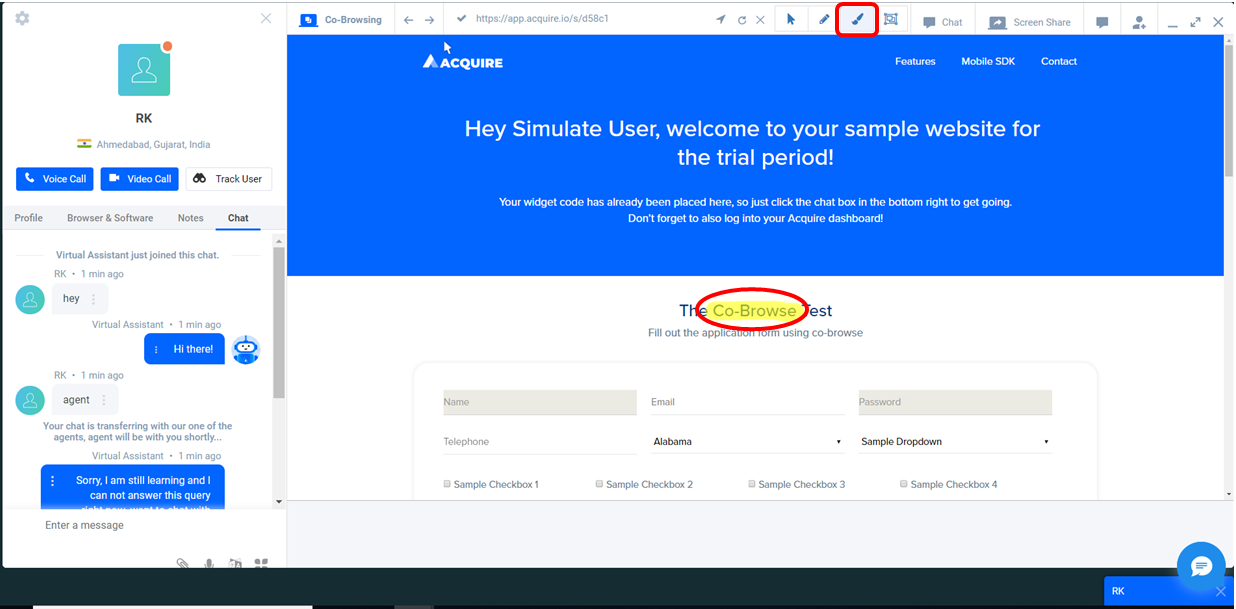
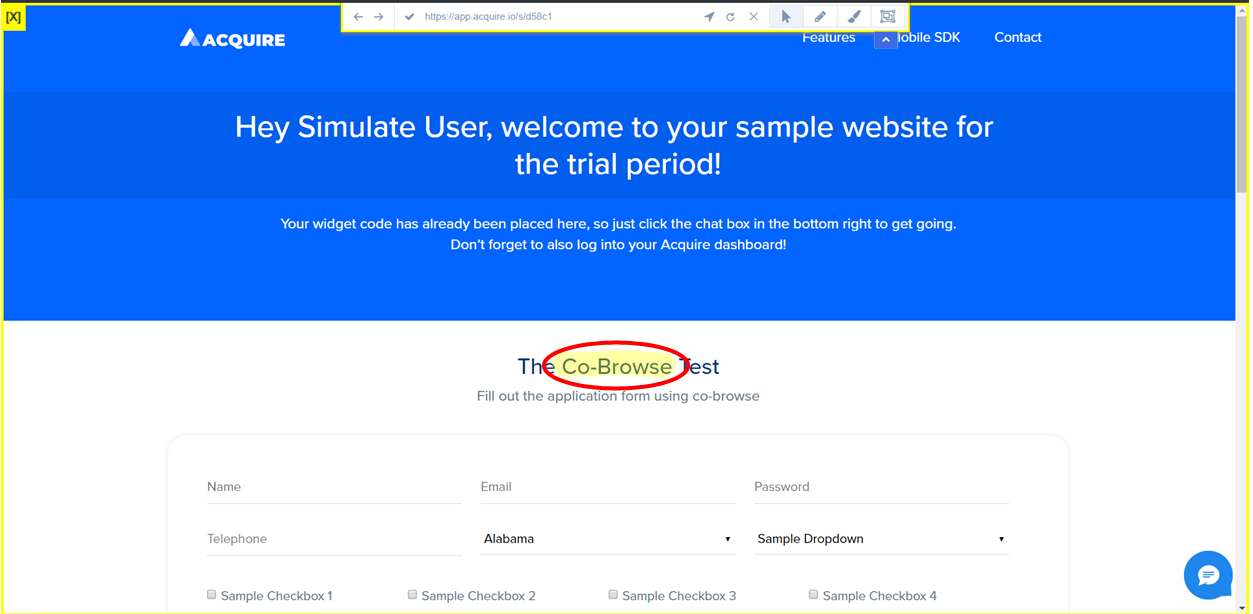
The Visitor view will look like the above screenshot.
To better understand how this works, click this link.
