Support with Chat
Emailing Chat Transcripts
Sending chat transcripts via email improves transparency and can create a system of record for potential issues. There are three ways to email chat transcripts within Acquire.
1. During a Live Chat, you can send specific chats transcripts.
2. From the Profiles tab, you can send chat transcripts after the chat has ended
3. From Settings >>App Settings>> Email Piping you can send all chat transcripts to go to a designated email address.
1. Any user can Email a chat transcript immediately while they are in a Live Chat with a visitor. You can access this by clicking the three dots on the upper right-hand side of the Profile portion of the Live Chat.
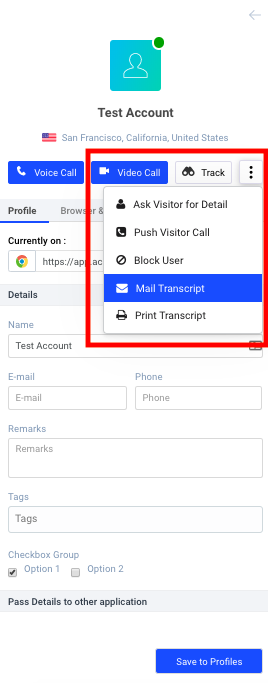
You will receive a pop-up to enter an Email address where the chat transcript can be sent. Enter the email address and click "OK."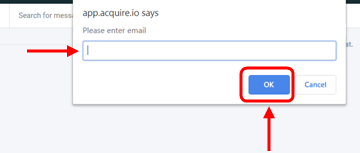
2. Any user can send chat transcripts after the Live Chat has ended in the profiles tab. Go to the Profiles tab and click on a particular profile. Similarly to Live Chat click the three dots to select this option and input the recipient address.
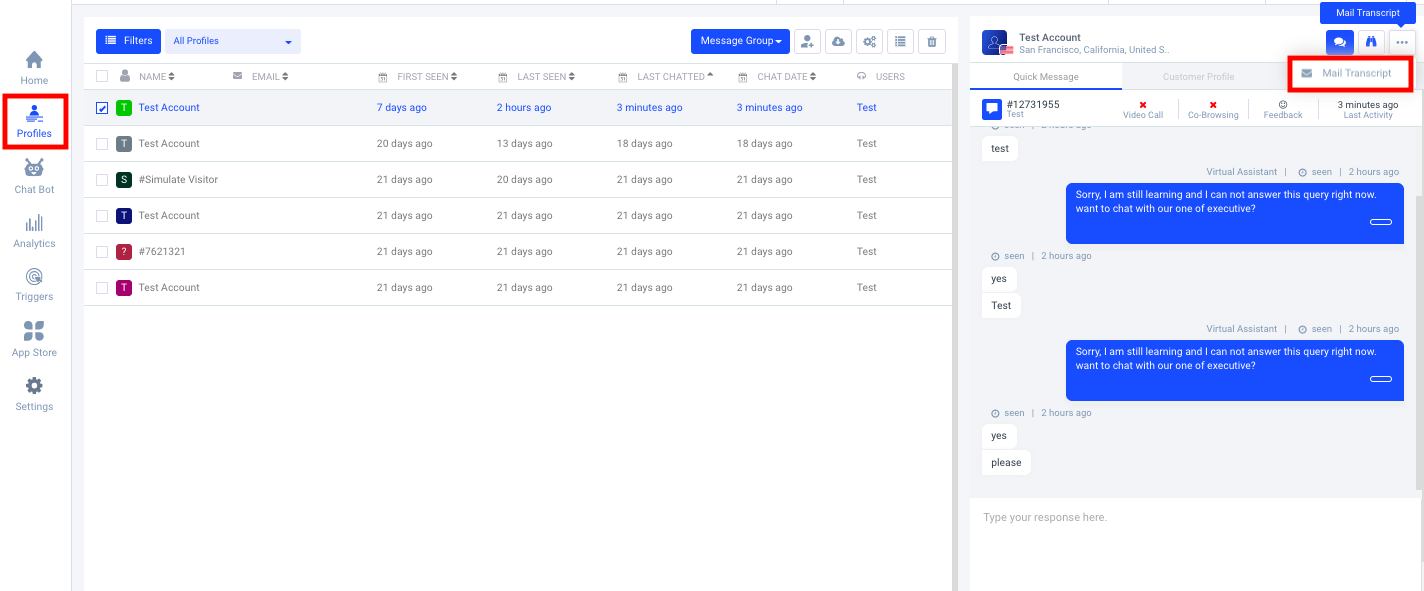
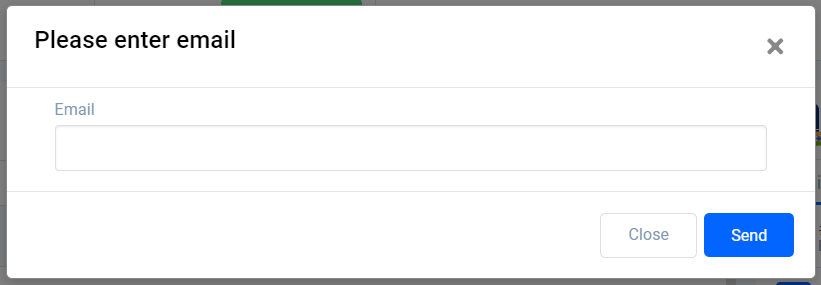
3. Finally, admins can make a designated email address to receive all chat transcripts going forward.
To access this feature go to https://app.acquire.io > Settings >> App Settings >> Email Piping to turn on this feature and configure the recipient email addresses. Click “Save” to confirm these changes.
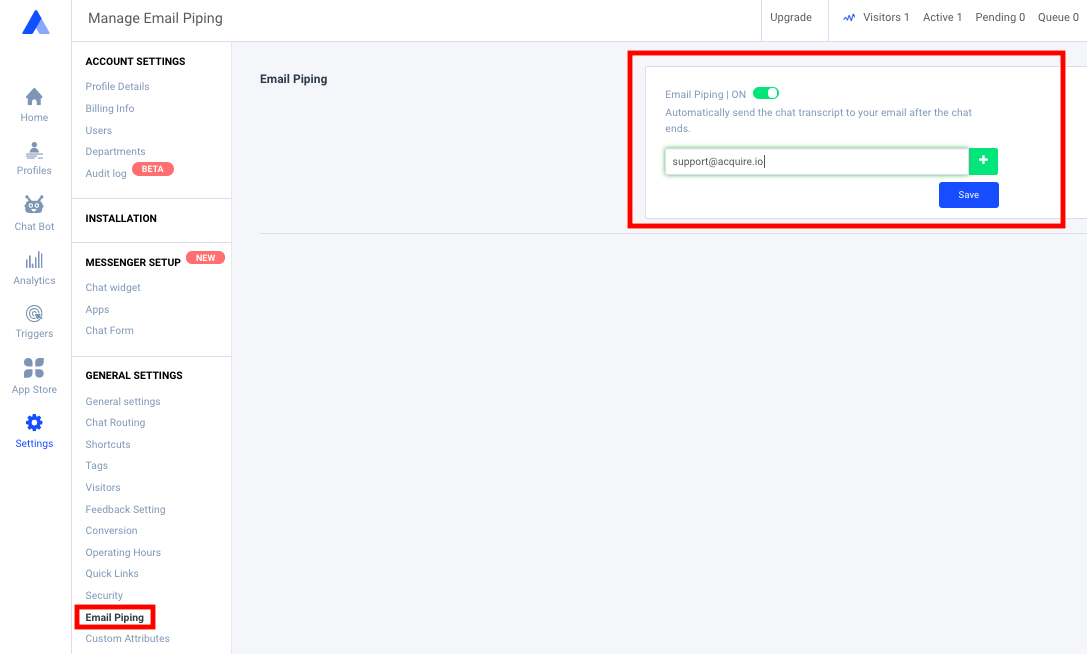
If you need any help, talk to us on Live Chat or email support@acquire.io.
