Knowledge Base
Creating and Updating Articles
Writing Knowledgebase articles within Acquire has never been more straightforward. We provide a long list of tools for you to use to make your articles have dynamic and easily changeable content.
New Articles can be created in the Chatbot tab on the left-hand menu and by clicking "Add new Article" in the upper right-hand section. You can also search for articles to update in the tab and filter as necessary.
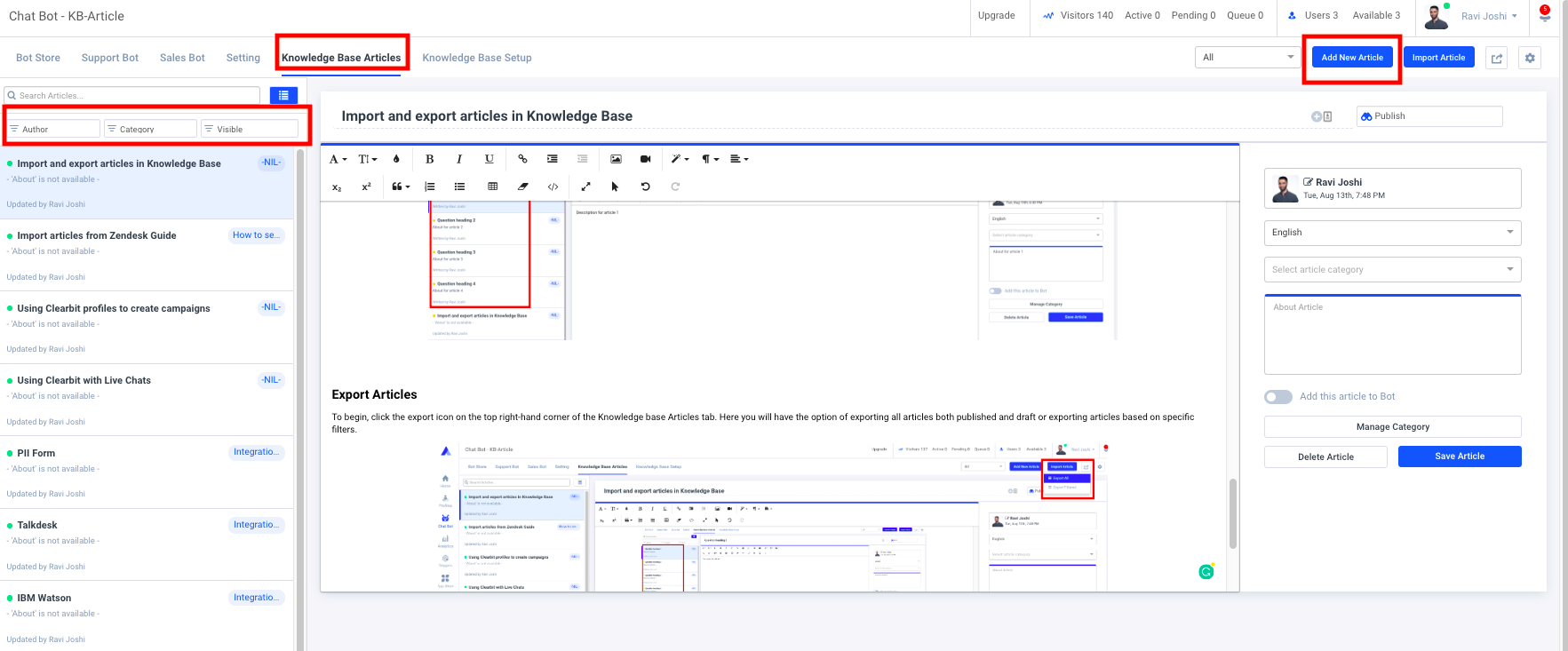
You have several formatting and content tools available to you. Some are standard text editor features, while others allow for more dynamic messaging within your Knowledge Base articles.

- Font Family: Here you have different fonts to choose, from Arial, Georgia, Impact, Tahoma, Times New Roman, and Verdana.
- Font Size: Here you can select font sizes from 8-96
- Colors: You can select colors for the background and the text by selecting a color via your mouse. However, you can use a color hex code to accurately select a color that matches your branding.
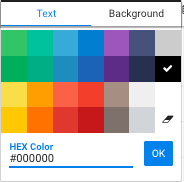
- Bold/Italicize /Underline: Like most standard text editors you can make your text BOLD, Underlined, and Italicized.
- Insert Link: You can also insert a link and choose alternative text if you do not want to display the URL.
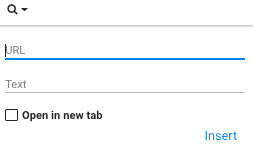
- Increase Indent/ Decrease Indent: Here you can increase and decrease indents to manage to format your article.
- Insert Image: Increase images by dragging and dropping an image or searching your computer for an image file,
- Insert Video: Insert a video using a link to the video or by pasting embedded code.
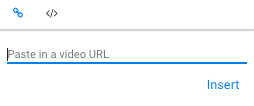
- Paragraph Style: You have four options listed here namely: Gray, Bordered, Spaced and Uppercase.
- Paragraph Format: Like most standard text editors you can select between Normal, Heading 1, Heading 2, Heading 3, and Heading 4.
- Align: You can align your content in four different ways namely, Align Right, Align Left, Center, and Justified.
- Subscript/Superscript: You can use subscript and superscript to make text appear more or less prominent.
- Quote:
- Ordered List/ Unordered List: An ordered list is numbered, while an unordered list is bulleted.
- Insert Table: You can insert a table up to the size of 10x10.
- Clear Formatting: Use this to highlight text and clear all formatting.
- Code View: Clicking this will allow you to view the article as HTML and format it using the markup language rules and syntax.
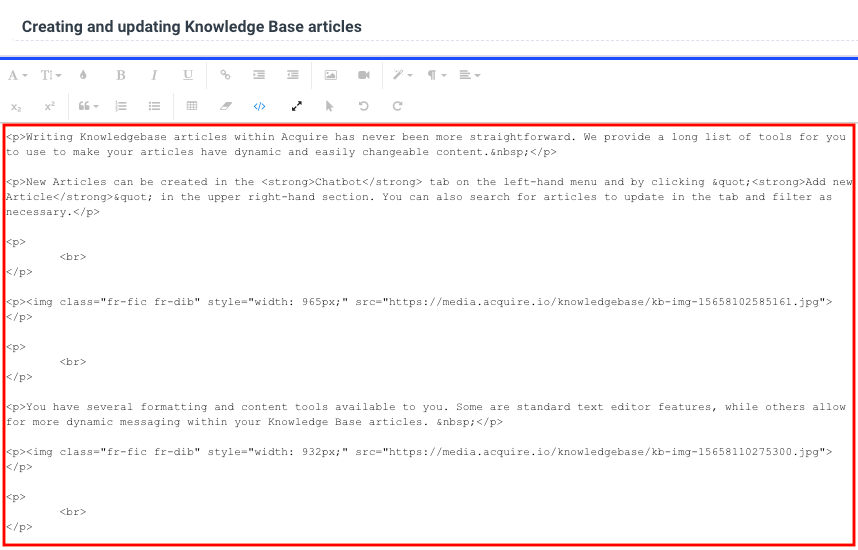
- Fullscreen: Use this to expand the article to a pop-up window. Select this option again to go back to the normal view.
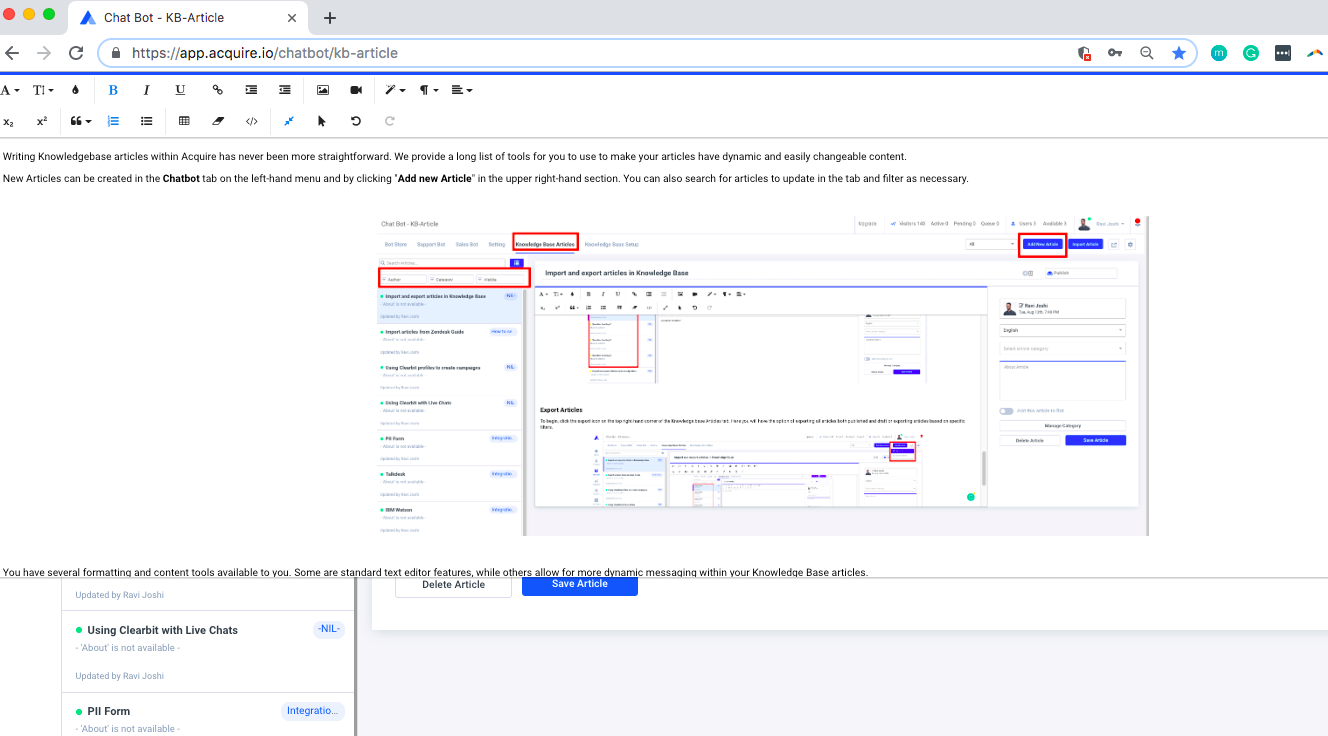
- Select All: Use this to select the entire contents of the article.
- Undo/Redo: Use this to undo and redo an action.
If you're ever unsure of how to do something, please come to Live Chat for a fast resolution or email support@acquire.io.
